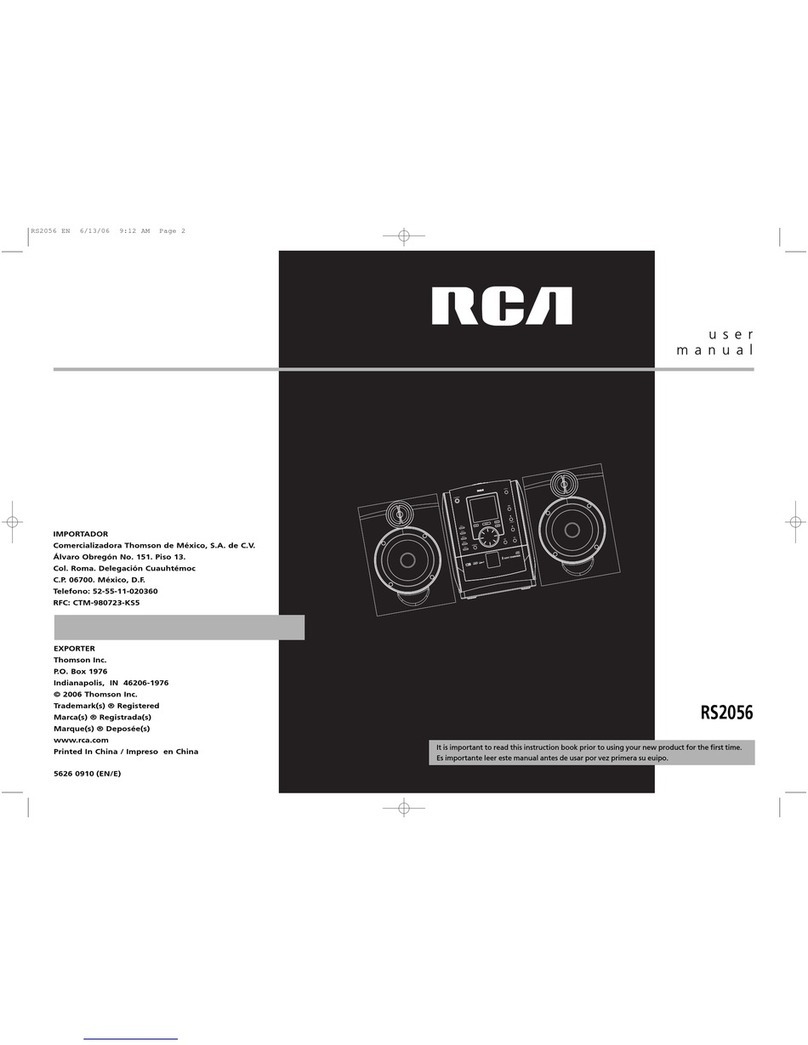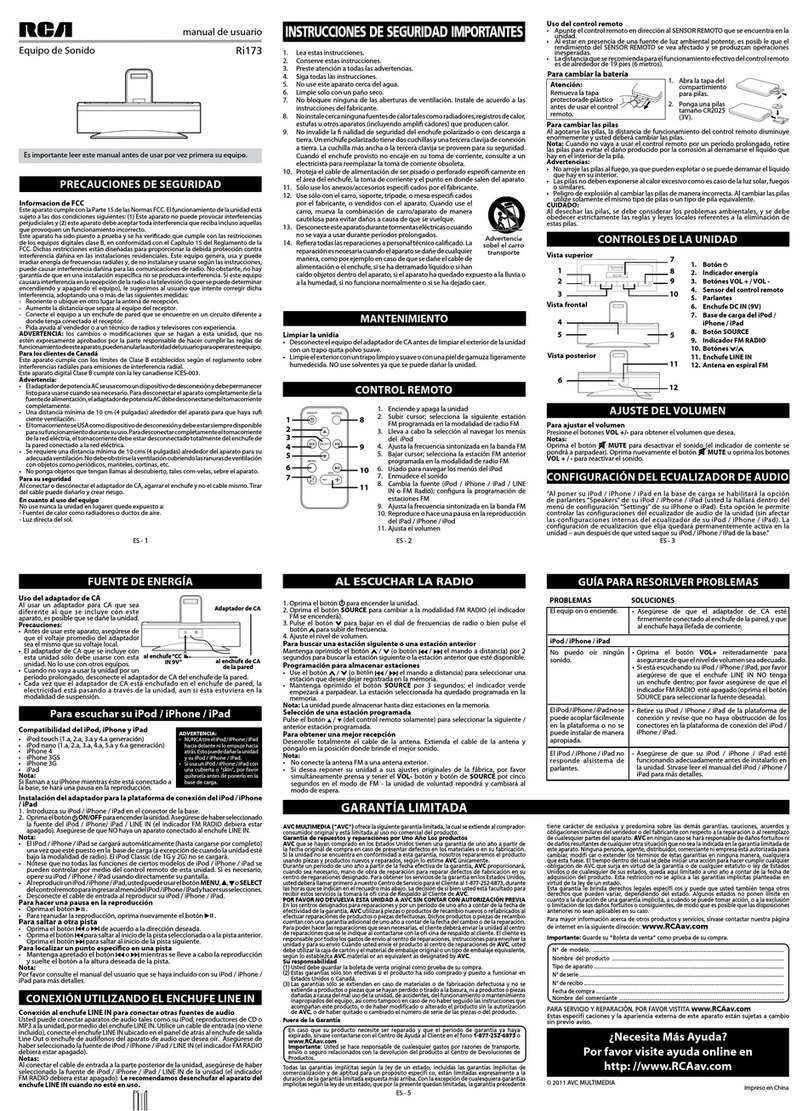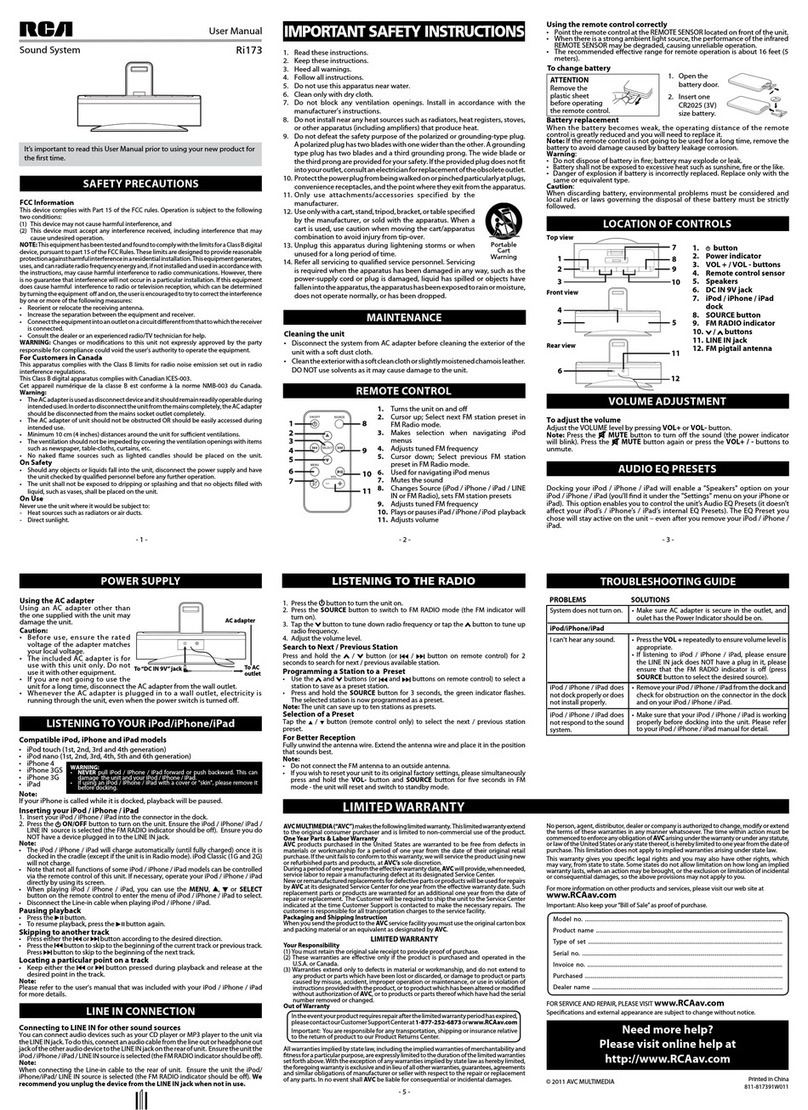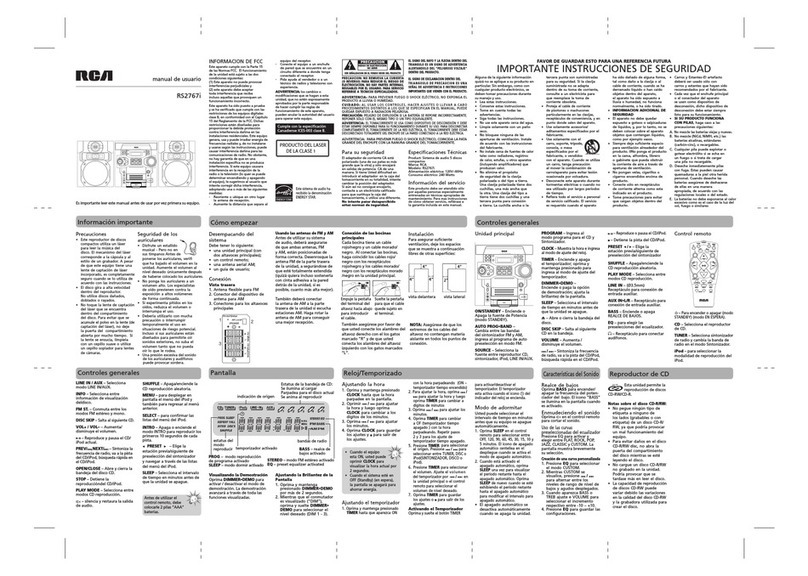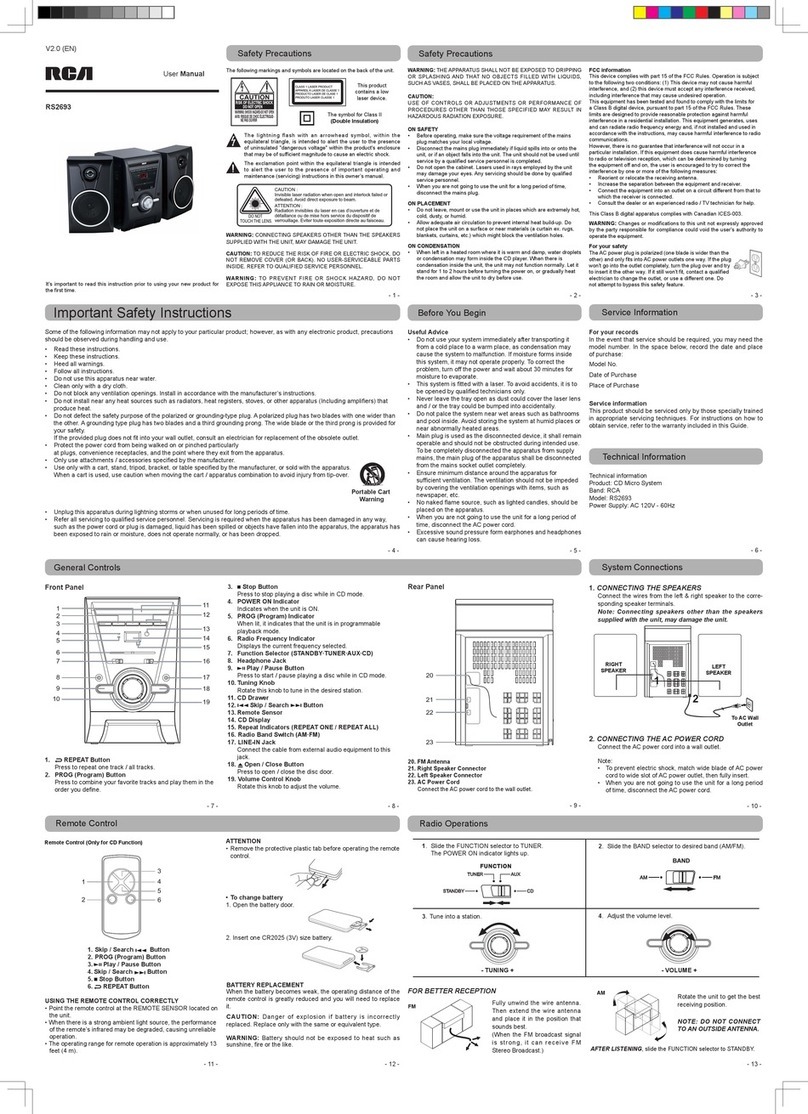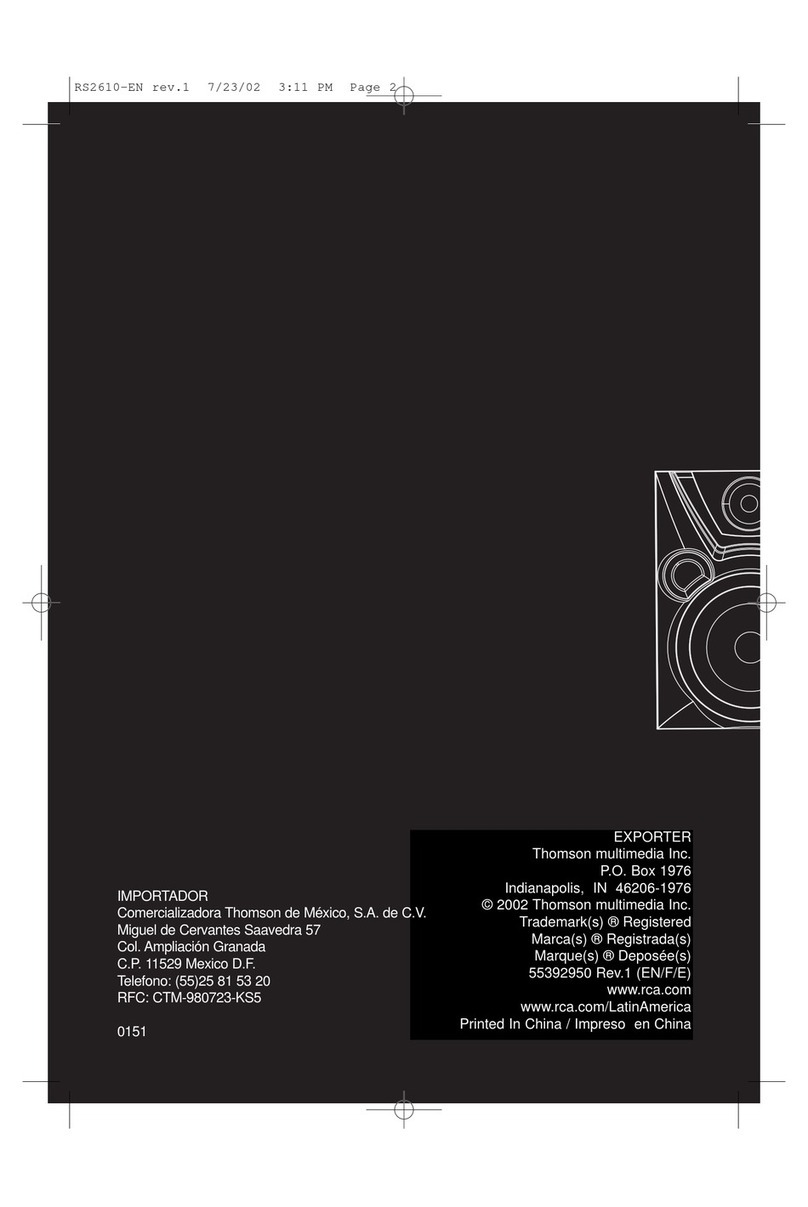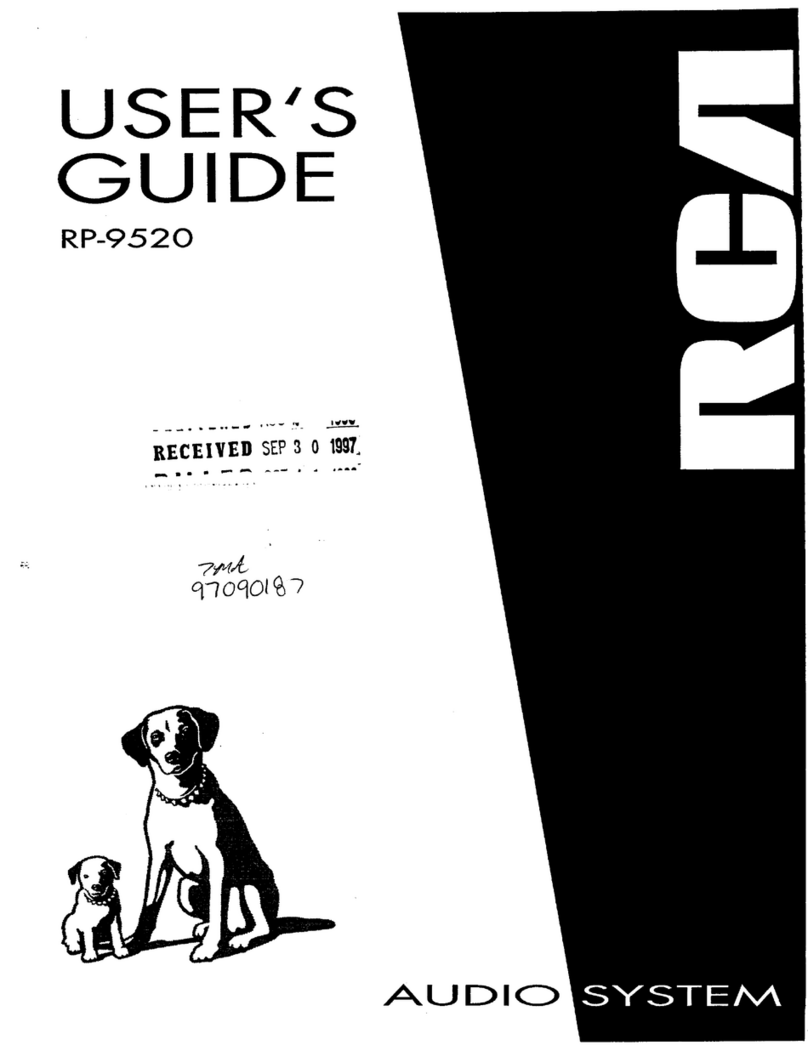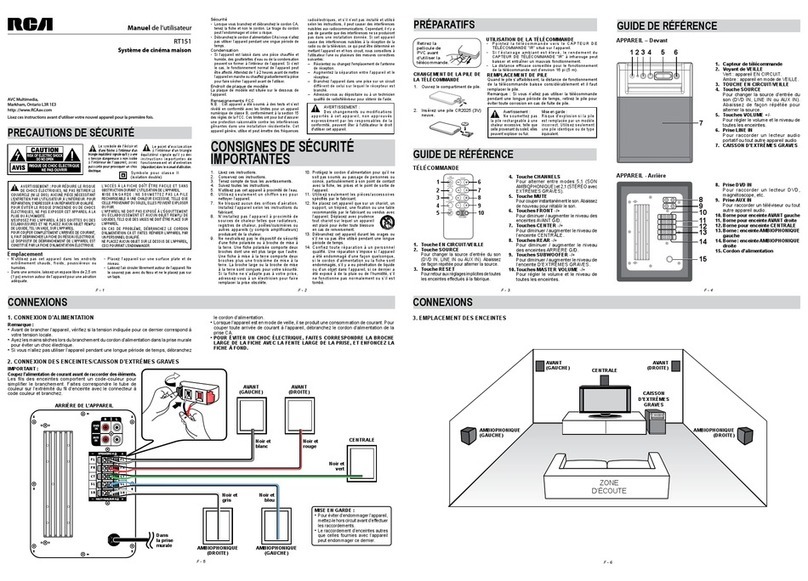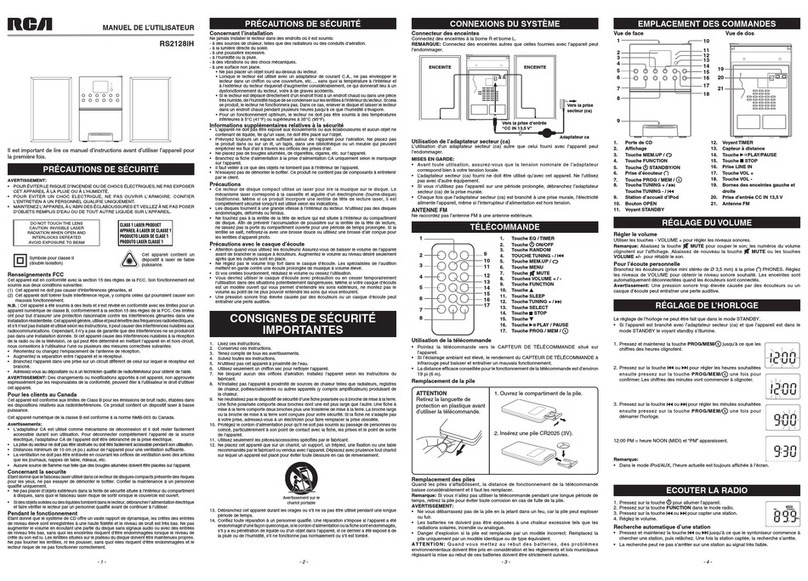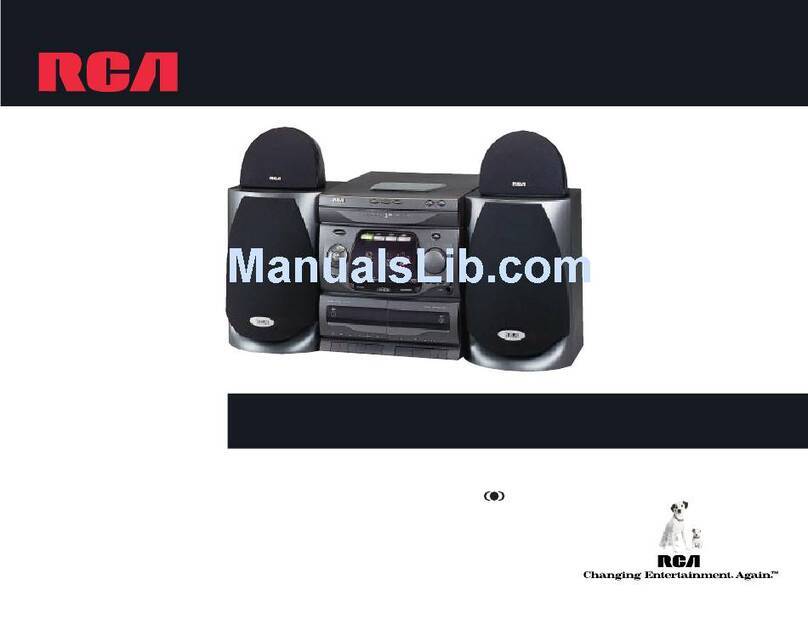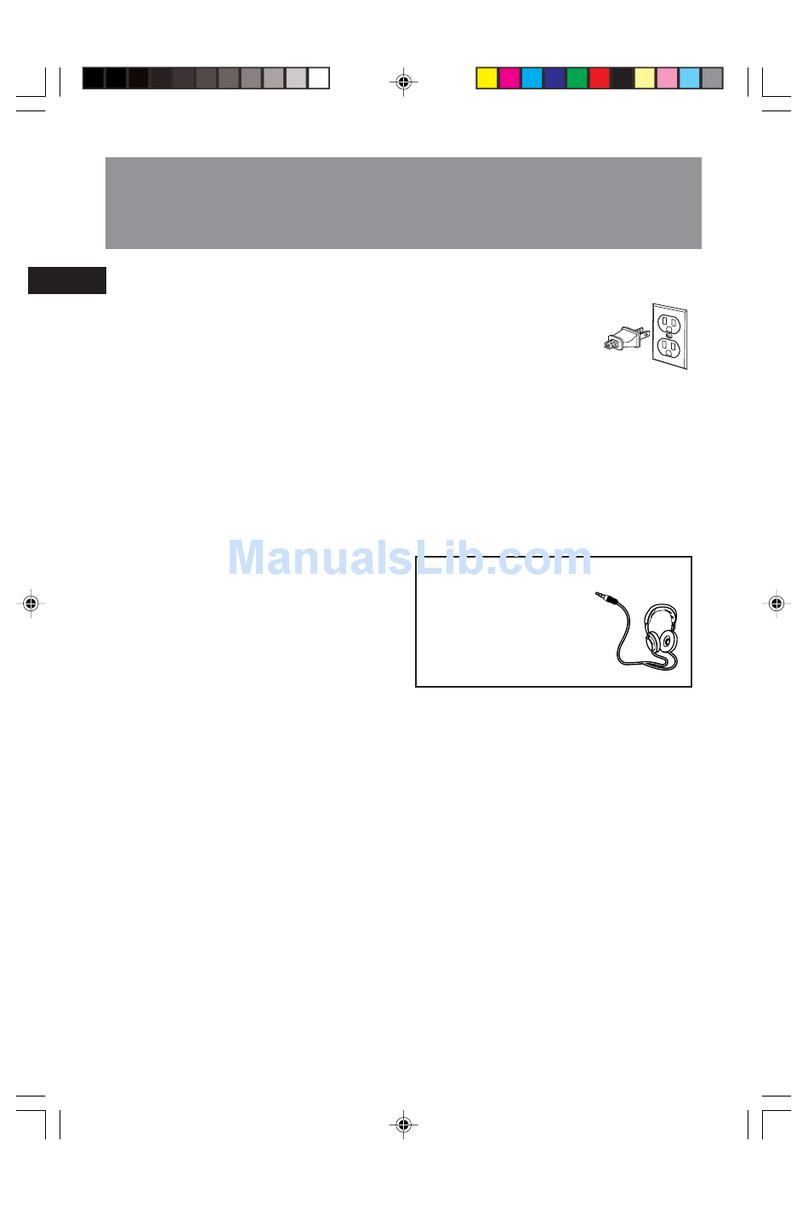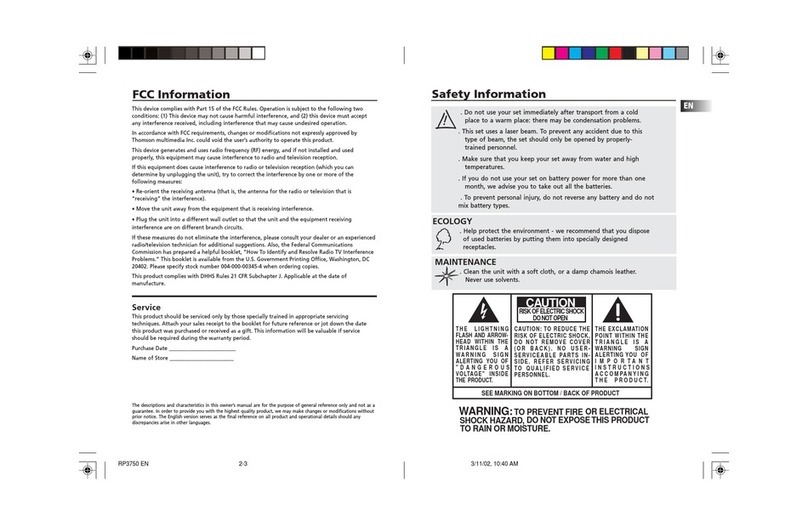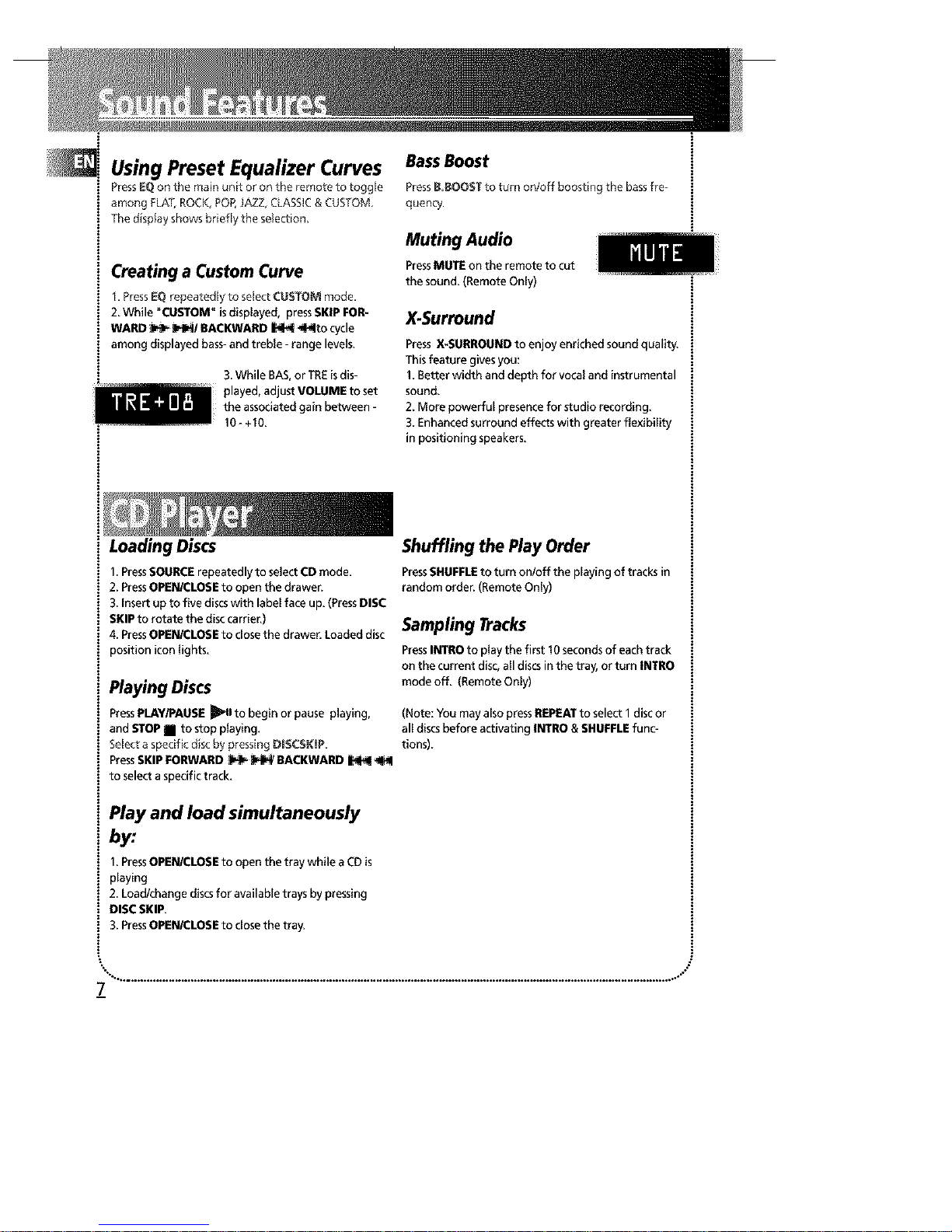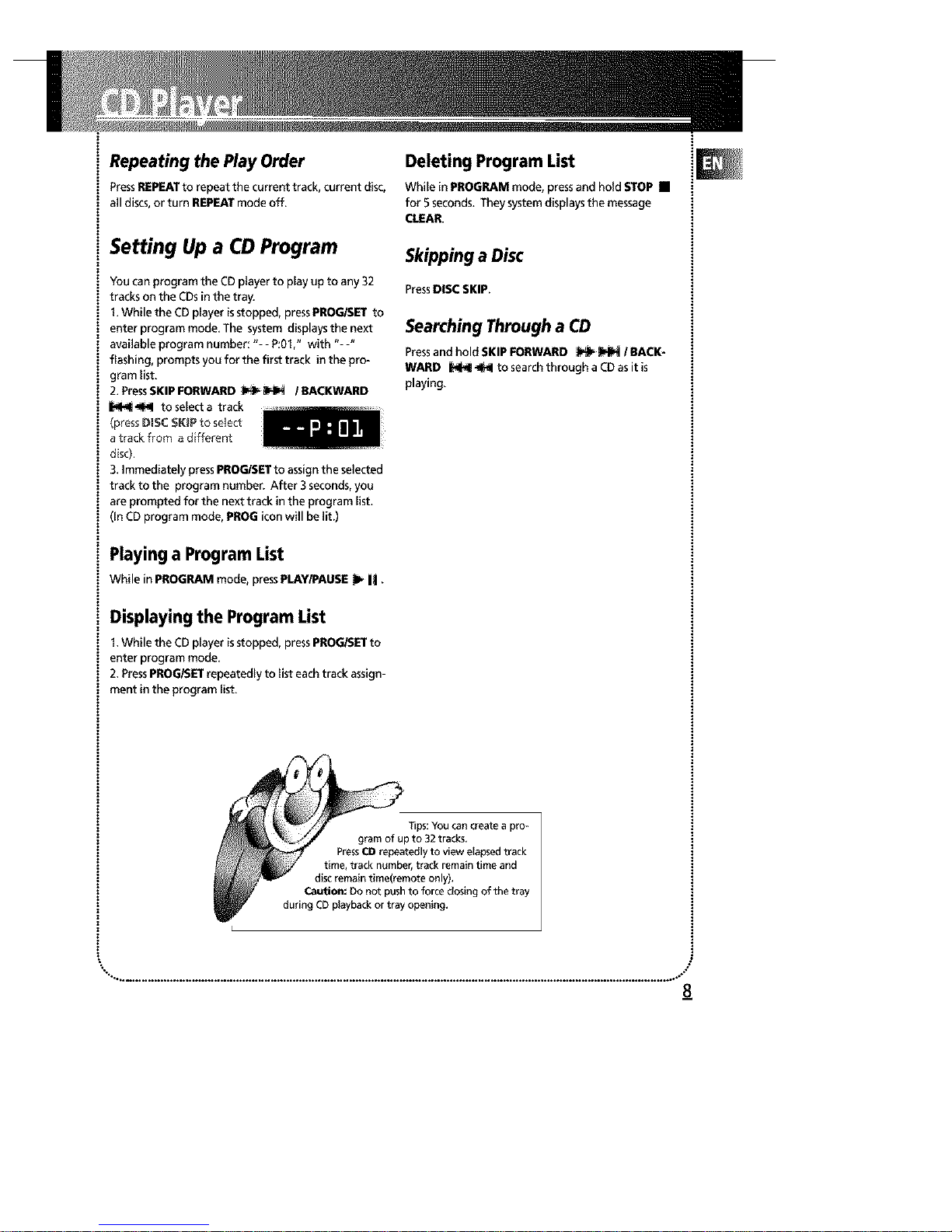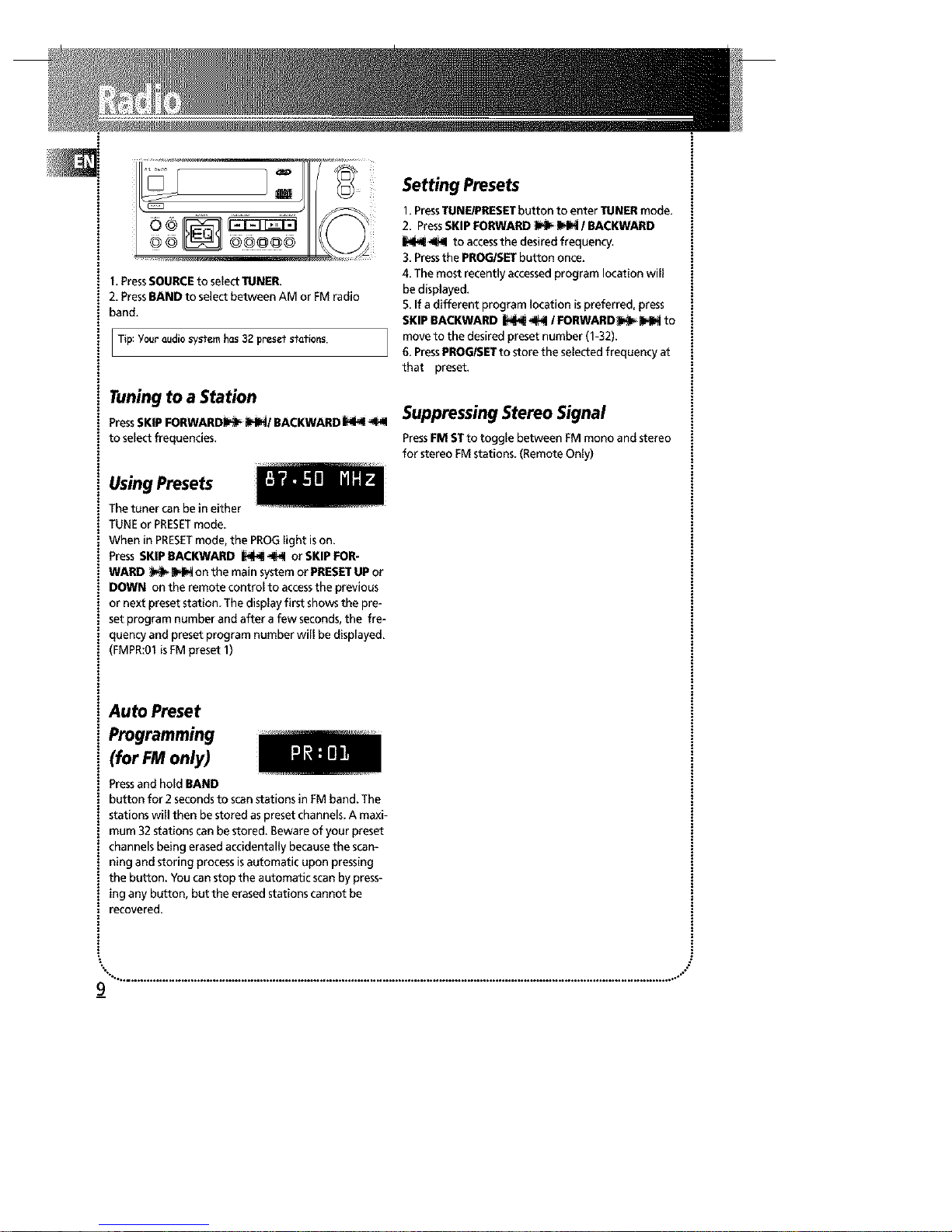This device complies with Part 15 of the FCCRu_es.Operation
issubject to the following two conditions: (1) Thisdevice may
not causeharmful inter ference, and (2)this device must
accept any interference received, including interference that
may cause undesired operation.
In accordance with FCCrequirements, changes or modifica-
tions not expressly approved by Thomson multimedia Inc.
could void the user'sauthority to operate this product.
This device generates and usesradio frequency (RE}energy,
and if not installed and usedpropedy, this equipment may
causeinterference to radio and television reception.
If this equipment does causeinterference to radio or televi-
sion reception (which you can determine by unplugging the
unit}, try to correct the interference by one or more of the fol-
lowing measures:
• Re-orient the receiving antenna (that is,the antenna for the
radio or televislon that is "receiving" the interference},
• Move the unit away from tbe equipment that is receMng
interference.
• P_ugthe unlt into a differeut wall outlet so that tbe unlt
and the equipment recelving inter ference are on different
branch circuits.
If these measures do not eliminate the interference, please
consult your dealer or an experienced radio/televislon techni-
dan for additiona_ suggestions_Also, the Federa_
Communications Commission has prepared a helpful booklet,
"How To Identify and Resolve Radio TV htterference
Problems_" This booklet isavailable from the U.S.Government
Printing Office, Washington, DC 20402. Pleasespecify stock
number 004-000-00345-4 when ordering copies.
This product complies with DHHSRules21 CERSubchapter J.
Applicable at the date of manufacture.
ForYour Safety
The AC power plug ispolarized {one blade iswider than the
other} and only fits into AC power outlets one way. If the plug
won't go into the outlet complete-
ly_turn the plug over and try to i_ I_11_
insert it the other way. If it still
won't fit, contact aqualified electri-
cian to change the outlet, or use a _J
different one. DOnot attempt to
bypassthis safety feature.
CAUTION: TO PREVENTELECTRICSHOCK,
MATCH WIDE BLADE OF PLUGTO WIDE
SLOT,FULLYINSERT.
Havea Blast- Just Not in Your Eardrums
Make sure you turn down the volume on the
unit before you put on headphones, Increase
the volume to the desired level only after bead-
phone are in place,
A
THE LIGHTNING
FLASHANDARROW-
HEAD WITHIN THE
TRIANGLE IS A
WARNING SIGN
ALERTINGYOU OF
"DANGEROUS
VOLTAGE" INSIDE
THEPRODUCT,
CAUTION: TO REDUCE THE
RISK OF ELECTRIC SHOCK,
DO NOT REMOVE COVER
(OR DACK) NO USER-
SERVICEABLE PARTS IN*
SIRE. REFER SERVICING
TO QUALIFIED SERVICE
PERSONNEL.
THE EXCLAMATION
POINT WITHIN THE
TRIANGLE IS A
WARNING SIGN
ALERTING YOU OF
IMPORTANT
INSTRUCTIONS
ACCOMPANYING
THE PRODUCT.
SEE MARKING ON BOITOM /BACKOF PRODUCT
WARNING: TO PREVENT FIRE OR ELECTRICAL
SHOCK HAZARD, DO NOT EXPOSETHIS PRODUCT
TO RAIN OR MOISTURE.