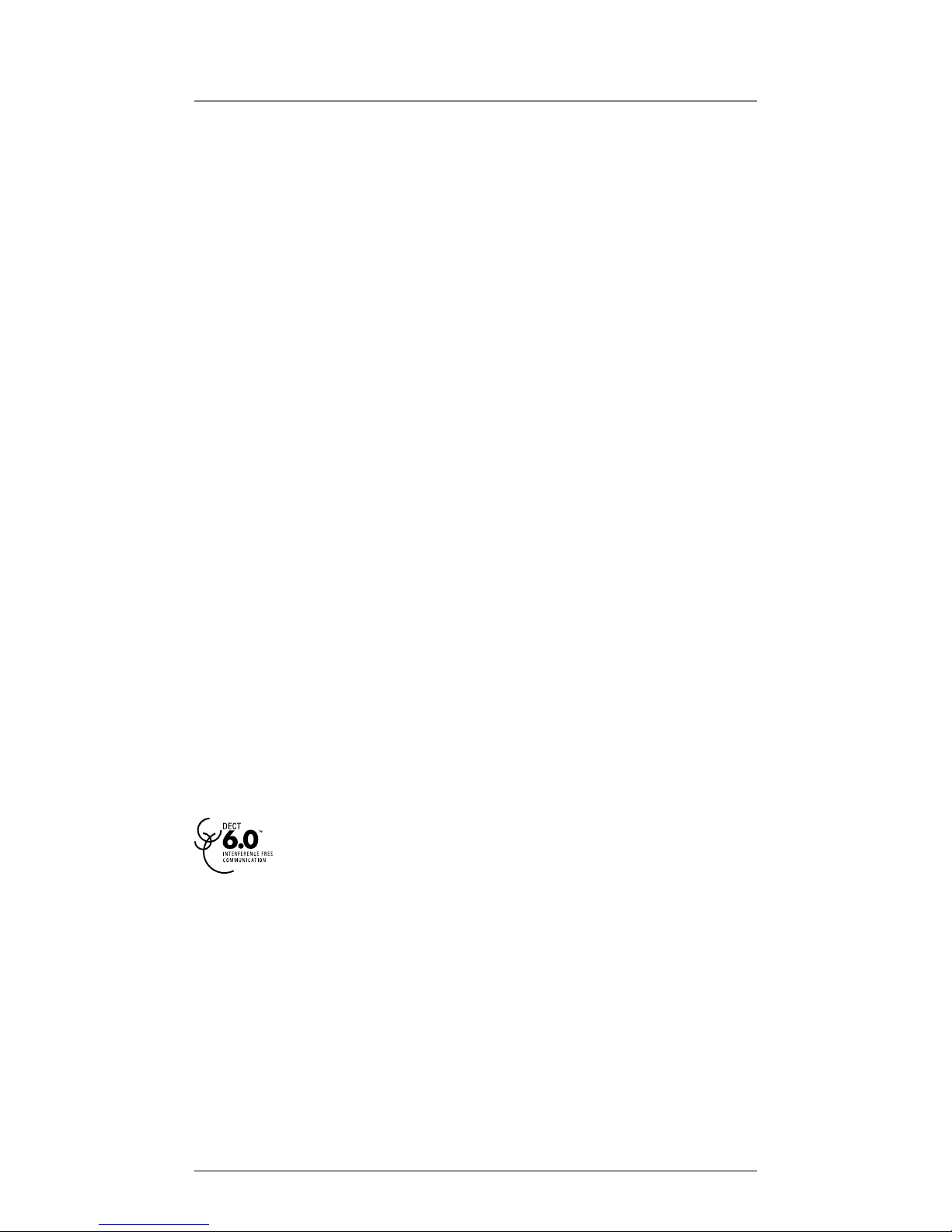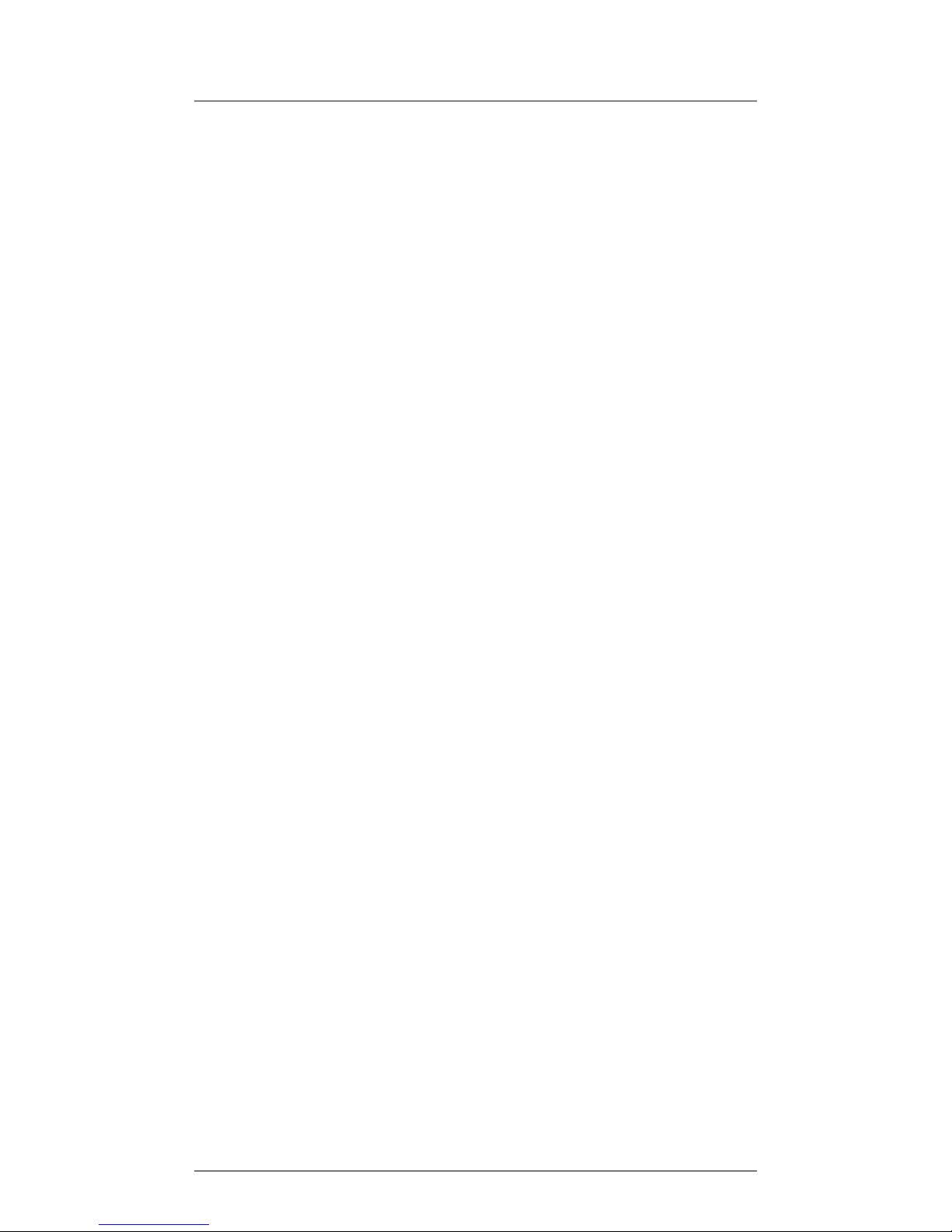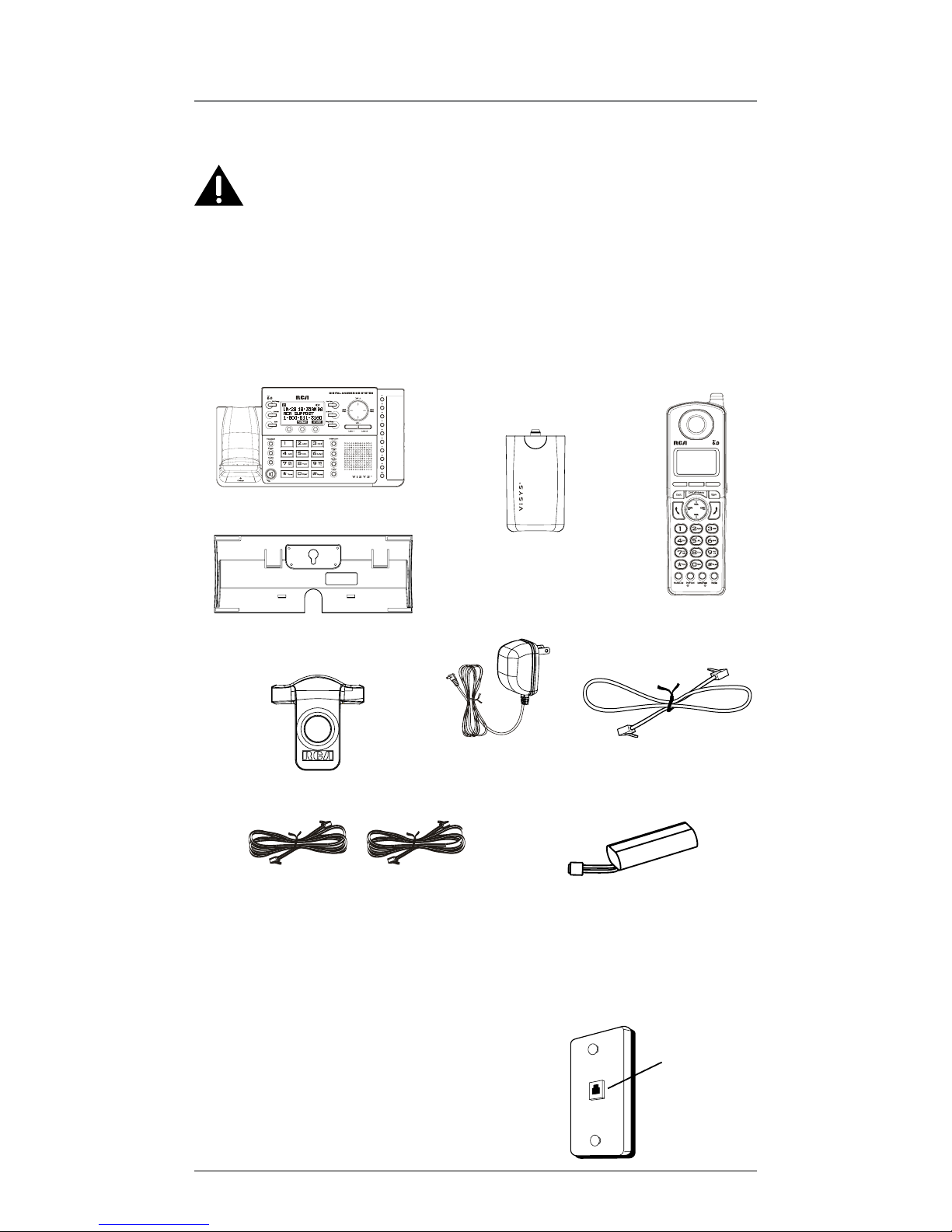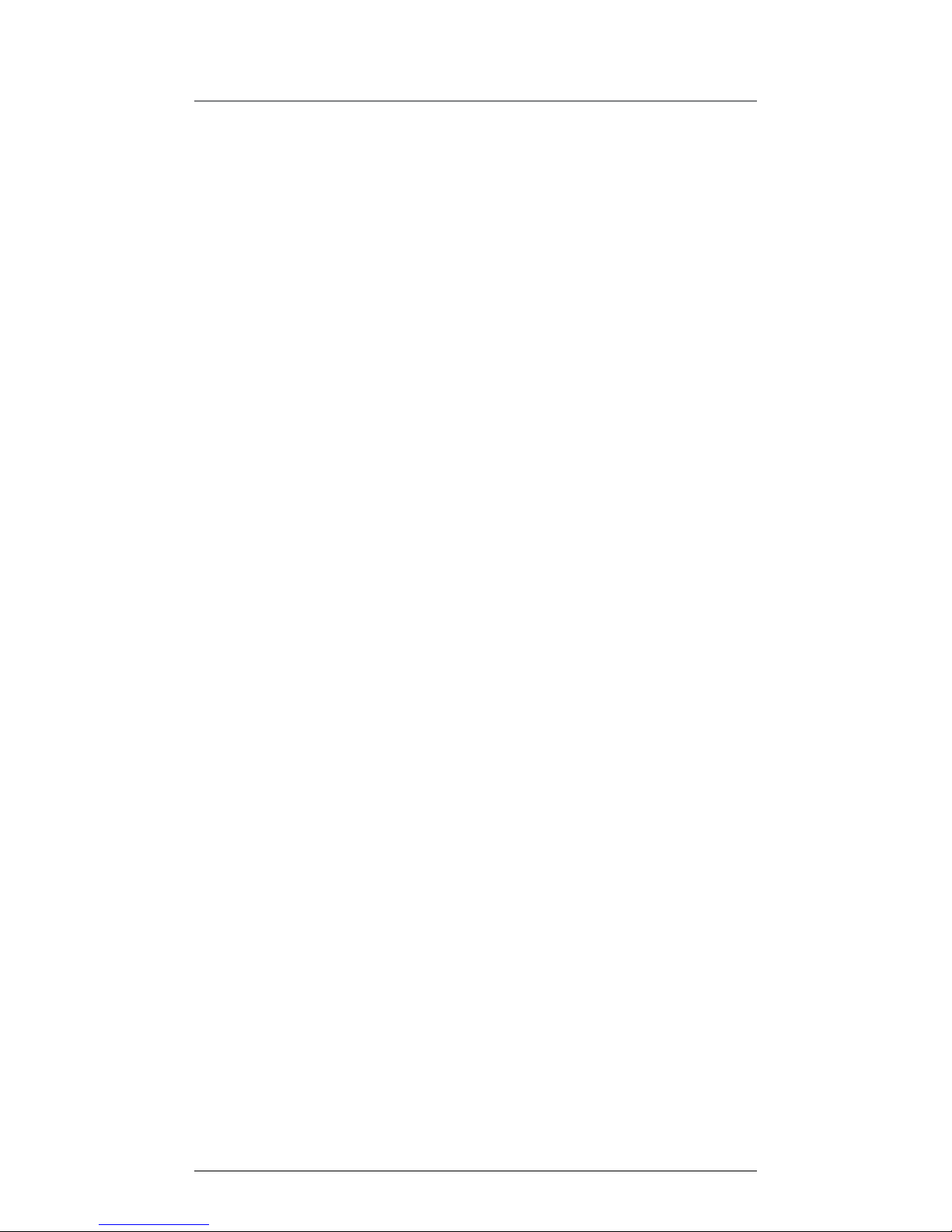4
Important InformatIon ............................2
Interference InformatIon.........................2
telephone network InformatIon ..............3
lIcensIng ................................................3
hearIng aId compatIbIlIty .......................3
fcc rf radIatIon exposure statement ....3
InformatIon for dect product ...............3
IntroductIon ...........................................6
parts checklIst.......................................6
telephone Jack requIrements...................6
InstallatIon ............................................7
Digital Security SyStem ............................7
Important InstallatIon guIdelInes ............7
handset layout ......................................8
base layout............................................9
InstallIng the phone .............................10
inStalling the hanDSet Battery..............10
BaSe Station............................................ 11
programmIng the phone....................... 13
StanDBy Screen .......................................13
Programming FunctionS.........................13
Phone Setting..........................................14
Date/time.................................................14
auto anSwer...........................................15
auto anSwer intercom...........................15
Dial moDe ...............................................15
area coDe ...............................................15
regiStration.............................................16
regiSter .................................................16
remove hanDSet......................................16
De-regiSter.............................................17
2nD call alert .....................................17
hanDSet name.........................................17
uPDate hanDSet liSt ...............................18
DiSPlay Setting ........................................18
contraSt..................................................18
Backlight.................................................18
SounD Setting .........................................19
ring volume............................................19
key tone ..................................................19
anSwering SyStem ..................................20
on/oFF StatuS.........................................20
oga PlayBack.........................................20
Set oga..................................................21
Set oFFice time........................................21
Set work hourS.....................................21
Set aFter hourS......................................22
ring Delay...............................................22
meSSage length ......................................23
call Screening........................................23
meSSage alert ........................................23
remote PaSSworD....................................23
reStore Setting .......................................24
telephone operatIon ............................ 24
making callS with the corDleSS
hanDSet..............................................24
making callS in the SPeakerPhone
moDe ...................................................24
making call in the SPeakerPhone
moDe ...................................................24
making callS with the oPtional
heaDSet ..............................................25
Pre-Dialing..............................................25
anSwering acall ...................................25
Switching Between the SPeakerPhone,
hanDSet, anD heaDSet moDe ............26
BaSe ..................................................26
corDleSS hanDSet .............................26
mute ........................................................26
Donot DiSturB.......................................27
FlaSh........................................................27
inSerting aPauSe in the Dialing
Sequence ............................................27
reDial.......................................................27
reviewing the reDial numBerS...............28
Storing areDial recorD in Phone
Book...................................................28
tranSFerring acall to another
extenSion............................................28
receiving atranSFerreD call From another
extenSion............................................28
ringer on/oFF anD ringer volume.......29
SPeakerPhone, hanDSet, anD heaDSet
volume ...............................................29
holD.........................................................29
conFerence callS....................................29
Join acall in ProgreSS .....................29
3-way conFerence call By an intercom
call ....................................................29
3-way conFerence call with two
lineS ...................................................29
4-way conFerence call (line 1 +
line 2 + 2 extenSion).......................30
Intercom calls .................................... 30
one-touch intercom ..............................30
anSwering an intercom call.................30
Page .........................................................31
auto StanDBy ..........................................31
Table of Contents