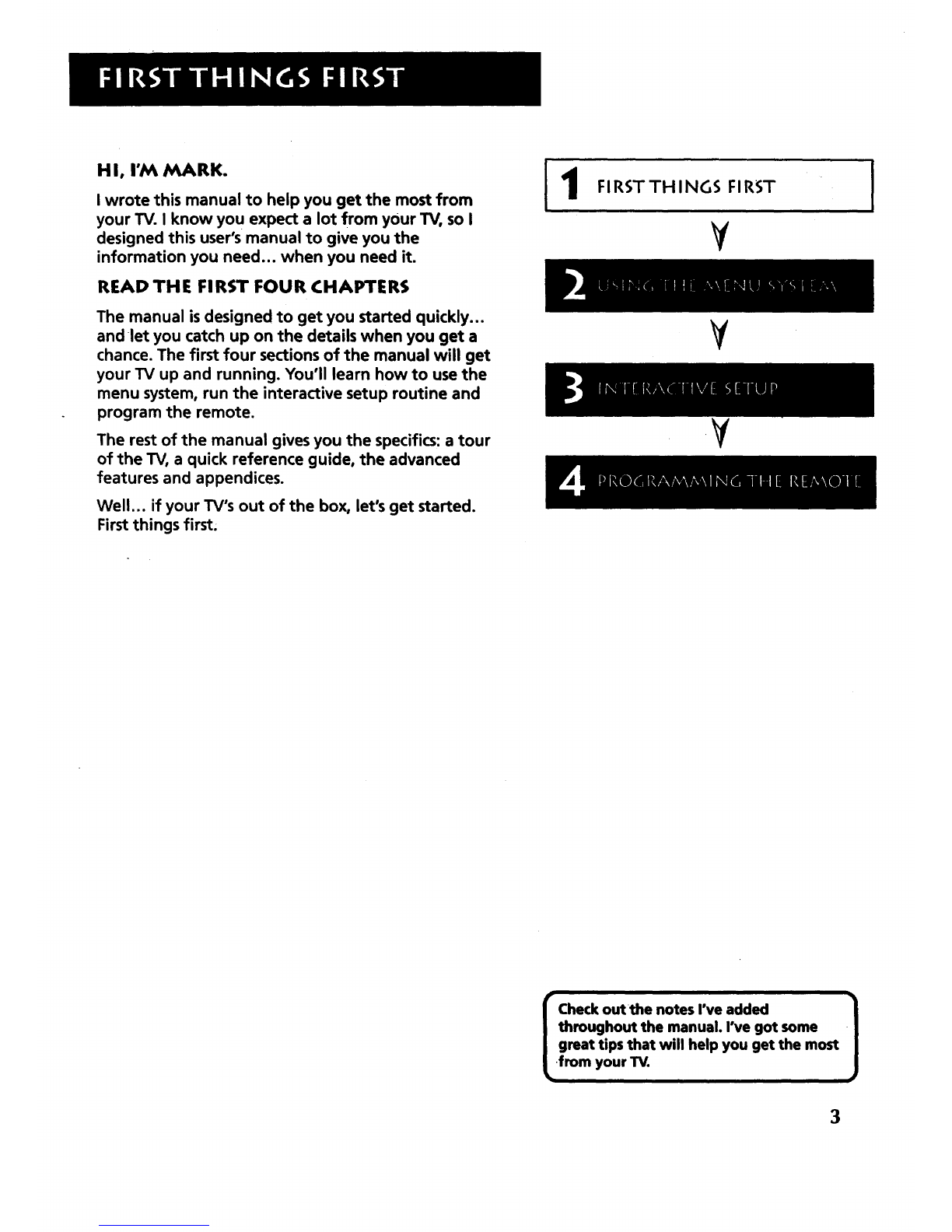FIRSTTHINGS FIRST ............................ ,.......... 3
Connecting your TV ....................................................... 4
TV Only ..................................................................... 4
TV with other Components ..................................... 4
USING THE MENU SYSTEM ........................... 7
The Menu Rule: Point and Select ................................. 8
What is Point and Select? ........................................ 8
Menus and Control Panels .......................................... 10
Menus ..................................................................... 10
Control Panels ........................................................ 11
Choice Lists ............................................................. 12
Numeric Entry ......................................................... 13
INTERACTIVE SETUP ..................................... 15
Entering Setup ............................................................. 16
Select a Language ....................................................... 16
Auto Channel Search ................................................... 17
Setthe Time ................................................................. 18
Set the VCR1 Channel ................................................. 19
Set the DVD.VCR2 Channel ........................................ 20
Set the SAT-CABLE Channel ....................................... 21
Label the Channels ...................................................... 22
PROGRAMMI NG TH E REMOTE .................. 25
Programming the Remote ......................................... 26
To Control a VCR .................................................... 26
To Control a DVD Player or Laserdisc Player ........ 28
To Control an RCA Audio Device .......................... 28
To Control a Satellite Receiver or Cable Box ........ 29
Using the Remote to Control a Device ....................... 29
TOUR OF THE TV ............................................ 31
Remote Buttons ........................................................... 32
Back Panel .................................................................... 34
Front Panel ................................................................... 36
Channel Marker ........................................................... 37