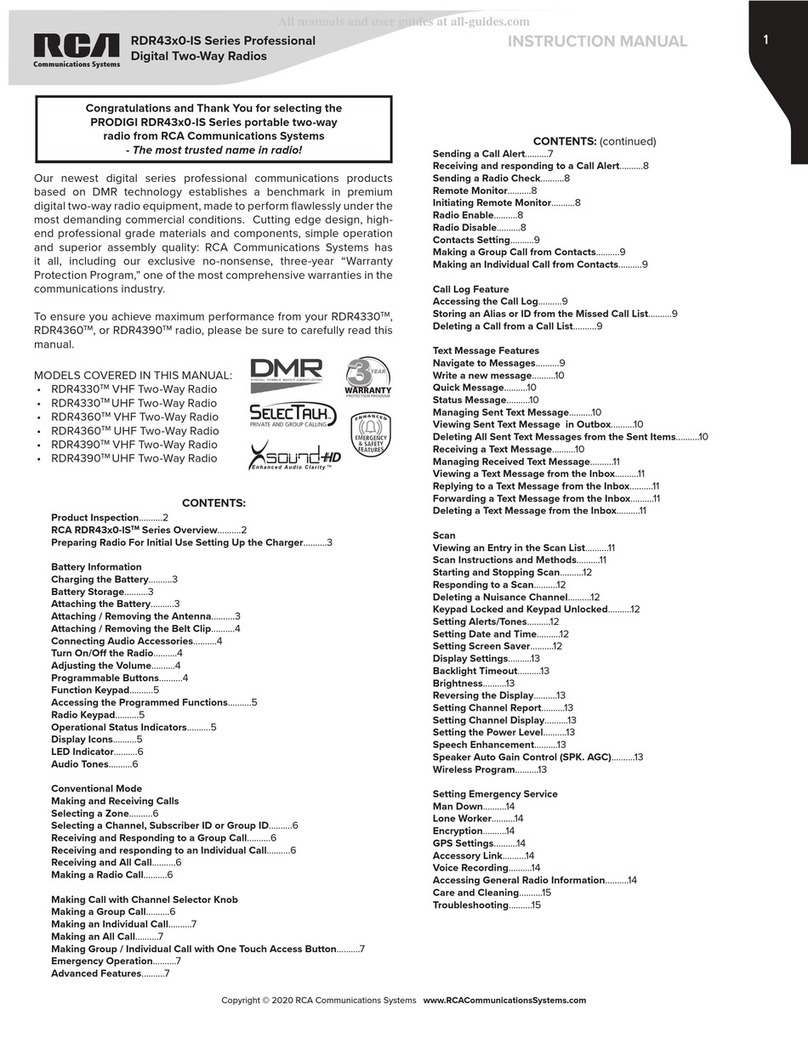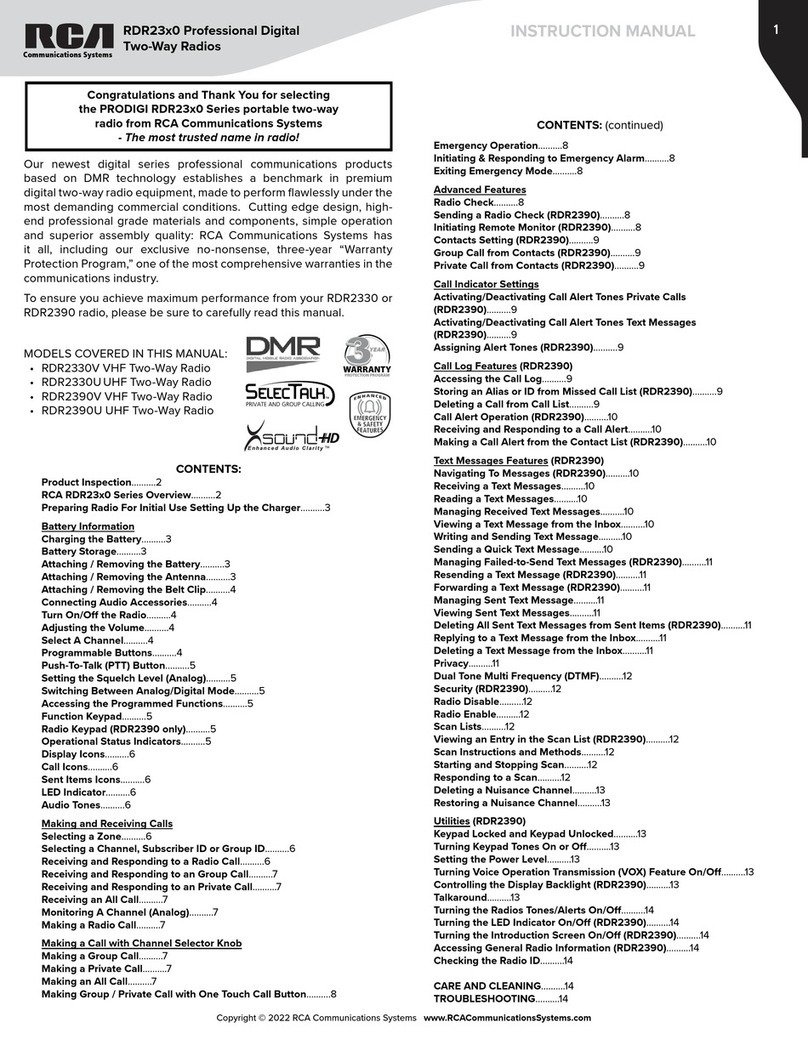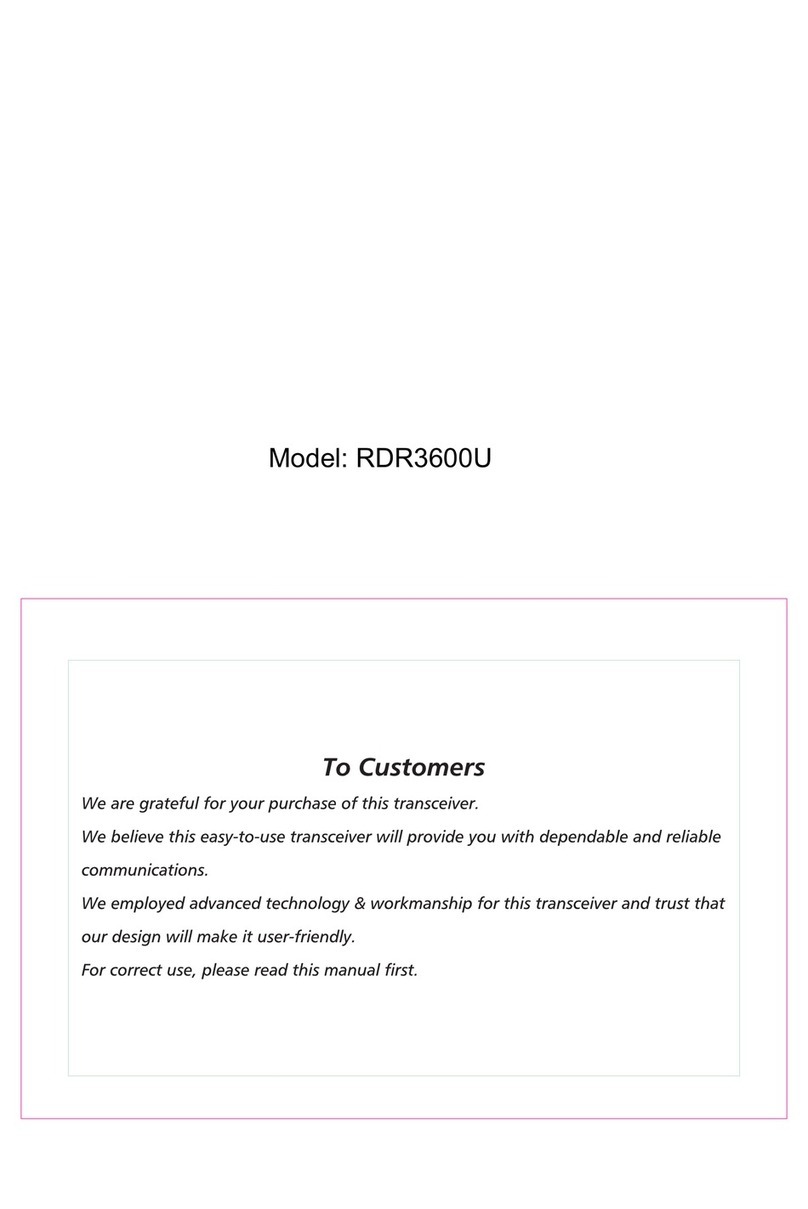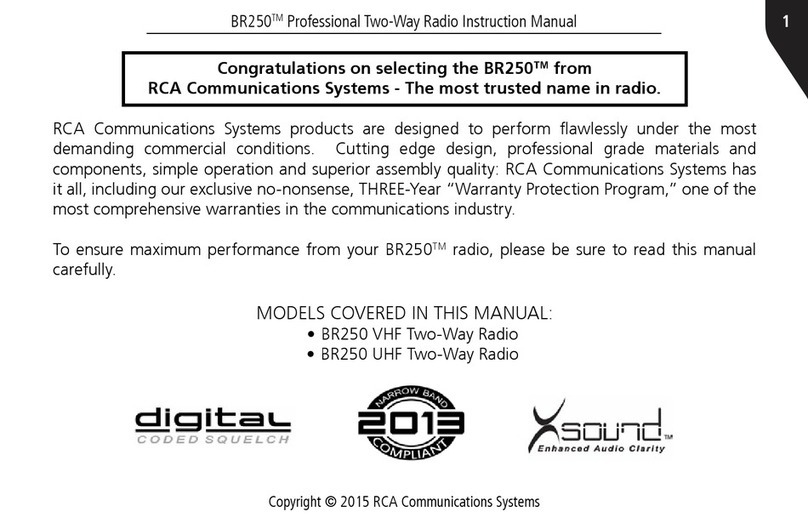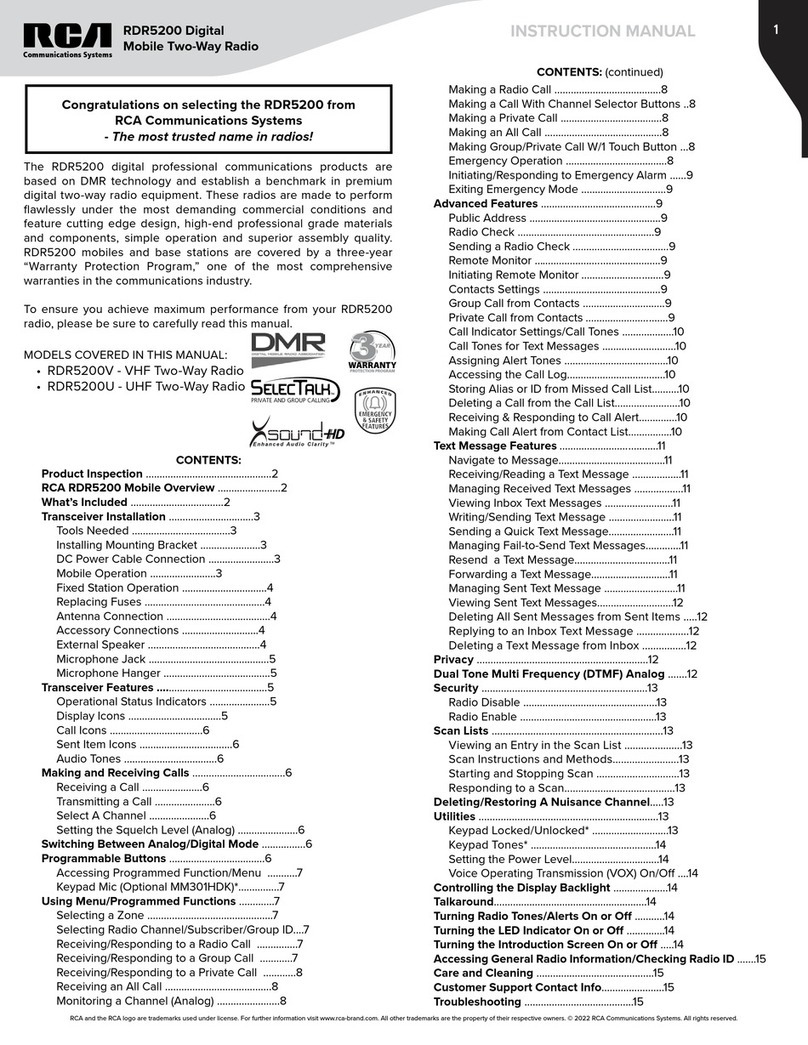7
Copyright © 2020 RCA Communications Systems www.RCACommunicationsSystems.com
Communications Systems
RDR6350 Digital Mobile
Two-Way Radio
INSTRUCTION MANUAL
Making an Individual Call
1. Turn the Channel Selector Knob to select the channel with the
active subscriber alias or ID.
2. Press [PTT] button to make the call. The LED lights up solid red.
The first line displays Individual Call. The second line displays
subscriber alias or ID. Note:
Note: If Talk Permit Function is enabled, wait for the Talk Permit
Tone to finish and then speak clearly into the microphone.
3. Release [PTT] button to listen. When the target radio responds, the
LED lights up solid green.
4. If there is no voice activity for a predetermined period of time,
the call ends. The radio returns to the screen last viewed prior to
initiating the call.
Making an All Call
This feature allows you to transmit to all users on a channel. Your radio
must be programmed to allow you to use this feature.
Turn the Channel Selector Knob to select the channel with the active
All Call group alias or ID.
Press [PTT] button to make the call. The LED lights up solid red and the
display shows the All Call group alias or ID.
Note: Users on the channel cannot respond to an All Call.
Making a Group or Individual Call with the One Touch Access Button
The One Touch Access feature allows you to make a Group or Private
Call to a predefined alias or ID easily. This feature can be assigned to a
short or long programmable button press. You can only have one alias
or ID assigned to a One Touch Access button. Your radio can have
multiple One Touch Access buttons programmed.
1. Press the programmed One Touch Access button to
make a Group or Individual Call to the predefined alias
or ID. The display shows the group/subscriber alias or ID.
Note: If Talk Permit Function is enabled, wait for the Talk Permit
Tone to finish, then speak clearly into the microphone.
2. Press the Hangup Key once finish transmitting. When the target
radio responds, the LED lights up solid green.
3. If there is no voice activity for a predetermined period of time, the
calls end. Radio returns to the screen you were on prior to initiating
the call.
Emergency Operation
An Emergency Alarm is used to indicate a critical situation. You can
initiate an Emergency at any time on any screen (RDR4350™ / RDR4380™
only) display regardless of any activity on the current channel.
Note: This function is available only in digital mode.
Your radio supports 7 Emergency Alarms:
• Emergency Alarm
• Emergency Alarm with Emergency Call
• Emergency Alarm with Voice to Follow
• Emergency Call
• Pre-Status Message
• Pre-Status Message with Emergency Call
• Pre-Status Message with Voice to Follow
Each alarm has the following default setting:
Disabled: Radio cannot transmit alarm signal, but can receive alarm
from other radios. Each alarm has the following types:
Regular: Radio transmits an alarm signal and shows audio and/or
visual indicators. Radio beeps rapidly.
Silent: Radio transmits an alarm signal without any audio or visual
indicators. There will be no response (call) from the target radio until
you press the [PTT] button to initiate the call.
Silent with Voice: Radio transmits an alarm signal and is able to receive
an incoming call, without any audio or visual indicators, until you press
the [PTT] button to initiate, or respond to the call.
Vibration: Radio transmits an alarm signal and shows audio and/or
visual indicators. Radio vibrates rapidly.
Screen Flickering: Radio transmits an alarm signal and shows audio
and/or visual indicators. Radio display flickers rapidly.
Regular and Vibration: Radio transmits an alarm signal and shows
audio and/or visual indicators. The radio beeps and vibrates rapidly.
Regular and Screen Flickering: Radio transmits an alarm signal and
shows audio and/or visual indicators. Radio beeps and display flickers
rapidly.
Vibration and Screen Flickering: Radio transmits an alarm signal
and shows audio and/or visual indicators. Radio vibrates and display
flickers rapidly.
Regular and Vibration and Screen Flickering: Radio transmits an
alarm signal and shows audio and/or visual indicators. Radio beeps,
vibrates and display flickers rapidly.
Advanced Features
If enabled, this feature allows you to determine if another radio is
active in a system and remotely control the target radio if needed.
Sending a Call Alert
Enables the radio to be able to initiate a Call Alert using the digital
signaling system.
To send call alert, please follow these steps:
1. Using the keypad microphone (sold separately):
1.1. Dial the radio ID using your keypad, press to select the
options.
1.2. Press or button to navigate to Control services, press
to enter.
1.3. Press or button to navigate to Call Alert, press to
send.
1.4. The display shows Call Alert indicating the request is sending
to the target radio. If the target radio is active in the system, the
display shows Success. If the target radio is not active in the
system, the radio beeps twice and the display briefly shows Failed.
P1
P1
P1