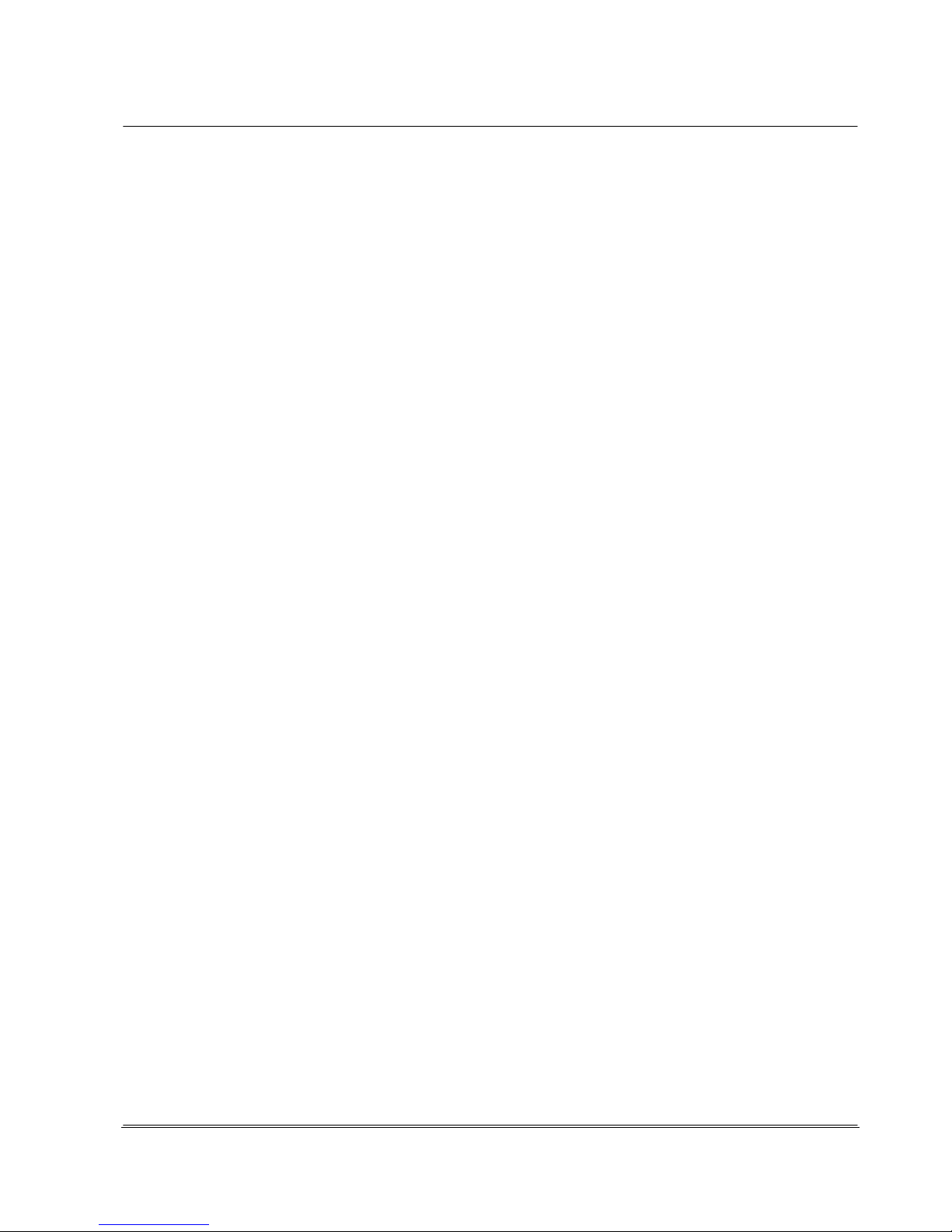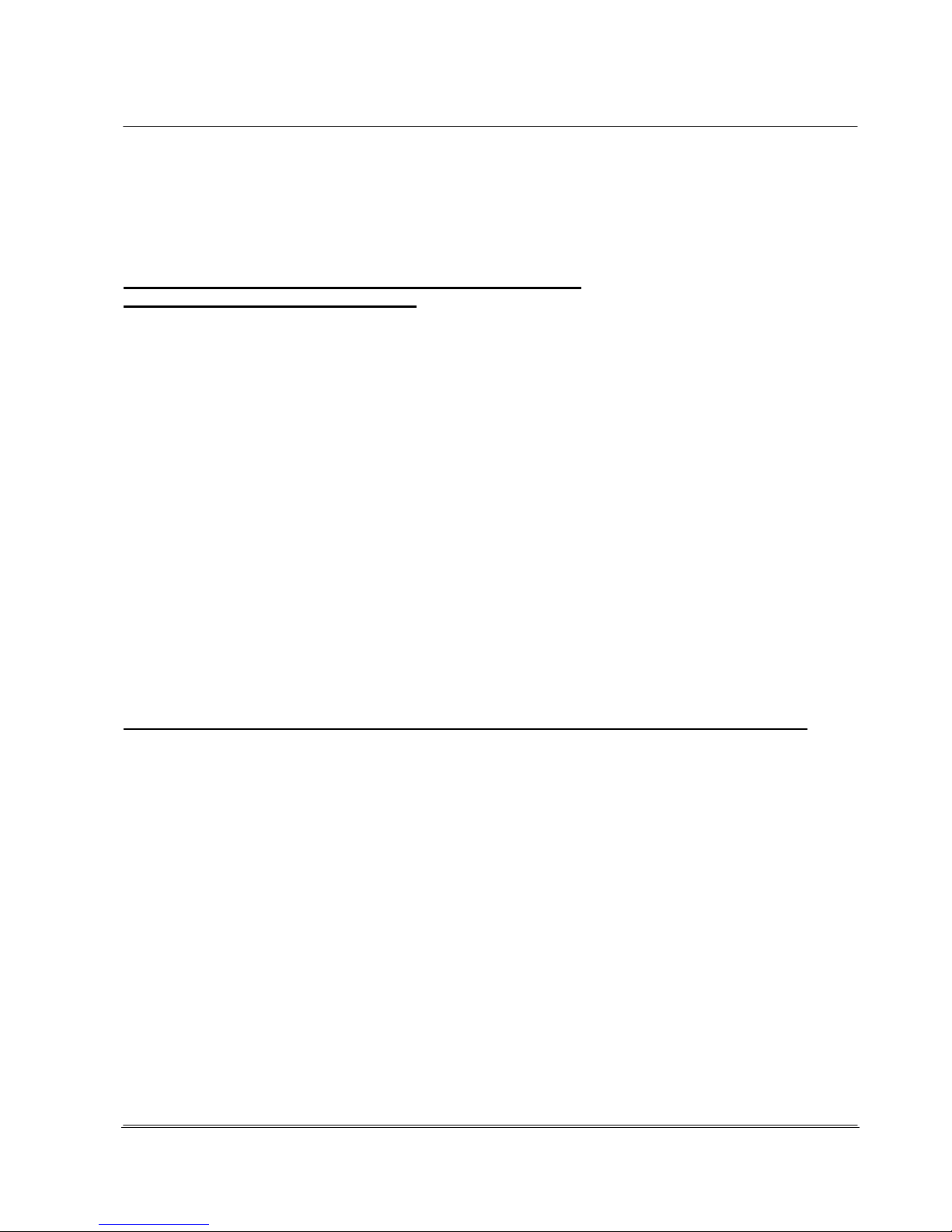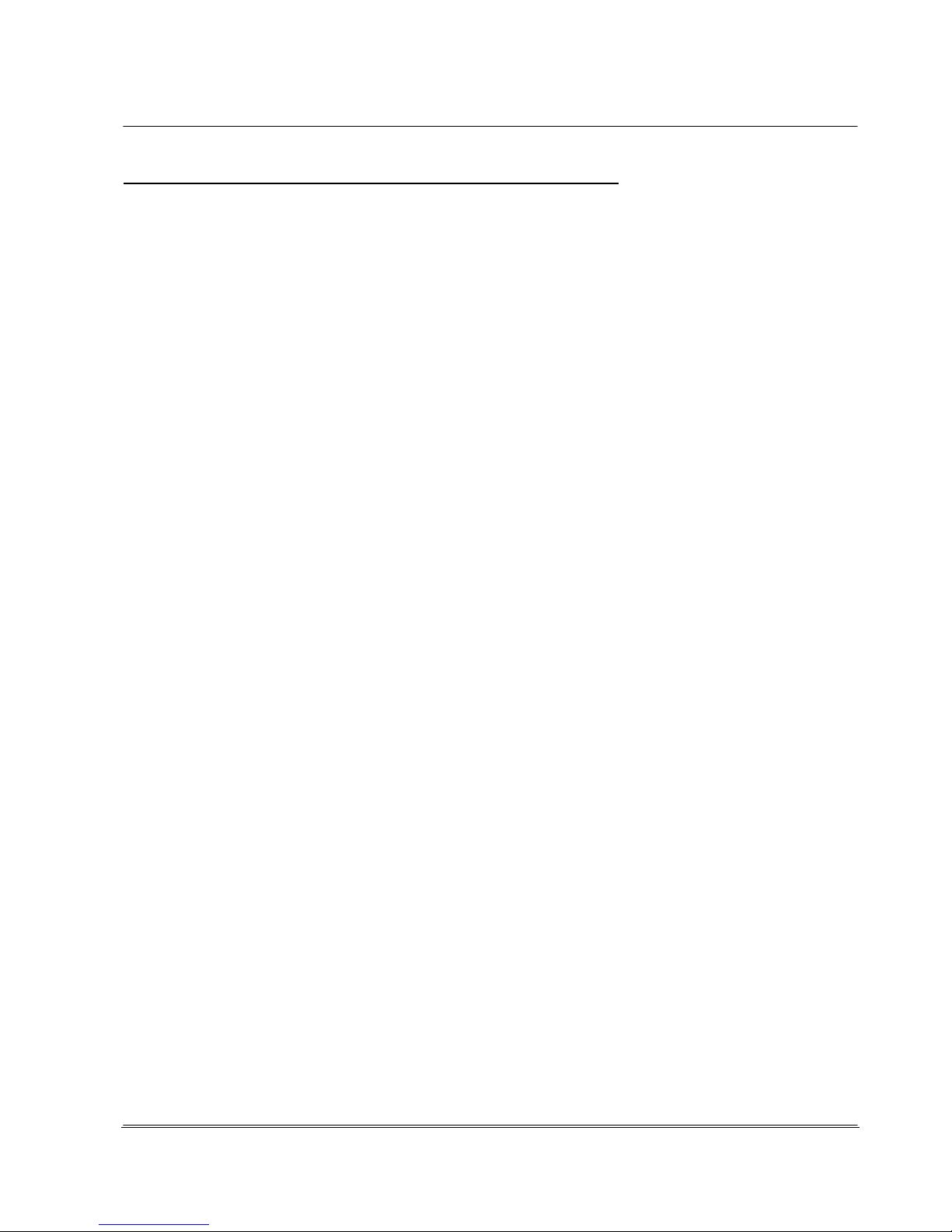Automation
Electronic Devices and Systems
Table of Contents / Page 2
4.
Operation of the REA ScanCheck 3n........................................................................ 34
4.1
Handling of the REA ScanCheck 3 ........................................................................... 34
4.1.1
Instructions for Correct Execution of Code Evaluations............................................. 35
4.2
First Measurement of Bar Codes .............................................................................. 36
4.2.1
Depiction of a Code Evaluation on the REA ScanCheck 3........................................ 37
4.2.1.1
Quick Display with LED and Acoustic Signaling ........................................................ 37
4.2.1.2
Evaluation of an ISO/IEC 15416 Verification - 1st Screen......................................... 37
4.2.1.3
Evaluation of an ISO/IEC 15416 Verification - 5th Screen Optional Parameters ....... 38
4.2.1.3.1
Evaluations of an ISO/IEC 15416 - 6th Screen, Error List ......................................... 38
4.3
Adjustments / Selection of the Correct Aperture........................................................ 39
4.3.1
6, 8 and 10 mil Apertures.......................................................................................... 39
4.3.2
20 mil Aperture (Option)............................................................................................ 39
4.4
Settings / Button Functions / Setup Menu ................................................................. 42
4.4.1
General Button Assignments and Operating Functions............................................. 42
4.4.2
Buttons with Special Functions ................................................................................. 44
4.5
Setup Menu Structure ............................................................................................... 46
4.6
Setup Main Menu "Configuration" with 6 Sub-Menus ................................................ 46
4.6.1
Setup Sub-Menu 1 - Measurement Archive............................................................... 46
4.6.2
Setup Sub-Menu 2 Calibration .................................................................................. 47
4.6.3
Setup Sub-Menu 3 Settings with 9 Additional Sub-Menus......................................... 47
4.6.3.1
Setup Sub-Menu 3 Settings - Sub-Menu 1 Code Type Selection - Code Type Tables47
4.6.3.1.1
Code Selection ......................................................................................................... 49
4.6.3.2
Setup Sub-Menu 3 Settings - 1 Code Type Selection - Additional Verification Criteria50
4.6.3.2.1
The EAN / UPC Code Family.................................................................................... 50
4.6.3.2.2
EAN-13 - Additional Verification Criteria.................................................................... 50
4.6.3.2.3
UPC-A Code - Additional Verification Criteria............................................................ 52
4.6.3.2.4
EAN-8 Code - Additional Verification Criteria ............................................................ 53
4.6.3.2.5
UPC-E Code - Additional Verification Criteria............................................................ 53
4.6.3.3
The Code 128 Family................................................................................................ 54
4.6.3.3.1
GS1-128 - Additional Verification Criteria.................................................................. 54
4.6.3.3.2
The GS1 DataBar Code Family................................................................................. 56
4.6.3.3.3
RSS / GS1 DataBar Code - Additional Verification Criteria ....................................... 56
4.6.3.3.4
The Code 39 Family.................................................................................................. 56
4.6.3.3.5
Code 39 - Additional Verification Criteria................................................................... 56
4.6.3.3.6
Code 39 – Full ASCII - Additional Verification Criteria............................................... 57
4.6.3.3.7
PZN Codes - Additional Verification Criteria.............................................................. 58
4.6.3.3.8
Codabar - Additional Verification Criteria (Optional) .................................................. 58
4.6.3.3.9
ITF-14 Code - Additional Verification Criteria ............................................................ 59
4.6.3.3.10
2/5i Code - Additional Verification Criteria................................................................. 59