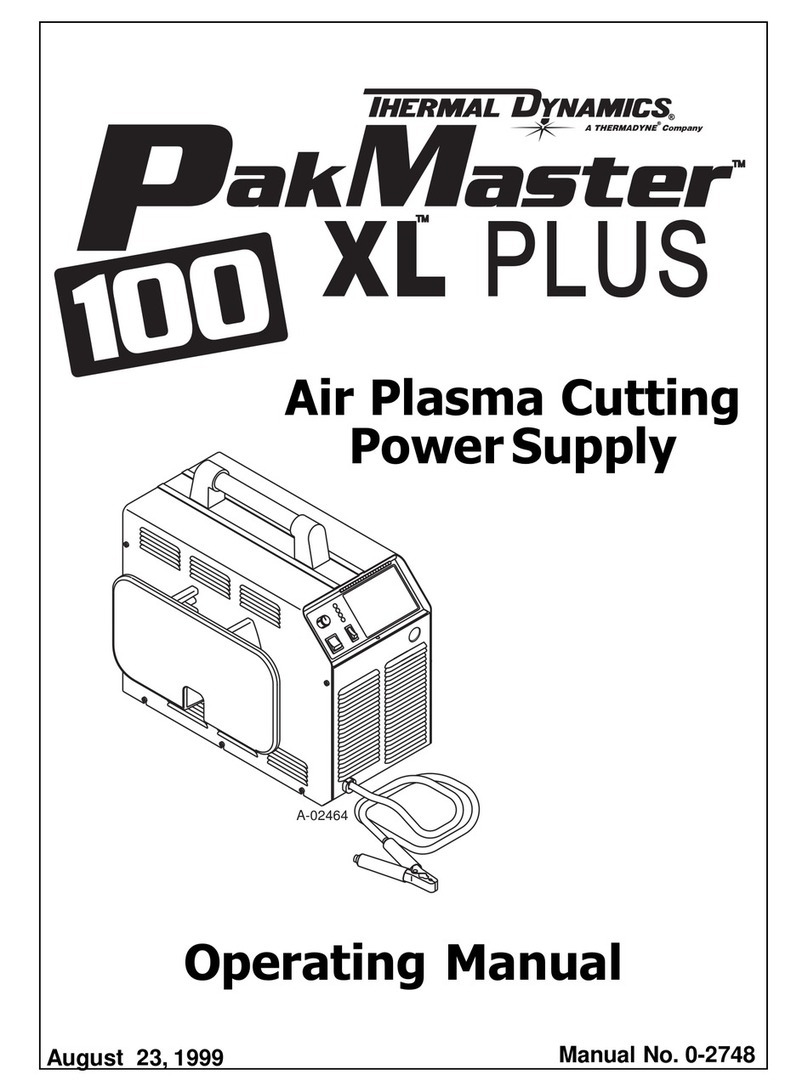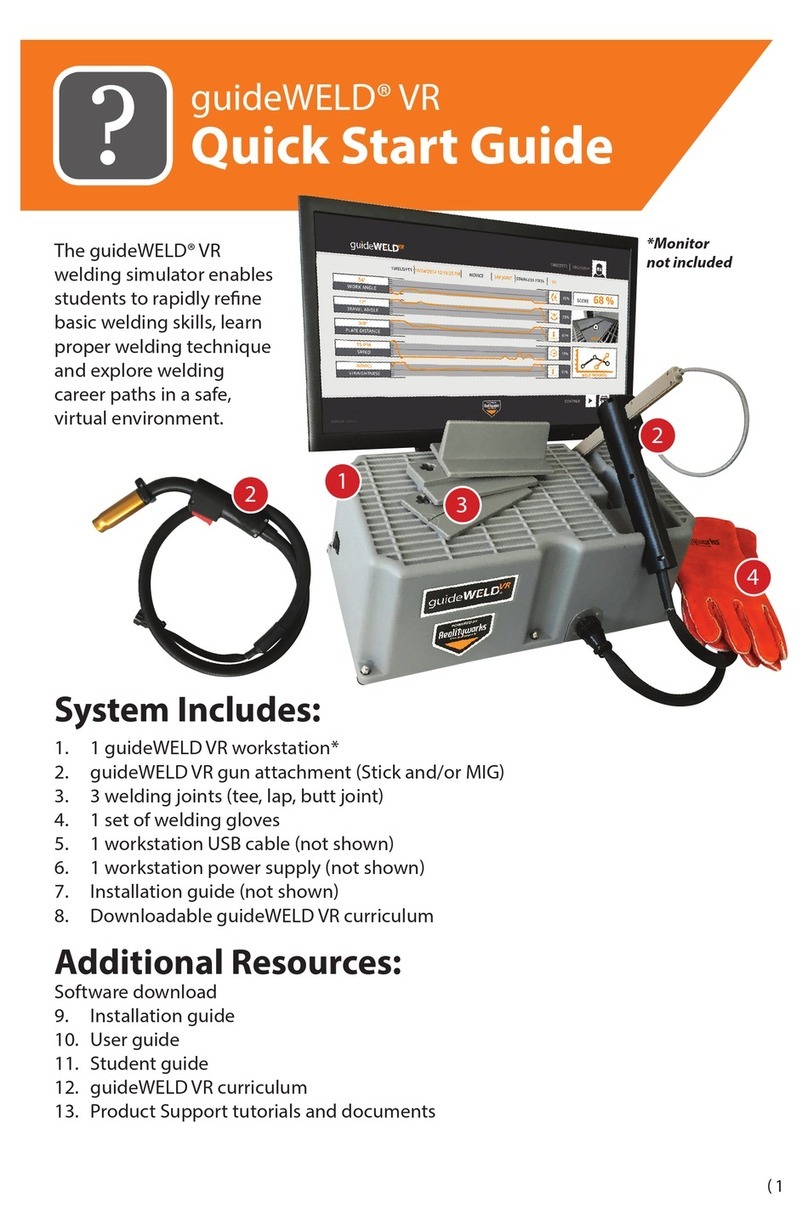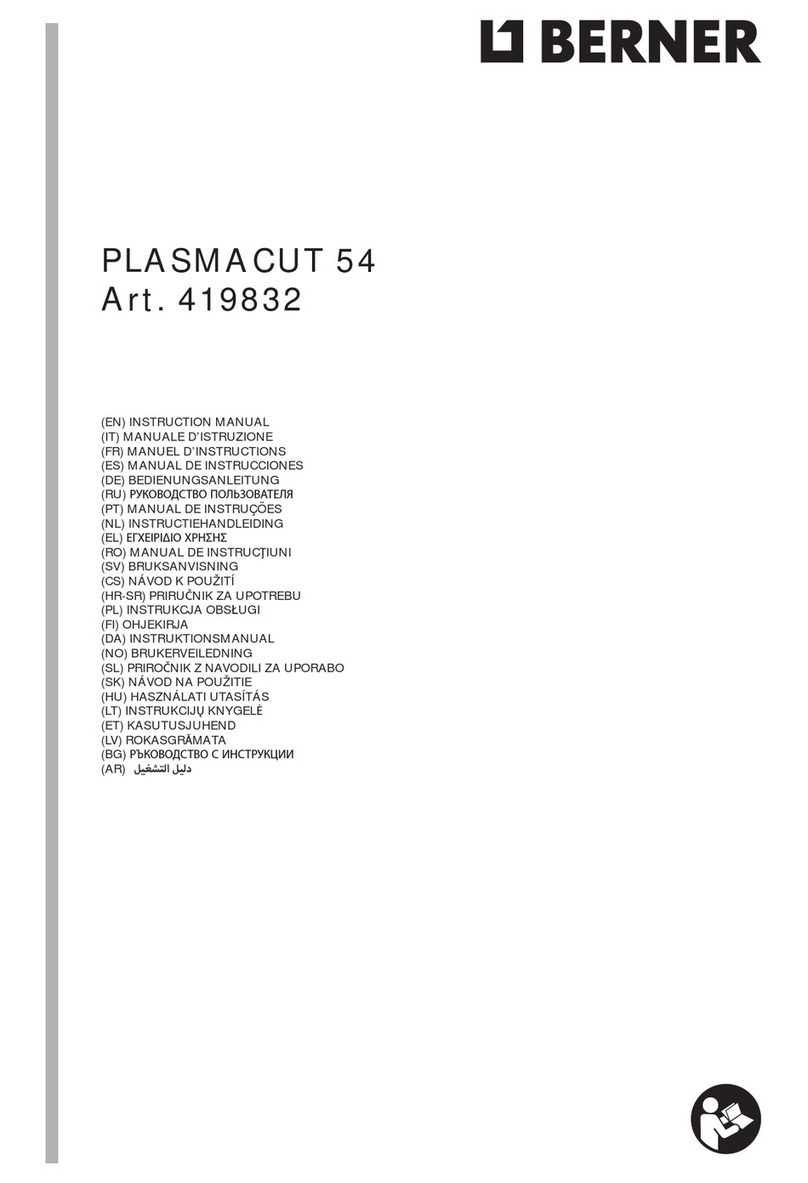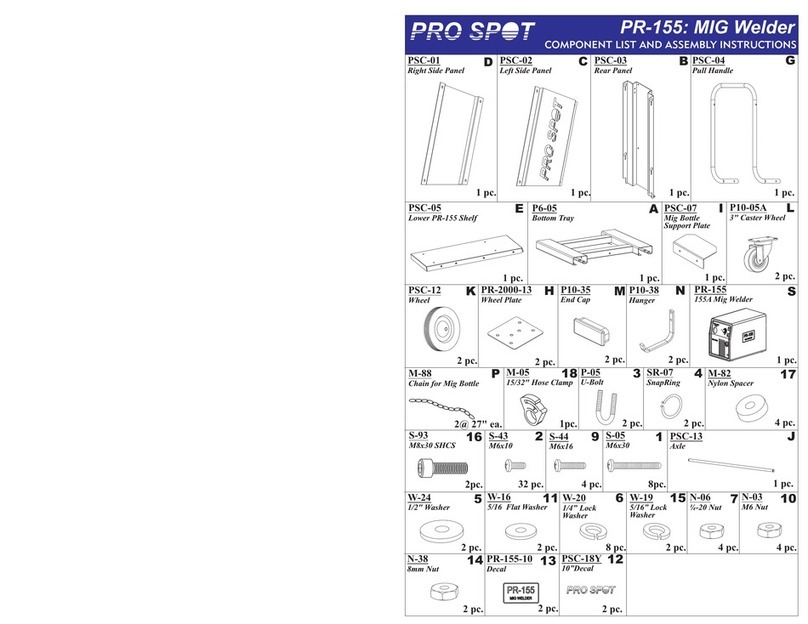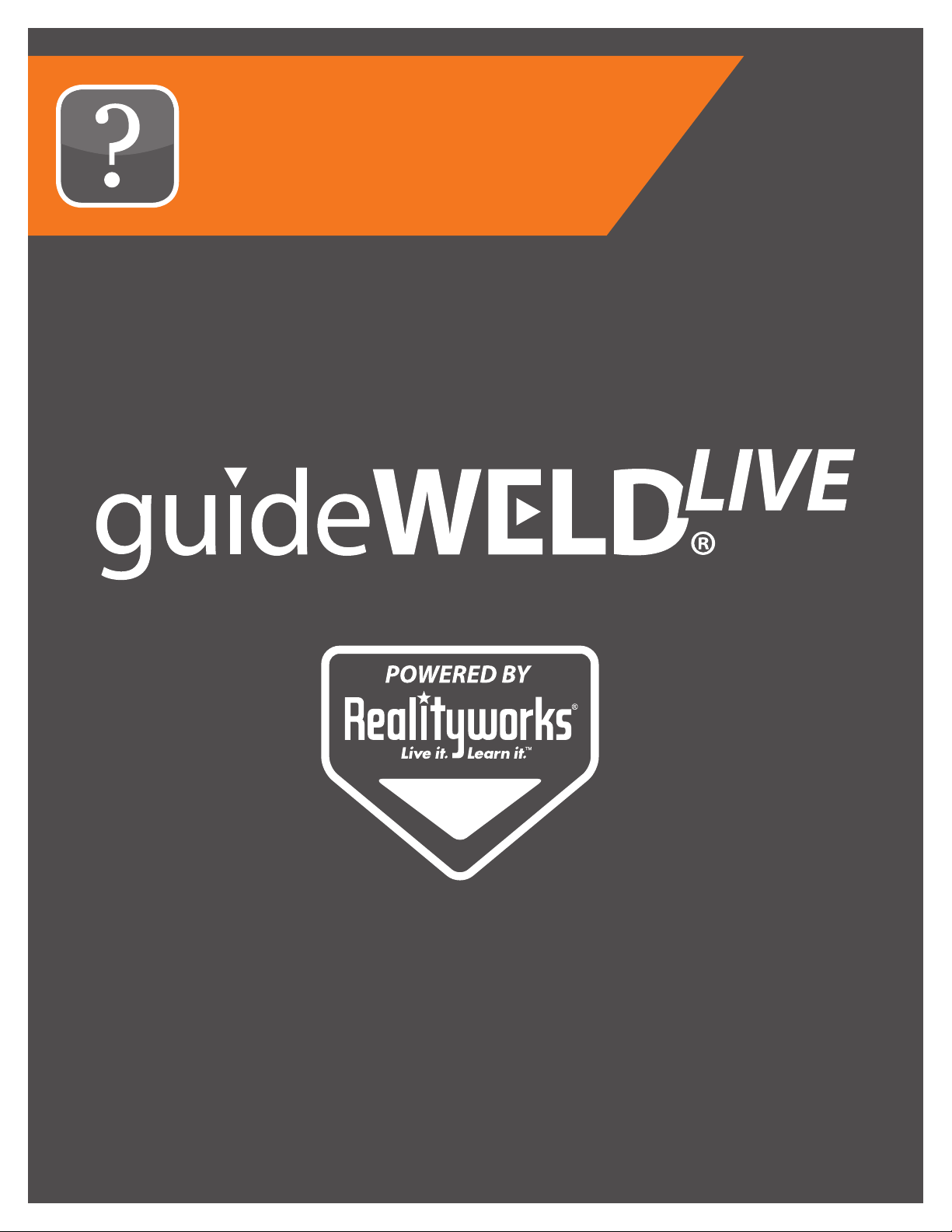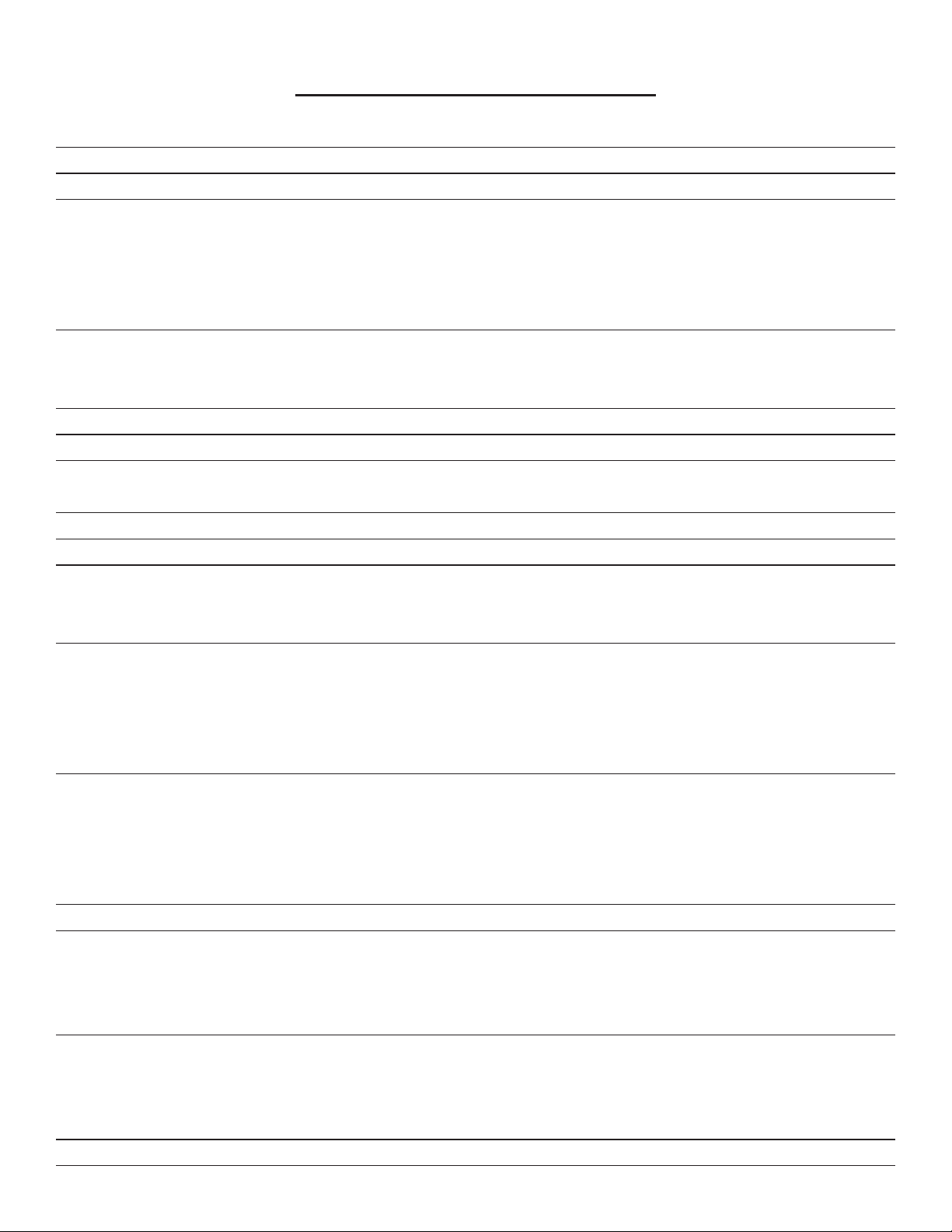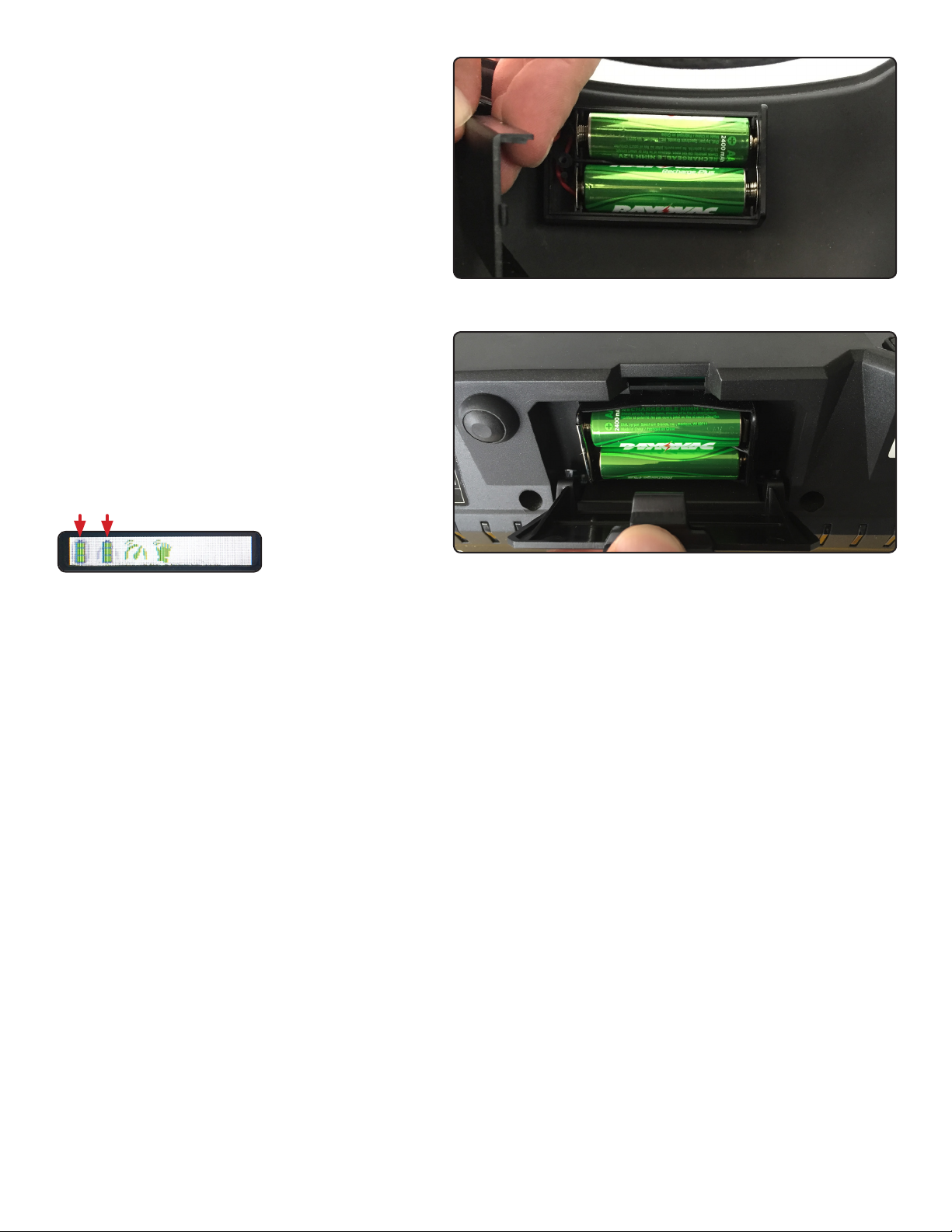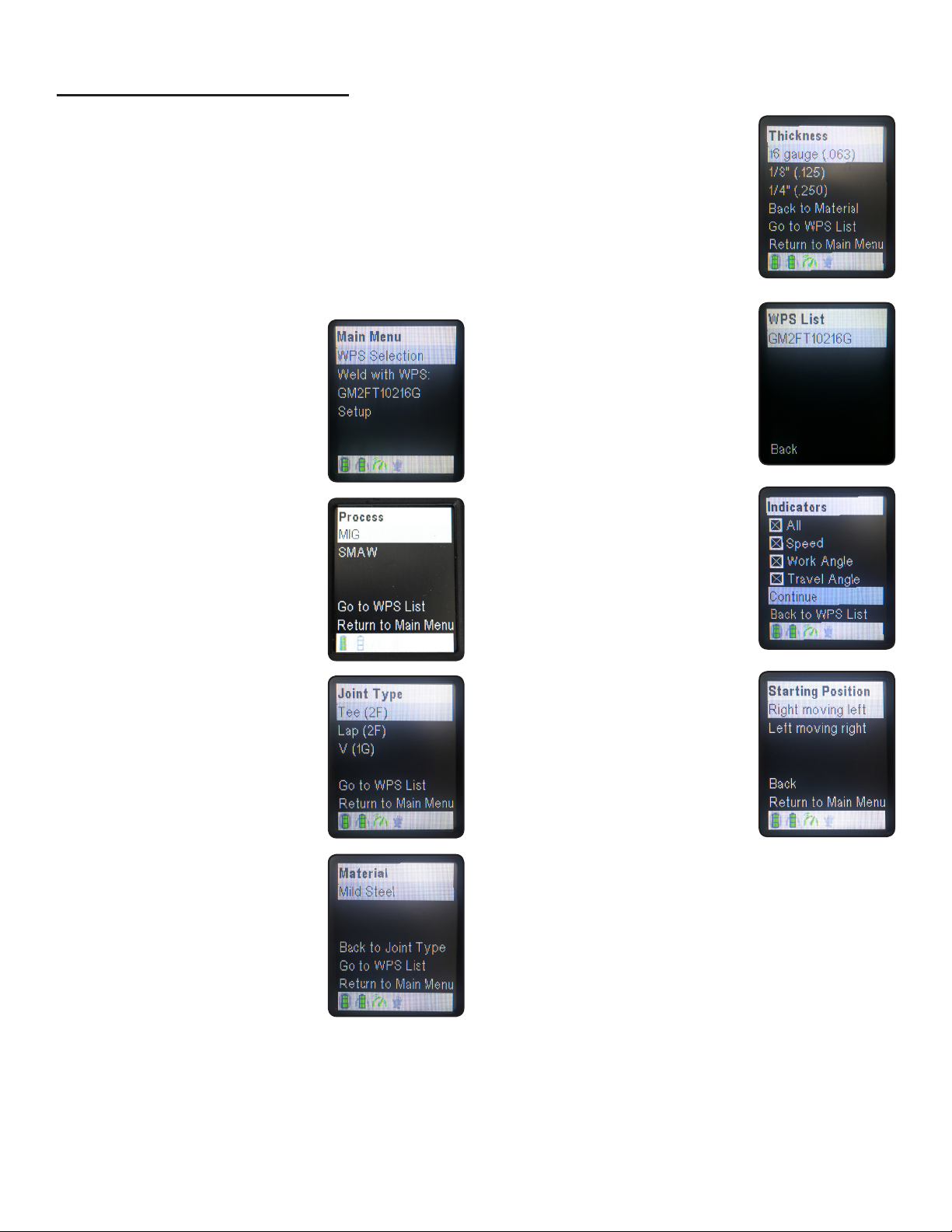7RealCareer® Welding Solutions – guideWELD® LIVE real welding guidance system
Available Default WPS
guideWELD® LIVE welding guidance system has 18 default WPS capability to weld for the
tee joint, lap joint, and v-groove joint. The tee joint is in a 2F position, lap joint is in the 2F
position, and the v-groove joint is in the 1G position. All base material is mild steel with
several material thicknesses available in MIG and Stick.
Default MIG WPS
Default Stick WPS
WPS
Number
Material
Thickness
Welding
Position
Joint
Design
Consumable
Type
Electrode
Size
Amp
Range
Welding
Work Angle
Welding
Travel Angle
Welding
Travel Speed
(inch) (AWS Wire Class) (inch) (amps) (Range of Degree) (Range of Degrees) (ipm)
TARGET TARGET TARGET TARGET
SM2FT1351/8 1/8 2F Tee E7018 1/8 120 45 20 11
SM2FL1351/8 1/8 2F Lap E7018 1/8 120 45 20 11
SM1GG1351/8 1/8 1G V-Groove E7018 1/8 120 90 20 11
SM2FT1401/4 1/4 2F Tee E6013 1/8 95 45 20 7
SM2FL1401/4 1/4 2F Lap E6013 1/8 95 45 20 7
SM1GG1401/4 1/4 1G V-Groove E6013 1/8 95 90 20 7
SM2FT1303/8 3/8 2F Tee E6010 1/8 90 45 20 6
SM2FL1303/8 3/8 2F Lap E6010 1/8 90 45 20 6
SM1GG1303/8 3/8 1G V-Groove E6010 1/8 90 90 20 6
Base Material (type): All StickWPS’s are tested with STEEL
Welding Polarity: DC
Mode of Wire Transfer: All WPS’s for SMAW process
Measurement Units: All WPS’s are available in Metric and Imperial.
NOTE: Customizable WPS available
WPS
Number
Material
Thickness
Welding
Position
Joint
Design
Specied
Weld Size
Volt
Range
Wire Feed
Speed
Welding
Work Angle
Welding
Travel Angle
Welding
Travel Speed
(T1, T2) (AWS A2.4) (volts) (WFS) (Range of Degree) (Range of Degrees) (Minimum ipm)
TARGET TARGET TARGET TARGET TARGET
GM2FT10216G 16-18ga 2F Tee 0.09 17 180 45 10 14.7
GM2FL10216G 16-18ga 2F Lap 0.06 17 180 45 10 16.2
GM1GG8216G 16-18ga 1G V-Groove 0.06 17 145 90 10 13.7
GM2FT1401/8 0.125 2F Tee 0.125 18 270 45 10 13.2
GM2FL1281/8 0.125 2F Lap 0.125 17.5 265 45 5 14.7
GM1GG1271/8 0.125 1G V-Groove 0.125 18 230 90 10 13.2
GM2FT1701/4 0.25 2F Tee 0.25 23 360 45 5 8.5
GM2FL1701/4 0.25 2F Lap 0.25 23 360 45 5 10.0
GM1GG1461/4 0.25 1G V-Groove 0.125 22.5 340 90 10 7.7
Base Material (type): All MIGWPS’s are tested with STEEL
Welding Polarity: DC
Filler Metal Size (diam.): AllWPS’s are tested with 0.035
Mode of Wire Transfer: All WPS’s for GMAW process
Filler Metal Type (AWS classication): AllWPS’s are ER70S wire
Measurement Units: All WPS’s are available in Metric and Imperial.
NOTE: Customizable WPS available