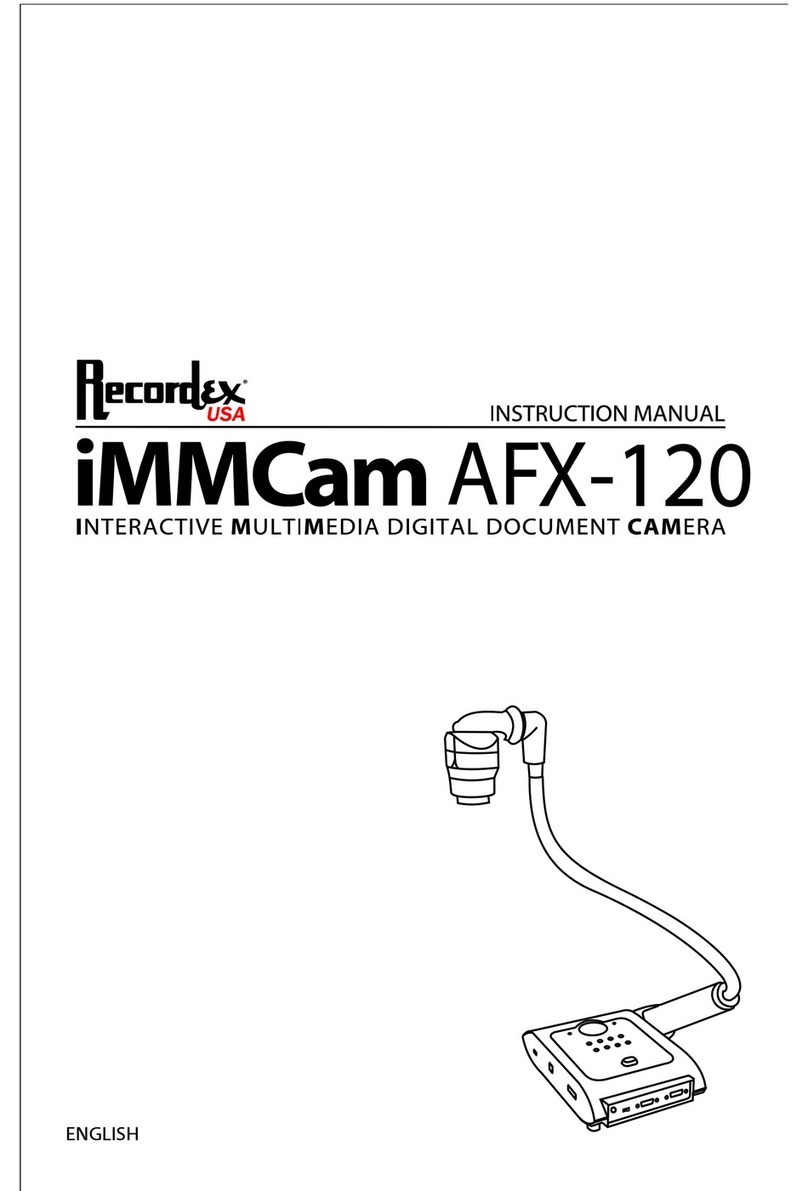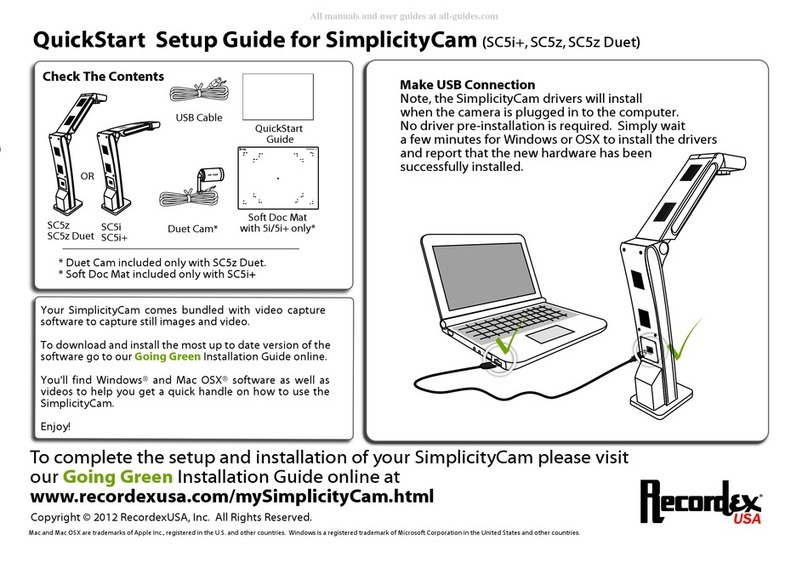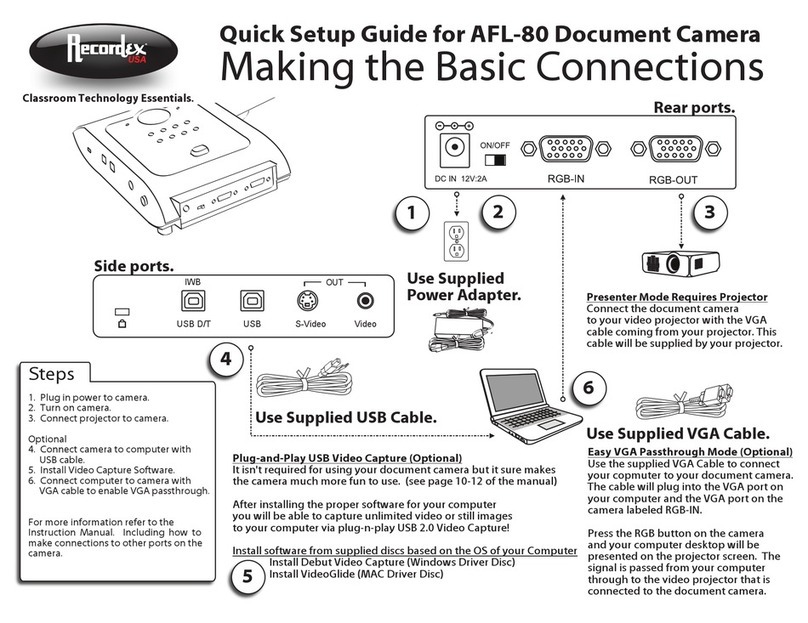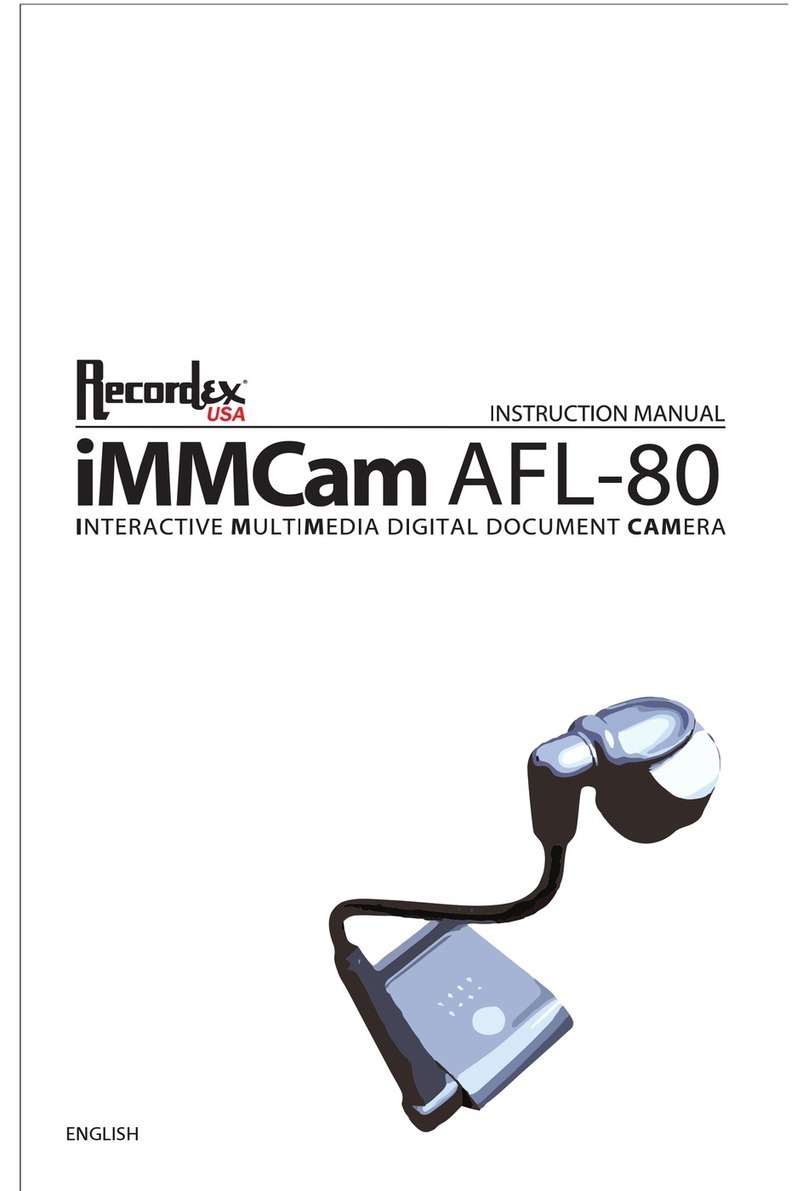Classroom Technology Essentials.
QuickStart Setup Guide for SimplicityCam
Check The Contents
SC2i or SC5e Soft Doc Mat QuickStart Guide
USB Cable
Make USB Connection
Note, the SimplicityCam drivers will install
when the camera is plugged in to the computer.
No driver pre-installation is required. Simply wait
a few minutes for Windows to install the drivers
and report that the new hardware has been
successfully installed.
OR
Your SimplicityCam comes bundled with video
capture software to capture still images and
video.
To download and install the most up to date
version of the software go to our Going Green
Installation Guide online.
You'll find Windows® and Mac® software as well
as videos to help you get a quick handle on how
to use the SimplicityCam.
Enjoy!
To complete the setup and installation of your SimplicityCam
please visit our Going Green Installation Guide online at
www.recordexusa.com/mySimplicityCam.html
Copyright © 2011 RecordexUSA, Inc. All Rights Reserved.
Mac and Mac OS are trademarks of Apple Inc., registered in the U.S. and other countries. Windows is a registered trademark of Microsoft Corporation in the United
States and other countries.