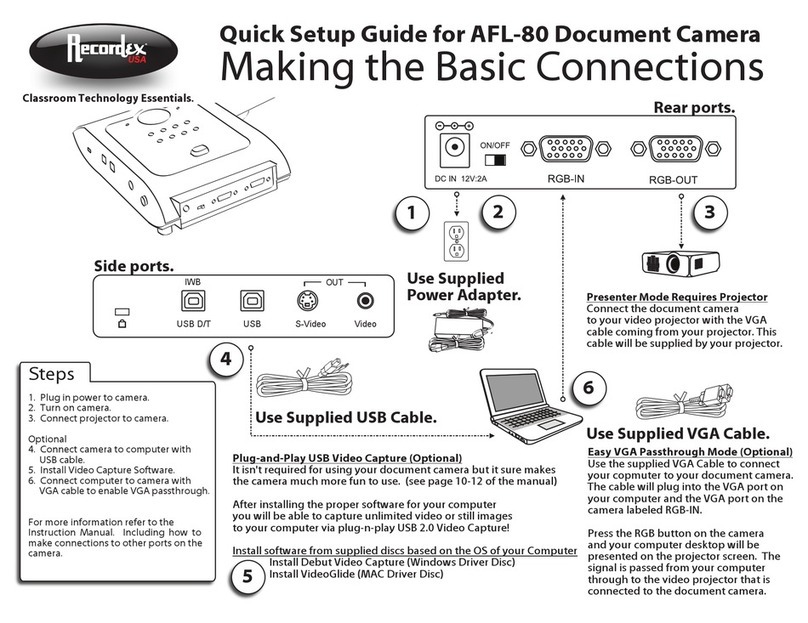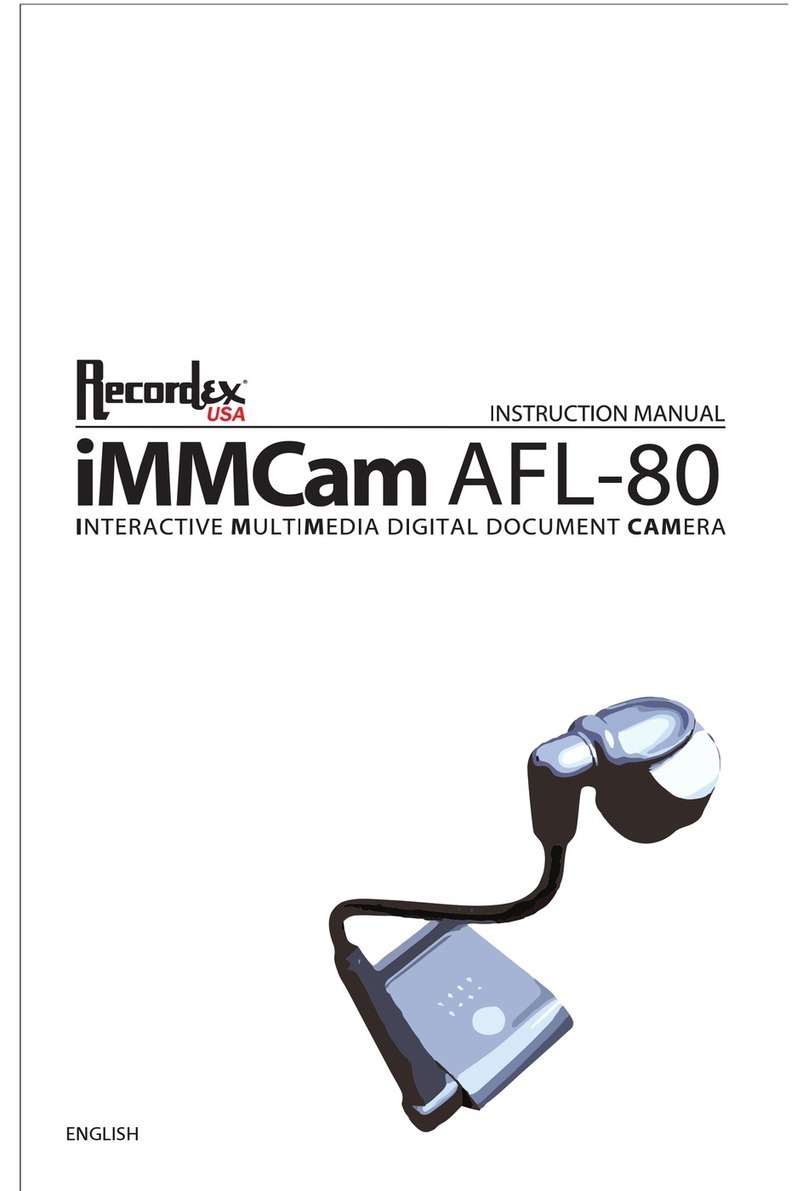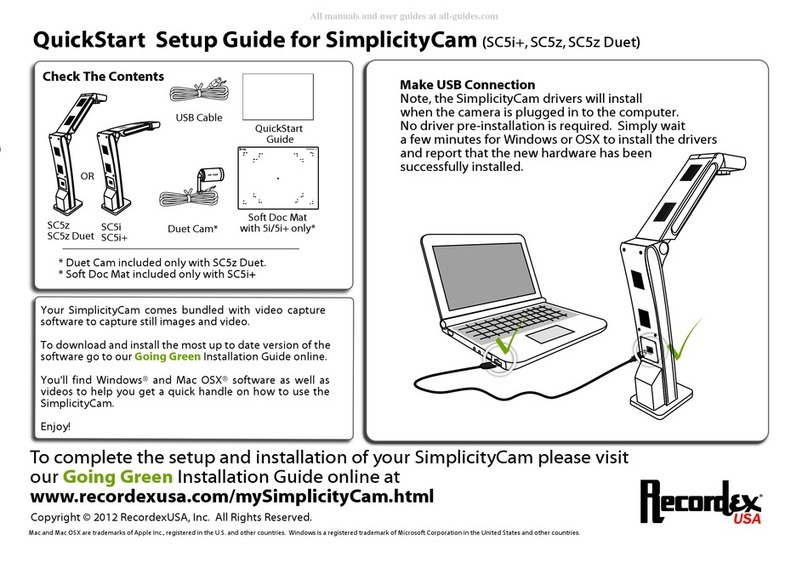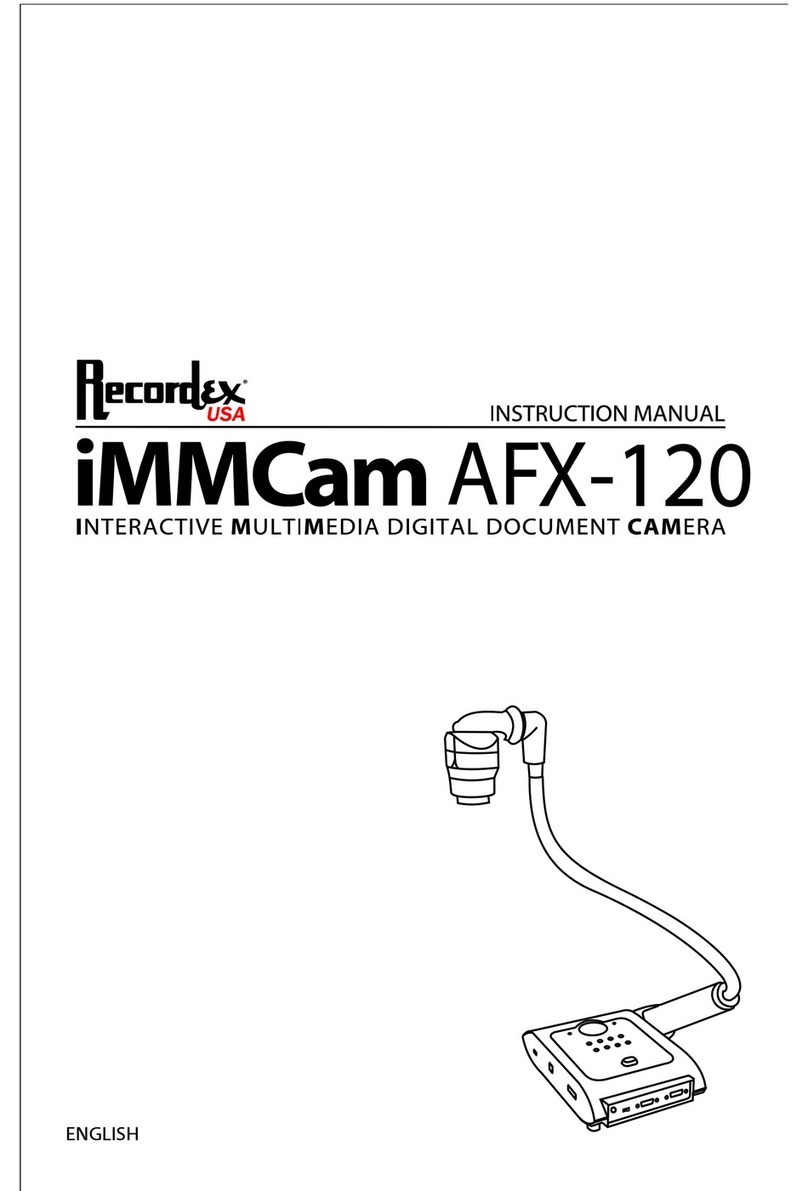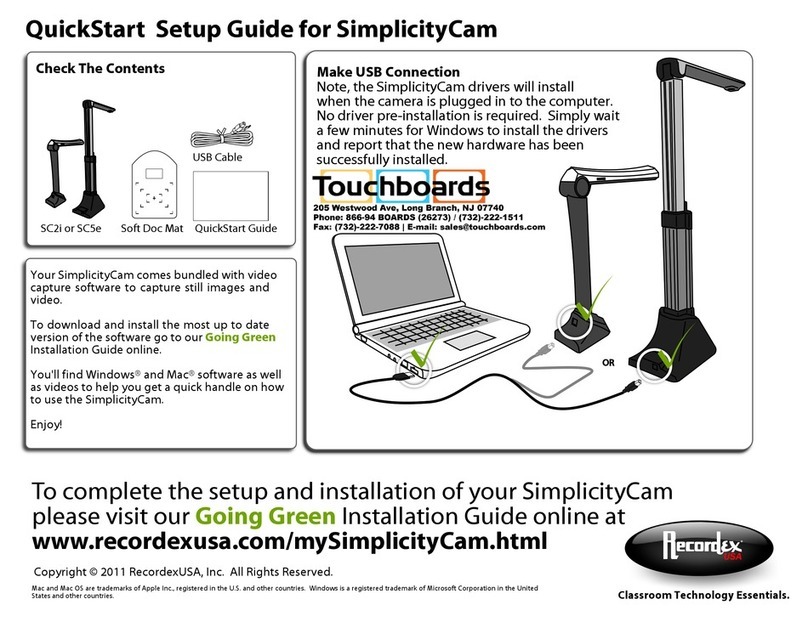Tips For Maximum Performance
The built in LEDs are designed to provide optimum
lighting conditions. We recommend using the LEDs
to provide even white lighting. Press the LED+/-
button on the camera to adjust the LEDs.
The USB ports located on the front of most desktop
computers are not suitable for using with a camera.
For best performance plug your camera into a USB
port on the back of the computer.
If you are not getting any camera image or if the image is out of focus or just not as crisp as you expected please try
the following: make sure the Recordex USA camera is selected and the resolution is set to 1280x1024 or higher and
for the SC5i+ and SC5z adjust the focus ring if needed to bring image in to clear focus. To select the device click on
the button and then apply your settings under Video Device 1:
5-Year Warranty!
Recordex warrants to the original purchaser only that the Product will be free from
defects in material and workmanship under normal use for a period of five (5) years from the date of original
purchase.
Five (5) years from the date of the original purchase.
You are responsible for shipping the Product to our Warranty Service
Depot. Recordex will pay for return shipment of the repaired Product under warranty. Return shipment will
be by ground service to the 48 contiguous US states. You are responsible for shipping to Alaska, Hawaii
and any address outside of the United States. If the Product is repaired out of warranty then you are
responsible for shipping both ways. Recordex is not responsible for any shipping damage that may occur
in transit to the service depot.
Yes, Product used in a classroom or education setting is eligible for our Replacement Warranty Service.
Make sure our customer service representative knows that the Product is in and educational setting and
we will replace the product should a defect arise. Product will be replaced with new or refurbished product
at Recordex’s discretion. This process eliminates the wait time associated with sending in the Product for
repair. This warranty is often referred to as a 'hot swap' warranty.
To obtain warranty service please contact Recordex's Customer
Service Center at 1-718-392-5380 x2 or contact your authorized Recordex Dealer for assistance in filing a
warranty claim. You will receive instructions on how to properly return your product for authorized warranty
repair. In order to receive warranty service you must be able to provide an original receipt or invoice for the
purchase of your Product.
Recordex's warranty shall not apply: (i) to any Product subjected to accident,
misuse, neglect, alteration, acts of God, improper handling, improper transport, improper storage, improper
use or application, improper installation, industrial or commercial use, improper testing or unauthorized
repair; or (ii) to cosmetic problems or defects that result from normal wear and tear under ordinary use, and
do not affect the performance or use of the product. If the Product develops a covered defect within the
warranty period, Recordex will, at its option, either repair or replace the Product at no charge, provided that
the Product is returned during the warranty period and this is your exclusive remedy and the entire liability
of Recordex under this warranty. No warranty is made or implied as to the effectiveness or suitability of this
product for your purposes.
THE ABOVE STATED WARRANTY IS EXCLUSIVE AND REPLACES ALL OTHER WARRANTIES EXPRESSED OR
IMPLIED INCLUDING THOSE OF MERCHANTABILITY AND FITNESS FOR A PARTICULAR PURPOSE. RECORDEX
WILL NOT BE HELD LIABLE FOR ANY OTHER DAMAGES OR LOSS INCLUDING INCIDENTAL OR
CONSEQUENTIAL DAMAGES AND LOSS OF PROFITS OR REVENUES FROM WHATEVER CAUSE, INCLUDING
BREACH OF WARRANTY OR NEGLIGENCE.
Tech Support & Service
Go to www.recordexusa.com/mySimplicityCam.html for links to
manuals, instructional product videos, and frequently asked
questions.
Contact technical support by phone or email:
718-392-5380 ext. 2
Software License Codes
Go to www.recordexusa.com/mySimplicityCam.html to download
XSight HD Viewer. Your XSight HD Software License is:
IMPORTANT - DO NOT DISCARD
place sticker here