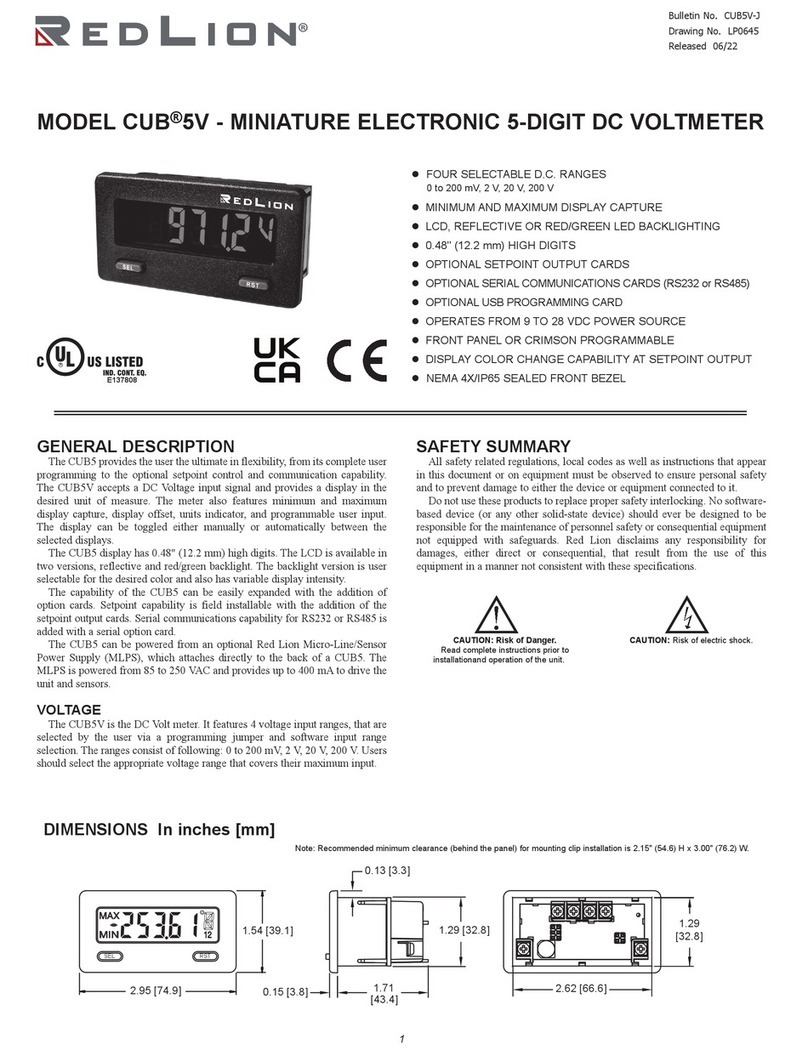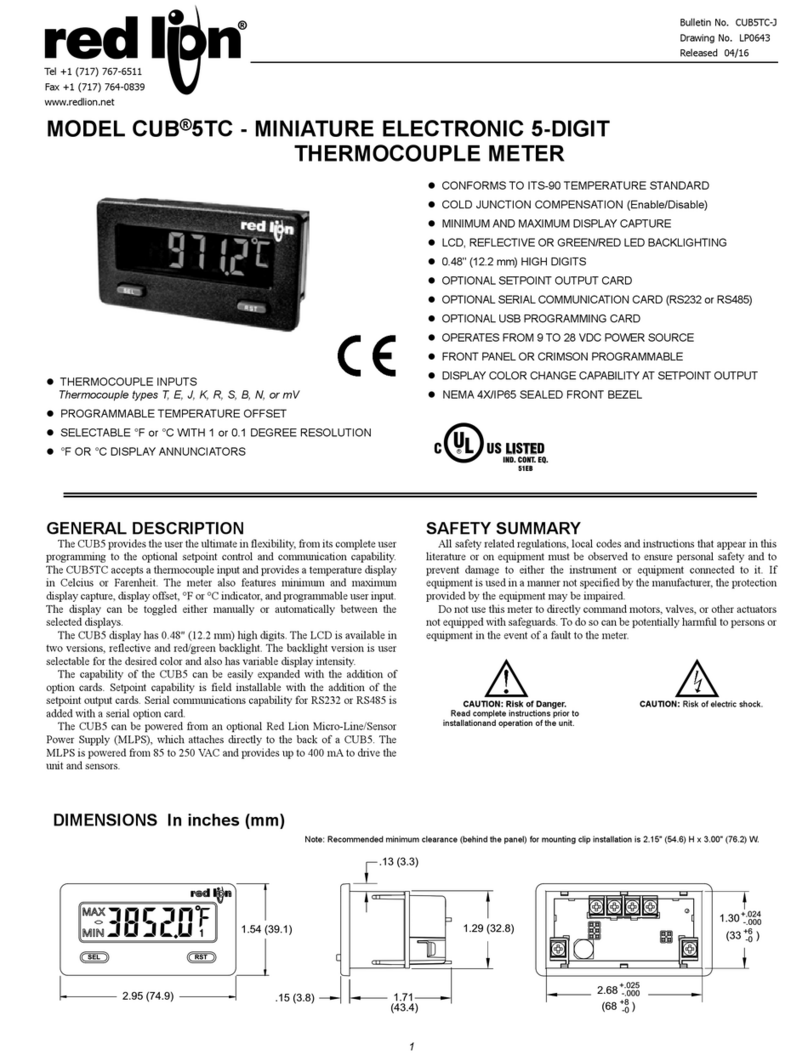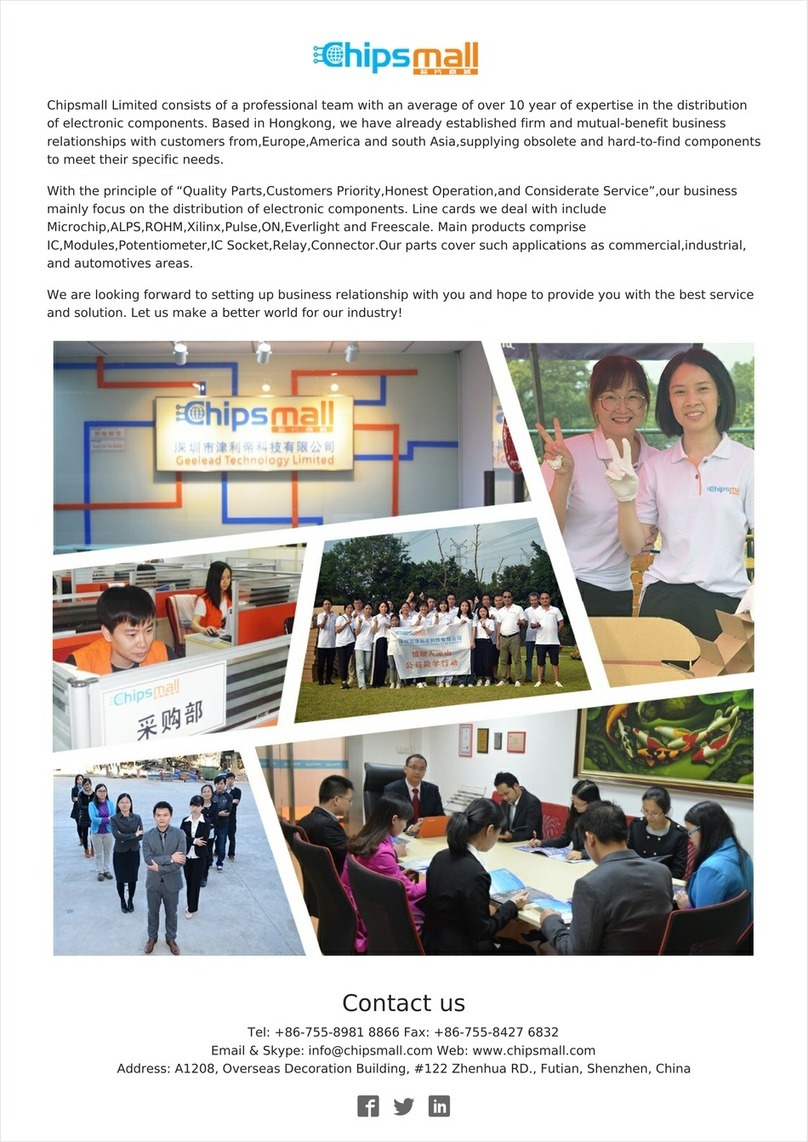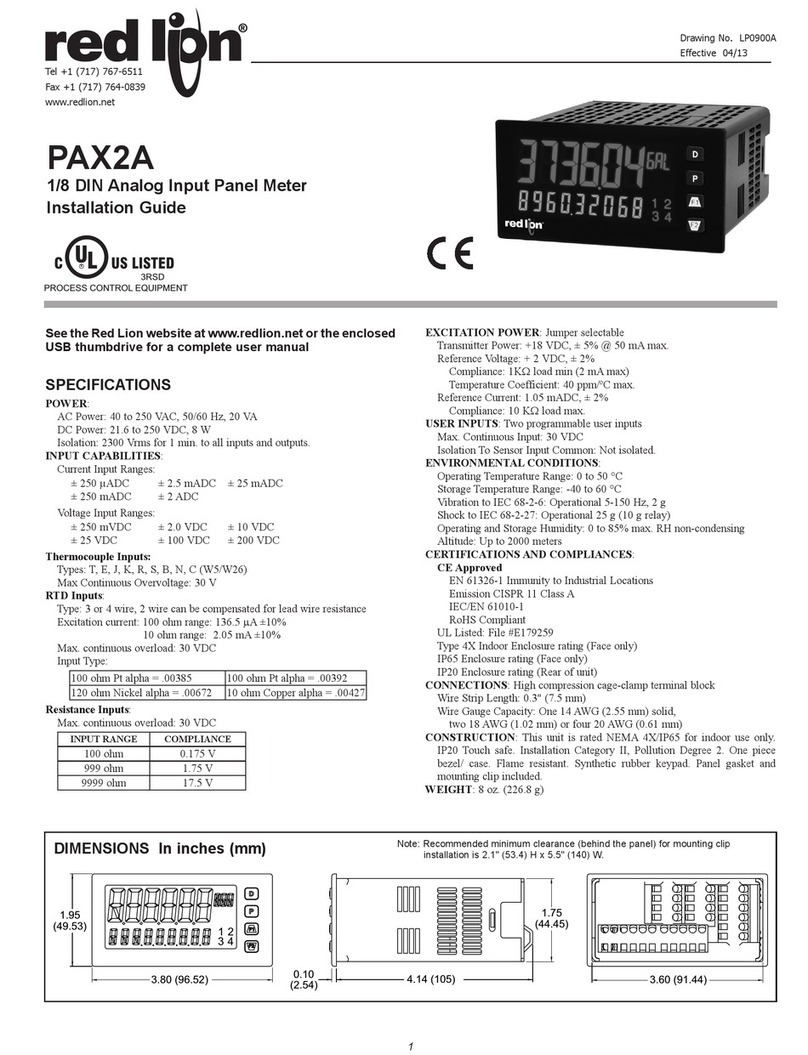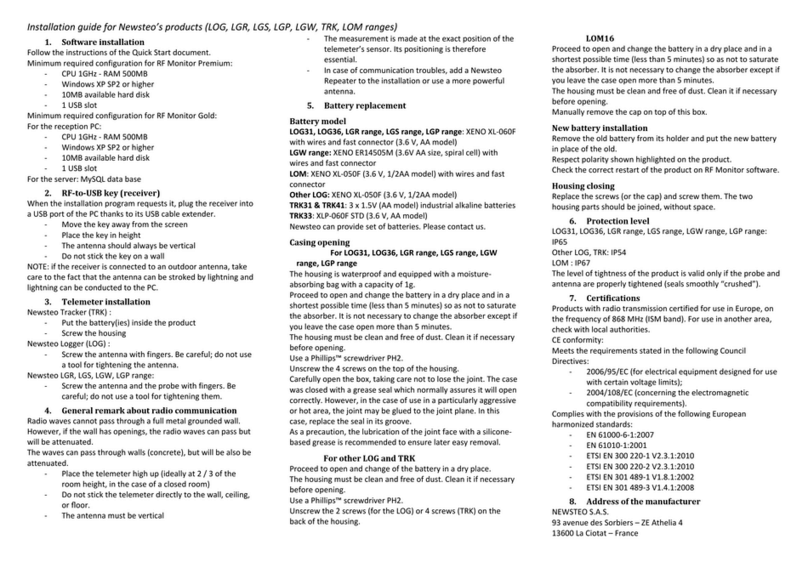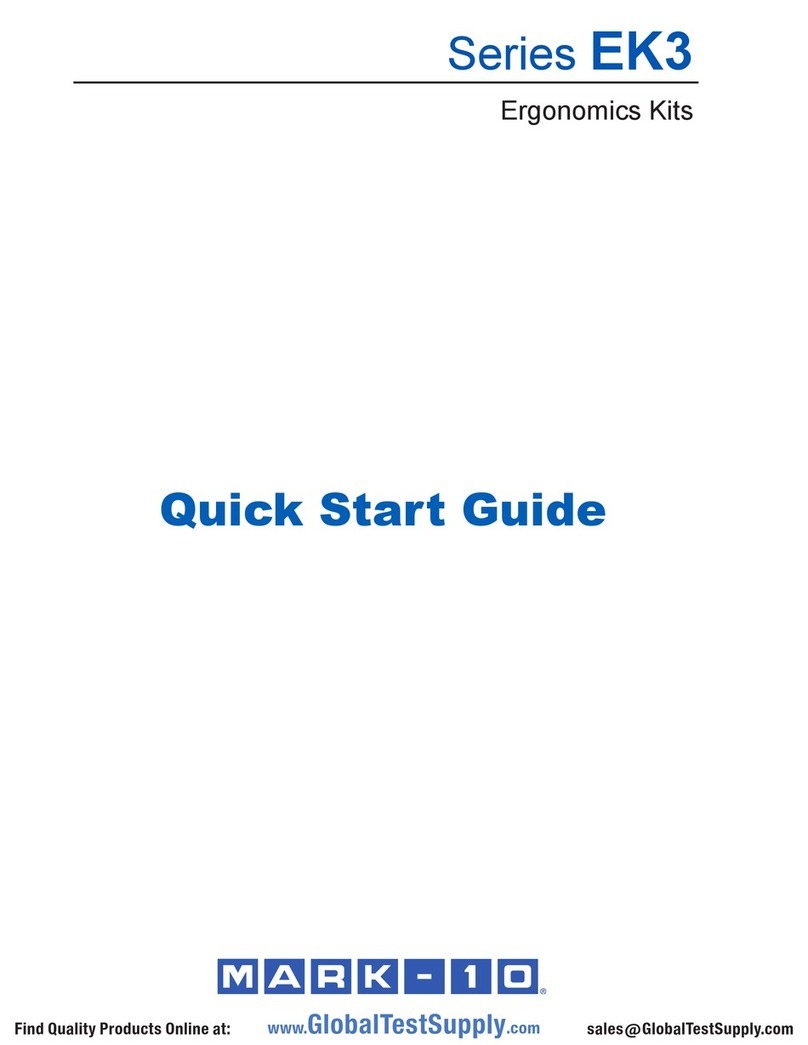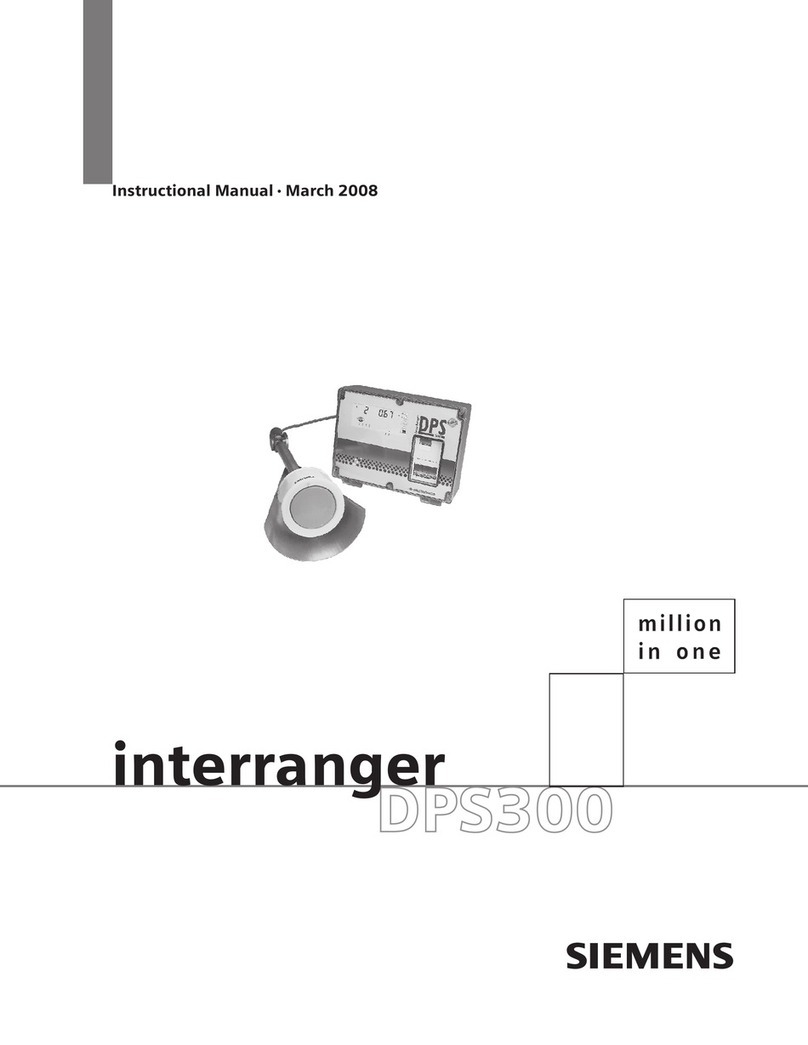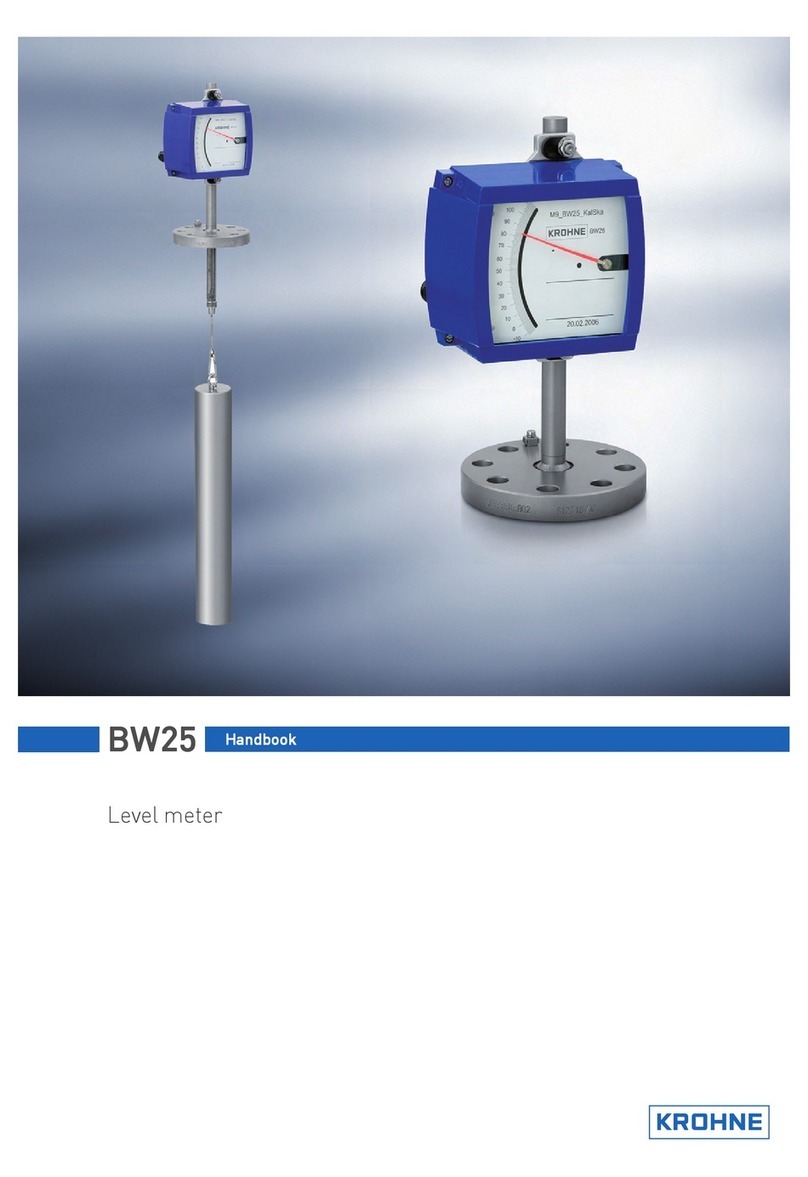Wi-Fi Setup and Remote Access:
The Wi-Fi setup can be done during the Inial Setup Wizard, by imporng the conguraon from another
device, or using the Quick Setup secon.
Note: The Admin password must be enabled for Wi-Fi setup to be accessed.
1. If not using the Wizard or imporng the conguraon then, login to the device as the Admin user using
the touchscreen.
2. Go to System Conguraon → Network Conguraon → Wi-Fi Conguraon
a. Set Enable Wi-Fi to ON and click the right navigation arrow.
b. If the Admin Password is configured already, then the next page will be Wi-Fi Connection Mode. Else
“Set Admin Password” page will be loaded to configure the Admin password and proceed.
3. Set the Wi-Fi Connecon Mode to Client or Access Point based on the remote connecon requirement
as follows:
Client Mode:
• In Client Mode, set Enable DHCP Client to ON and the connected running DHCP Server will assign
the IP informaon. Otherwise, set Enable DHCP Client to OFF, then click on the right navigaon
arrow and setup the IP Address, Subnet Mask and Gateway.
• Congure the Access Point SSID and Password to connect to the network for remote access.
Access Point:
• In Access Point mode, set Enable DHCP Server to ON if the user has to get the IP assigned
automacally when they connect to the device’s Access Point.
• When Enable DHCP Server is ON, the user has to setup the IP Address, Subnet Mask, Gateway,
Starng Address, and Ending Address.
• The Starng and Ending Addresses are used by the DHCP Server to assign a range of IP addresses
allowed to connect to the PM-50.
• If Enable DHCP Server is OFF, then the user has to setup the IP Address, Subnet Mask and Gateway.
• Set the Encrypon Mode based on the Access Point encrypon requirement
4. Once the Wi-Fi Conguraon setup is complete, turn Enable Modbus/TCP over Wi-Fi ON or OFF based
on the necessary requirements. (This is not in the Wizard.)
5. Click the Apply buon on the nal page to congure the Wi-Fi sengs.