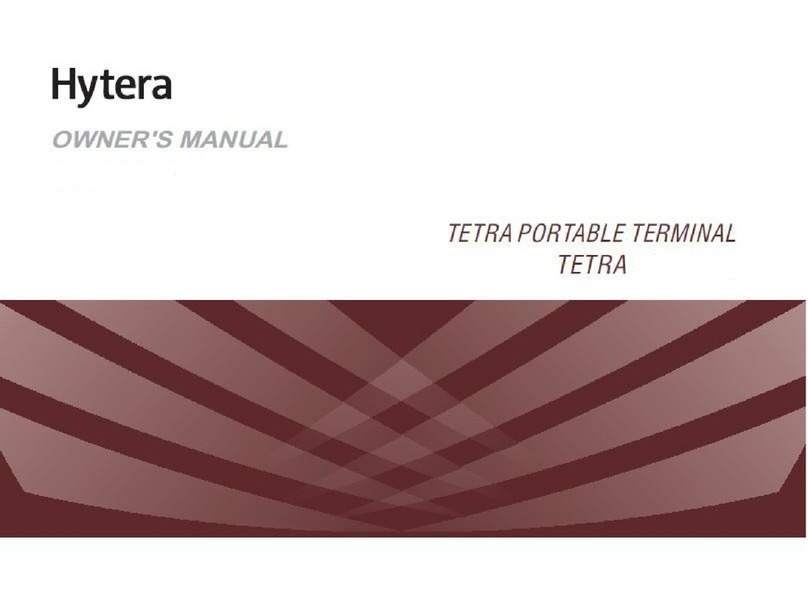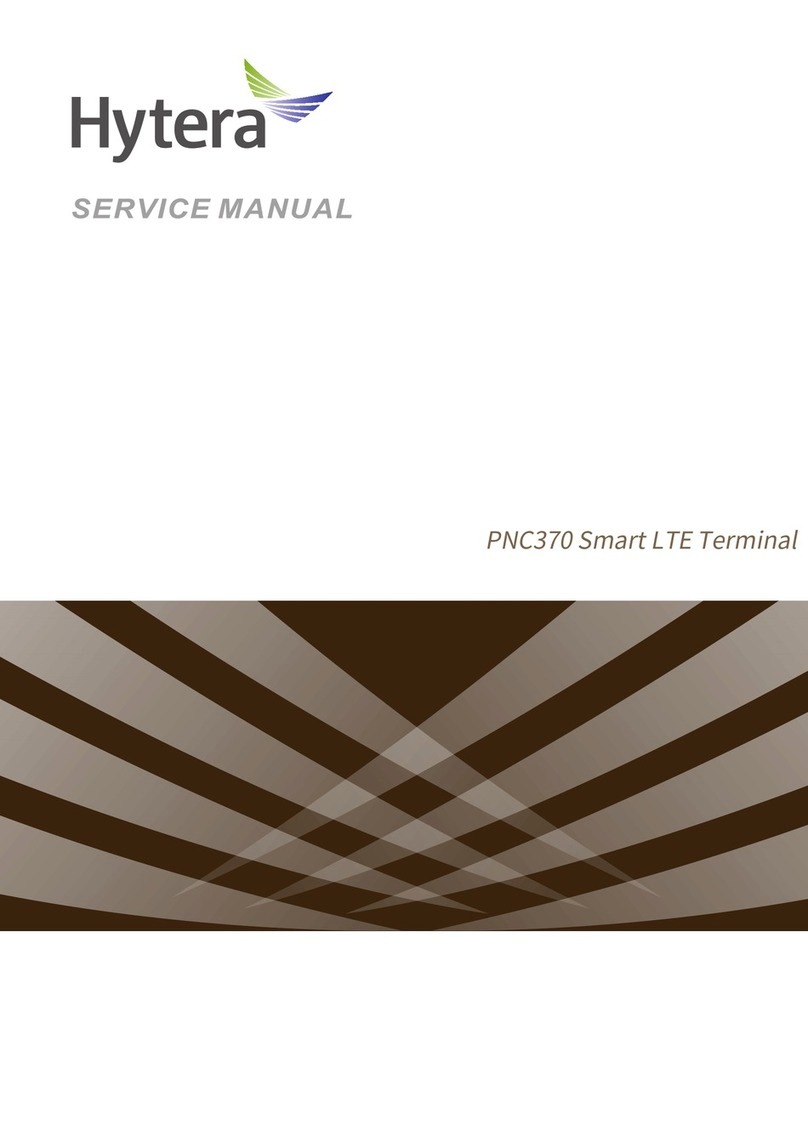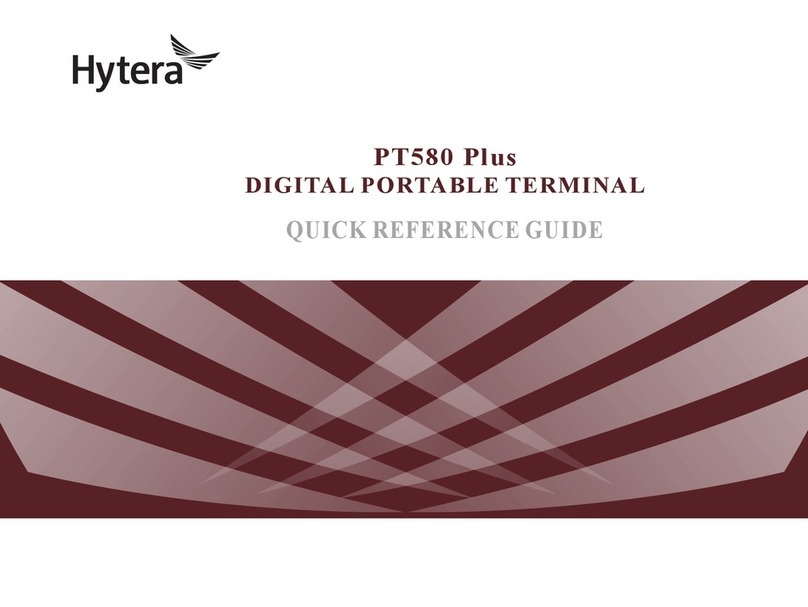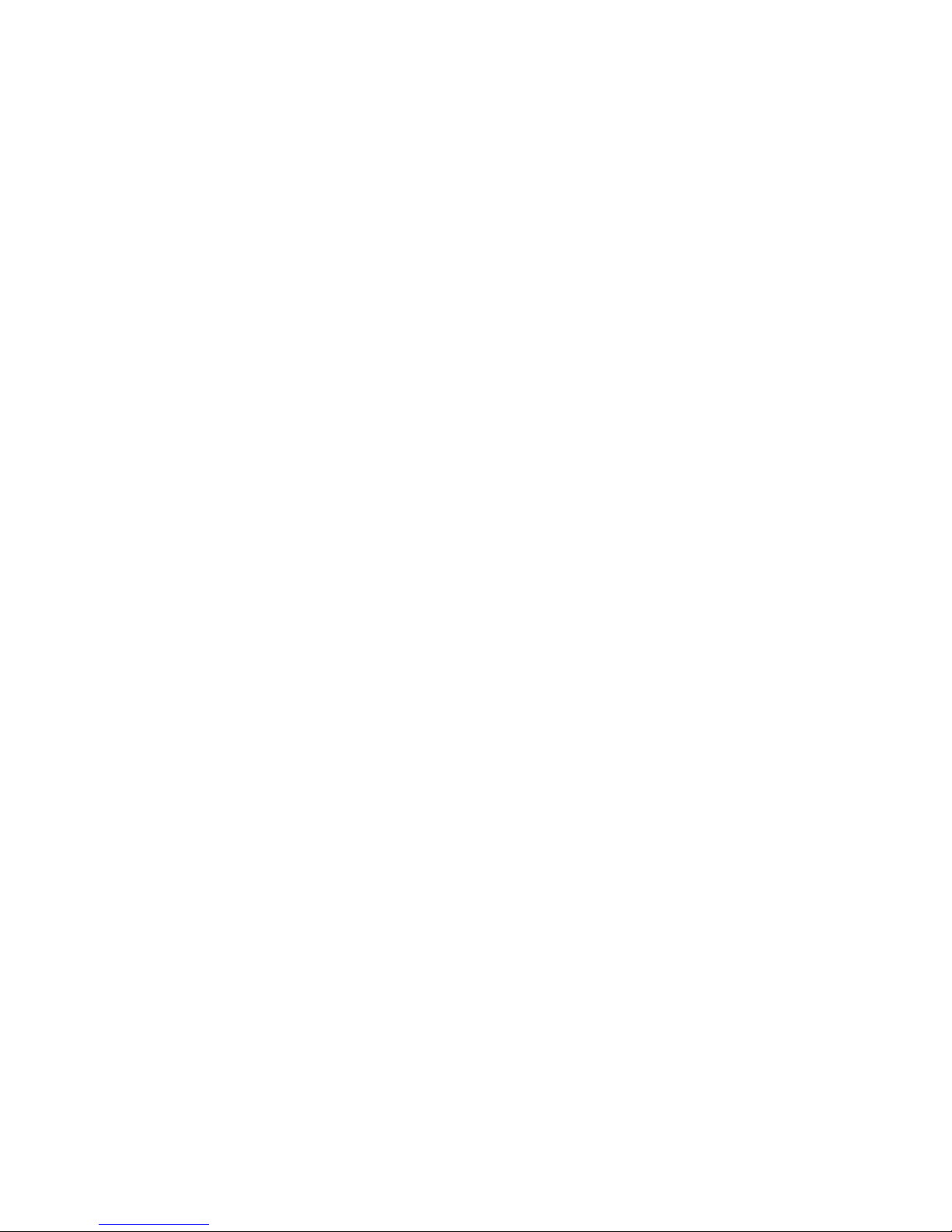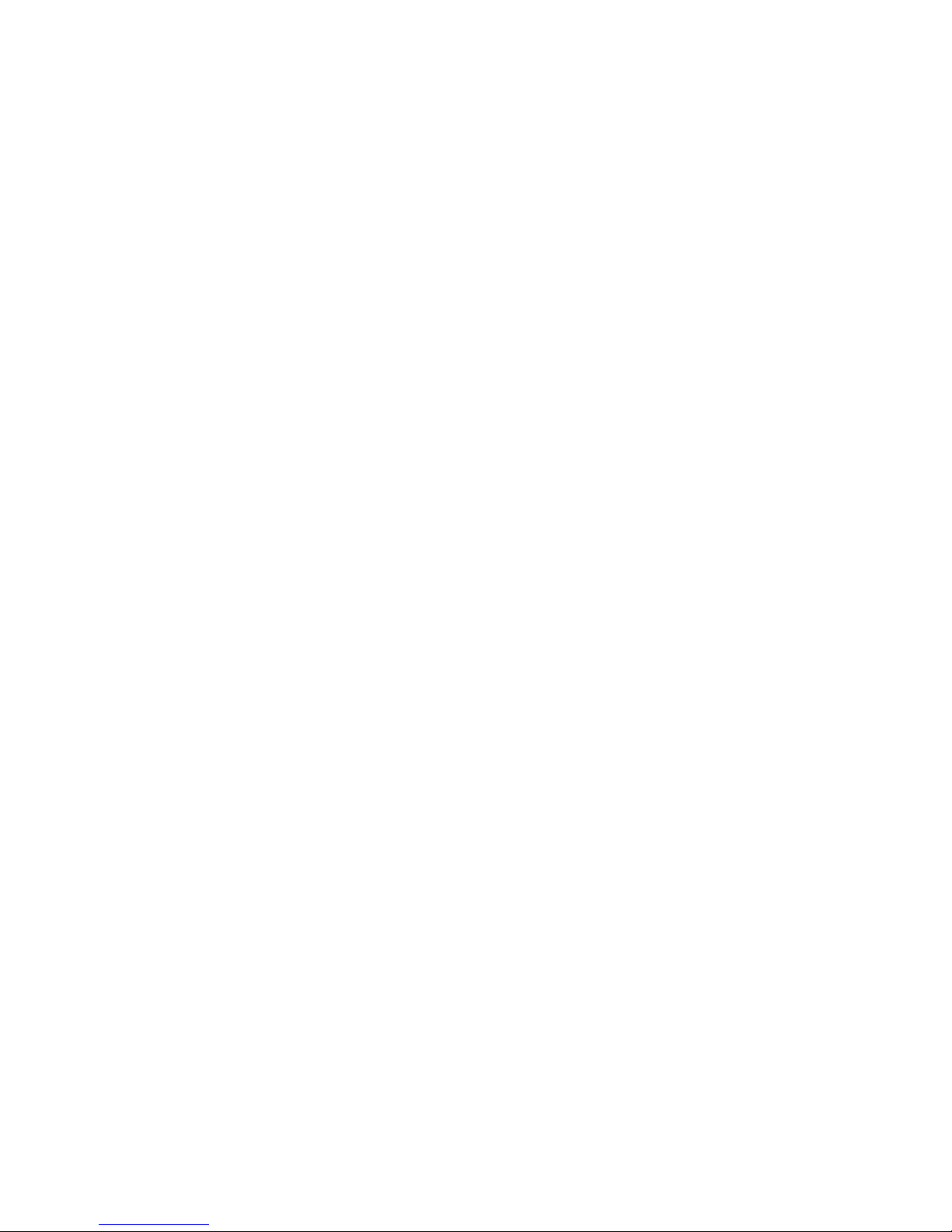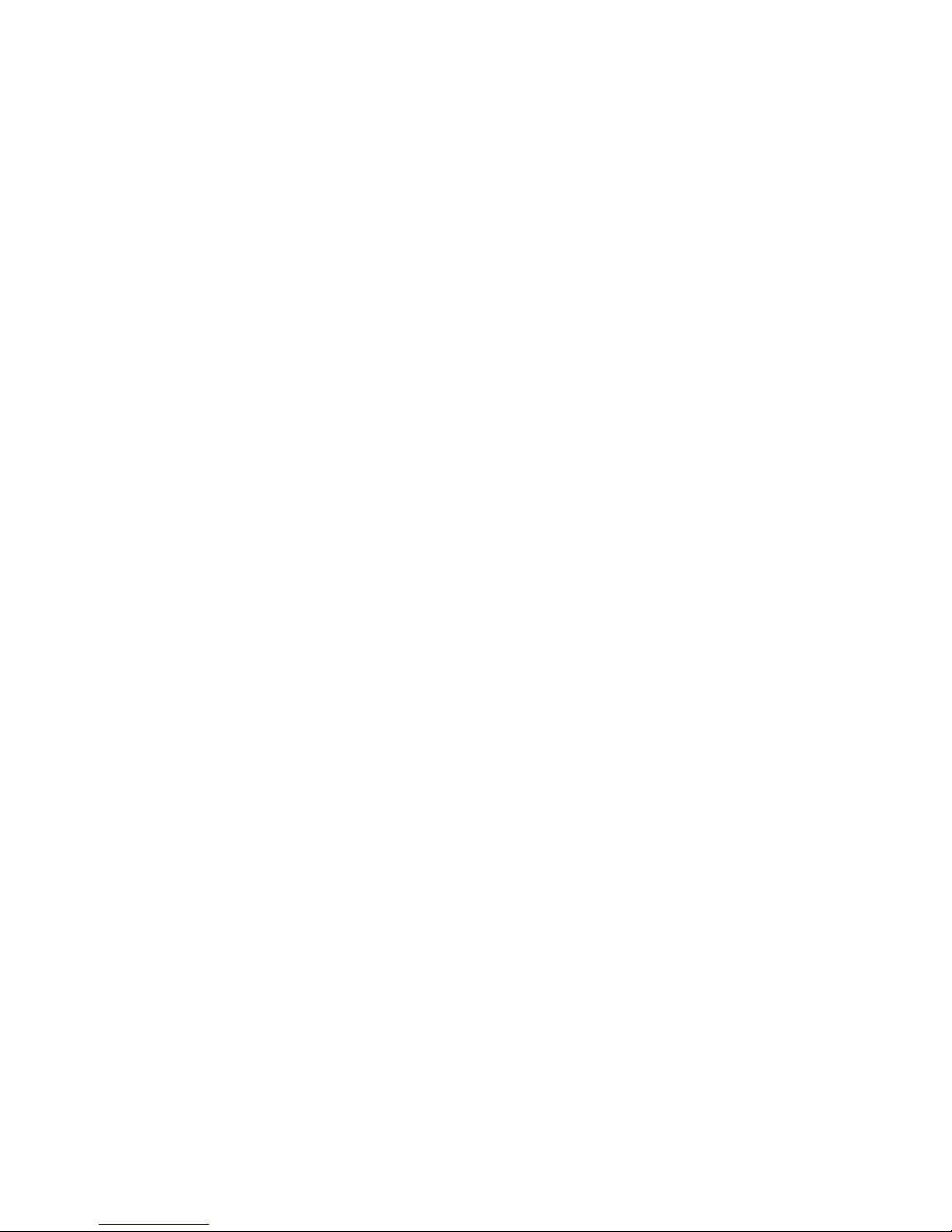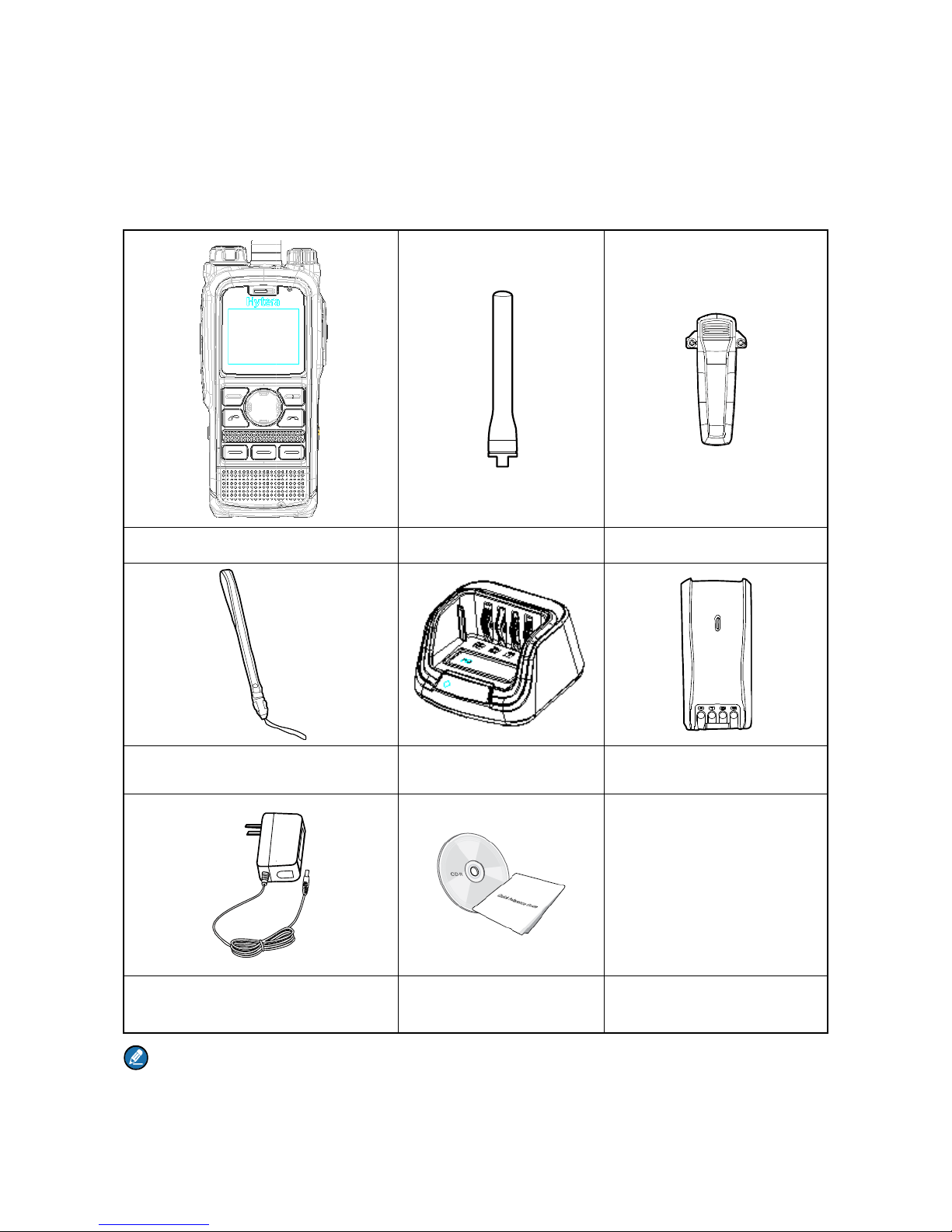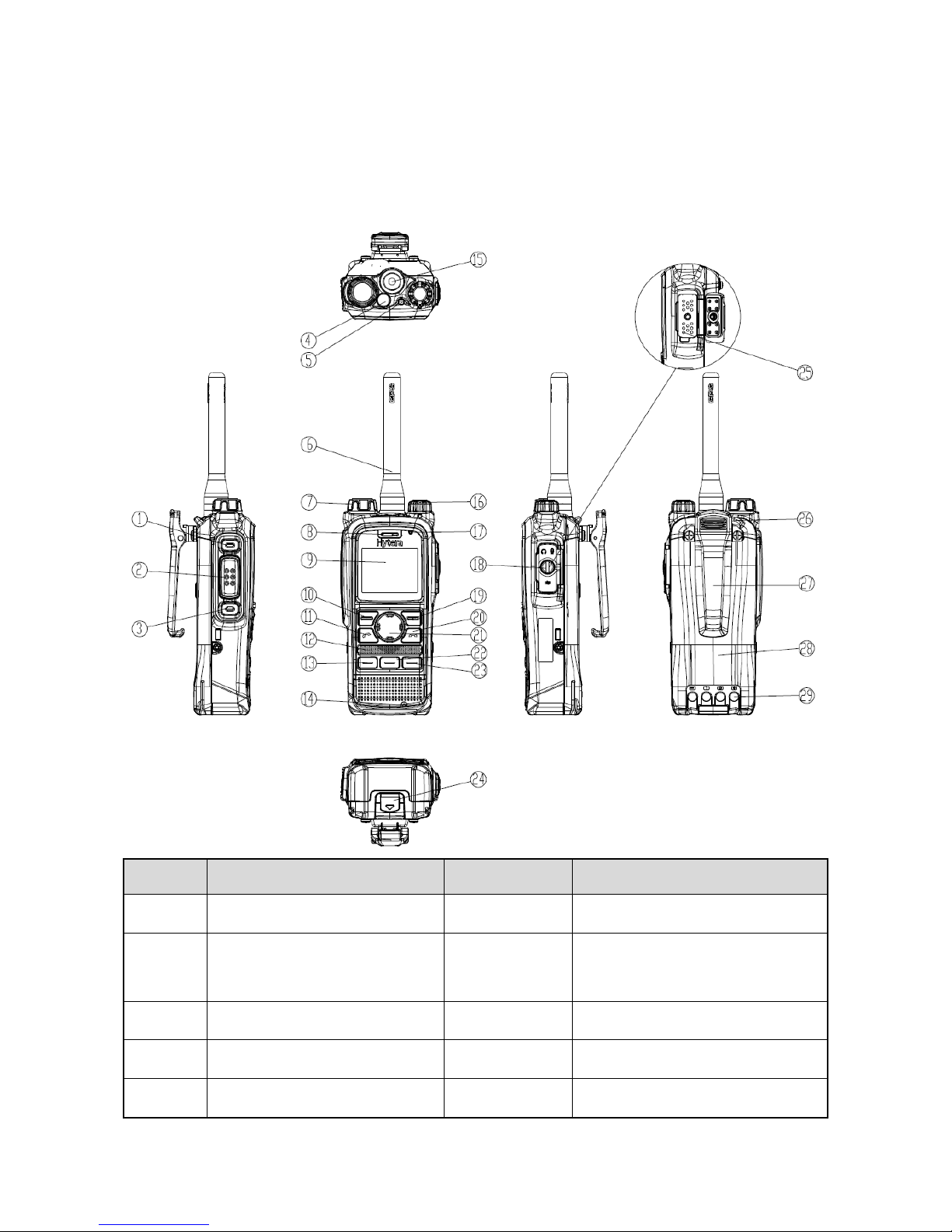Contents
Preface ....................................................................................................................................................1
Copyright Information............................................................................................................................ 2
Disclaimer ............................................................................................................................................. 2
FCC Regulations ....................................................................................................................................2
EU Regulatory Conformance.................................................................................................................3
1. Items in the Package..........................................................................................................................6
2. Product Overview...............................................................................................................................7
2.1 Product Controls ............................................................................................................................. 7
2.2 LCD Icon ......................................................................................................................................... 8
2.3 LED Indicator ................................................................................................................................ 10
3. Before Use ........................................................................................................................................11
3.1 Attaching the Antenna ................................................................................................................... 11
3.2 Attaching the Battery ..................................................................................................................... 11
3.3 Installing the SIM Card .................................................................................................................. 11
3.4 Attaching the Belt Clip ................................................................................................................... 12
3.5 Attaching the Accessories ............................................................................................................. 12
3.6 Charging the Battery ..................................................................................................................... 13
4. Basic Operations..............................................................................................................................15
4.1 Turning On/Off the Terminal ......................................................................................................... 15
4.2 Switching Operation Mode ............................................................................................................ 15
4.3 Adjusting the Call Volume ............................................................................................................. 15
4.4 Selecting a Group ......................................................................................................................... 15
4.5 Managing the PhoneBook ............................................................................................................. 15
5. TMO Service......................................................................................................................................16
5.1 Individual Call ............................................................................................................................... 16
5.2 Group Call ..................................................................................................................................... 17
5.3 PABX/PSTN Call........................................................................................................................... 17
5.4 Emergency Call ............................................................................................................................ 17
5.5 Message Service .......................................................................................................................... 18
6. DMO Service.....................................................................................................................................19
6.1 Individual Call ............................................................................................................................... 19
6.2 Group Call ..................................................................................................................................... 19
6.3 Emergency Call ............................................................................................................................ 19
6.4 Message Service .......................................................................................................................... 20
7. Troubleshooting...............................................................................................................................21
8. Care and Cleaning............................................................................................................................23
9. Optional Accessories.......................................................................................................................24