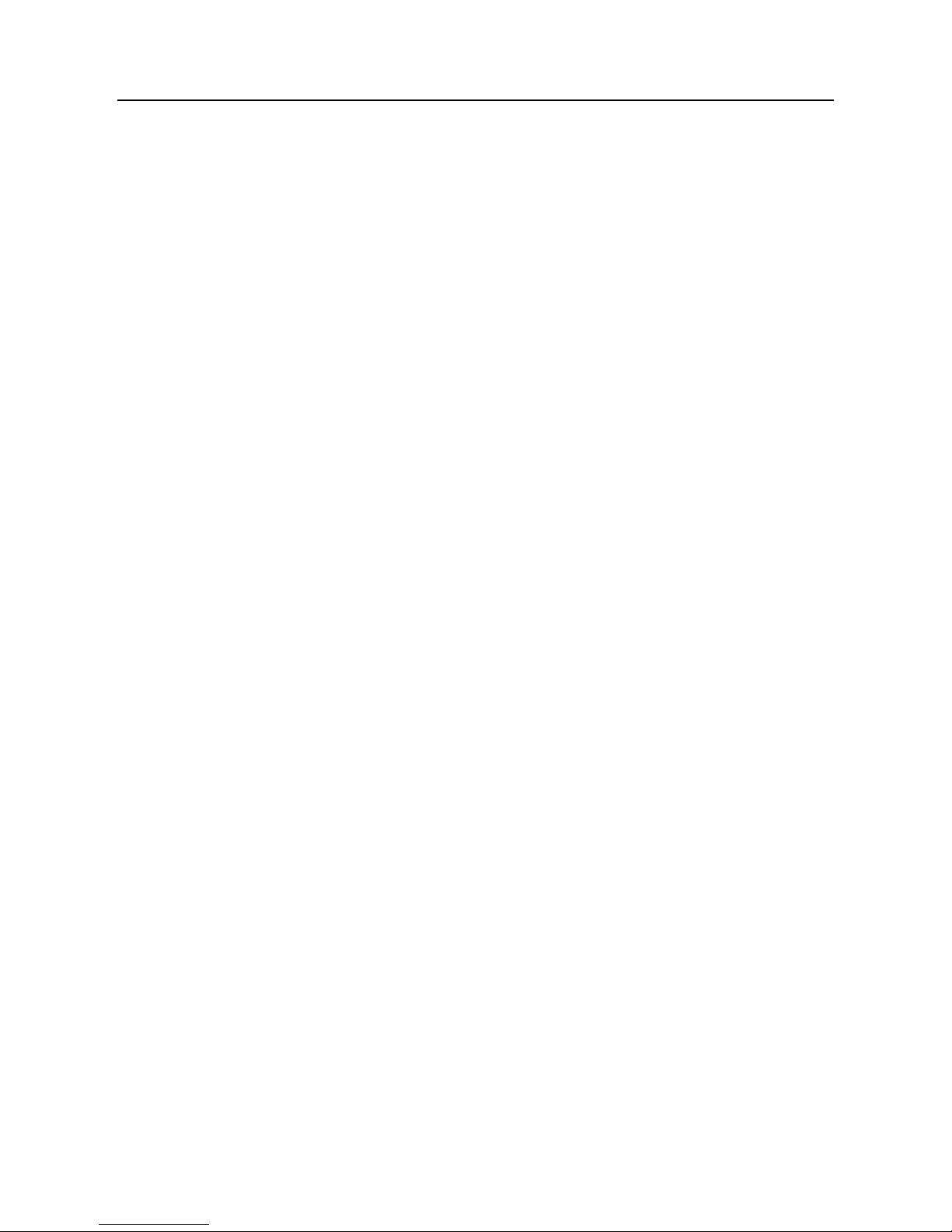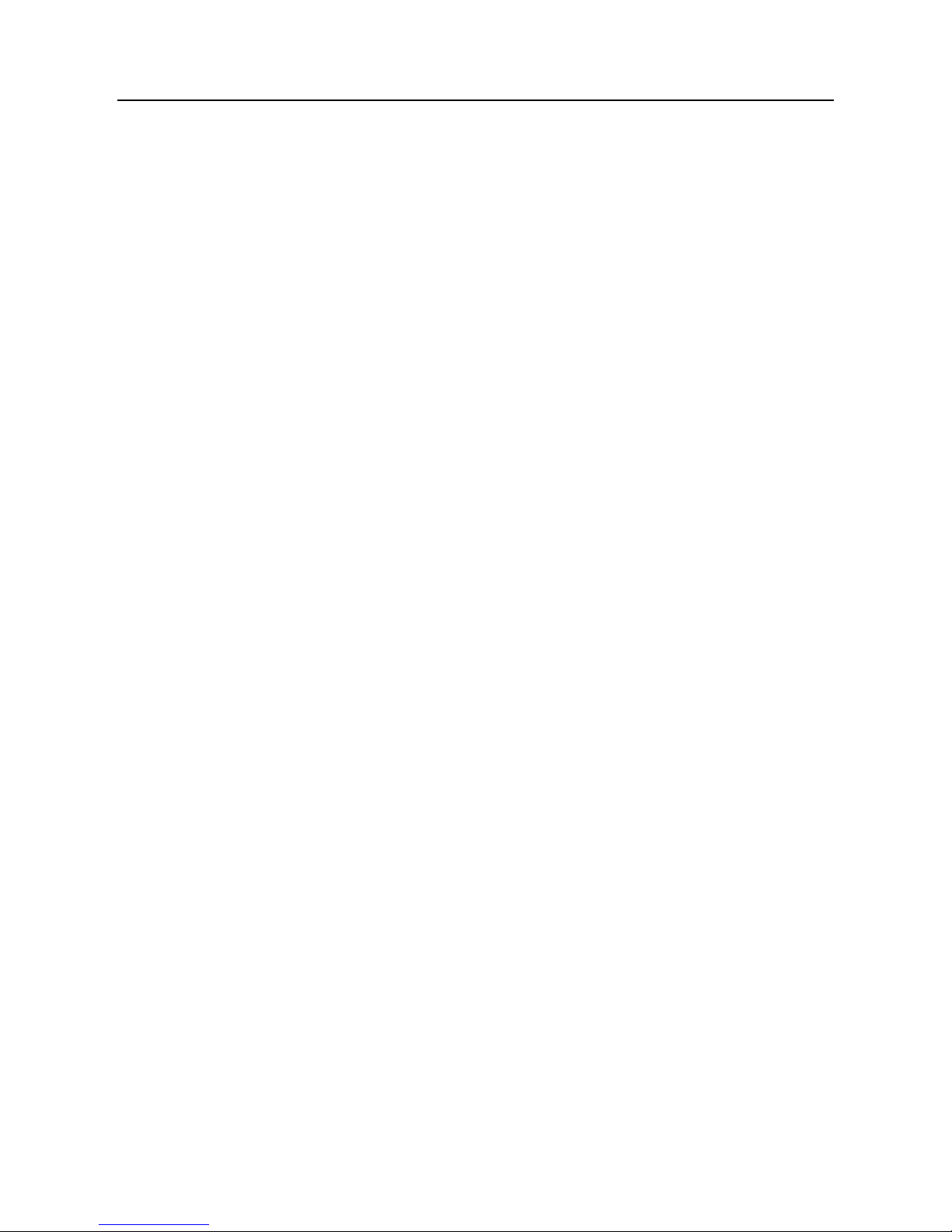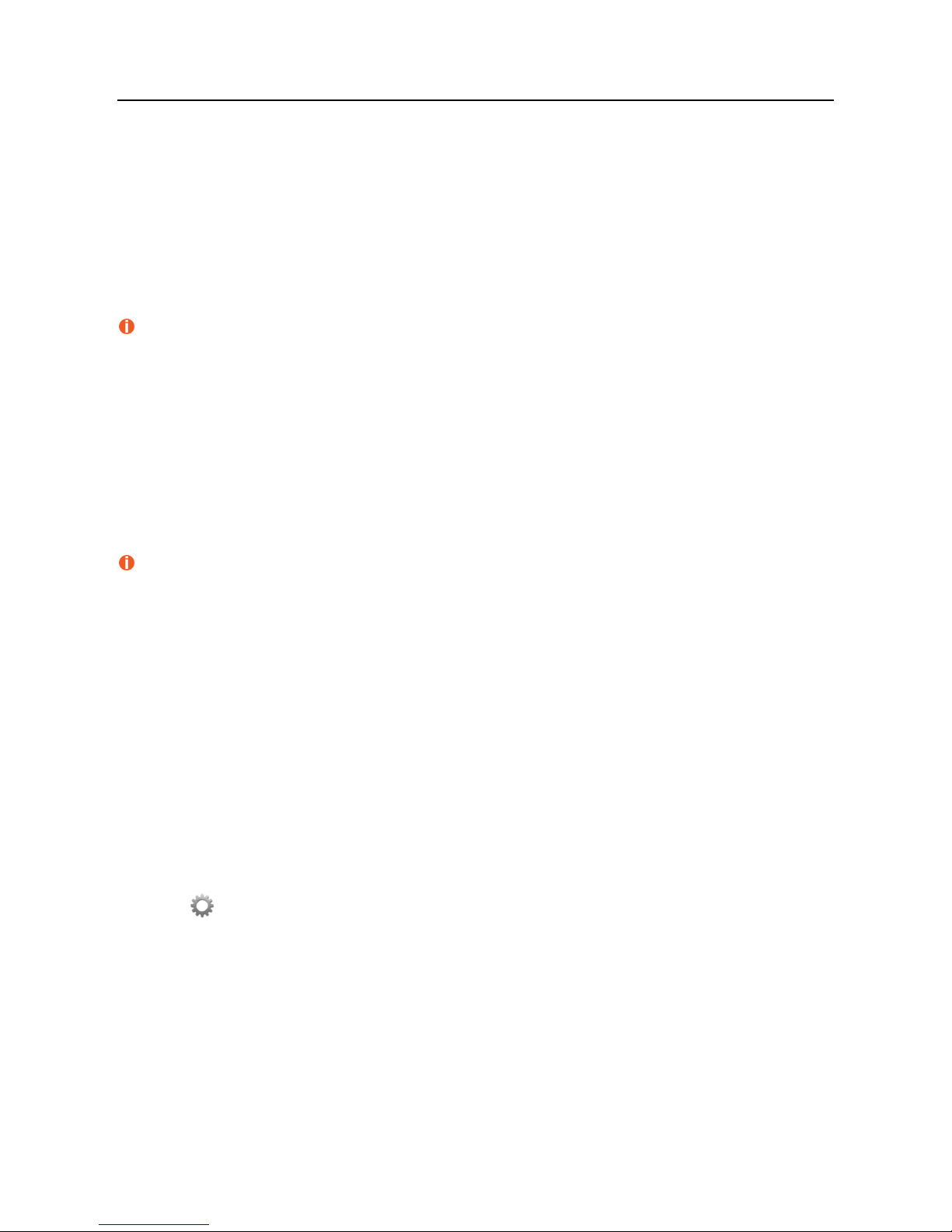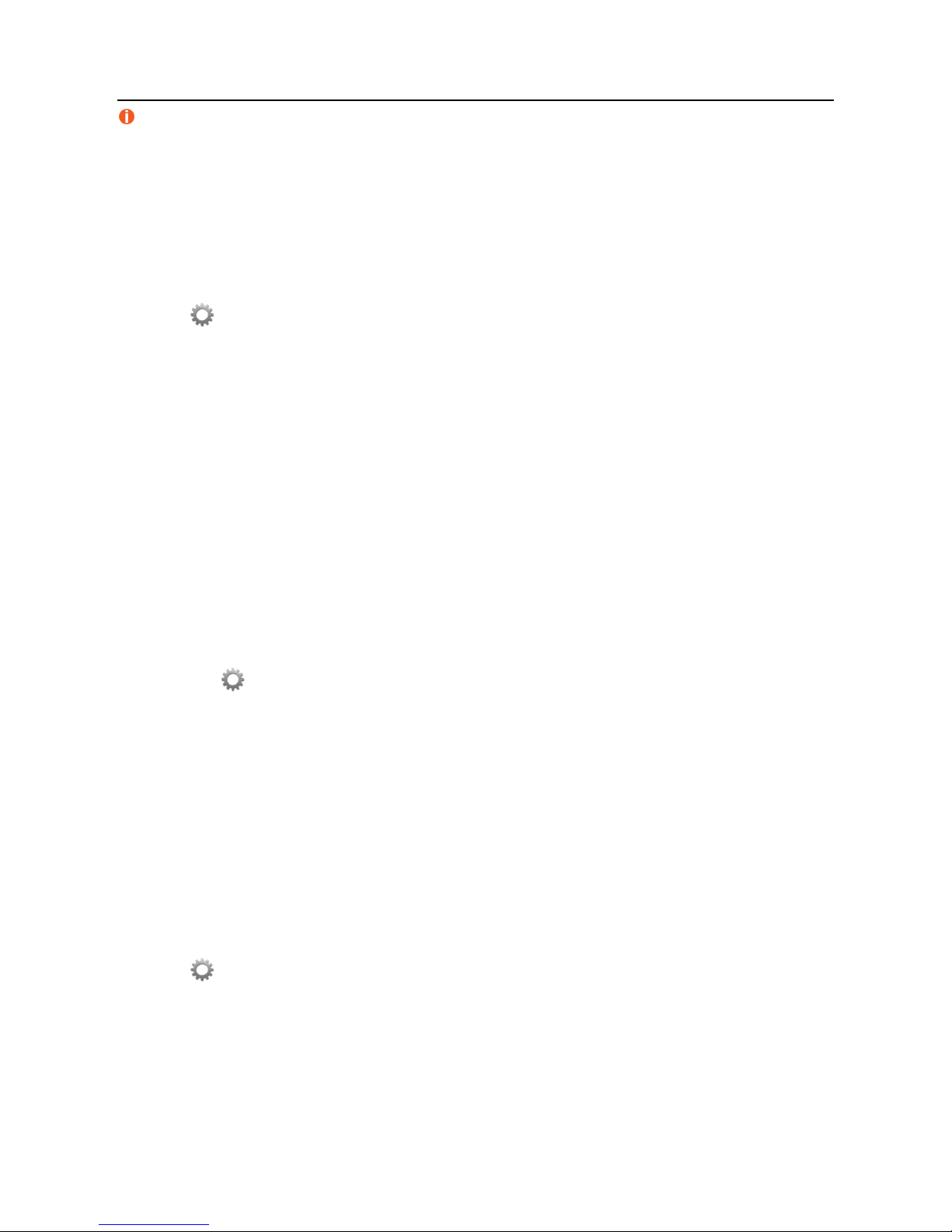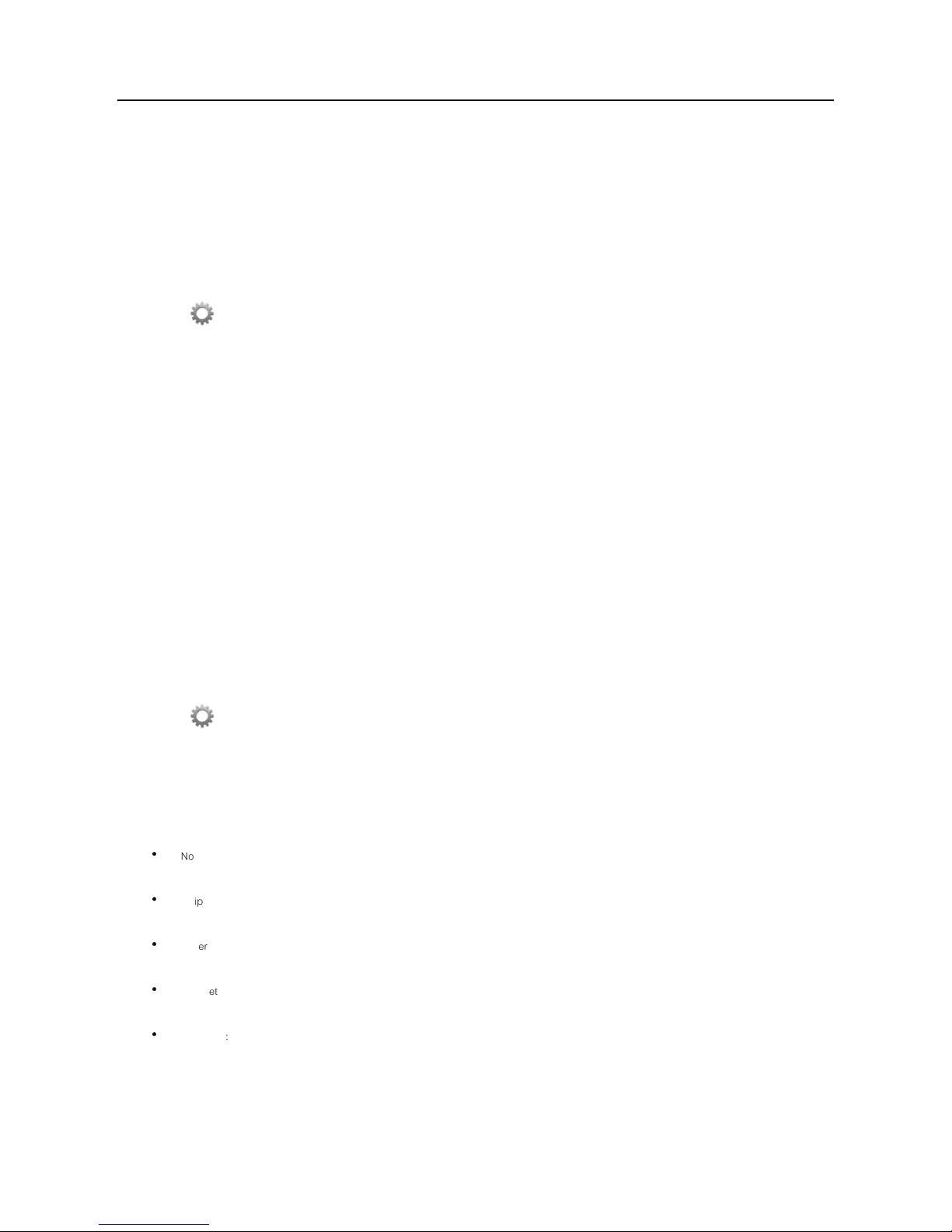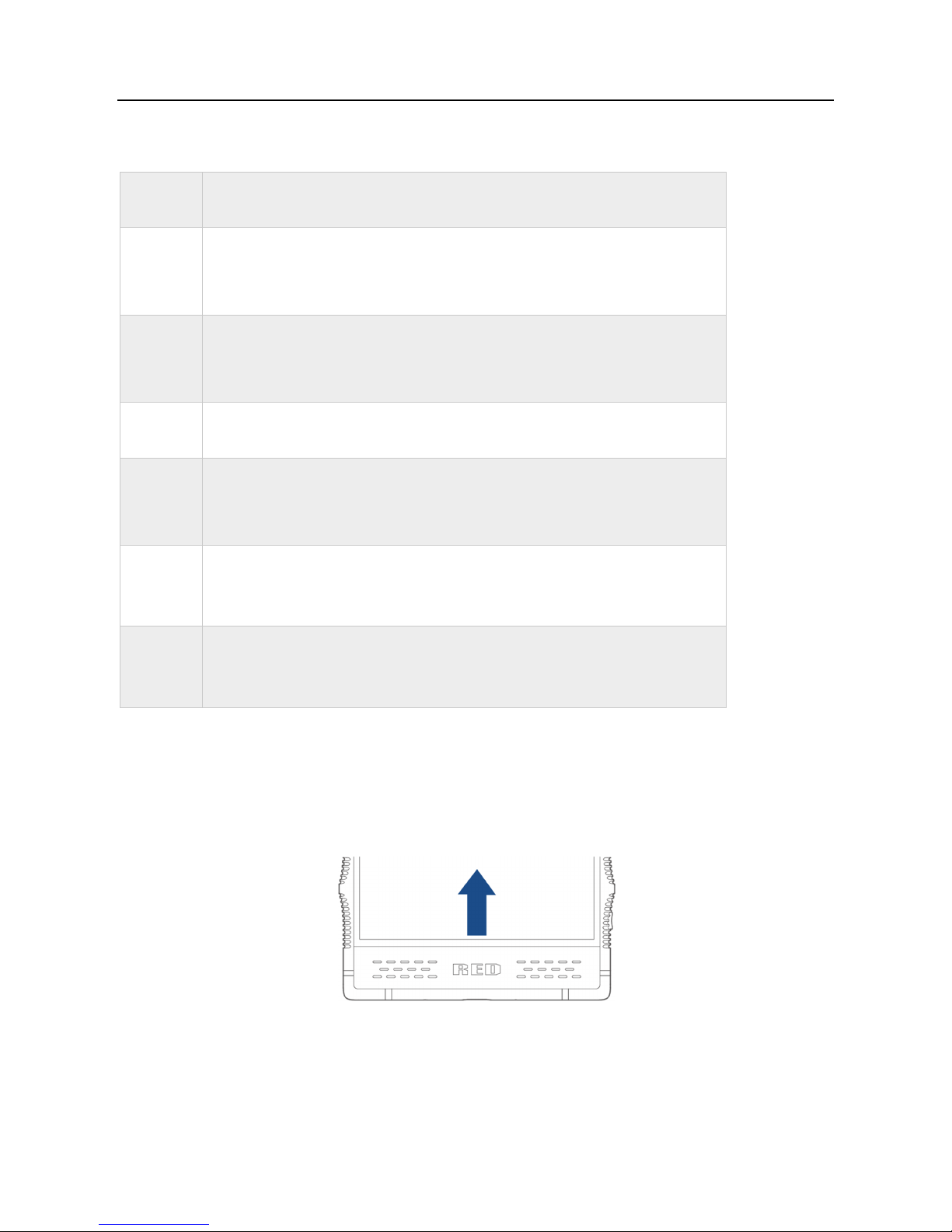3
Contacts ..................................................................................................................................................26
Creating a new contact ..................................................................................................................................................................................................... 26
Importing/exporting contacts ............................................................................................................................................................................................ 27
Create a personal name card ............................................................................................................................................................................................ 28
Managing contacts ............................................................................................................................................................................................................ 28
Messaging ..............................................................................................................................................30
Sending a message .......................................................................................................................................................................................................... 30
Replying to a message ...................................................................................................................................................................................................... 30
eleting messages ............................................................................................................................................................................................................ 31
Camera and video ..................................................................................................................................32
Camera interface ............................................................................................................................................................................................................... 32
Taking photos .................................................................................................................................................................................................................... 32
Taking quick photos .......................................................................................................................................................................................................... 33
Selecting flash modes ....................................................................................................................................................................................................... 33
Recording videos .............................................................................................................................................................................................................. 34
Taking panoramas ............................................................................................................................................................................................................. 34
Camera settings ................................................................................................................................................................................................................ 34
Sharing photos and videos ................................................................................................................................................................................................ 36
Enabling and disabling location tags ................................................................................................................................................................................ 36
Viewing 3 photos and videos .......................................................................................................................................................................................... 37
Tools .......................................................................................................................................................38
Calendar............................................................................................................................................................................................................................ 38
Clock ................................................................................................................................................................................................................................. 39
File manager ..................................................................................................................................................................................................................... 41