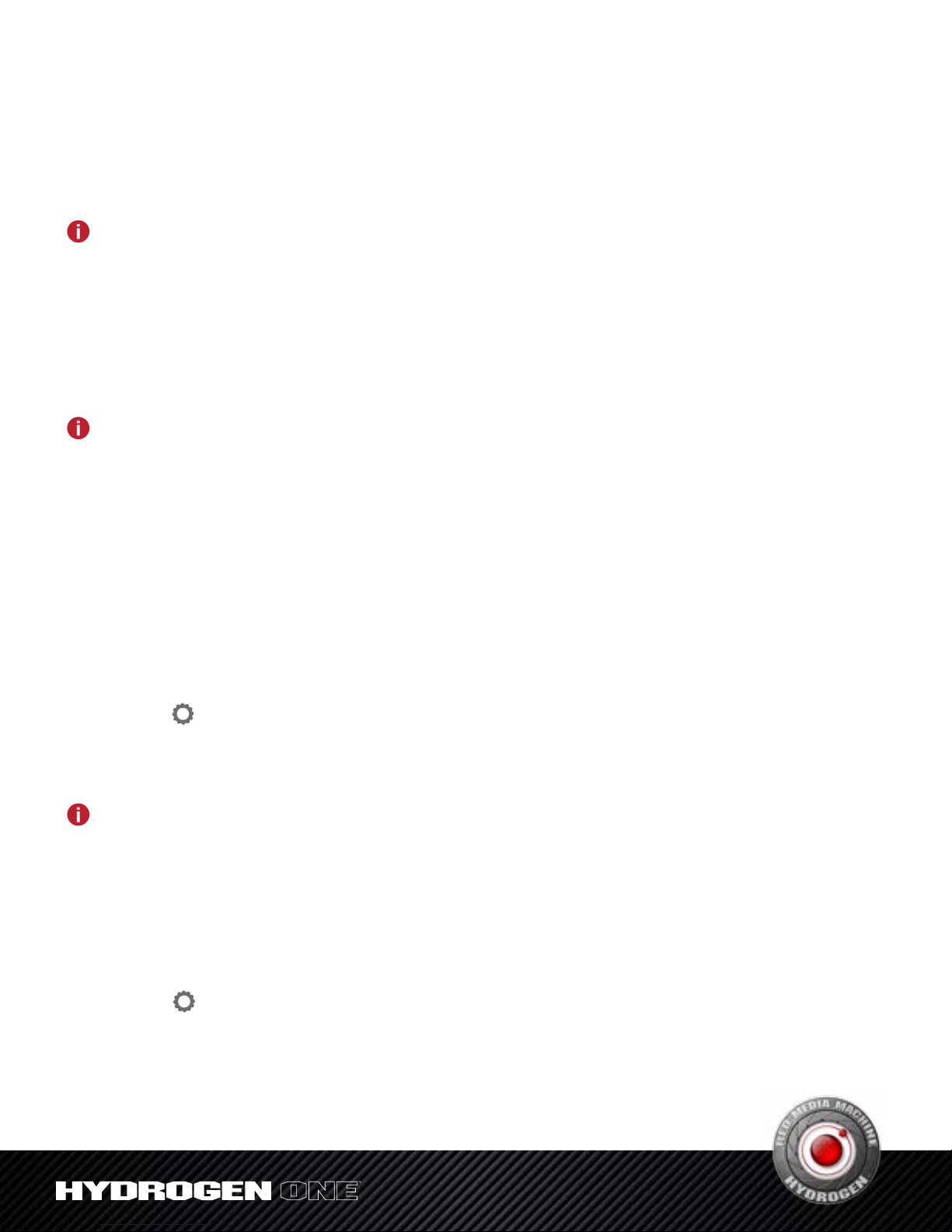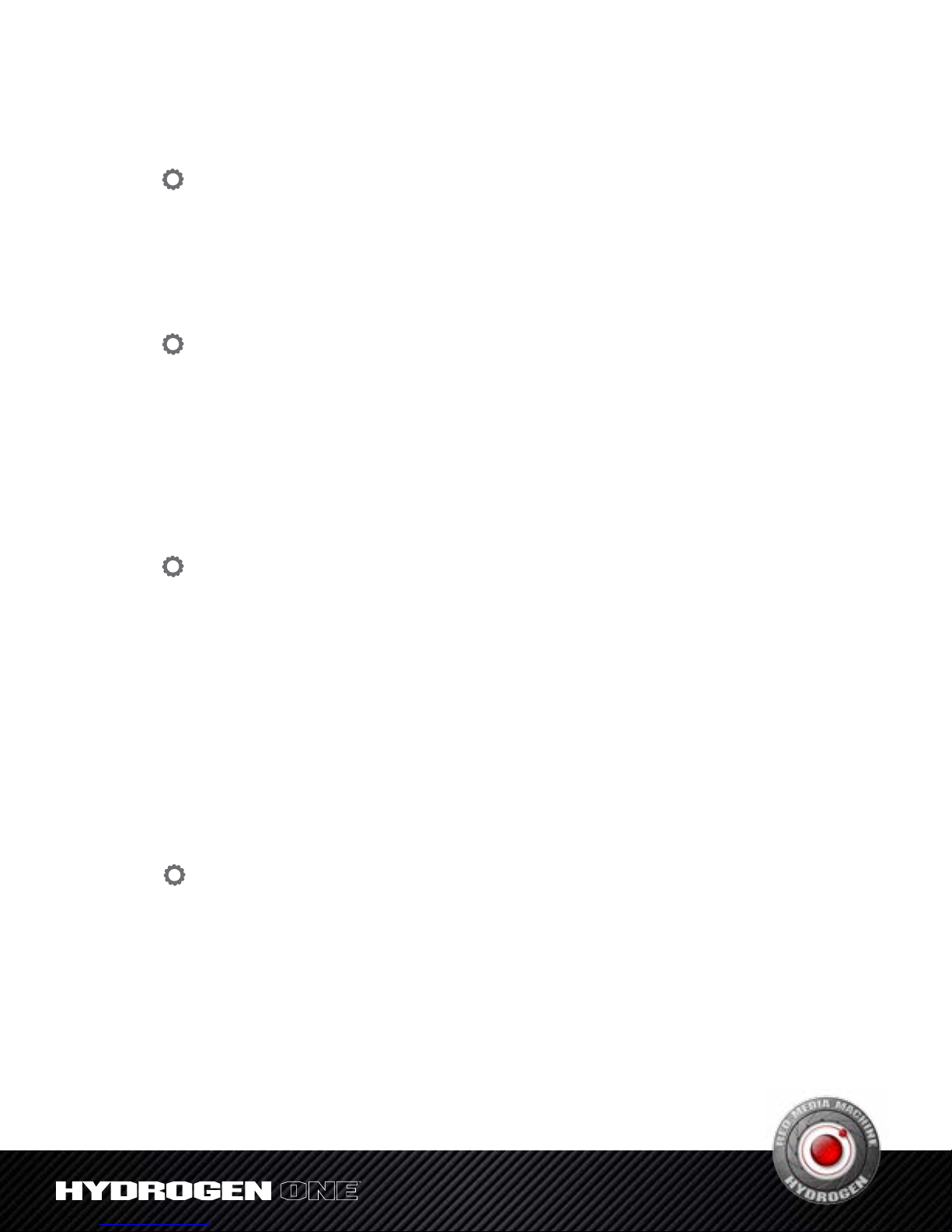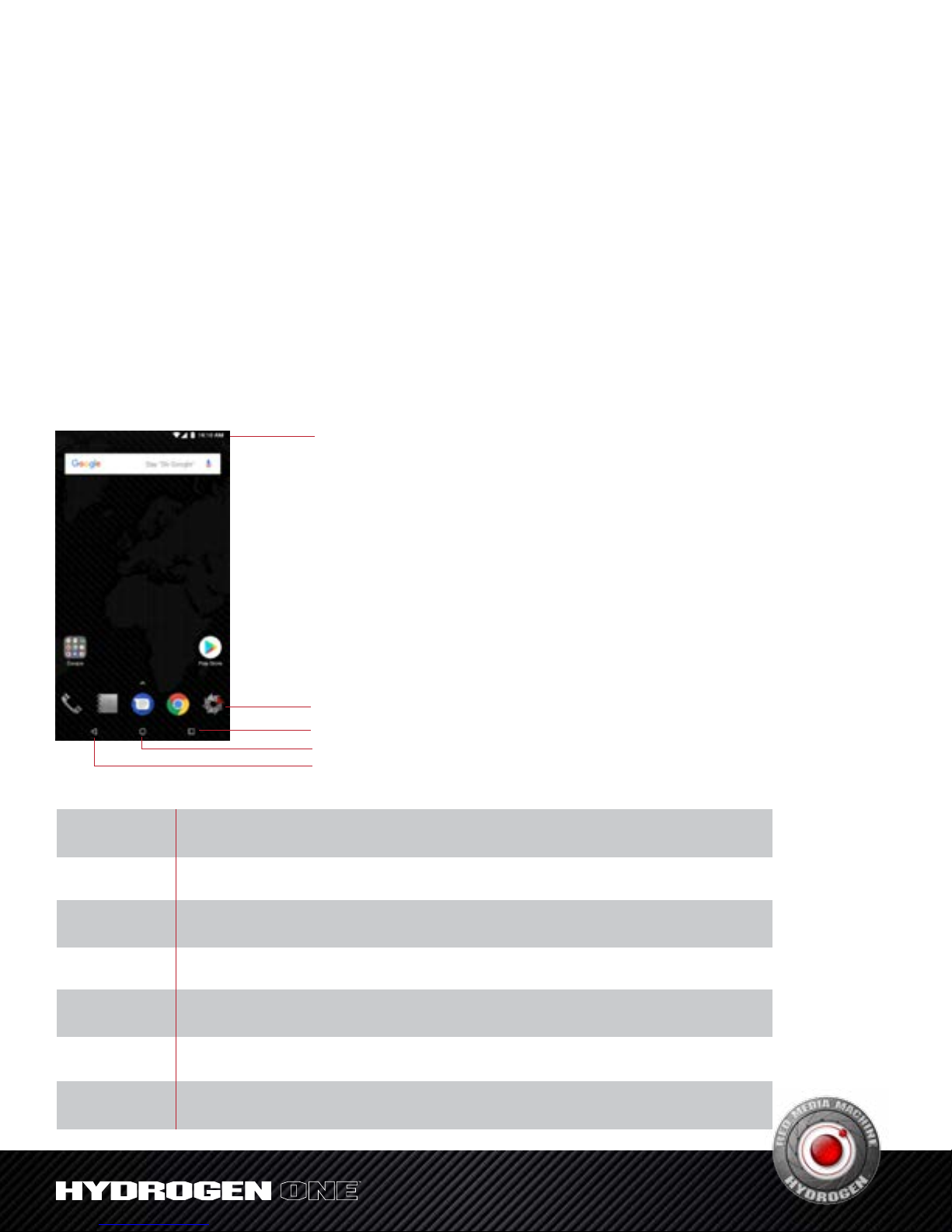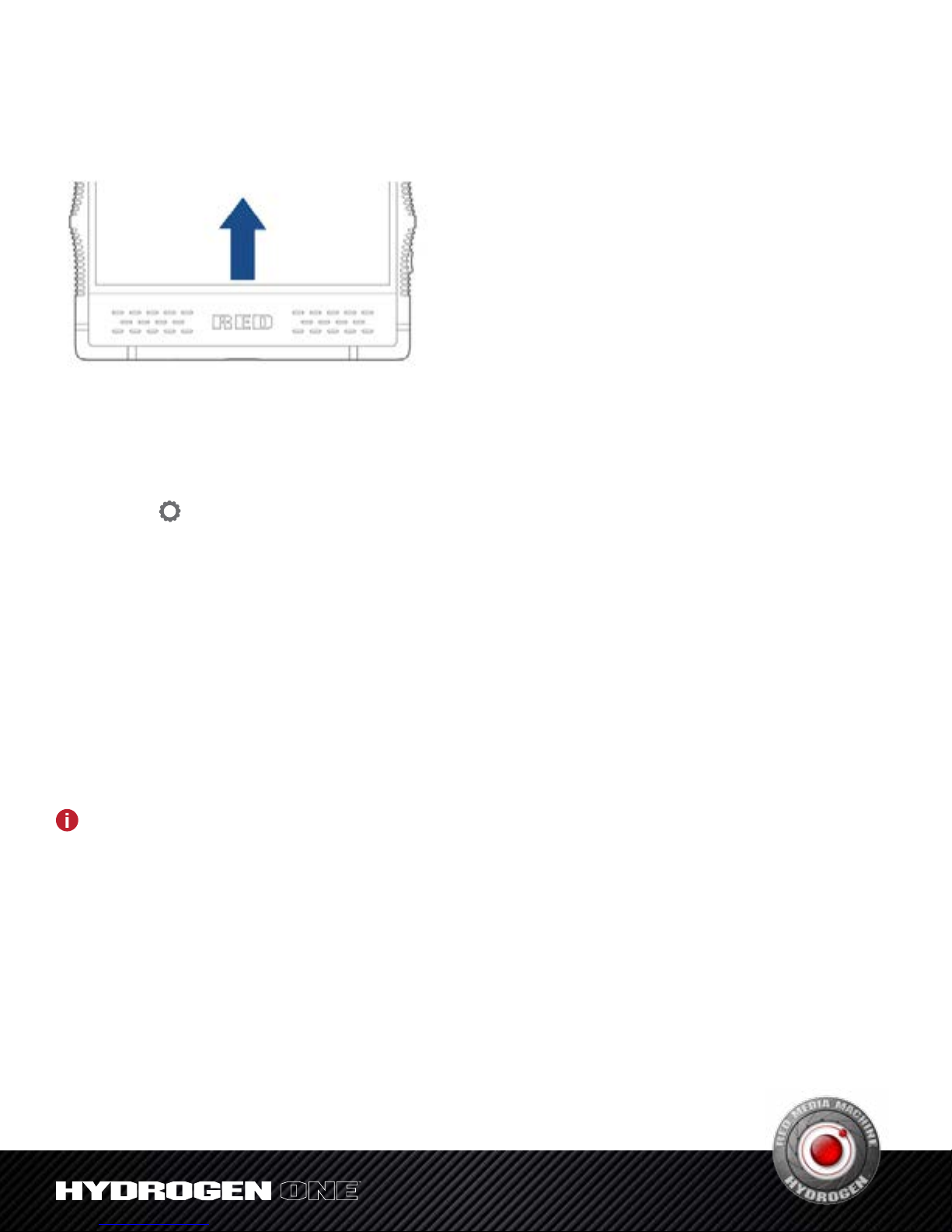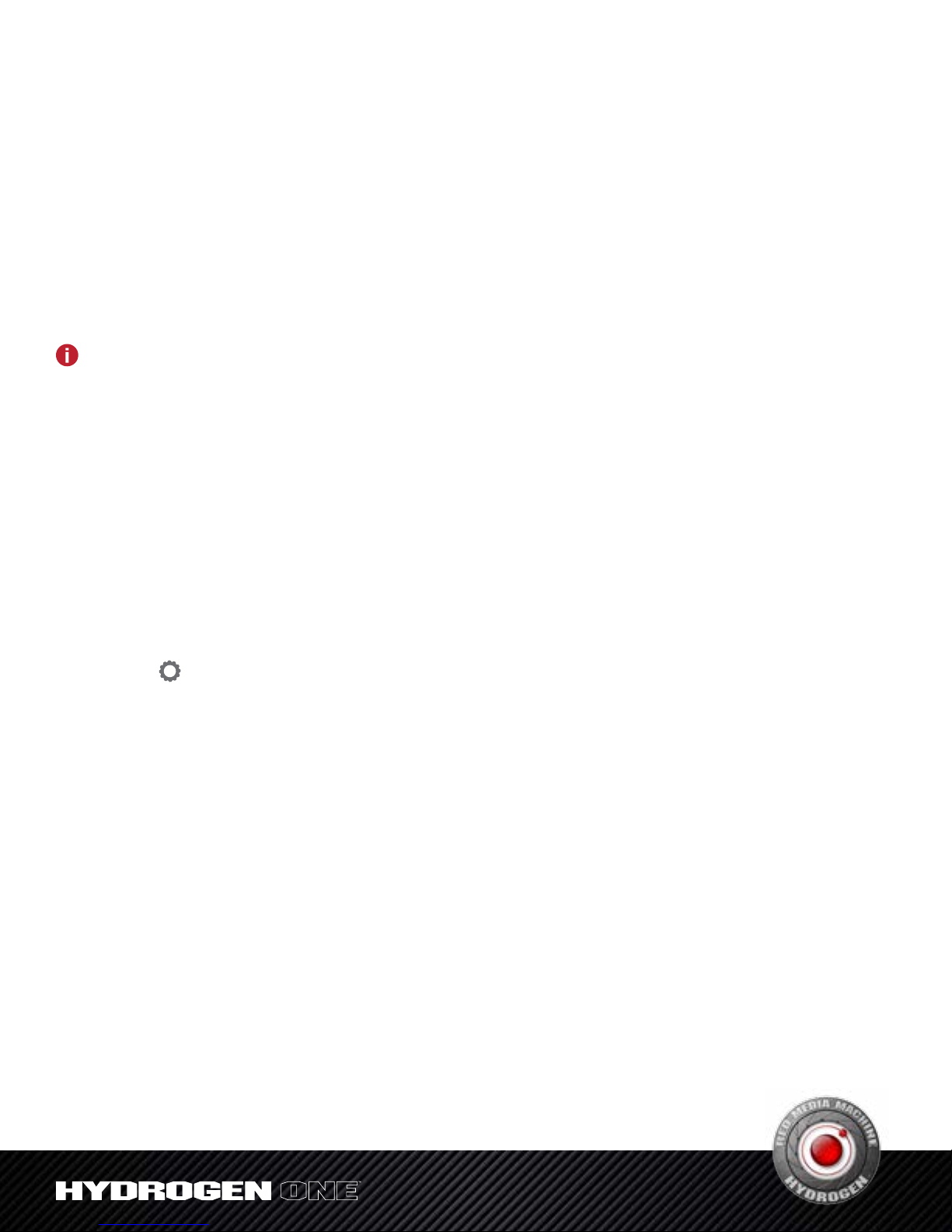Content
Welcome ..................................................................................................................................... 5
Getting Started ......................................................................................................................... 5
Initial setup................................................................................................................................. 5
Setting a SIM card .................................................................................................................... 5
Locking and unlocking the screen........................................................................................... 7
Screen and Display.................................................................................................................. 8
The home screen ..................................................................................................................... 8
Notifications............................................................................................................................. 11
Managing Apps.......................................................................................................................14
Downloading apps.................................................................................................................. 14
Removing apps....................................................................................................................... 14
Deleting apps.......................................................................................................................... 15
Managing permissions ........................................................................................................... 15
Setting default apps................................................................................................................ 15
Internet and Sharing..............................................................................................................15
Configuring the network ......................................................................................................... 15
Controlling data use................................................................................................................ 18
Calls and Contacts ................................................................................................................19
Making phone calls................................................................................................................. 19
Answering calls ....................................................................................................................... 22
Setting call options ................................................................................................................. 23
Contacts....................................................................................................................................24
Creating a new contact .......................................................................................................... 24
Importing/exporting contacts ................................................................................................. 25
Create a personal name card ................................................................................................ 26
Managing contacts................................................................................................................. 26
Messaging ................................................................................................................................28
Sending a message .................................................................................................................... 28
Replying to a message........................................................................................................... 28
Deleting messages................................................................................................................. 29
Camera and Video .................................................................................................................29
Camera interface .................................................................................................................... 29
Taking photos.......................................................................................................................... 29
Taking quick photos................................................................................................................ 30
Recording videos.................................................................................................................... 30
Panorama................................................................................................................................ 30
Beauty mode........................................................................................................................... 30
Histogram................................................................................................................................ 31
Timelapse................................................................................................................................ 31
Slow motion ............................................................................................................................ 31
Selecting flash modes ............................................................................................................ 31
Viewing 4V mode photos and videos.................................................................................... 32
Camera setting ....................................................................................................................... 32