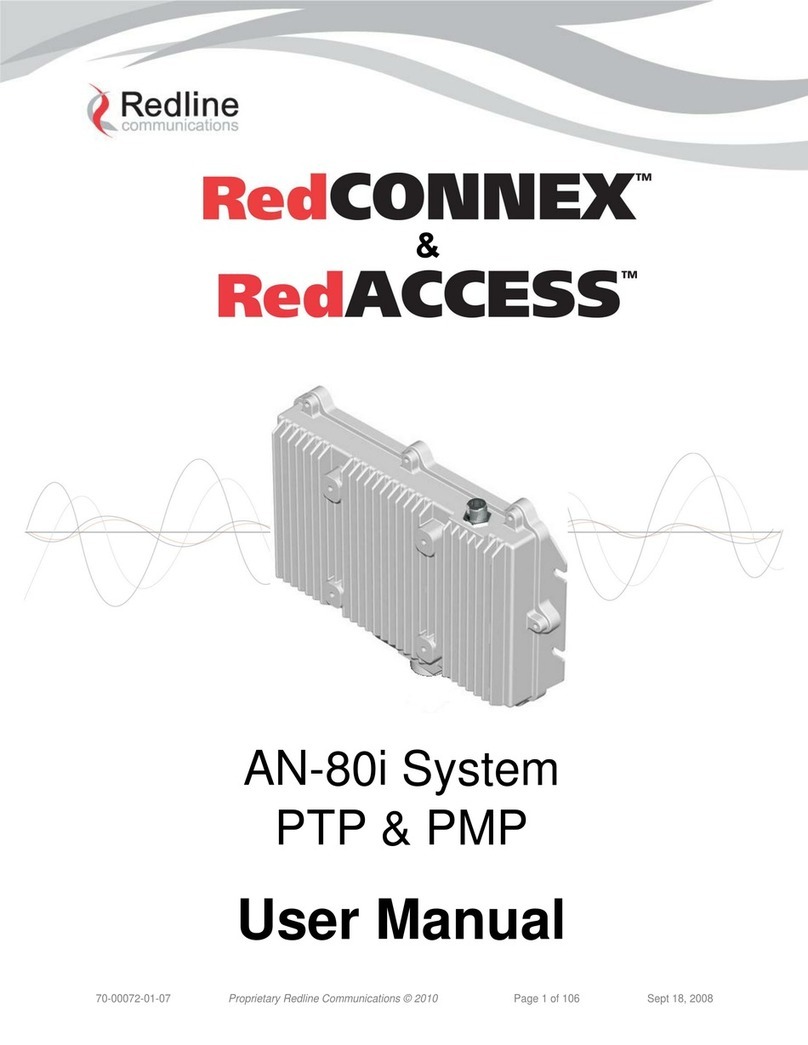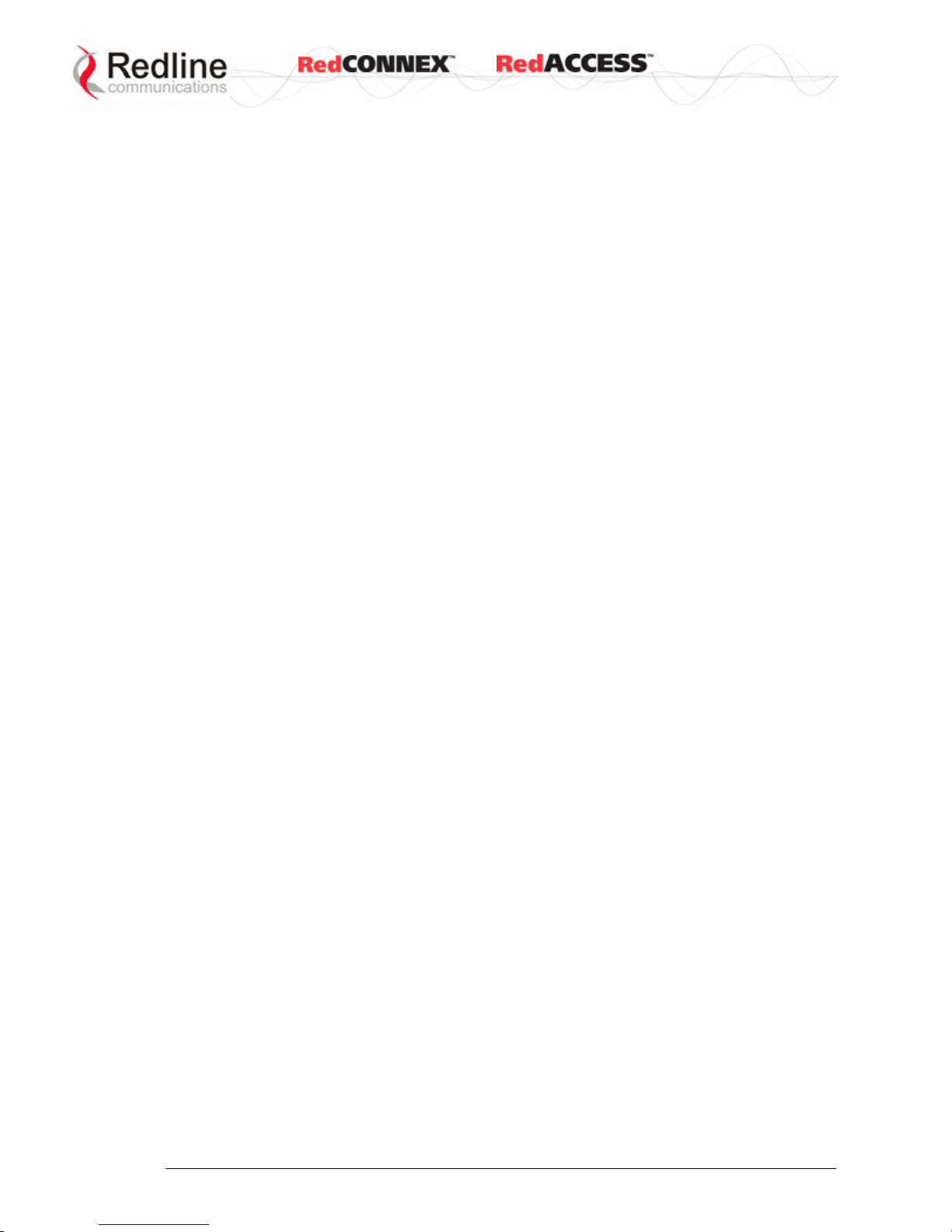&User
AN-80i
Manual
70-00072-01-08b Proprietary Redline Communications © 2009 Page 5 of 128 June 4, 2009
5.2 CLI Command Set................................................................................... 76
5.2.1 Arp........................................................................................................... 76
5.2.2 Chgver..................................................................................................... 76
5.2.3 Clear........................................................................................................ 77
5.2.4 Del ........................................................................................................... 77
5.2.5 Enable ..................................................................................................... 78
5.2.6 Freq ......................................................................................................... 78
5.2.7 Generate ................................................................................................. 78
5.2.8 Get........................................................................................................... 78
5.2.9 Load ........................................................................................................ 81
5.2.10 Logout ..................................................................................................... 82
5.2.11 New ......................................................................................................... 82
5.2.12 Ping ......................................................................................................... 82
5.2.13 Reboot..................................................................................................... 82
5.2.14 Reset ....................................................................................................... 83
5.2.15 Save ........................................................................................................ 83
5.2.16 Script ....................................................................................................... 83
5.2.17 Set ........................................................................................................... 84
5.2.18 Show ....................................................................................................... 94
5.2.19 Snmpcommunity...................................................................................... 95
5.2.20 Snmptrap................................................................................................. 96
5.2.21 Test ......................................................................................................... 96
5.2.22 Upgrade................................................................................................... 96
5.2.23 User......................................................................................................... 97
5.2.24 Whoami ................................................................................................... 97
6Diagnostics and Troubleshooting .......................................................98
6.1 Factory Default Settings .......................................................................... 98
6.2 Procedure to Restore Factory Settings ................................................... 99
6.3 Testing and Saving System Parameters ............................................... 100
6.3.1 CLI Interface.......................................................................................... 100
6.3.2 Web Interface ........................................................................................ 100
6.4 Dashboard LEDs ................................................................................... 102
6.4.1 Ethernet LEDs ....................................................................................... 102
6.4.2 PTP Wireless LEDs............................................................................... 103
6.4.3 PMP Wireless LEDs .............................................................................. 104
6.5 Status Codes......................................................................................... 105
6.5.1 PTP Status Codes................................................................................. 105
6.5.2 PMP Status Codes ................................................................................ 106
7Security Keys and Certificates........................................................... 107
7.1 Wireless Authentication......................................................................... 107
7.1.1 Using X.509 Certificates........................................................................ 107
Factory X.509 Certificates and Keys .................................................. 107
Loading User-Defined Certificates and Keys...................................... 107
7.2 Equipment Management Security ......................................................... 108
7.2.1 Using SSH for Secure Telnet Access.................................................... 108
SSH User and Factory Keys............................................................... 108
Generate Keys Locally on AN-80i (User) ........................................... 108