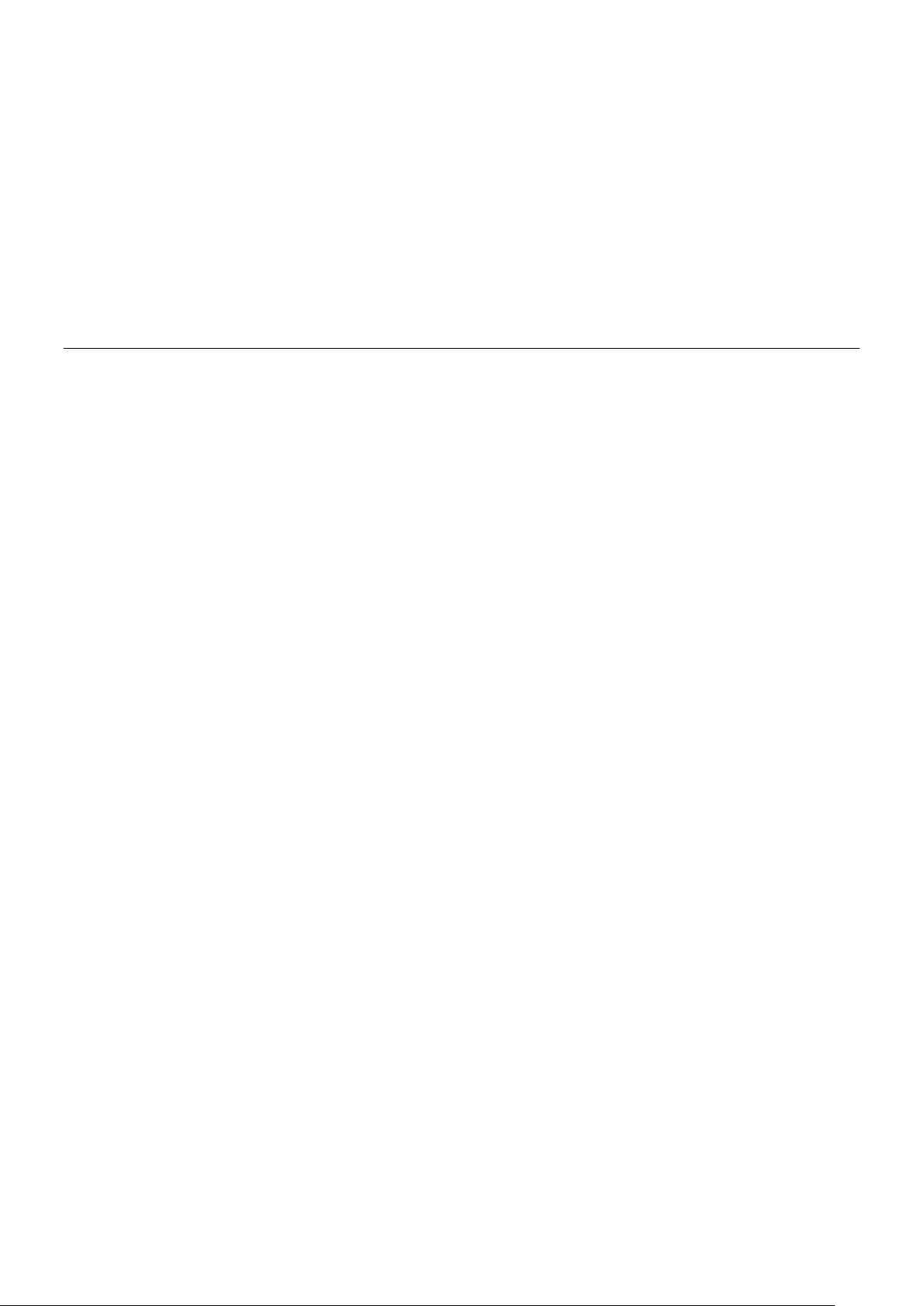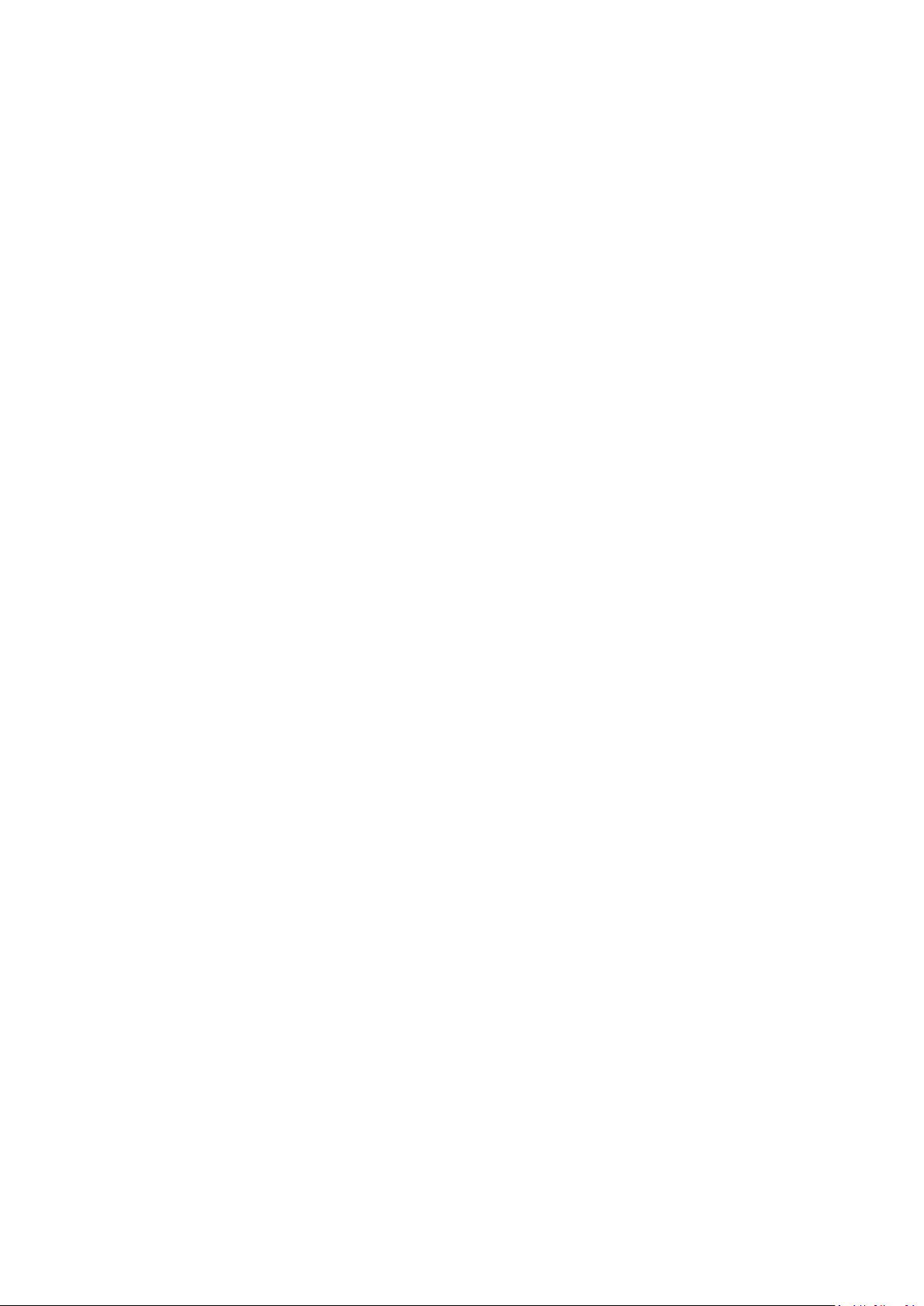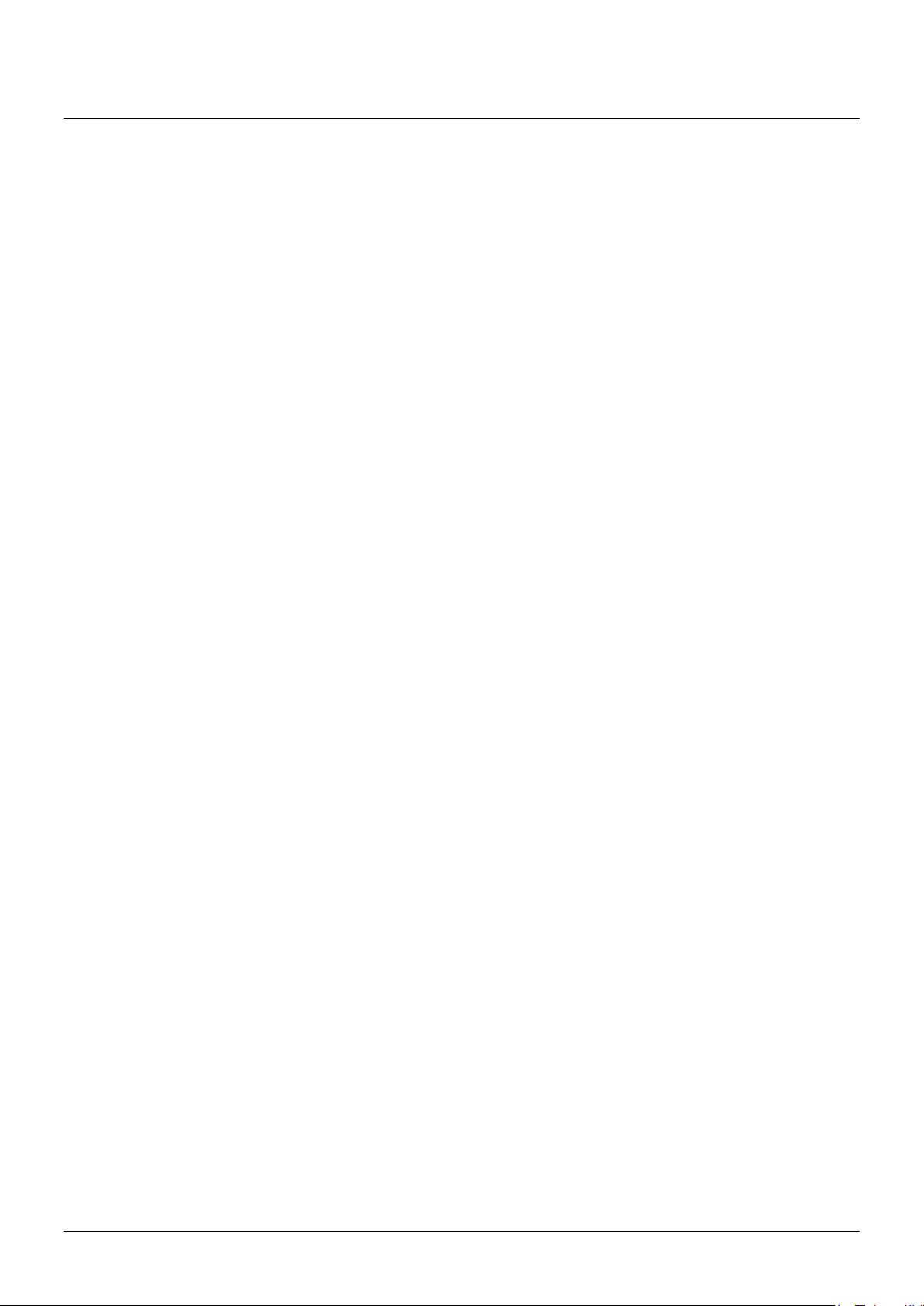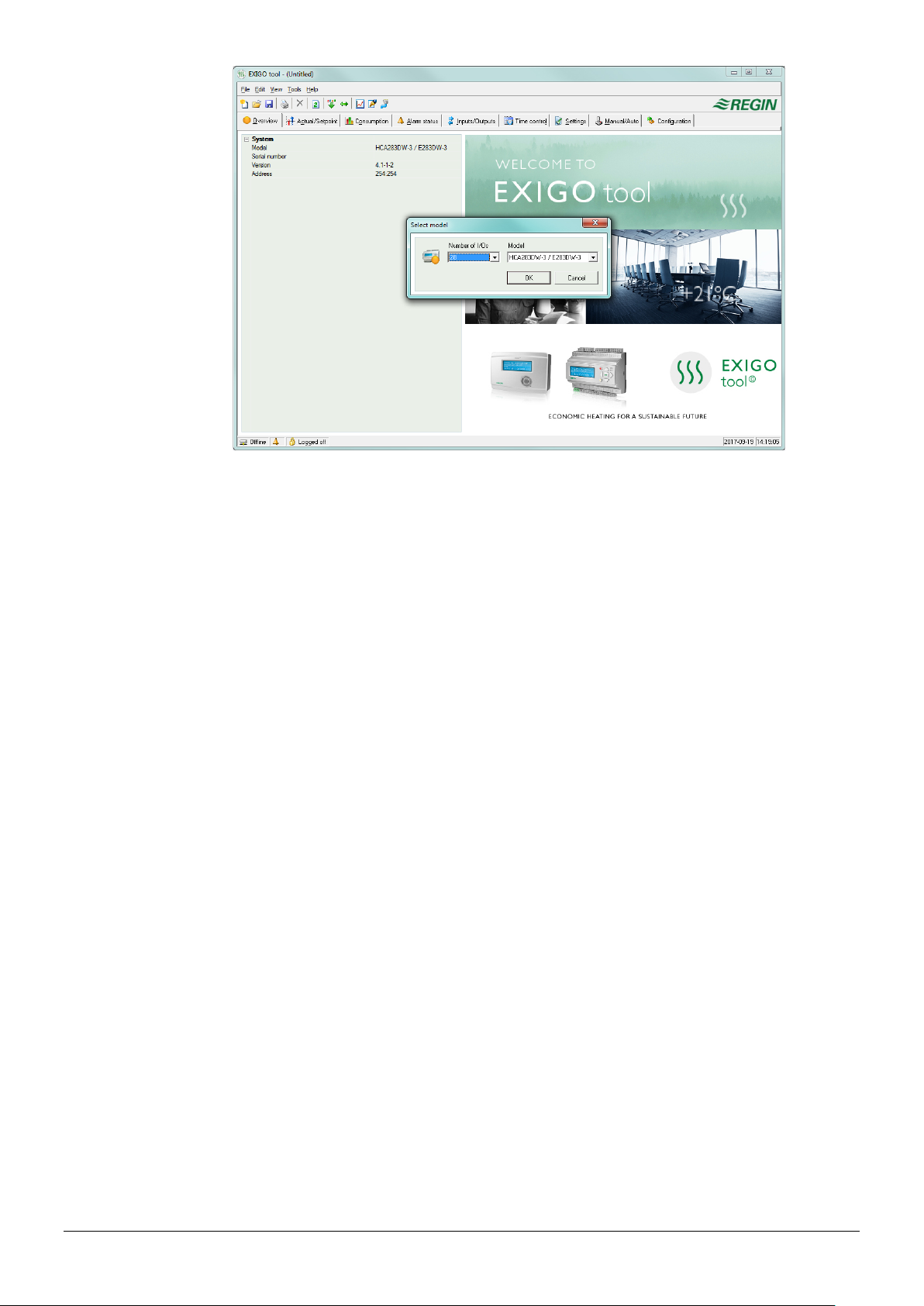Table of contents
CHAPTER 1 ABOUT THIS MANUAL .................................................................................................4
CHAPTER 2 INSTALLATION .............................................................................................................5
CHAPTER 3 ABOUT EXIGO TOOL .................................................................................................... 6
CHAPTER 4 STARTUP .....................................................................................................................7
CHAPTER 5 MENU BAR ..................................................................................................................9
5.1 File .........................................................................................................................................9
5.2 Edit.......................................................................................................................................10
5.3 View .....................................................................................................................................10
5.4 Tools ....................................................................................................................................11
5.5 Help......................................................................................................................................21
CHAPTER 6 TOOLBAR................................................................................................................... 22
CHAPTER 7 FOLDERS .................................................................................................................... 23
7.1 General ................................................................................................................................23
7.2 Overview..............................................................................................................................24
7.3 Actual / Setpoint..................................................................................................................24
7.4 Consumption .......................................................................................................................25
7.5 Alarm status.........................................................................................................................26
7.6 Inputs/Outputs ....................................................................................................................28
7.7 Time control.........................................................................................................................28
7.8 Settings ................................................................................................................................30
7.9 Manual / Auto......................................................................................................................31
7.10 Configuration .....................................................................................................................32
CHAPTER 8 EXPANSION UNITS..................................................................................................... 33
CHAPTER 9 TCP/IP – NETWORK TERMS........................................................................................ 34
9.1 Networks, subnets, routers .................................................................................................34
9.2 IP address, Subnet mask, Default Gateway, DNS server .....................................................34
9.3 DHCP, fixed and dynamic addresses....................................................................................35
9.4 White and black addresses ..................................................................................................35
9.5 Tunnels ................................................................................................................................36
CHAPTER 10 EXIGO WITH WEB INTERFACE .................................................................................. 37
10.1 Connection.........................................................................................................................37
10.2 Two or more Exigo behind the same router......................................................................37
10.3 Web server configuration ..................................................................................................39
CHAPTER 11 CLOUDIGO – A CLOUD SERVICE ............................................................................... 42