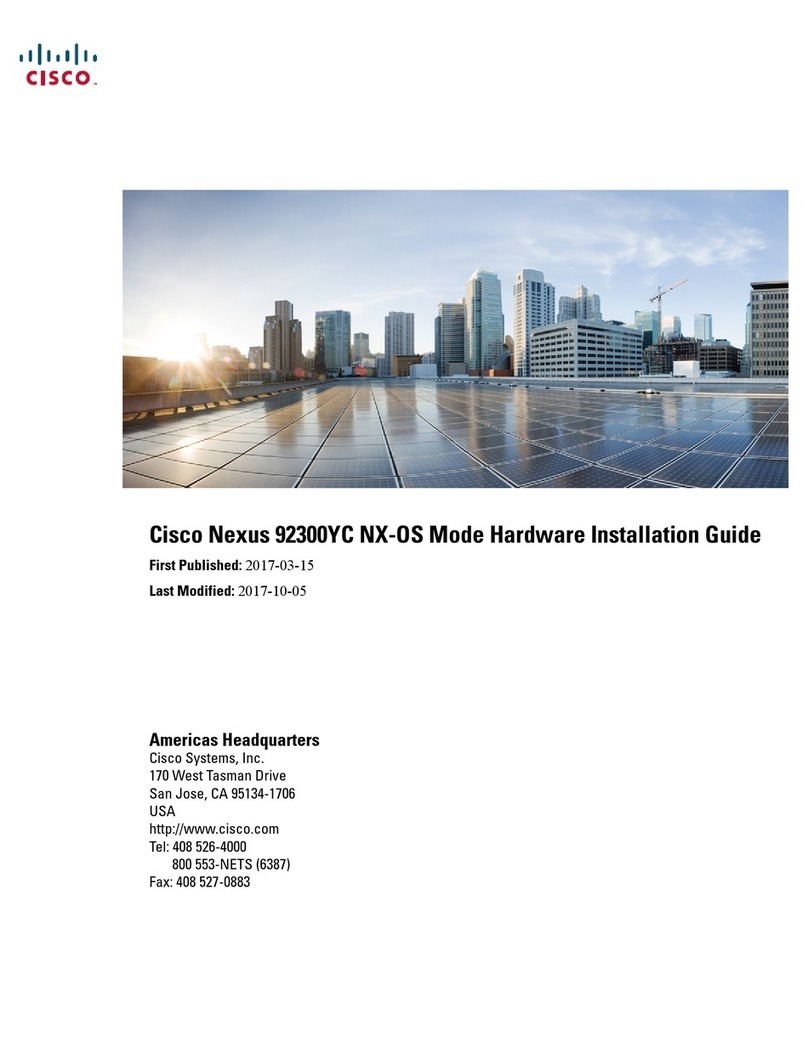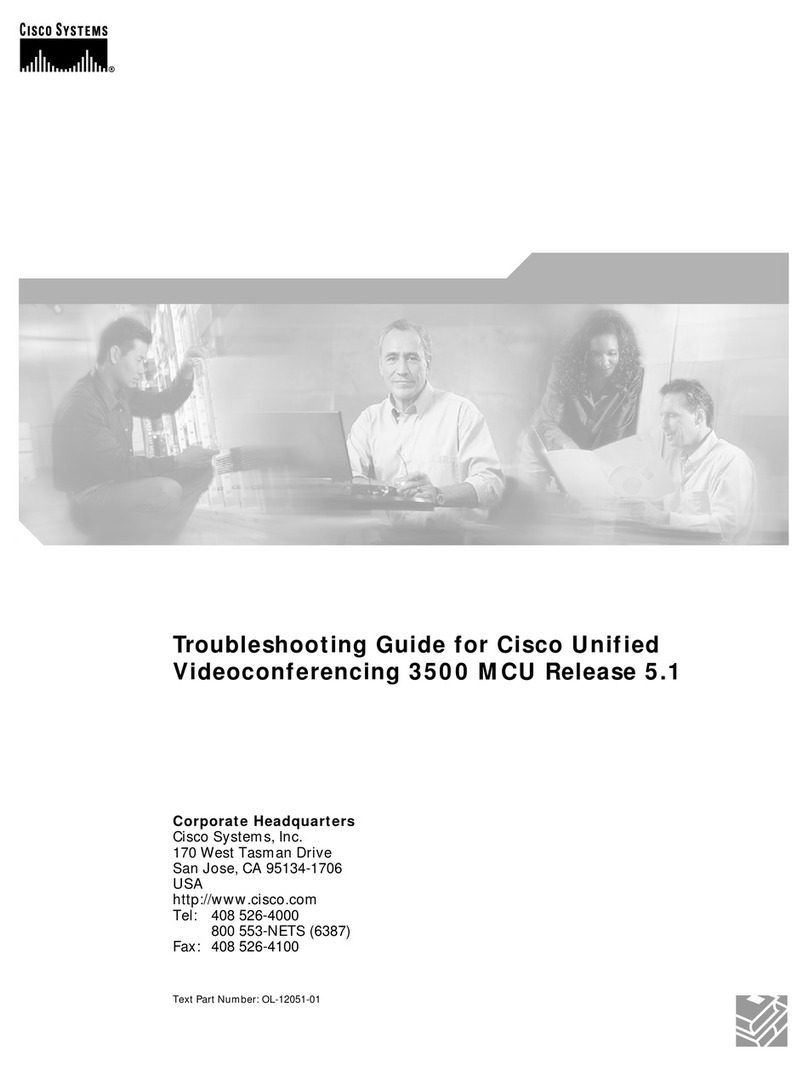Cisco TelePresence System Codec C60 Instruction Manual
Other Cisco Conference System manuals
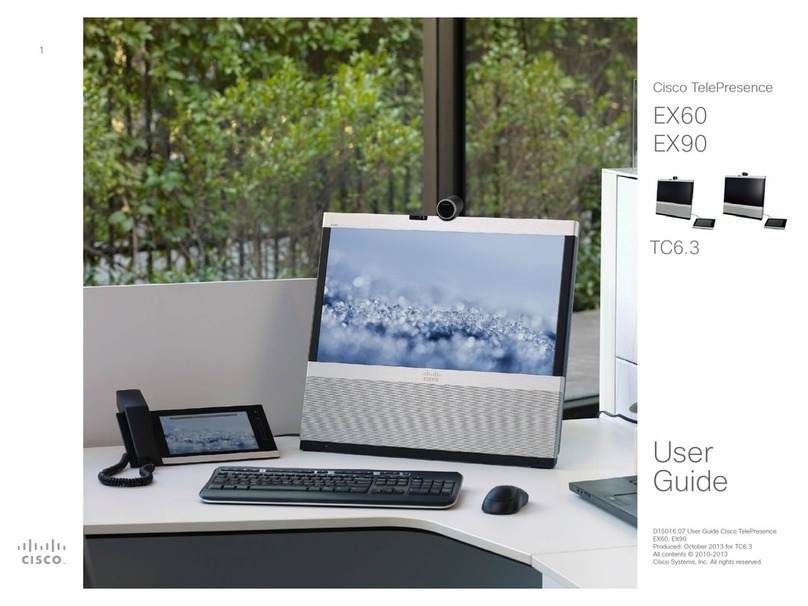
Cisco
Cisco EX60 User manual
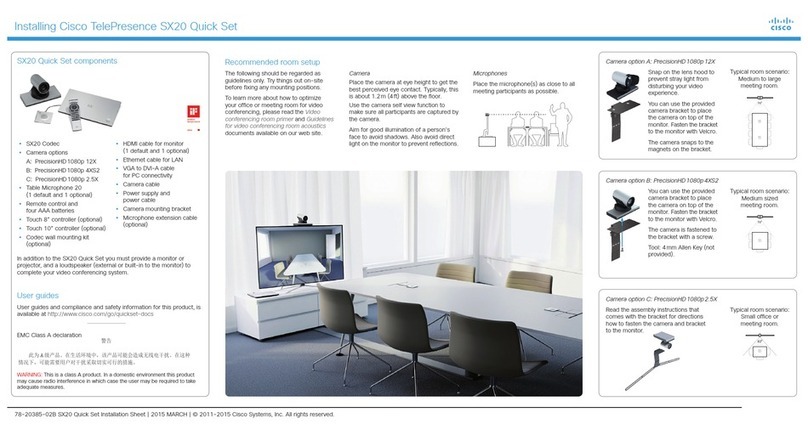
Cisco
Cisco TelePresence SX20 Setup guide

Cisco
Cisco MX200 G2 User manual
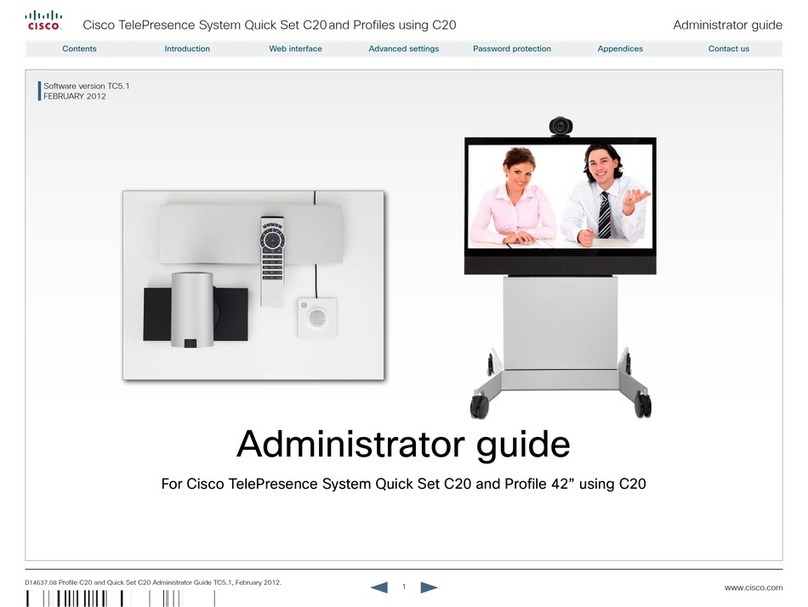
Cisco
Cisco Quick Set C20 Service manual

Cisco
Cisco SX80 Service manual

Cisco
Cisco TelePresence SX20 User manual
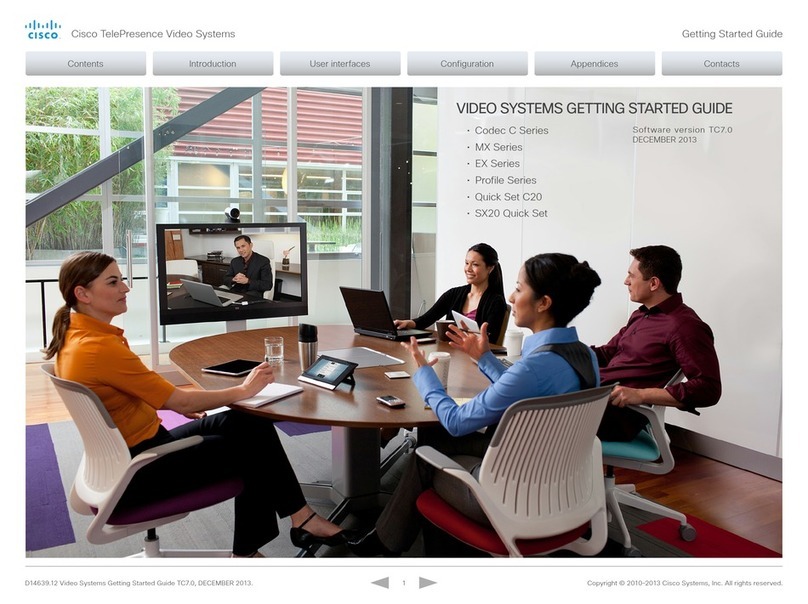
Cisco
Cisco Codec C Series User manual

Cisco
Cisco Webex Room 70 Dual G2 User manual

Cisco
Cisco Service Manual User manual

Cisco
Cisco Webex Codec Pro User manual
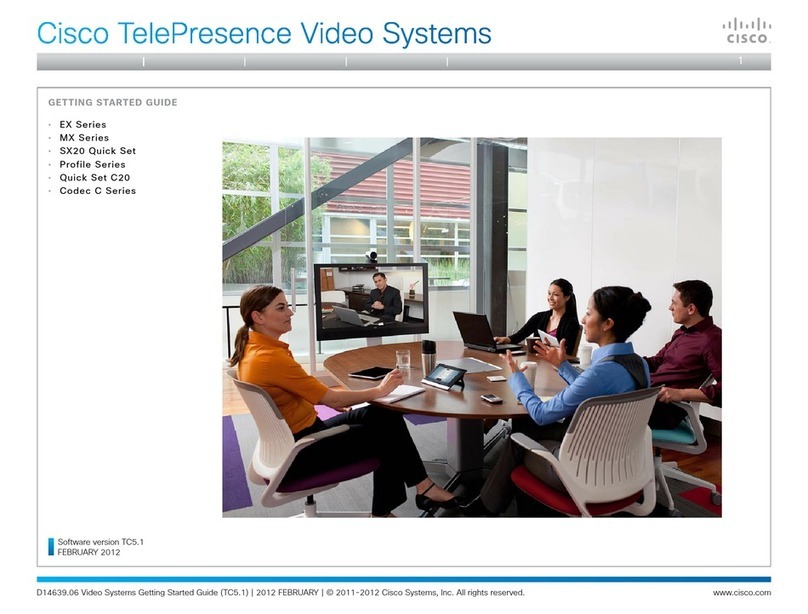
Cisco
Cisco TelePresence EX Series User manual
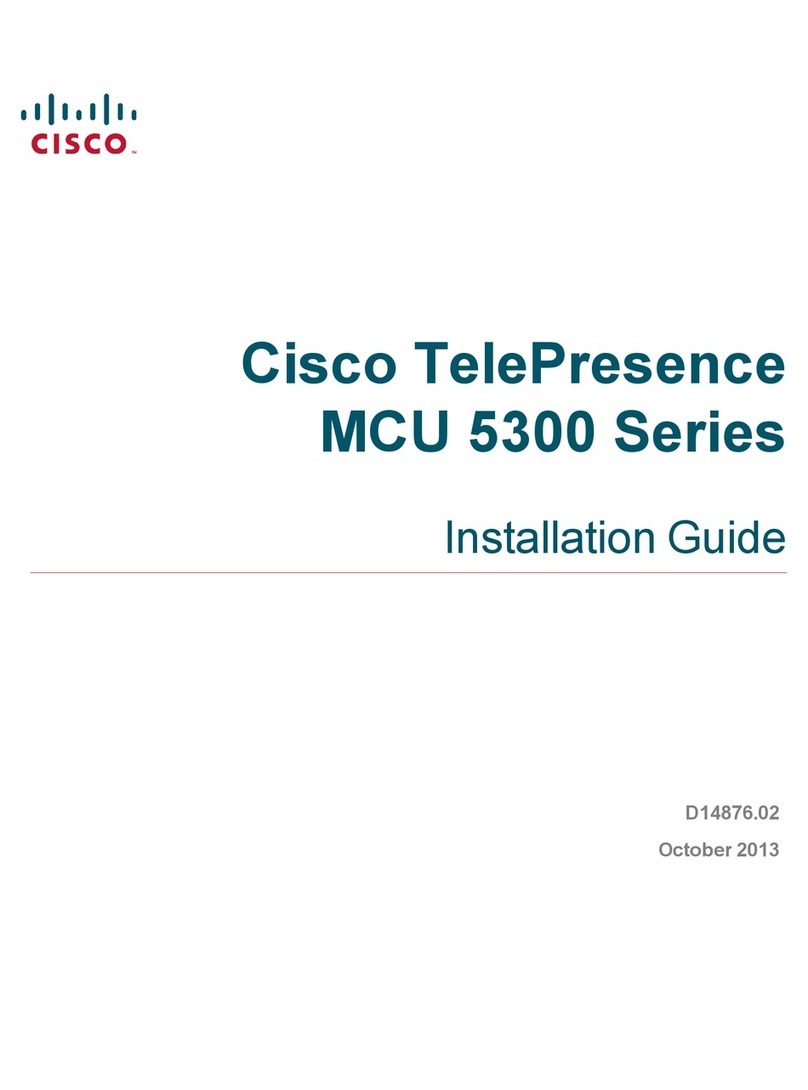
Cisco
Cisco MCU 5300 series User manual
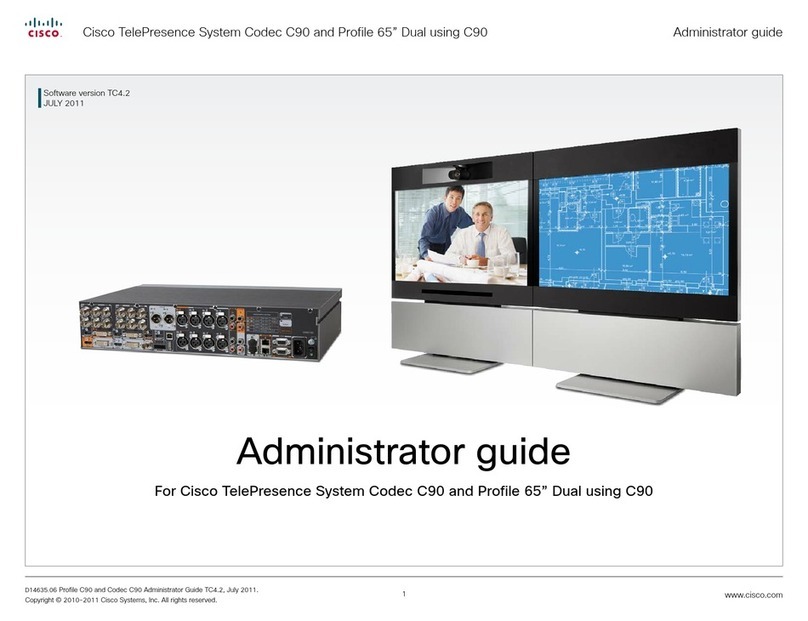
Cisco
Cisco TelePresence System Codec C90 Service manual
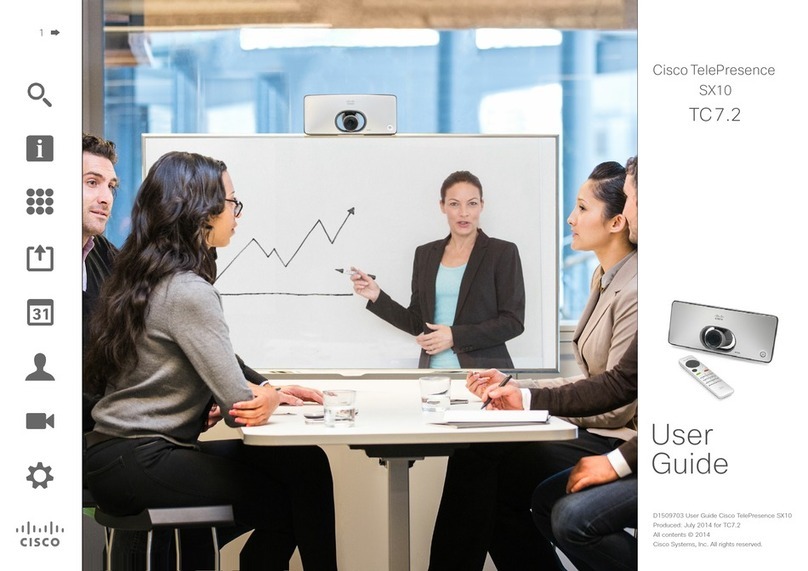
Cisco
Cisco TelePresence SX10 User manual

Cisco
Cisco TelePresence MX300 User manual

Cisco
Cisco Webex Room Kit Plus User manual

Cisco
Cisco TelePresence DX70 User instructions
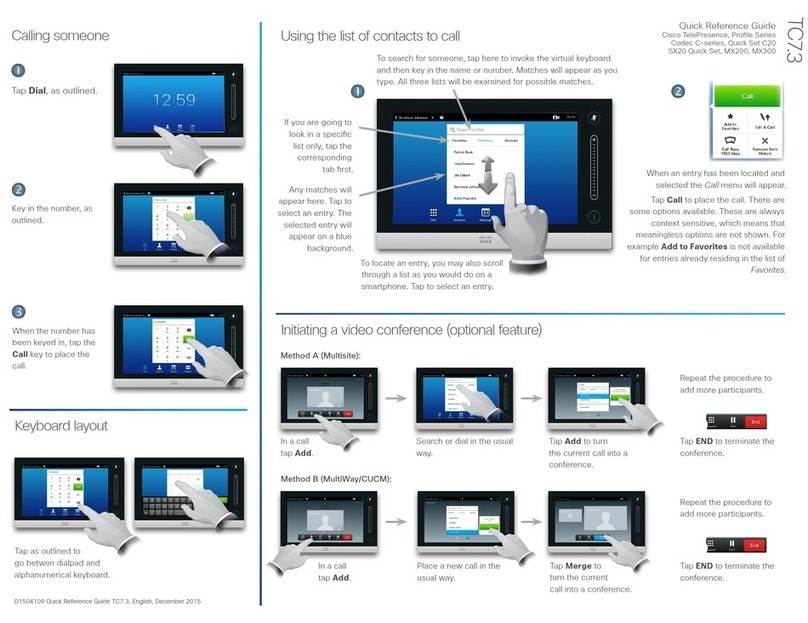
Cisco
Cisco TelePresence Profile Series User manual

Cisco
Cisco SX80 User manual
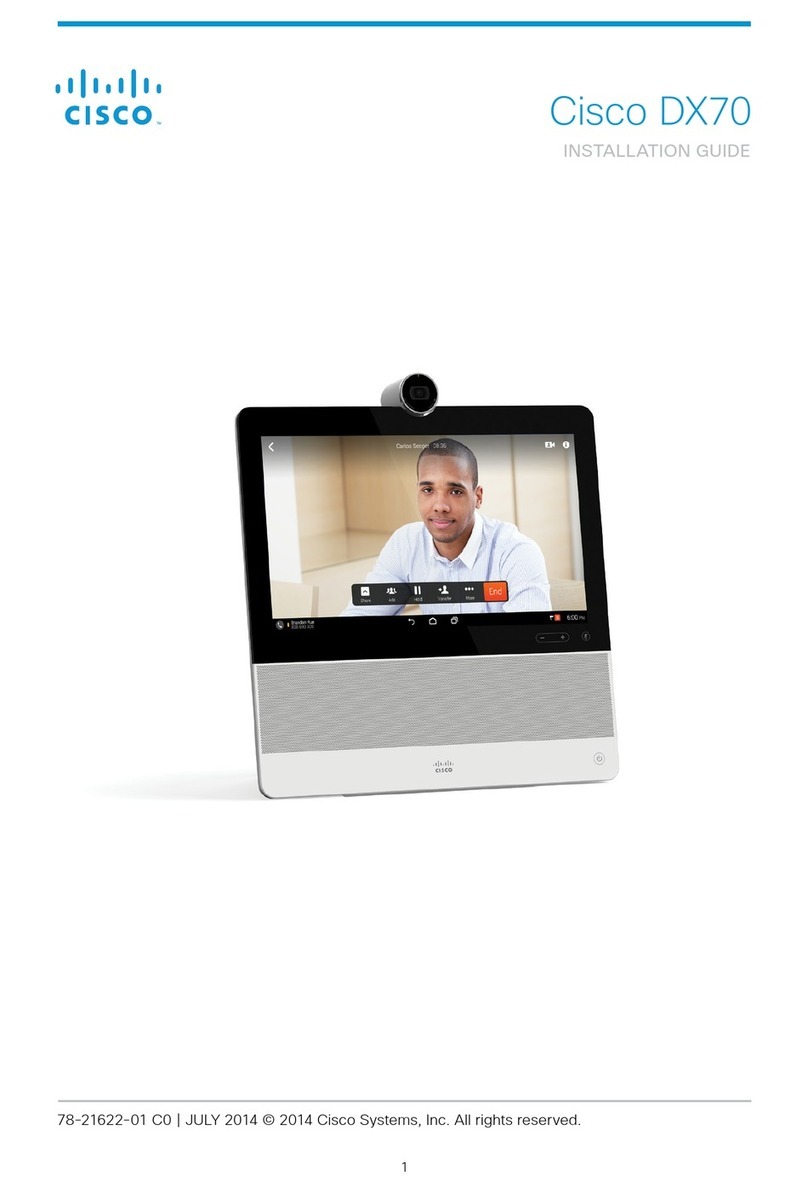
Cisco
Cisco TelePresence DX70 User manual
Popular Conference System manuals by other brands

Kramer
Kramer VIA GO quick start guide

ProSoft Technology
ProSoft Technology AN-X4-AB-DHRIO user manual

Sony
Sony PCS-I150 Operation guide

Middle Atlantic Products
Middle Atlantic Products VTC Series instruction sheet

AVT
AVT MAGIC AC1 Go Configuration guide

Prentke Romich Company
Prentke Romich Company Vanguard Plus Setting up and using