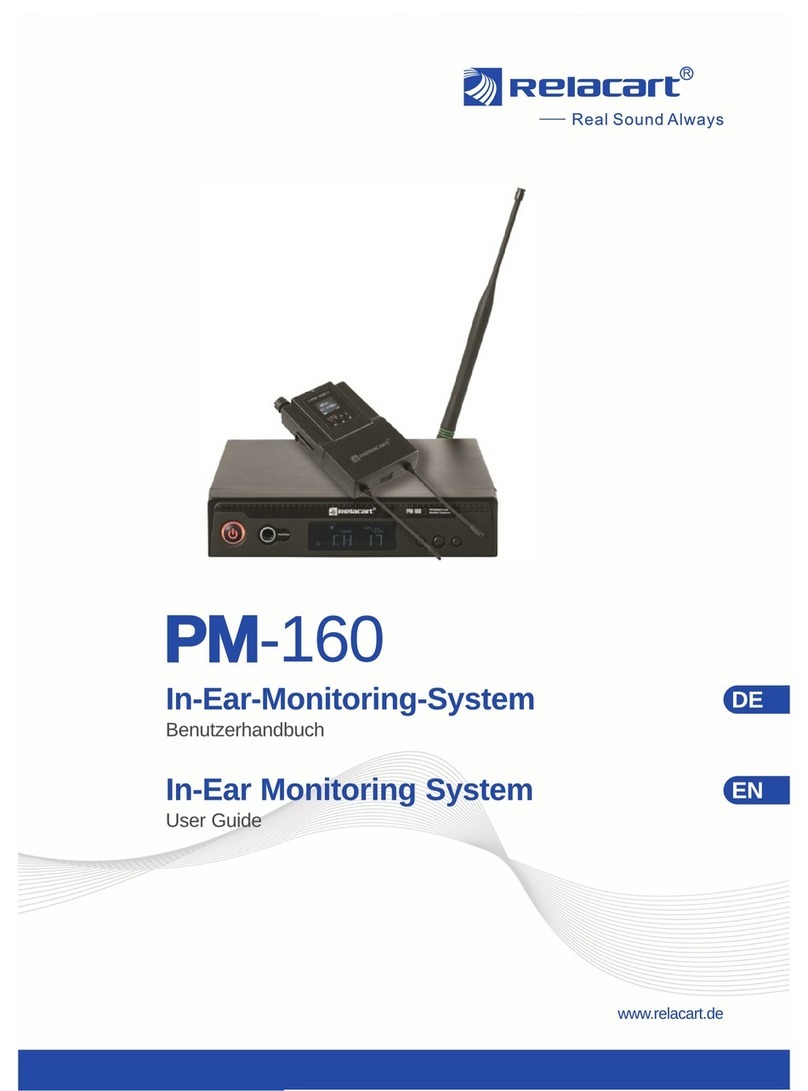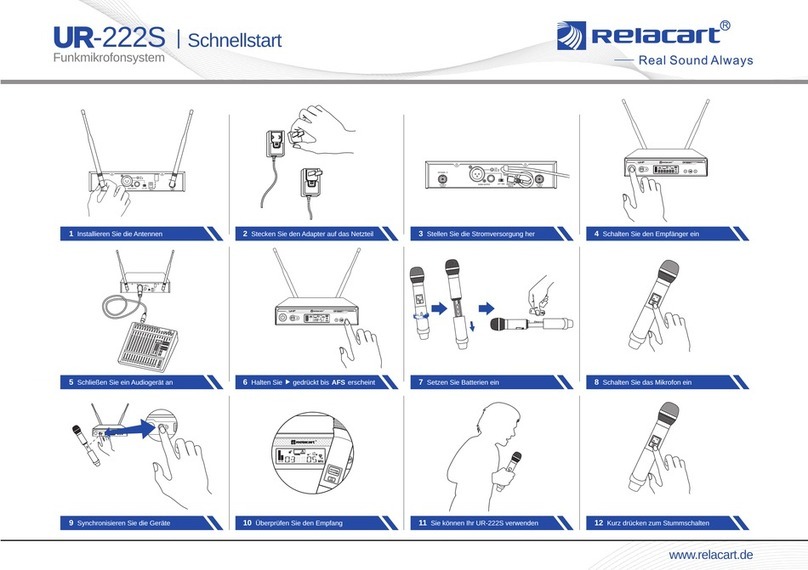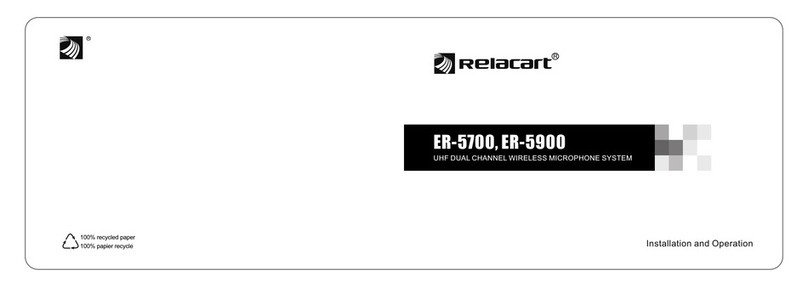5 6
Getting Started
1. Open the battery compartment by sliding the battery compartment door in the
directions indicated by the arrow.
2. Install the batteries into the battery compartment. Make sure to match the
polarity indicated on the inside of the battery compartment door.
3. Press the battery compartment door down, and slide it back into place until it
locks shut.
Connecting the Receiver
The MS1 microphone system includes two output
cables for devices with an XLR input or a 3.5 mm TRS
input. The output cable adopts a right-angle locking
3.5mm connector, which can be flexibly positioned
whether the receiver is installed on a camera or used
on other equipment. Choose the appropriate cable for
your device, and follow these steps:
1. Plug the right-angle male 3.5 mm plug into the output jack on the bottom of the
MS1-R receiver, and turn the locking sleeve clockwise until tight.
2. Connect the other end of the cable to your device.
Installing the Batteries
Mounting the Receiver
To use the MS1 as a shoe- mounted wireless
system mounted on a camera, follow these steps:
1. Align the camera mount with the back of the MS1-R
receiver. Press it onto the receiver until it snaps into
place.
2. Loosen the locking ring by turning it counterclockwise and slide the mounting
foot into your camera’s shoe mount.
3. Tighten the locking ring by turning it clockwise until it’s secure.
Receiver antenna installation and transmitter connection
microphone
(Receiver Antenna Installation) (Transmitter Connect to Microphone)
1. Screw the A and B antennas clockwise into the threaded antenna sockets.
Make sure they are tightly attached.
2. Plug the microphone’s male 3.5 mm plug into the input jack on the top of the
MS1-T transmitter, Secure the cable by turning the locking sleeve clockwise
until tight.
1. Power on the receiver and transmitter.
2. Press and hold the AFS button on the receiver to
initiate a frequency scan. The receiver will scan
all available frequencies and select a frequency
without interference. Once the scan is complete,
and the receiver will automatically send out a sync signal from its IR port.
3. Position the transmitter and receiver so their iR ports face each other, [SYNC√]
will appear on the receiver’s screen when the devices have been successfully
synced.
Note: The receiver sends an IR sync signal for approximately 10 seconds. If
syncing is not accomplished in that time, you can restart the process by pressing
and holding the AFS button again.
Auto Frequency Scanning【AFS】
To manually sync the receiver and transmitter to the same frequencies, follow
these steps:
1. On the receiver or transmitter press and hold the “Set” to enter the setting menu.
2. Find the “Frequency” function, select “Channel or Pilot” to confirm, and SYNC.
Manual Sync