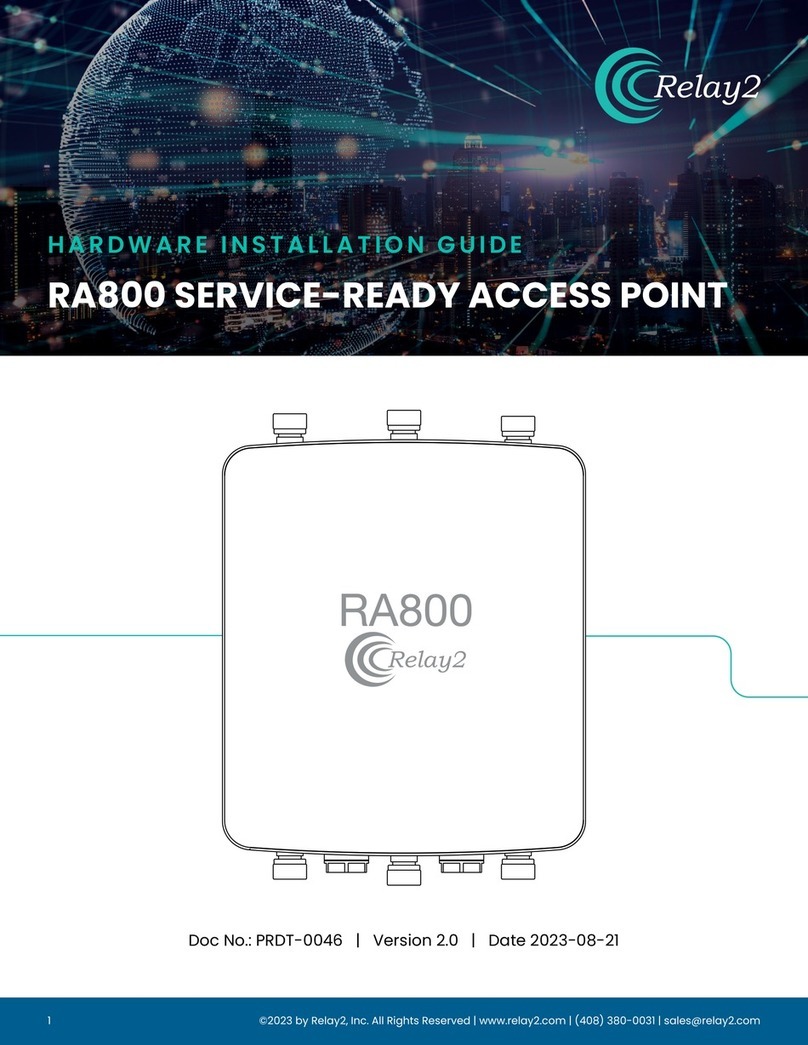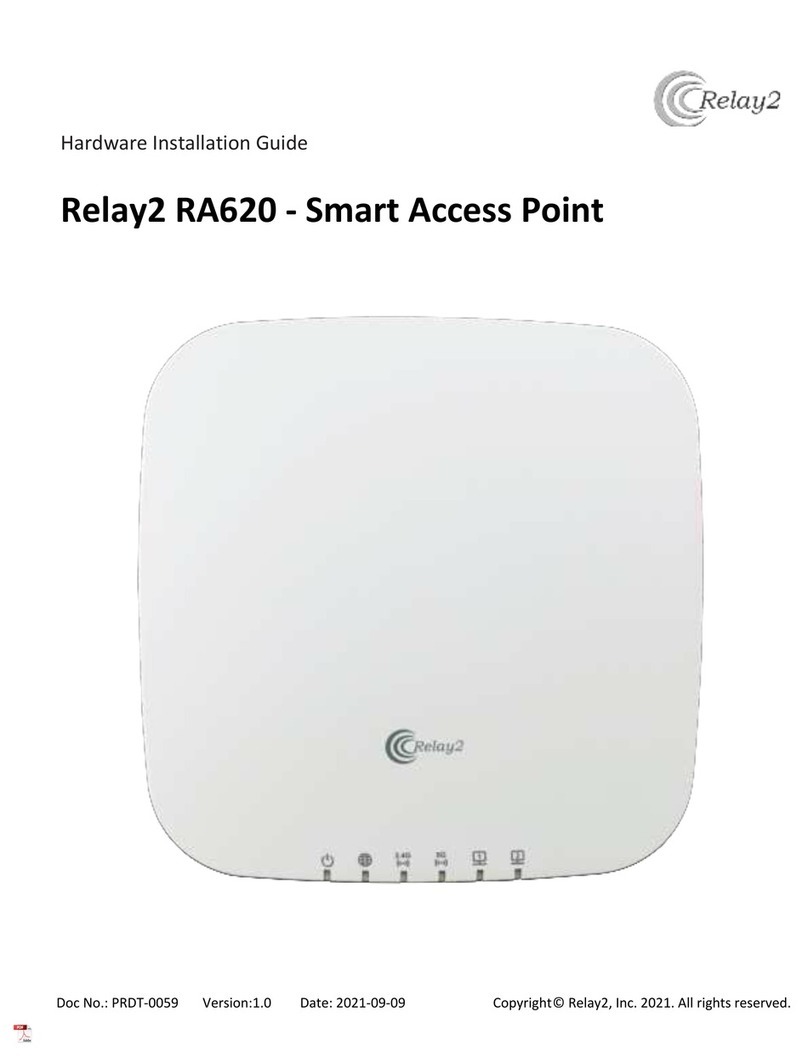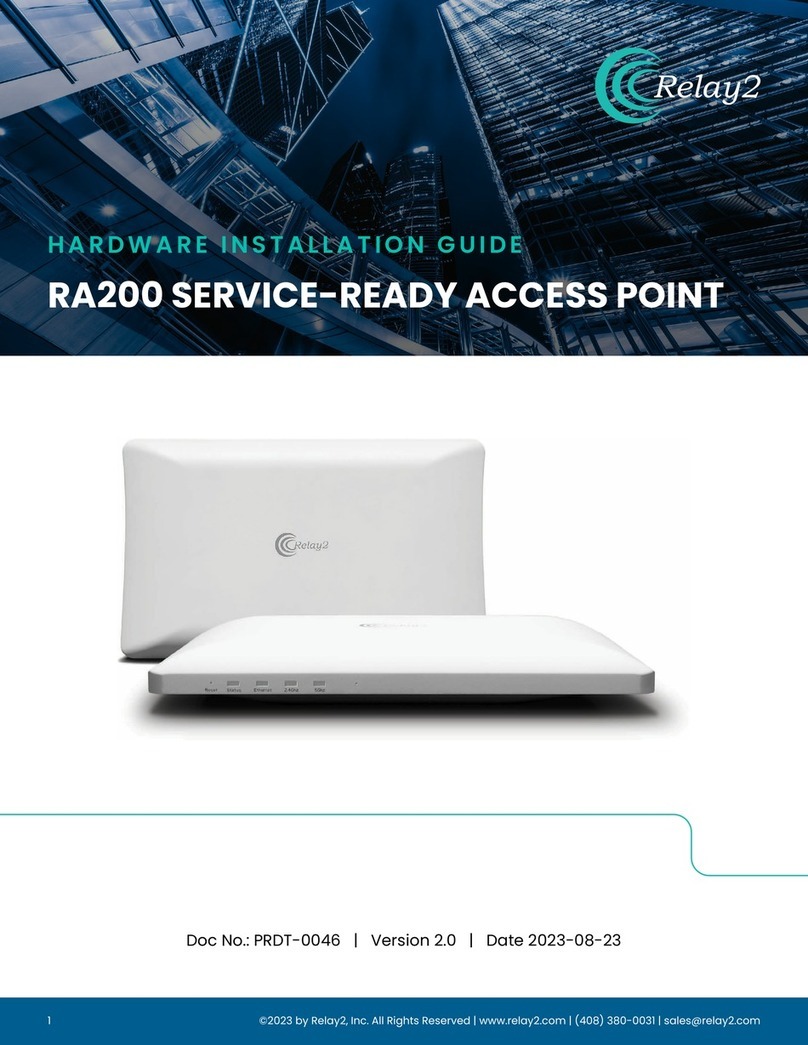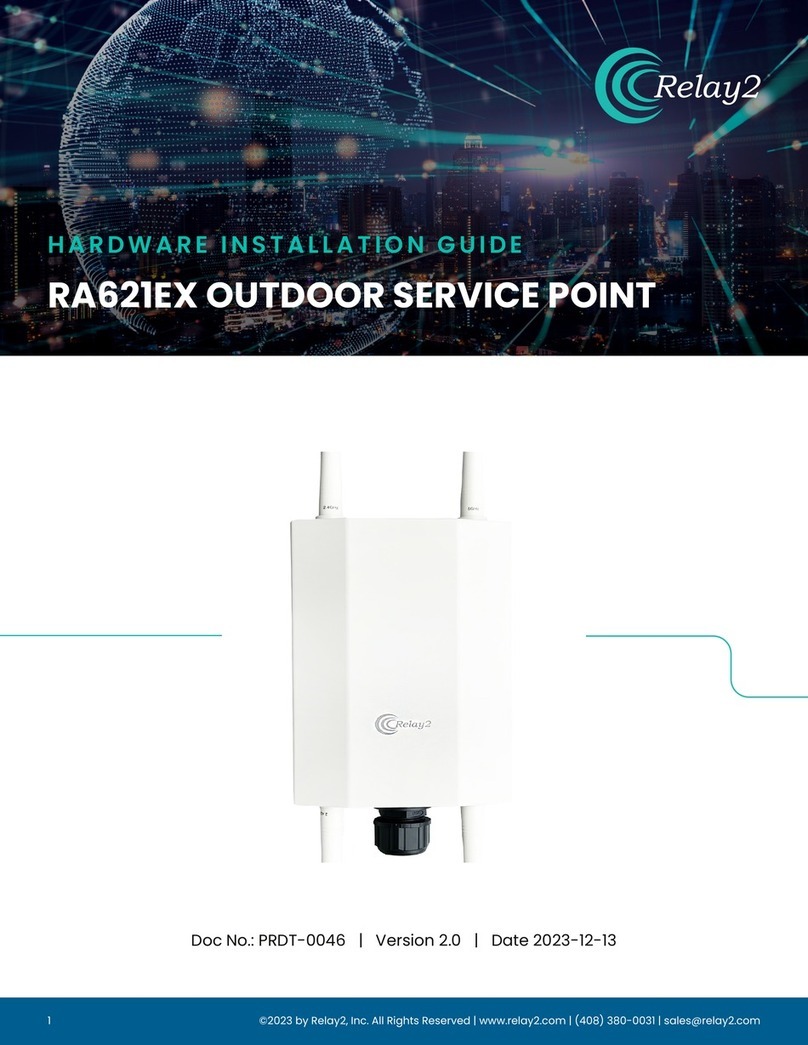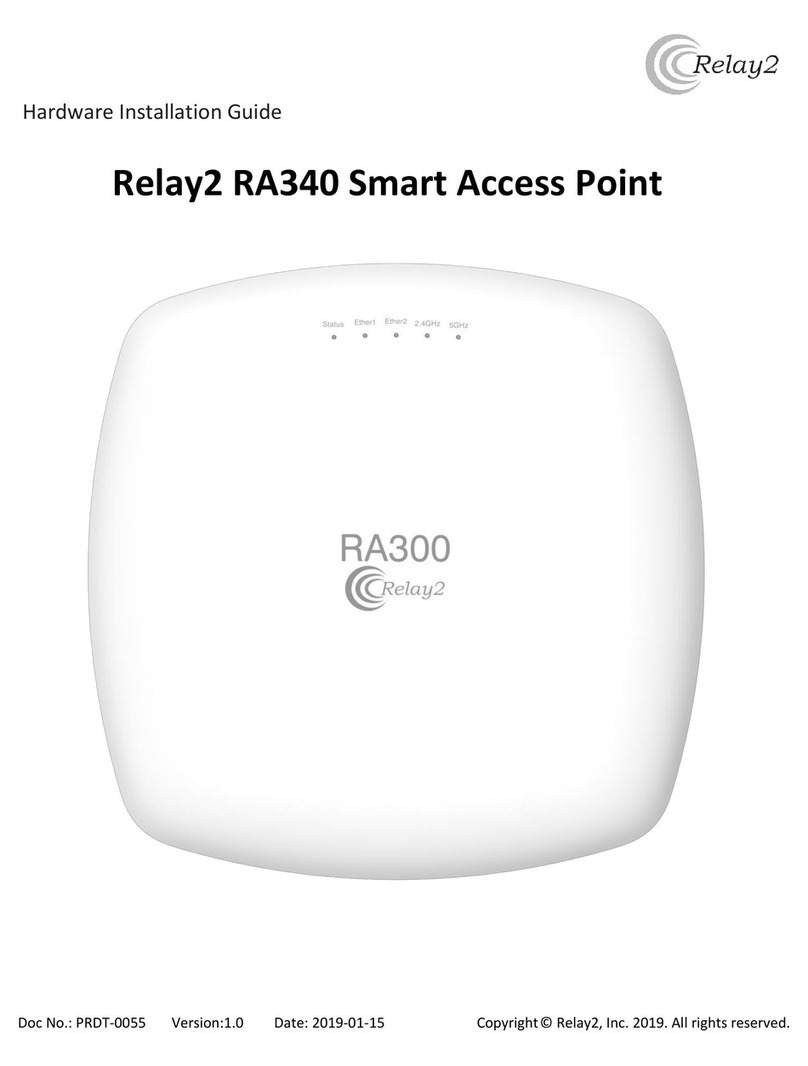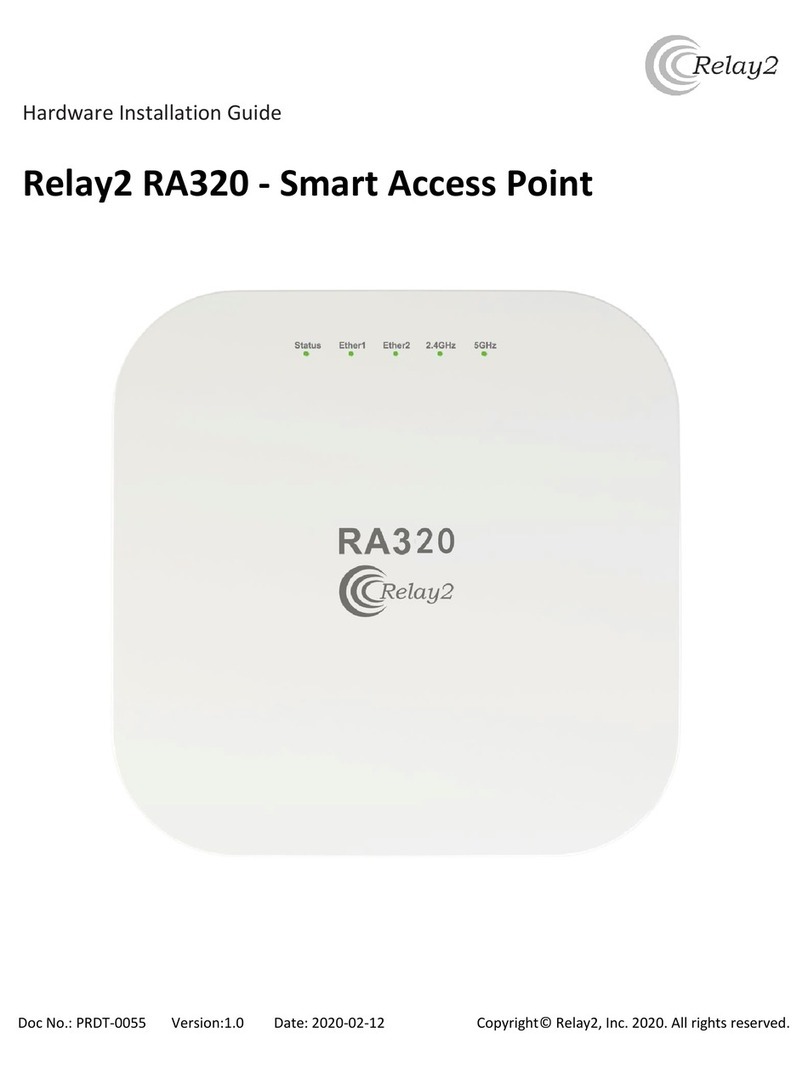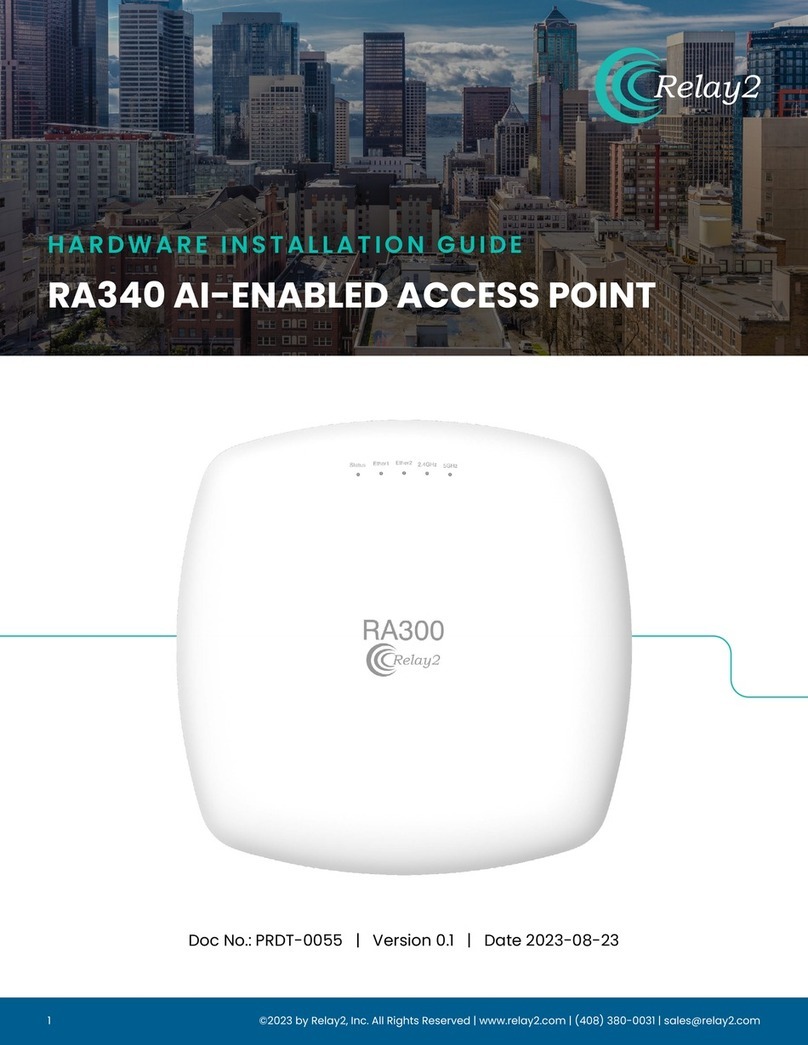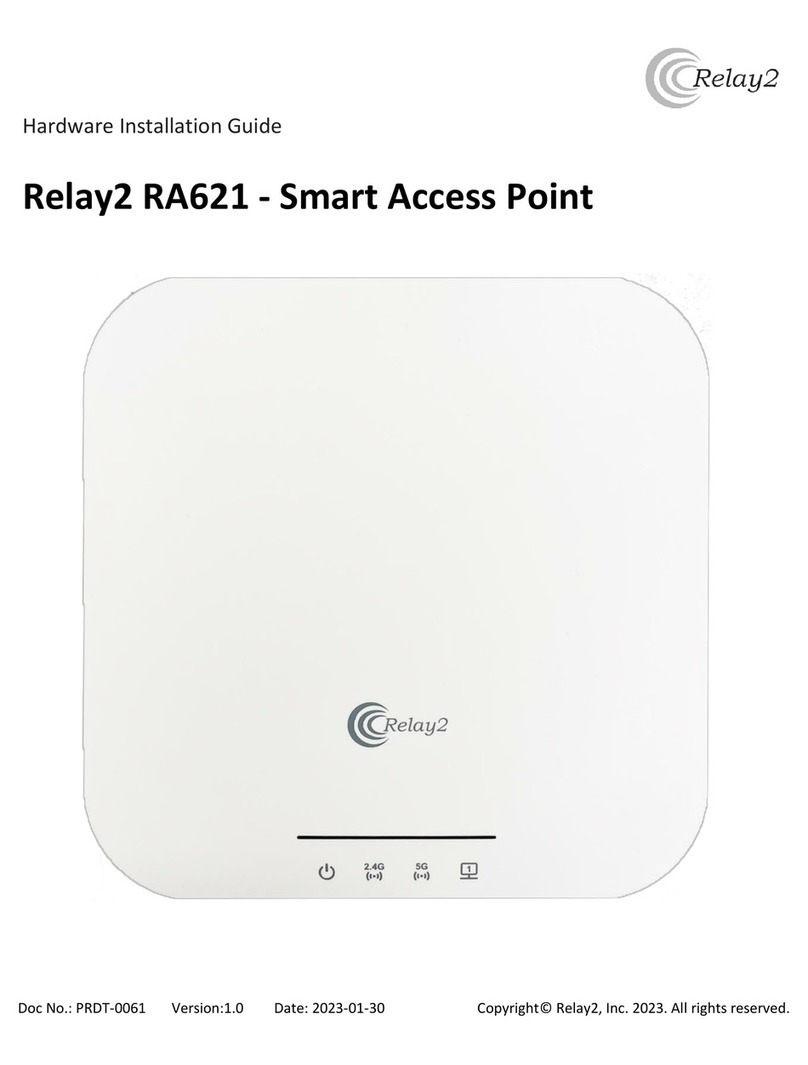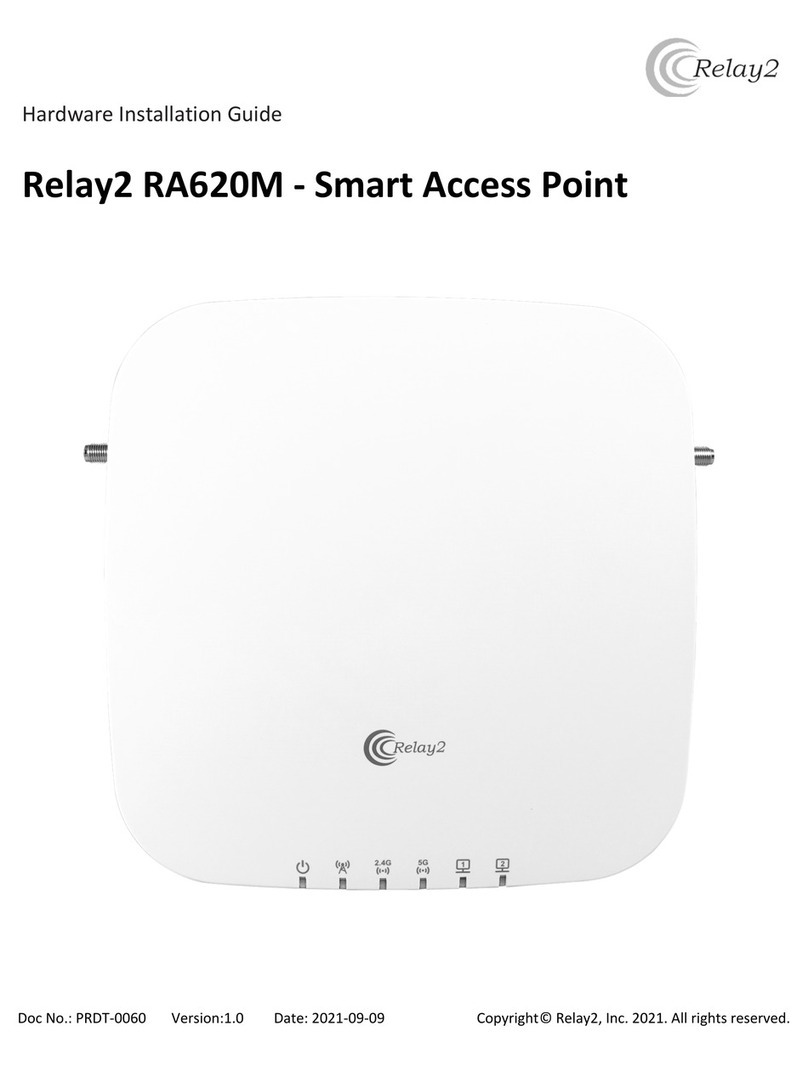Quick Start | 1
© 2013 Relay2, Inc. All rights reserved.
Quick Start Guide
Customers
INTRODUCTION
This document will guide you through the process of setting up and registering an Access Point (AP) and
establishing a WLAN in version 1.2.0 of the Relay2Cloud Wireless Manager. Detailed information on
these and other advanced features can be found in Relay2’s WLAN System Test Manual, version 1.2.0-
20130915.
BEFORE YOU START
The Relay2 Access Point cannot function as a standalone unit. Before connecting your AP to a network,
make sure to check the following:
Acquire a Relay2 account from your Service Provider if you have not do so; provide your name,
company e-mail address, phone number, and a username in the form of an e-mail address for
account creation.
The Relay2 Cloud Wireless Manager is accessed through a variety of web browsers, including
Internet Explorer 9 and 10, Google Chrome 26 and above, Mozilla Firefox 6 and above, Safari 5
and above and Opera.
The Relay2 AP must be connected to a network that can reach the Internet. If your network has
a firewall that blocks outbound traffic to the Internet, make sure to configure your firewall to
allow at least HTTP and HTTPS ports.
The AP’s management network interface will automatically obtain an IP address from the DHCP
server by default.If your network requires the use of static IP address, refer to section 5 for
details on how to configure your Relay2 AP accordingly.
_____________________________________________________________________________