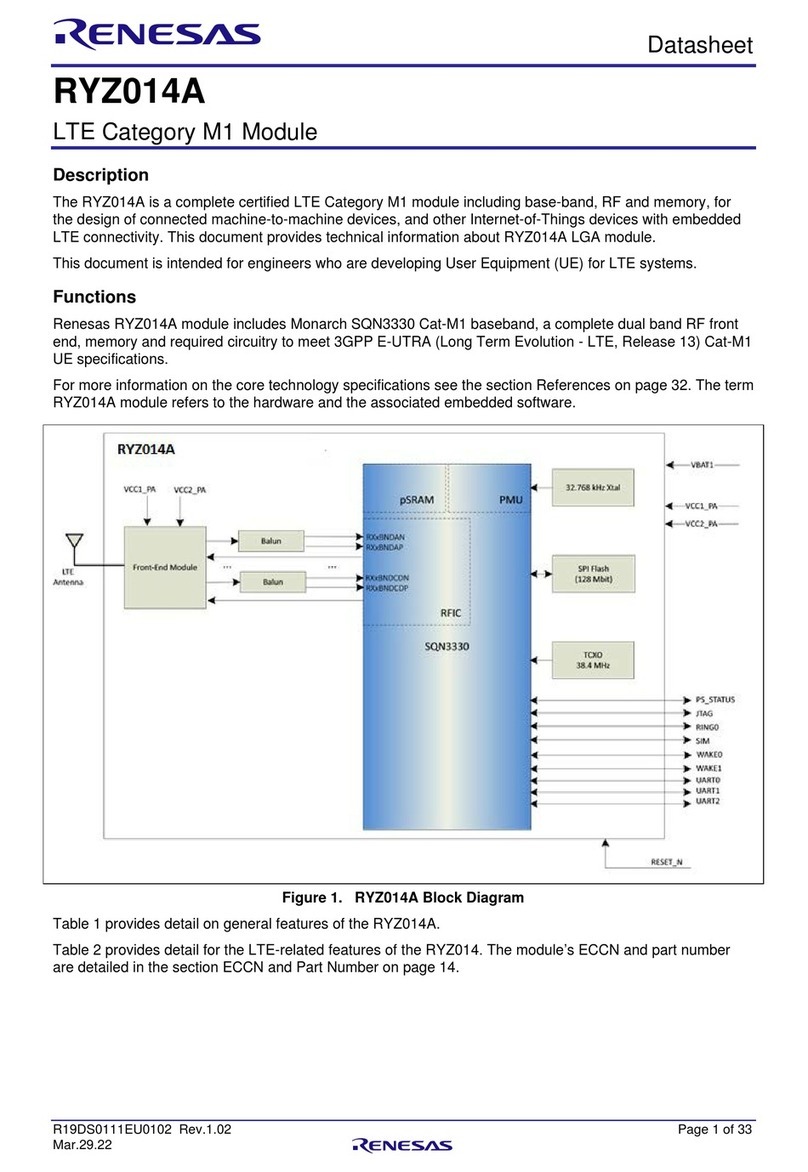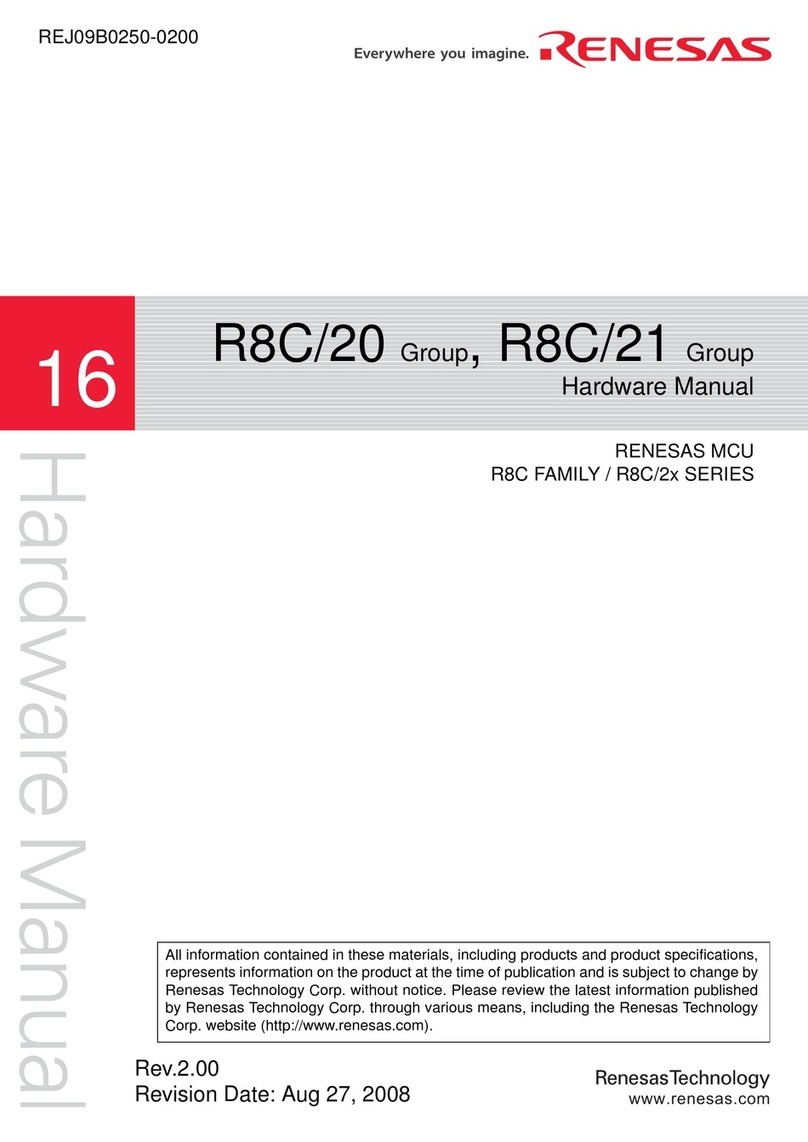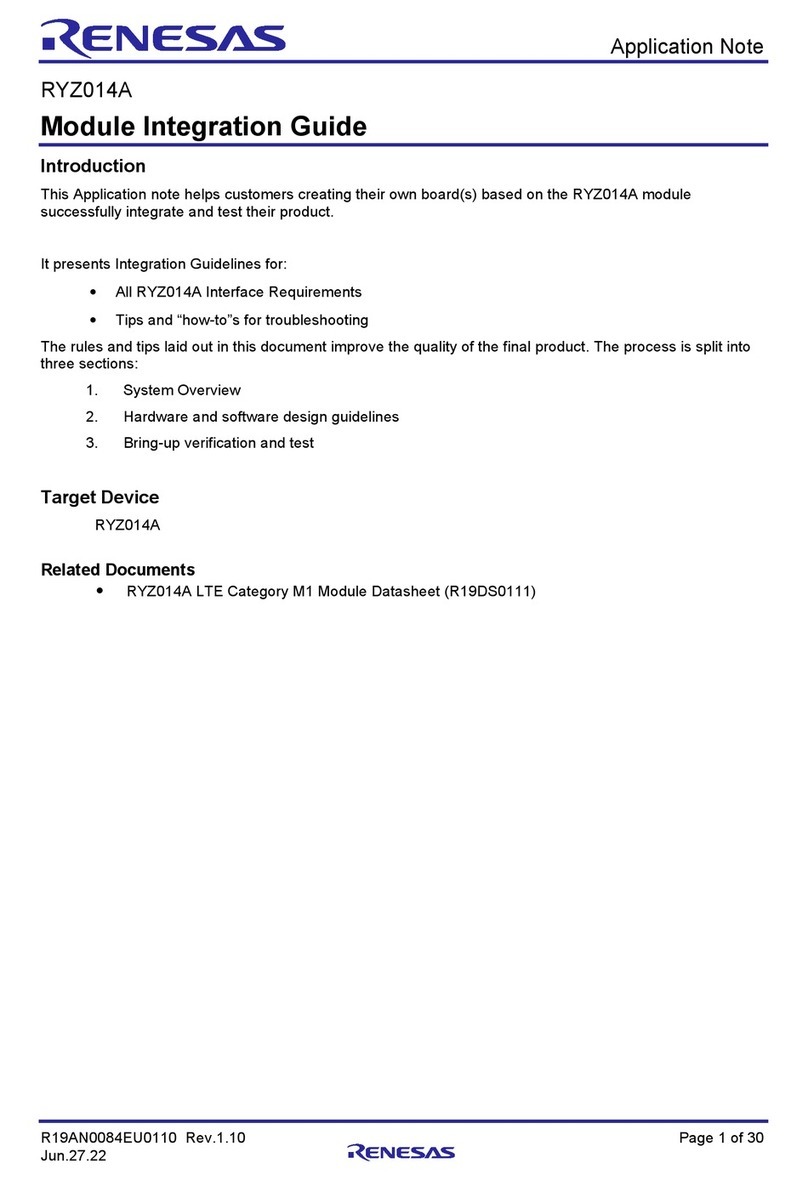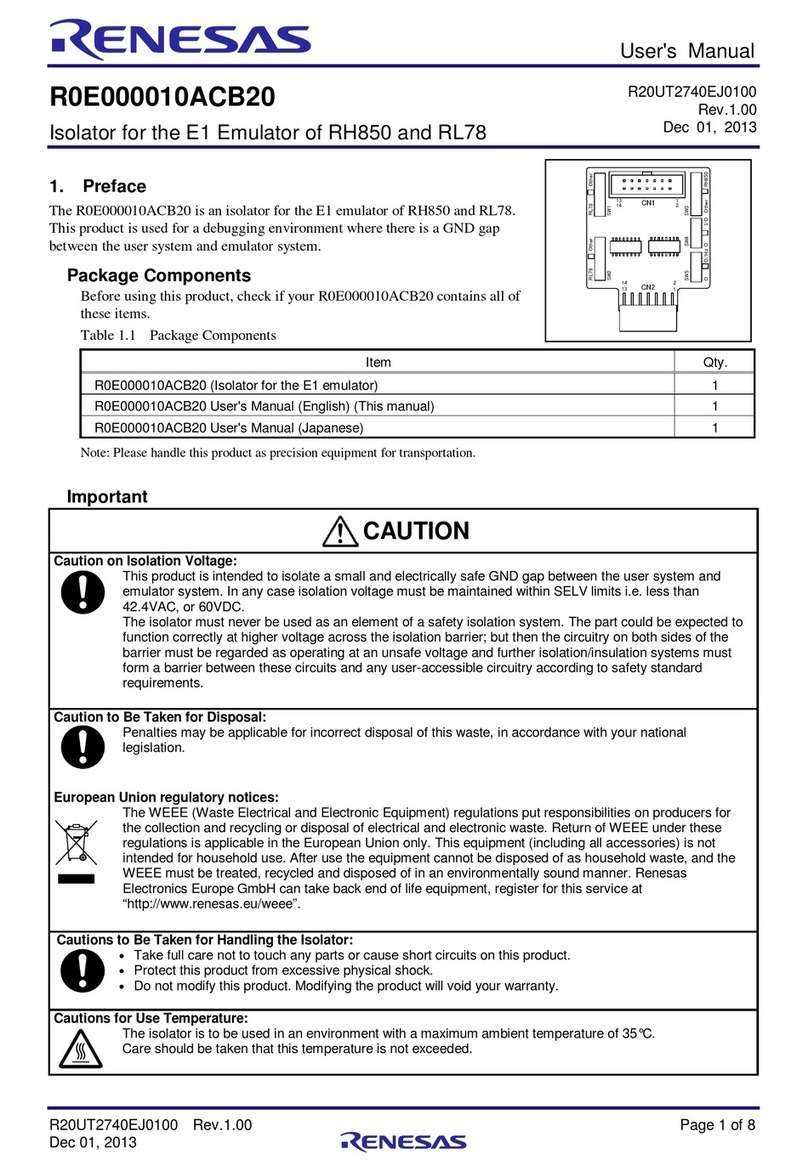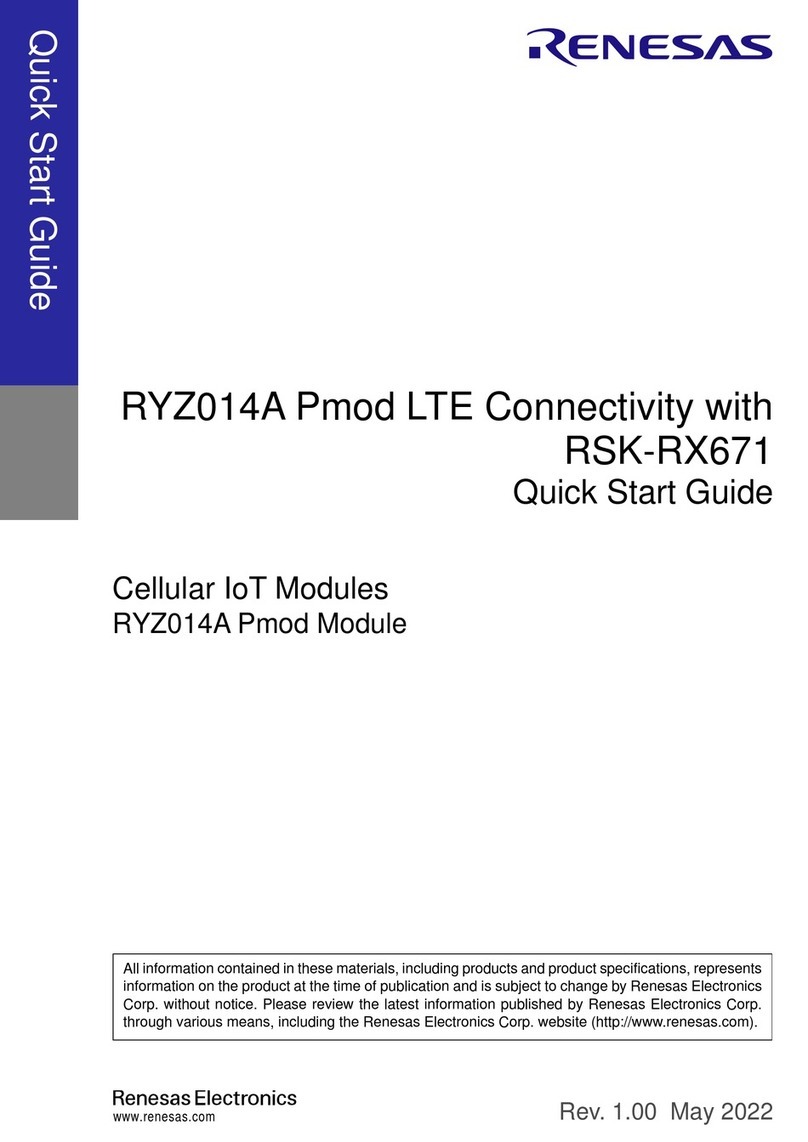Appendix D Troubleshooting ........................................................................................................... 94
D.1 Boot Failure......................................................................................................................... 94
D.1.1 Check SFDP........................................................................................................94
Appendix E Country Codes.............................................................................................................. 95
Revision History ................................................................................................................................ 97
Figures
Figure 1: DA16200 Module EVK Hardware Configuration.................................................................... 8
Figure 2: DA16600 Module EVK Hardware Configuration.................................................................. 11
Figure 3: Windows - COM Ports.......................................................................................................... 14
Figure 4: Open the Macro File............................................................................................................. 20
Figure 5: Download Bootloader........................................................................................................... 20
Figure 6: Download RTOS Image ....................................................................................................... 21
Figure 7: Diagram of Provisioning via Bluetooth® LE ..........................................................................26
Figure 8: DA16200 EVK Configuration for AT-CMD over UART to FT2232H .................................... 27
Figure 9: DA16600 EVK Configuration for AT-CMD over UART to FT2232H .................................... 27
Figure 10: DA16200 EVK Configuration for AT-CMD over UART or SPI to an External MCU...........28
Figure 11: DA16600 EVK Configuration for AT-CMD over UART or SPI to an External MCU...........29
Figure 12 Toolchain package v1.x.x for FreeRTOS SDK ...................................................................30
Figure 13 Installation using batch script for Windows......................................................................... 31
Figure 14: Eclipse Installer Download................................................................................................. 32
Figure 15: Eclipse Installer Run ..........................................................................................................32
Figure 16: Eclipse Open Preferences Dialog Box............................................................................... 33
Figure 17: [MCU] Global Arm Toolchains Path...................................................................................33
Figure 18: xPack Selection Dialog Box ............................................................................................... 34
Figure 19: Windows 10 [MCU] Global Build Tools Path...................................................................... 34
Figure 20: Import SDK to the Eclipse IDE........................................................................................... 35
Figure 21: Select Folder to import the SDK into the Eclipse IDE........................................................ 36
Figure 22: Import SDK to the Eclipse IDE........................................................................................... 37
Figure 23: Eclipse Project Explorer..................................................................................................... 37
Figure 24: Import SDKJFlash.............................................................................................................. 38
Figure 25: Import a Project..................................................................................................................39
Figure 26: Build a Project....................................................................................................................39
Figure 27: Build Configurations........................................................................................................... 40
Figure 28: Generate Configuration Window........................................................................................40
Figure 29: Generate Configuration Warning Pop-Up.......................................................................... 41
Figure 30: Location of Firmware Image Files...................................................................................... 41
Figure 31: Run Generate Configuration Window ................................................................................42
Figure 32: SDK Root path variables....................................................................................................43
Figure 33: Download J-Link Software ................................................................................................. 44
Figure 34: J-Link 9-pin Cortex-M Adapter...........................................................................................44
Figure 35: Run Debug Mode............................................................................................................... 45
Figure 36: Select Debug Mode............................................................................................................46
Figure 37: The installation of the J-Link Software Package................................................................ 47
Figure 38: The Flash Loader Files ...................................................................................................... 49
Figure 39: The Path of J-Link Installation in Eclipse ...........................................................................50
Figure 40: Run jlink_program_all_win Script....................................................................................... 51
Figure 41: Ping Test Environment.......................................................................................................52
Figure 42: Iperf Test Environment.......................................................................................................55
Figure 43: Disable Firewall for Iperf Test ............................................................................................57
Figure 44: Current Test Environment with 14585A.............................................................................62
Figure 45: Current Test Environment with EVK PRO for DA16200.................................................... 63
Figure 46: Setup DA16200 EVK Jumper............................................................................................. 63
Figure 47: Current Test Environment with EVK PRO for DA16600.................................................... 64
Figure 48: Setup DA16600 EVK Jumper............................................................................................. 64