Renesas Synergy DK-S7G2 User manual
Other Renesas Microcontroller manuals

Renesas
Renesas RL78/G10 User manual
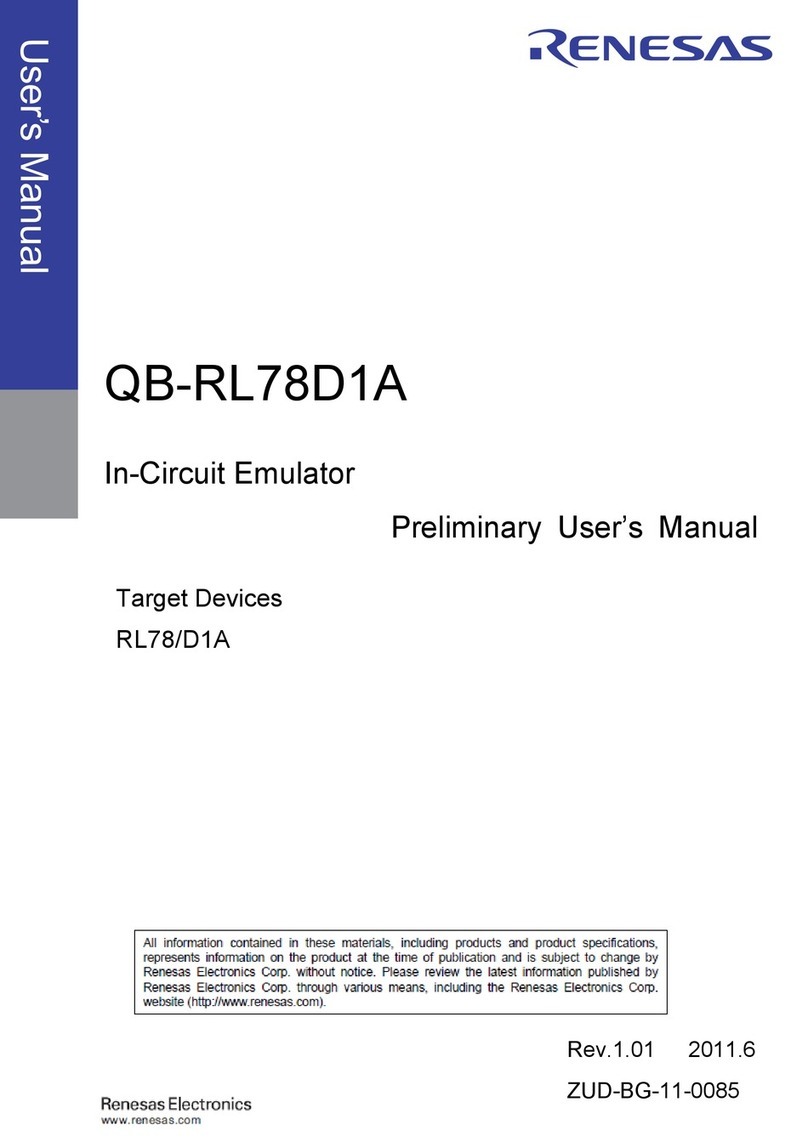
Renesas
Renesas QB-RL78D1A User manual
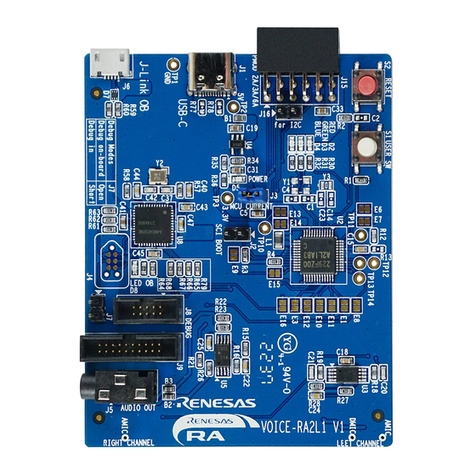
Renesas
Renesas RA4 Series Installation and operation manual
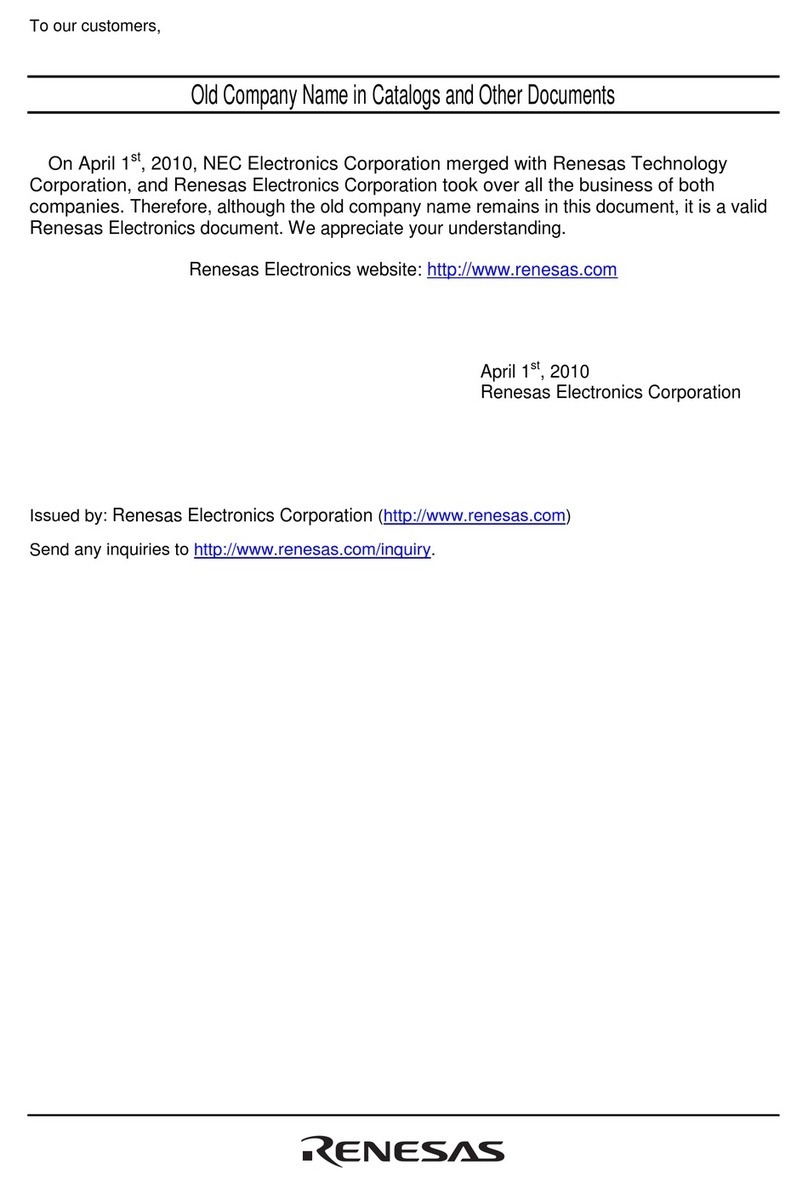
Renesas
Renesas M306H5T3-RPD-E User manual
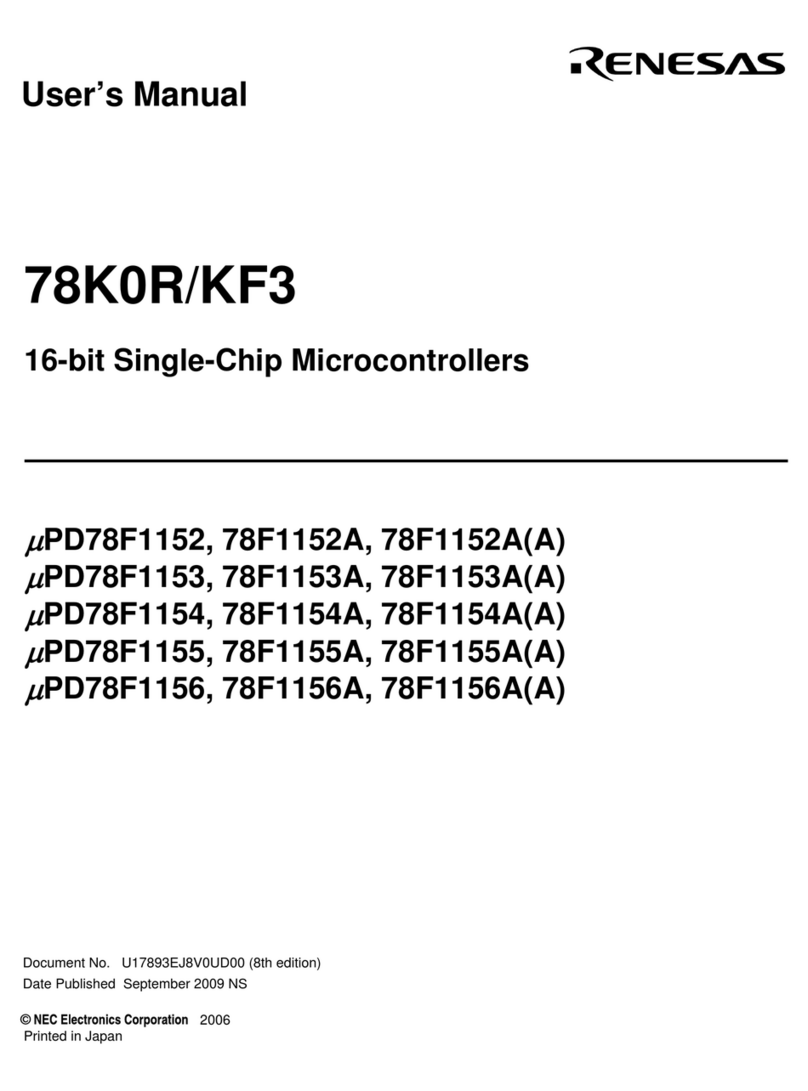
Renesas
Renesas 78K0R/KF3 User manual
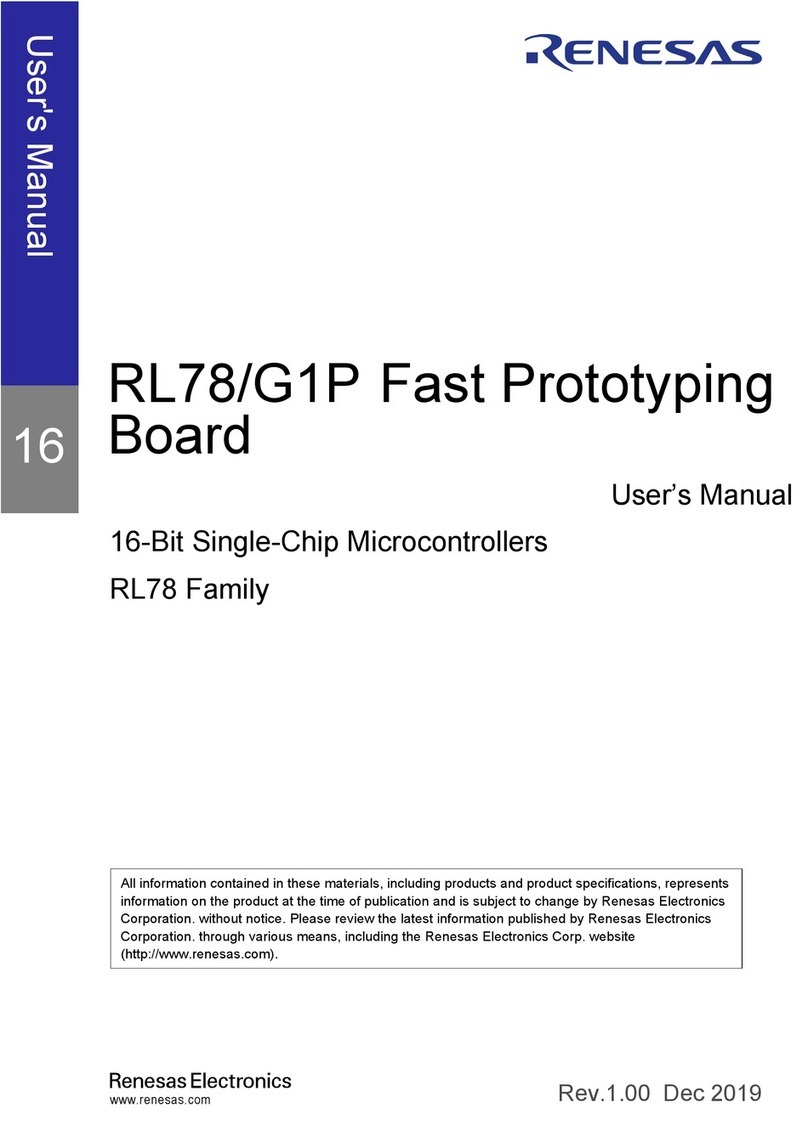
Renesas
Renesas RL78 Series User manual
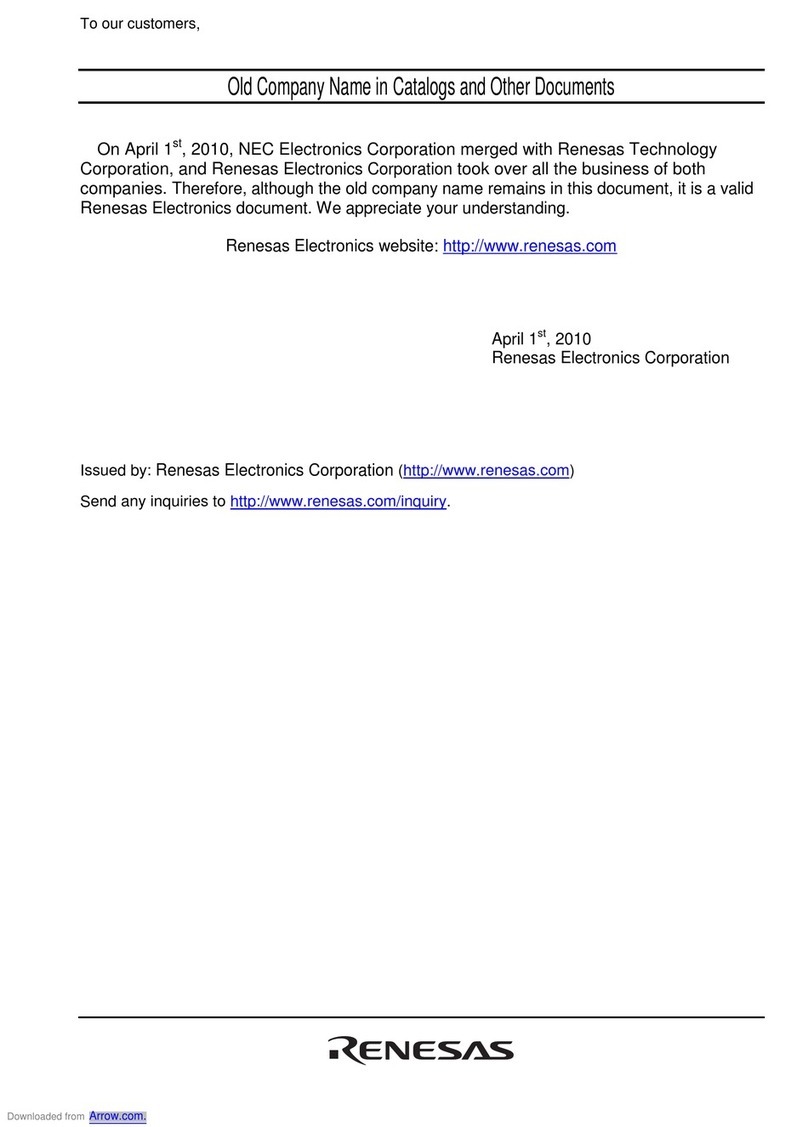
Renesas
Renesas H8S/2329 User manual
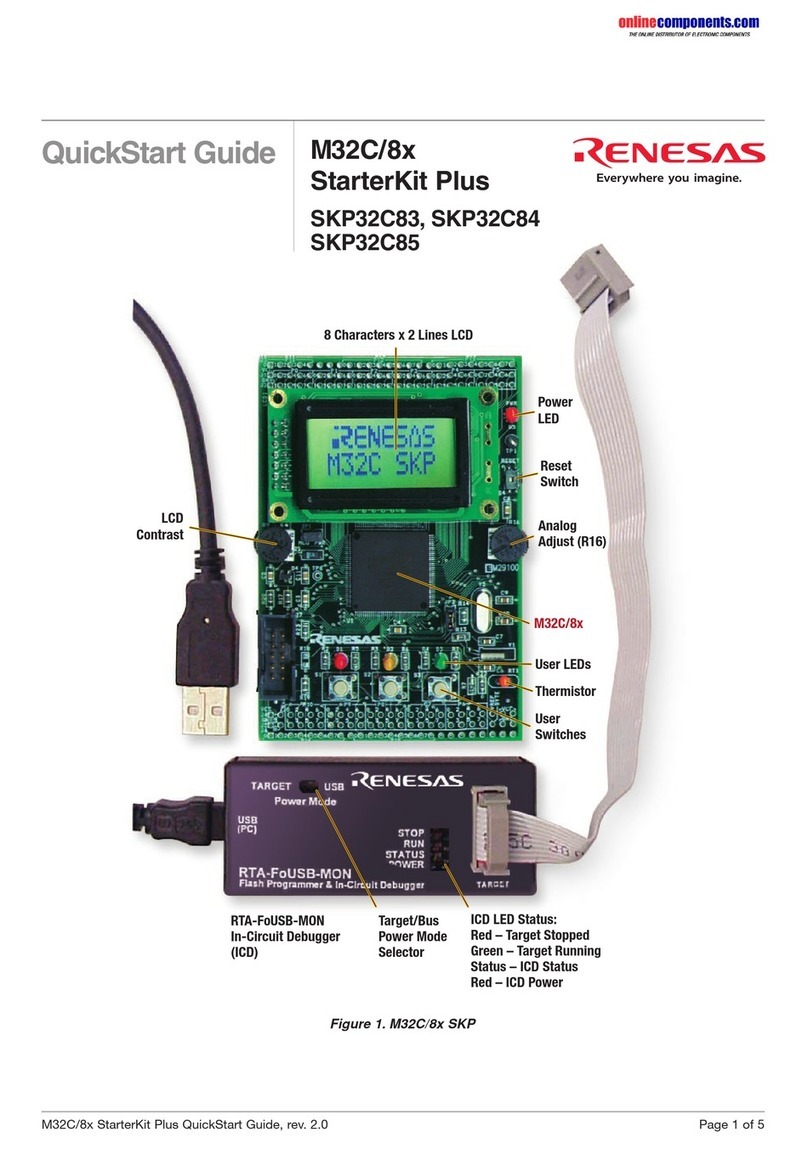
Renesas
Renesas M32C/8x StarterKit Plus User manual

Renesas
Renesas RL78/G13 Instruction Manual
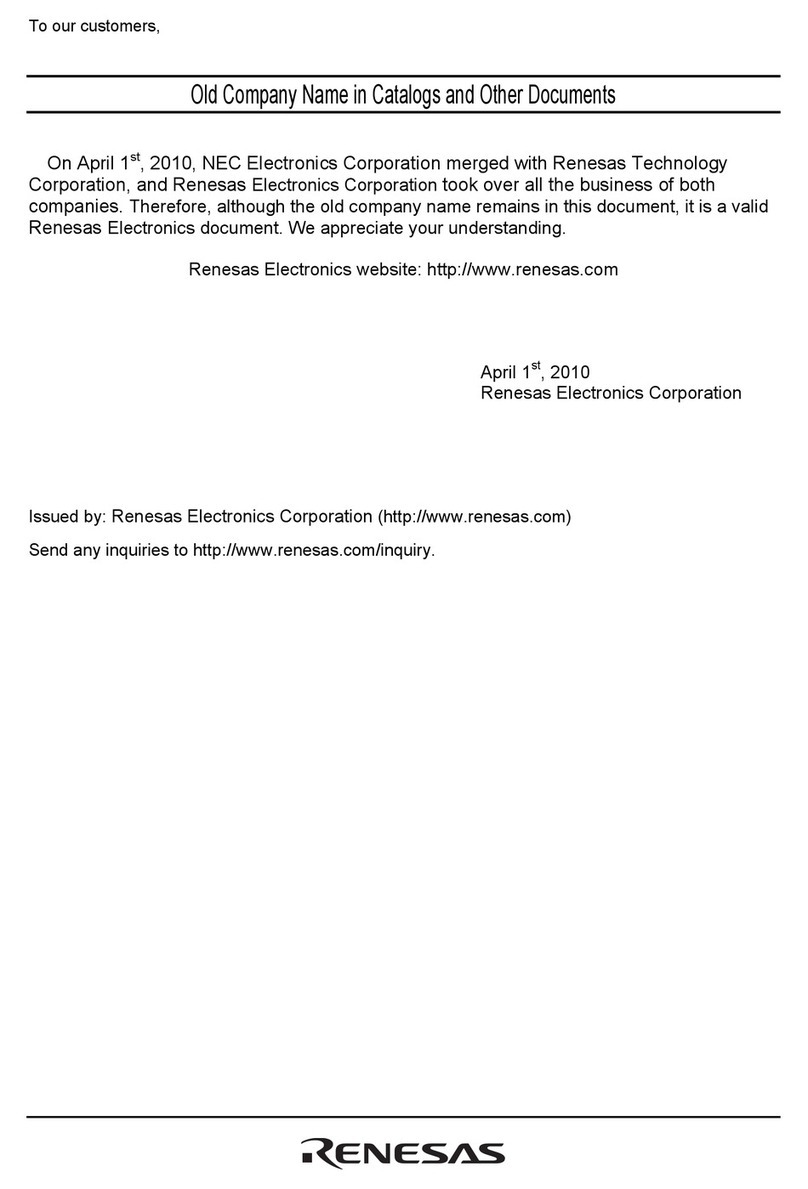
Renesas
Renesas 78K0R/KE3 User manual
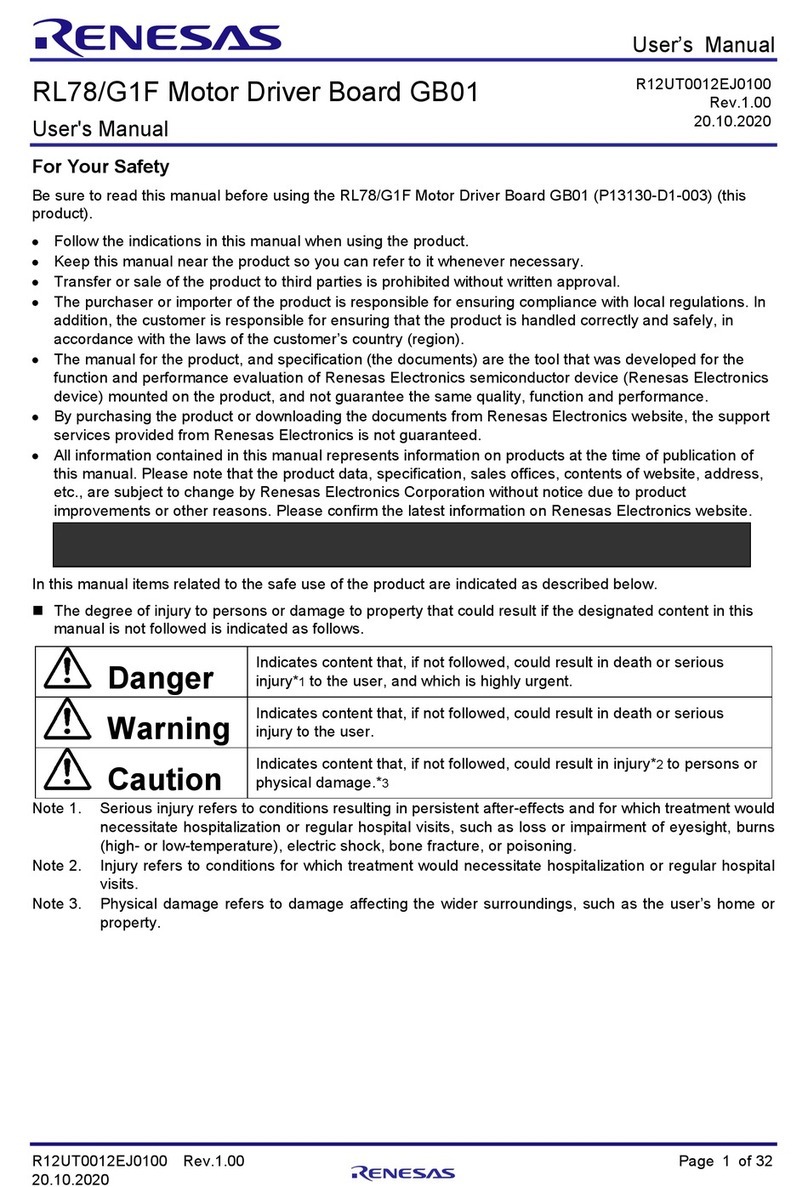
Renesas
Renesas RL78/G1F User manual

Renesas
Renesas RX200 Series User manual
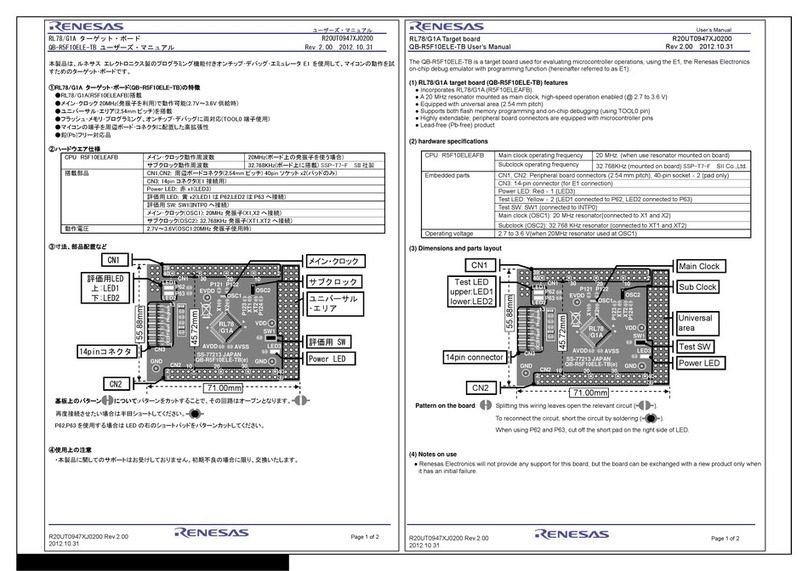
Renesas
Renesas RL78/G1A User manual

Renesas
Renesas YROTATE-IT-RX23T User manual
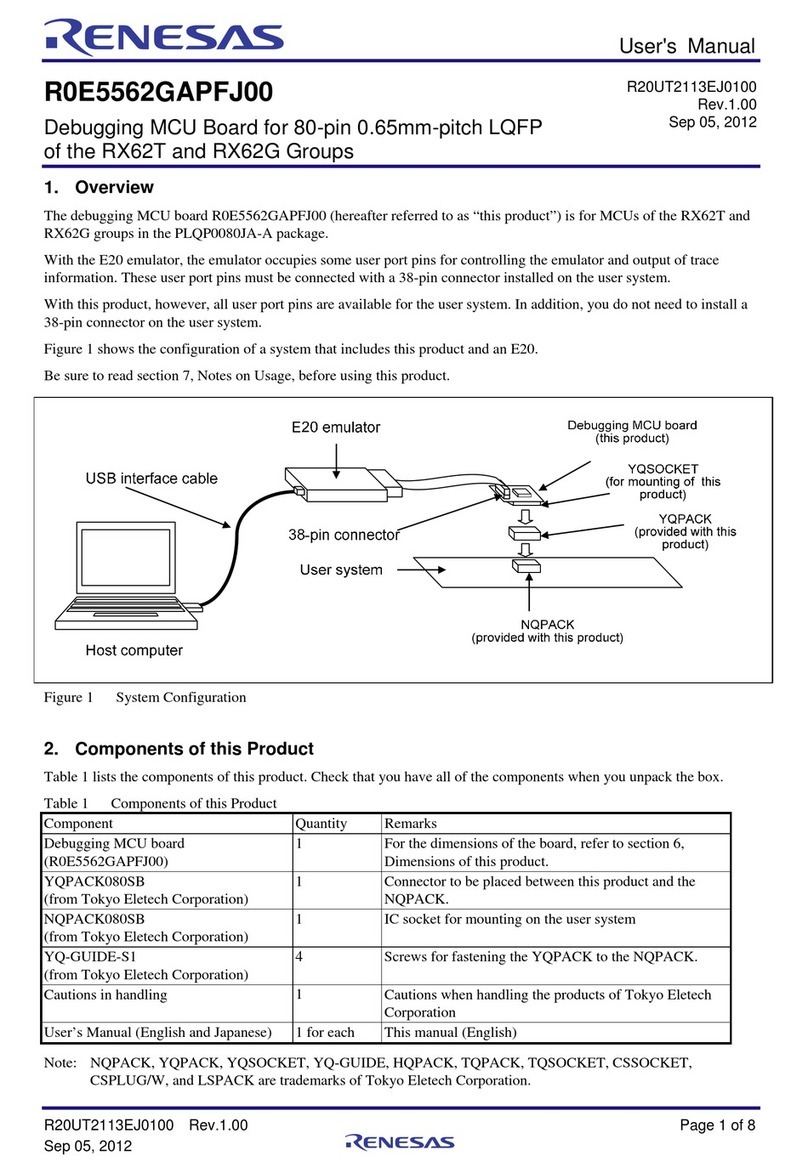
Renesas
Renesas R20UT2113EJ0100 User manual
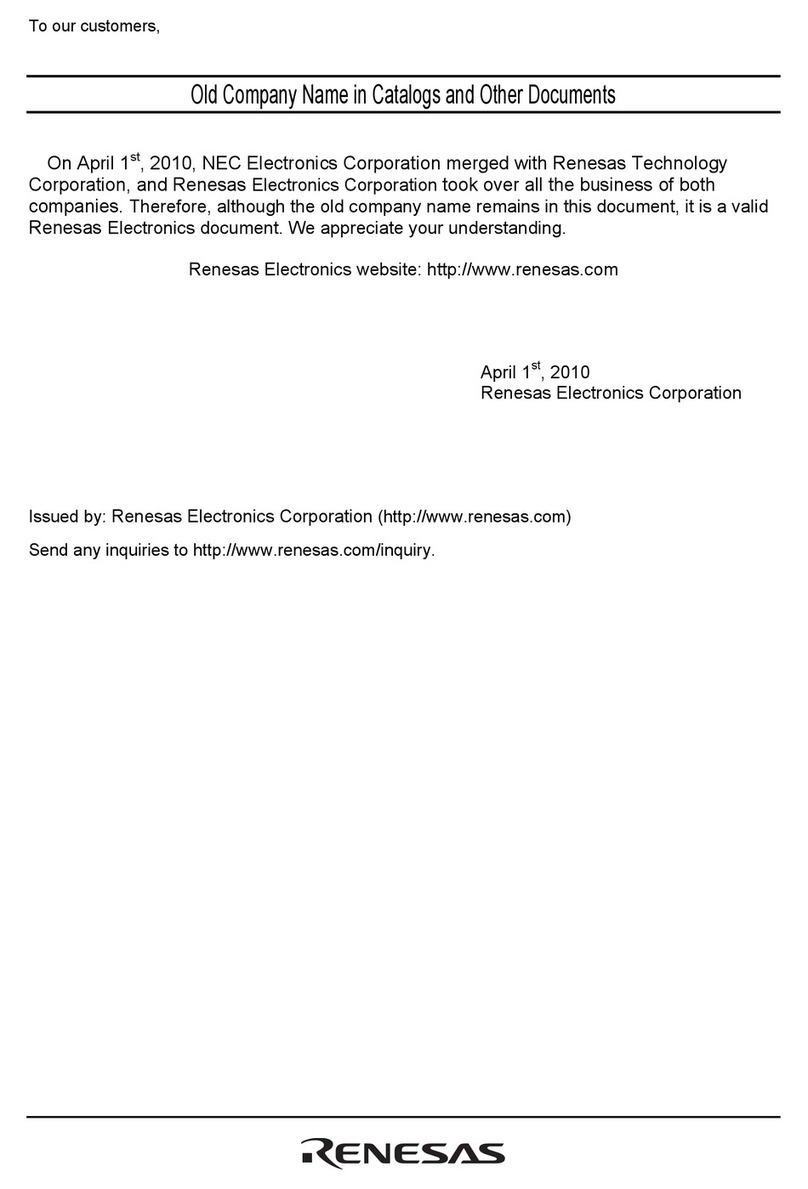
Renesas
Renesas mPD780343 User manual
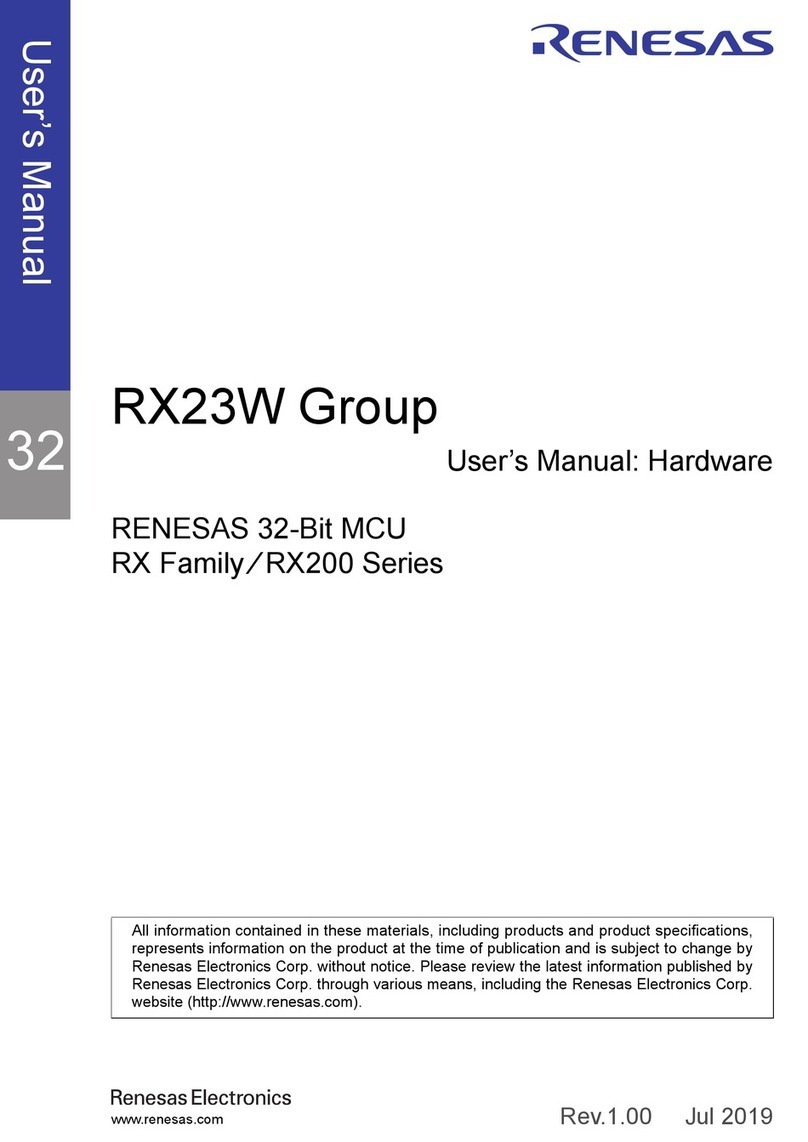
Renesas
Renesas RX Series User manual

Renesas
Renesas 78K0 Series User manual
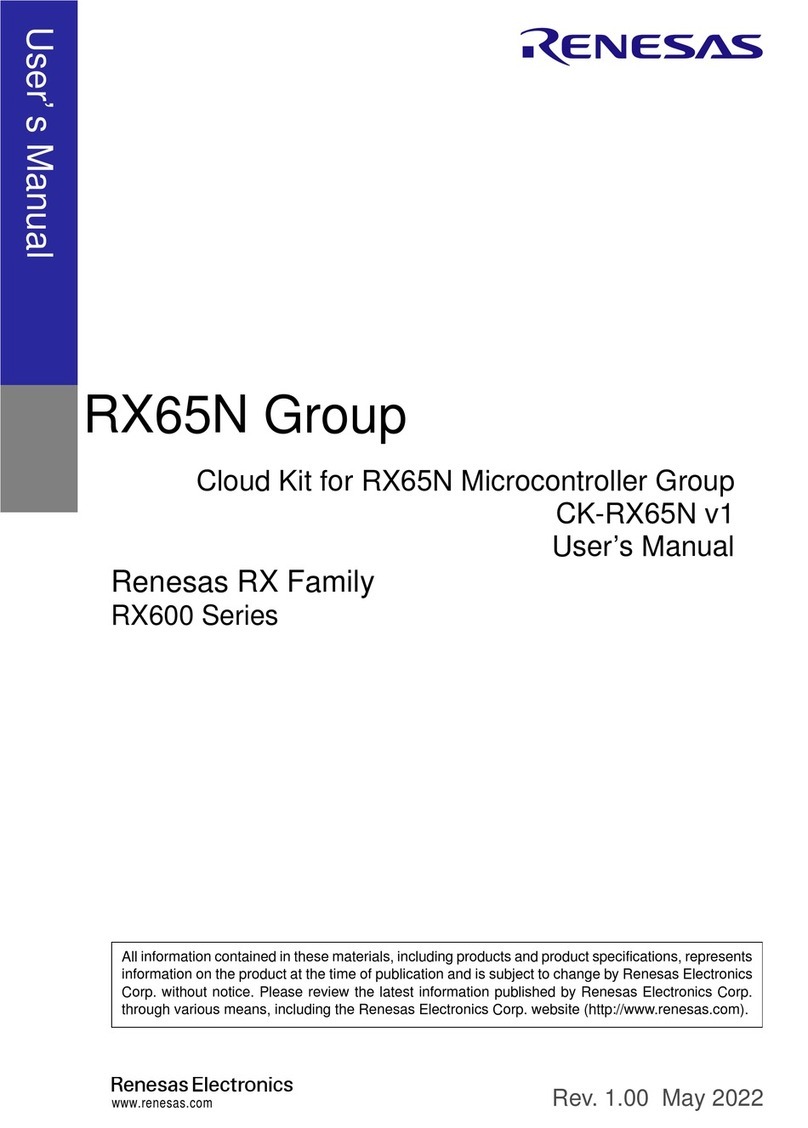
Renesas
Renesas RX600 Series User manual
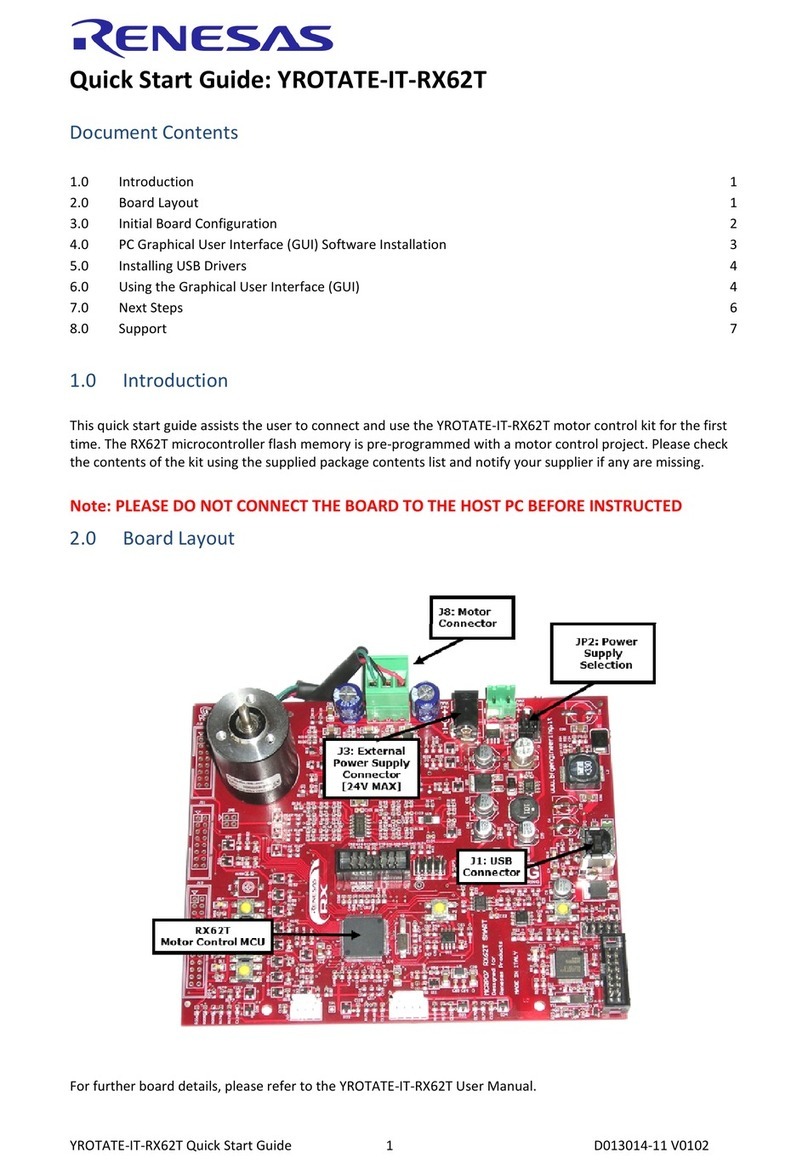
Renesas
Renesas YROTATE-IT-RX62T User manual
Popular Microcontroller manuals by other brands

Novatek
Novatek NT6861 manual

Espressif Systems
Espressif Systems ESP8266 SDK AT Instruction Set

Nuvoton
Nuvoton ISD61S00 ChipCorder Design guide

STMicrolectronics
STMicrolectronics ST7 Assembler Linker user manual

Texas Instruments
Texas Instruments Chipcon CC2420DK user manual

Lantronix
Lantronix Intrinsyc Open-Q 865XR SOM user guide
























