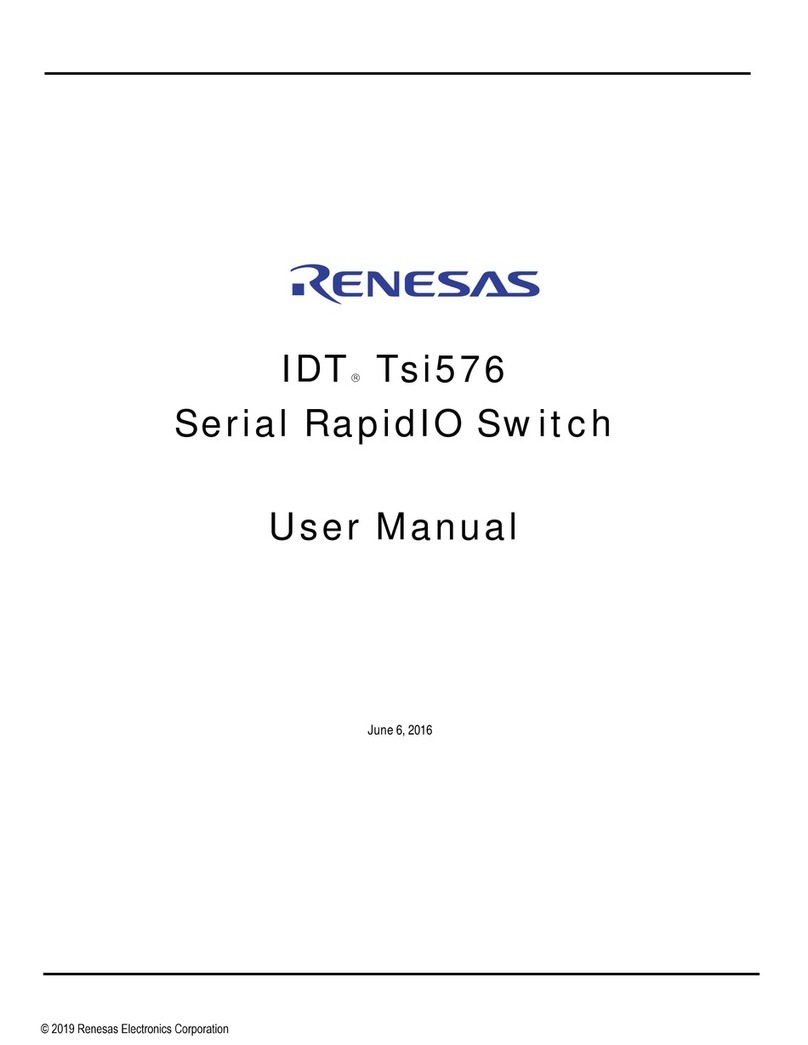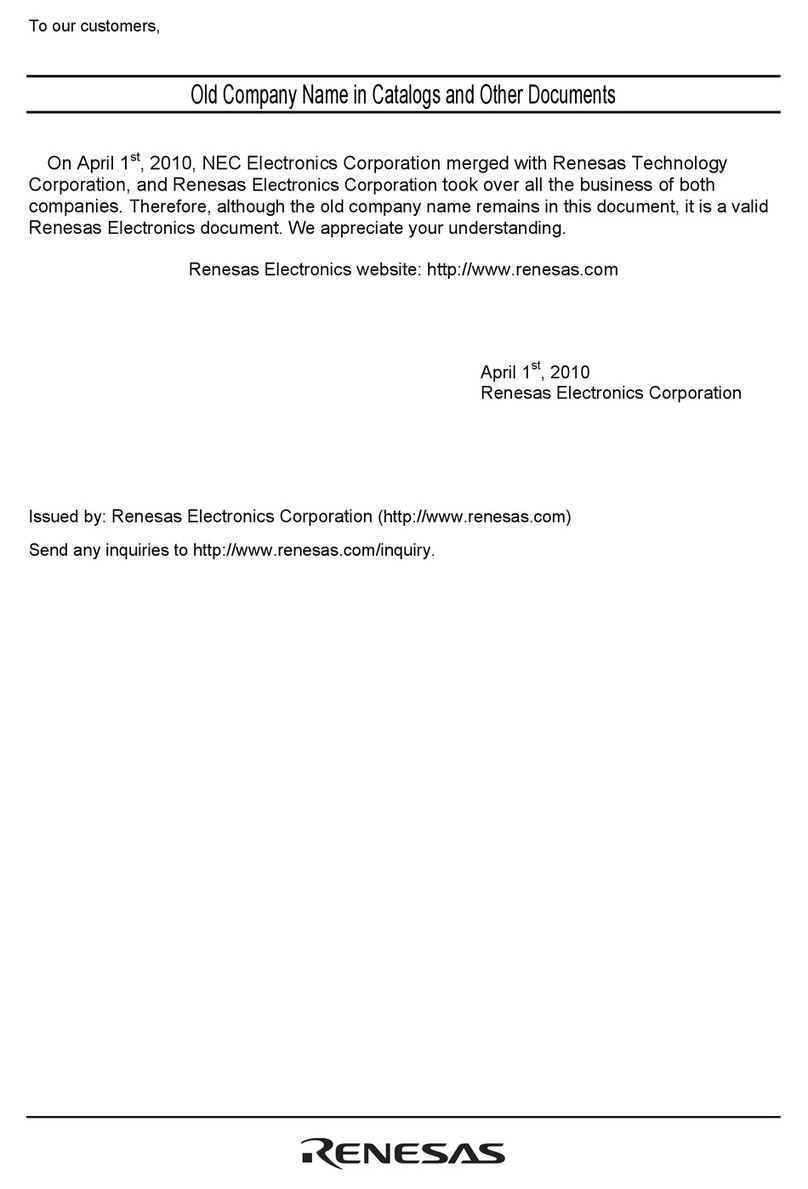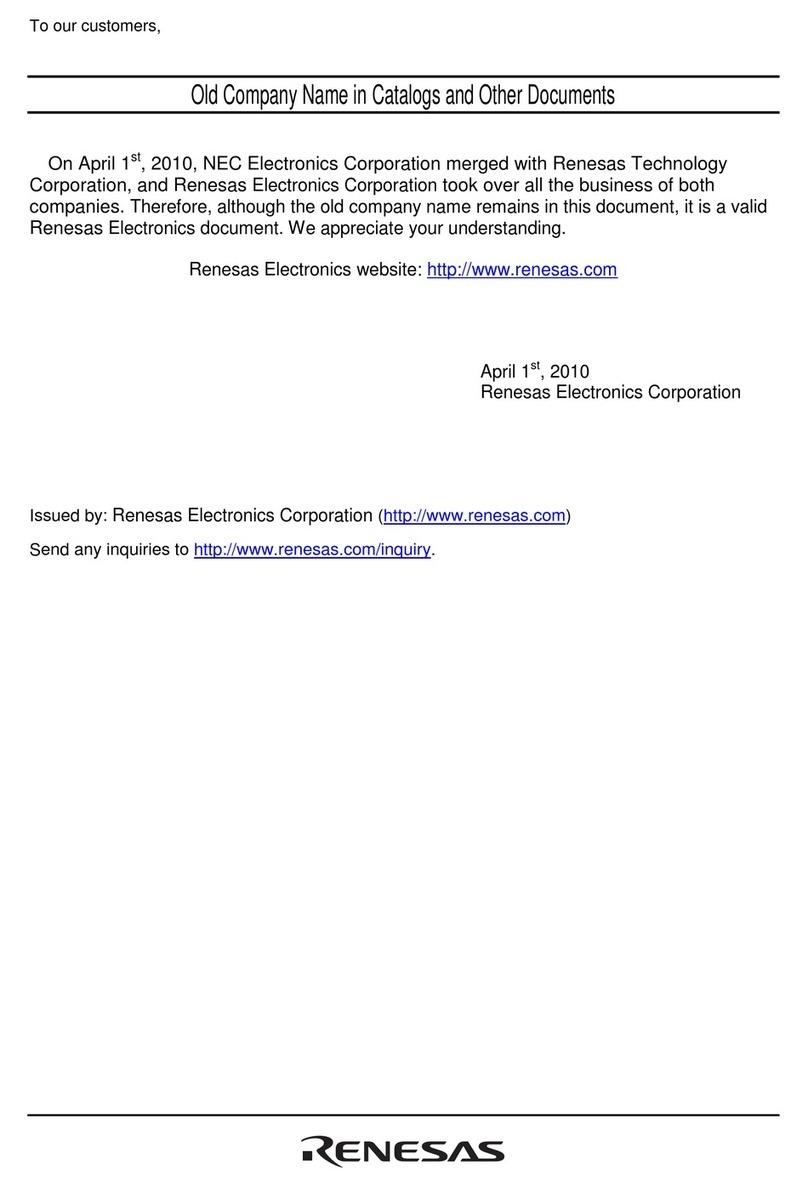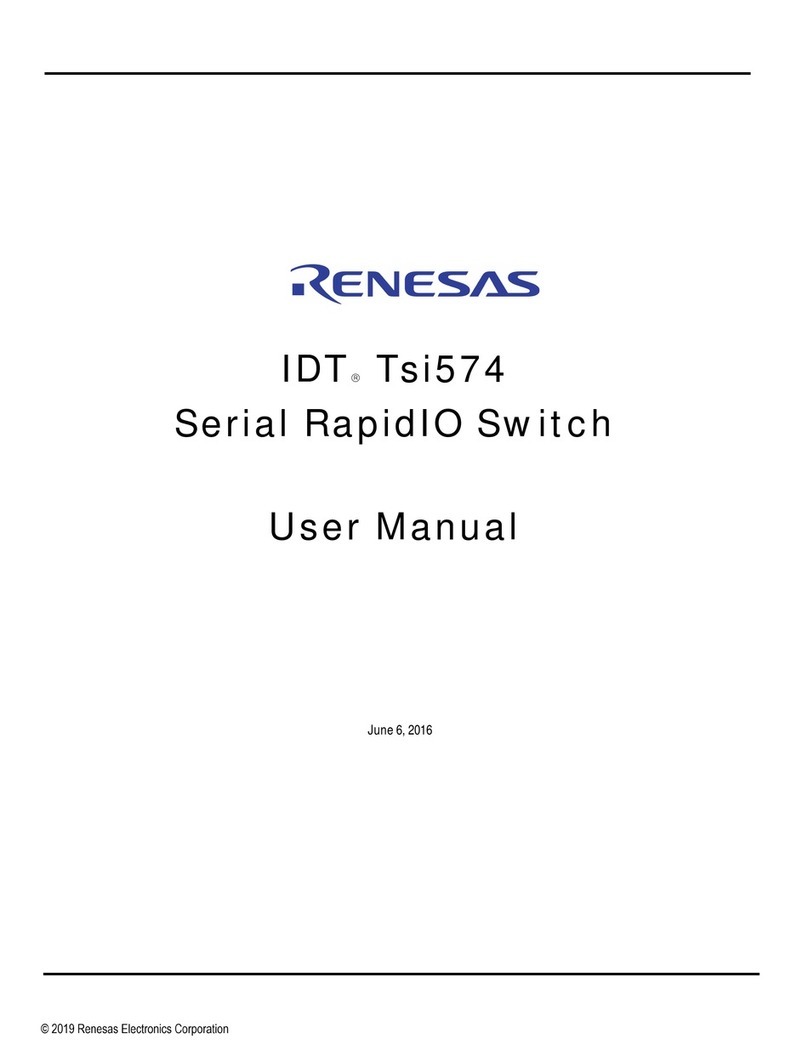Renesas RZ/N1D Series User manual
Other Renesas Switch manuals
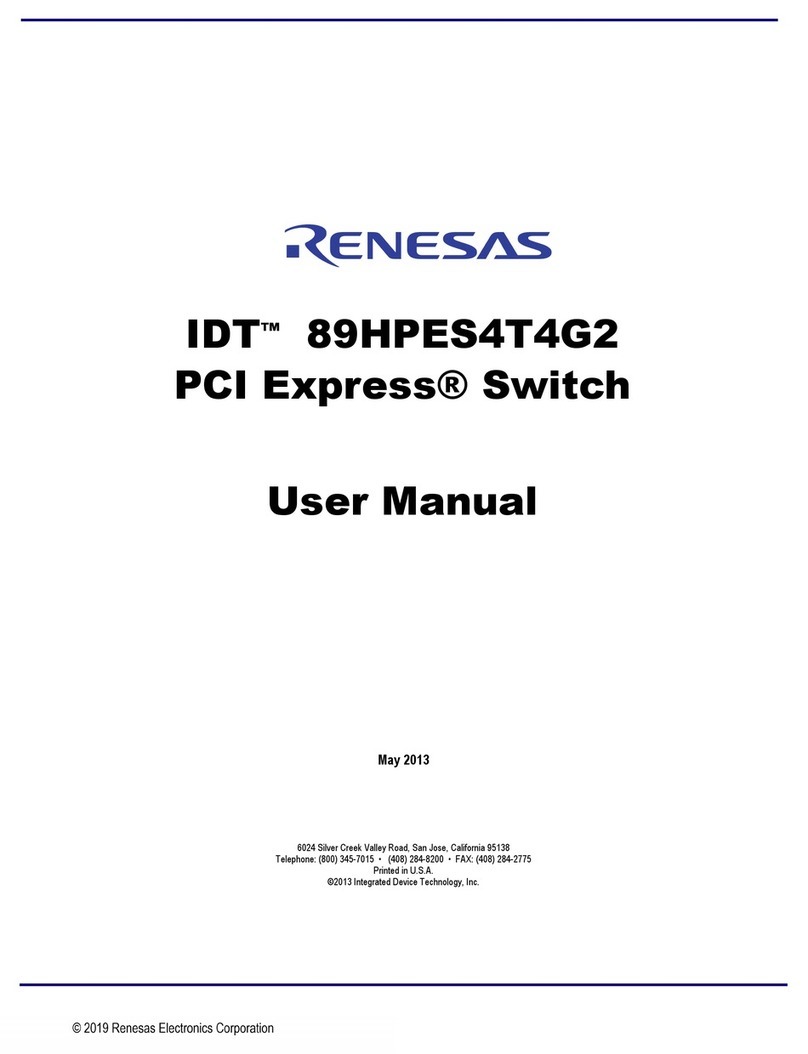
Renesas
Renesas IDT 89HPES4T4G2 User manual
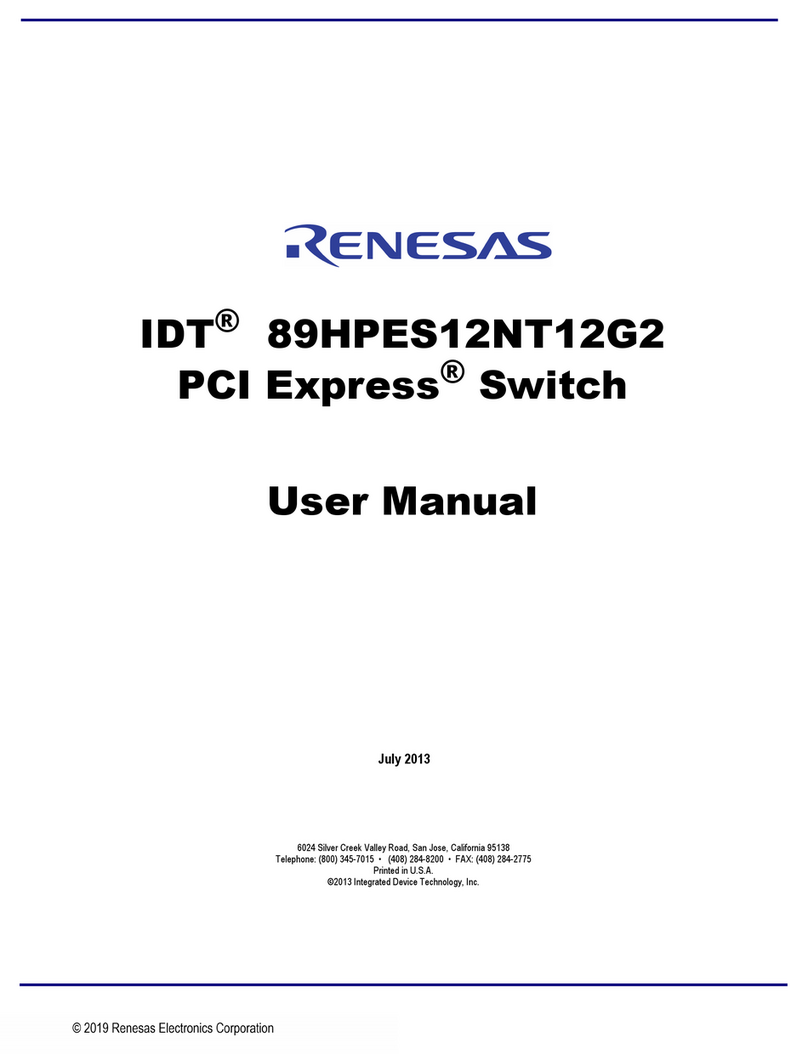
Renesas
Renesas IDT 89HPES12NT12G2 User manual
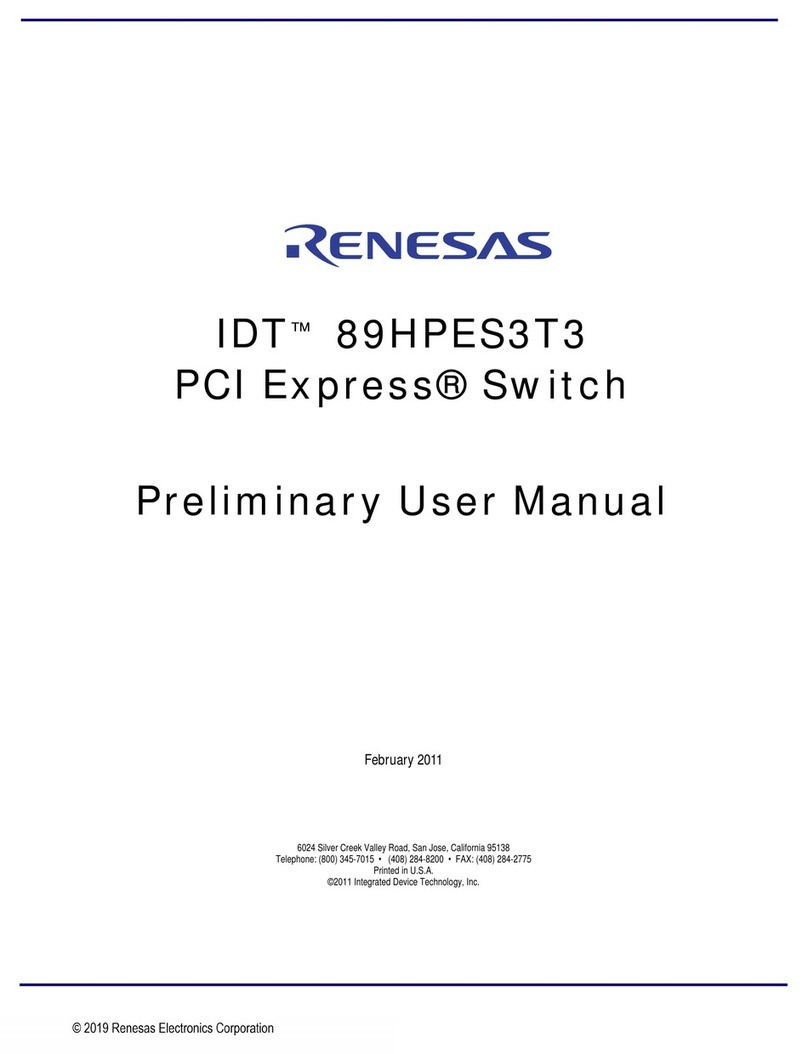
Renesas
Renesas IDT 89HPES3T3 User manual
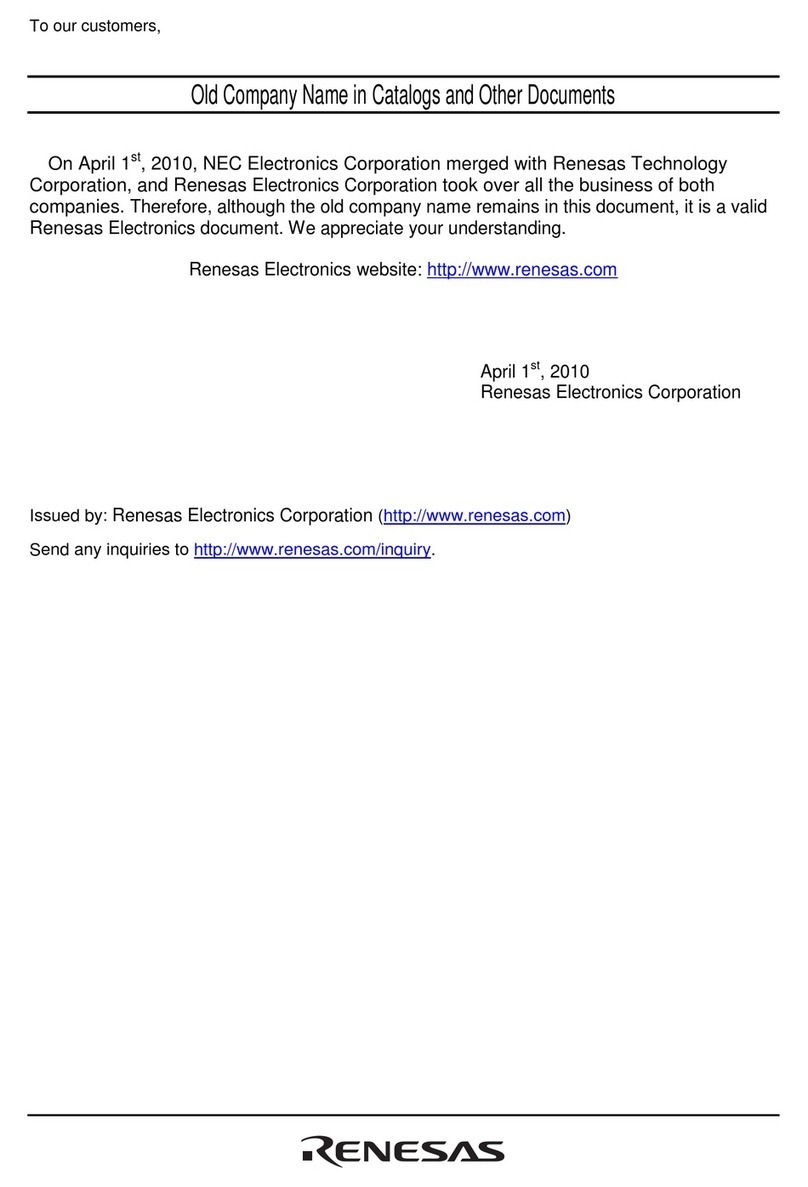
Renesas
Renesas Pod probe for M16C/1N Group M301N2T-PRB User manual
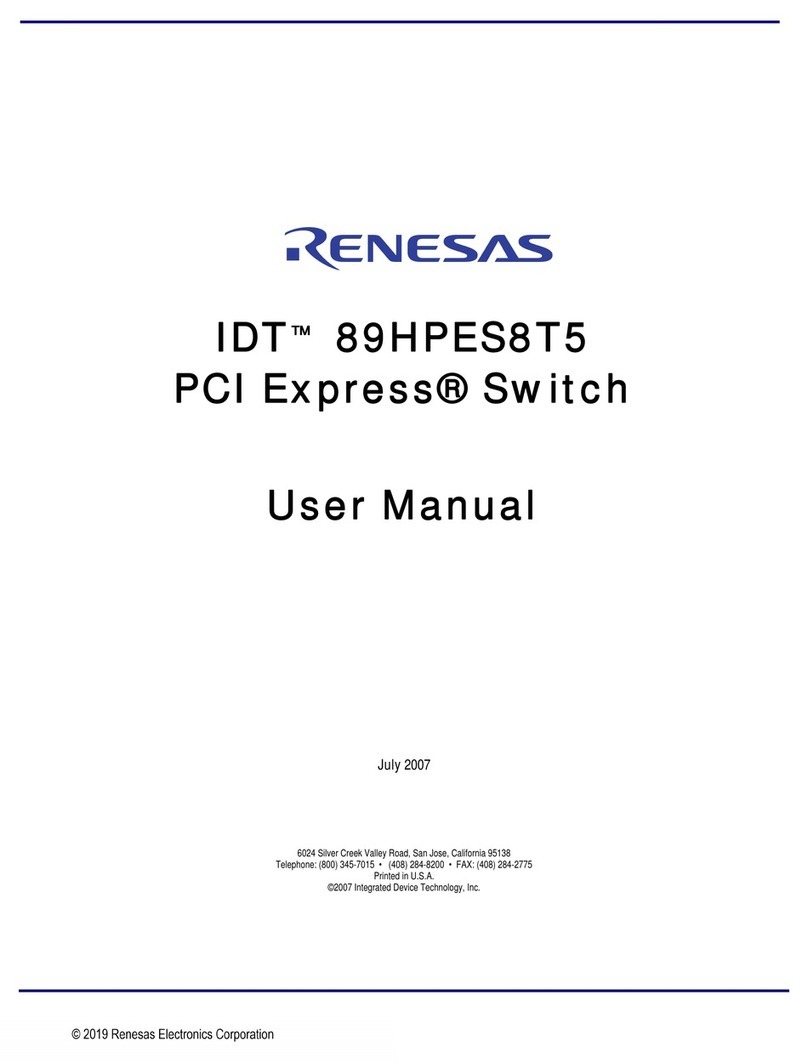
Renesas
Renesas IDT 89HPES8T5 User manual

Renesas
Renesas IDT 89HPES48H12G2 User manual
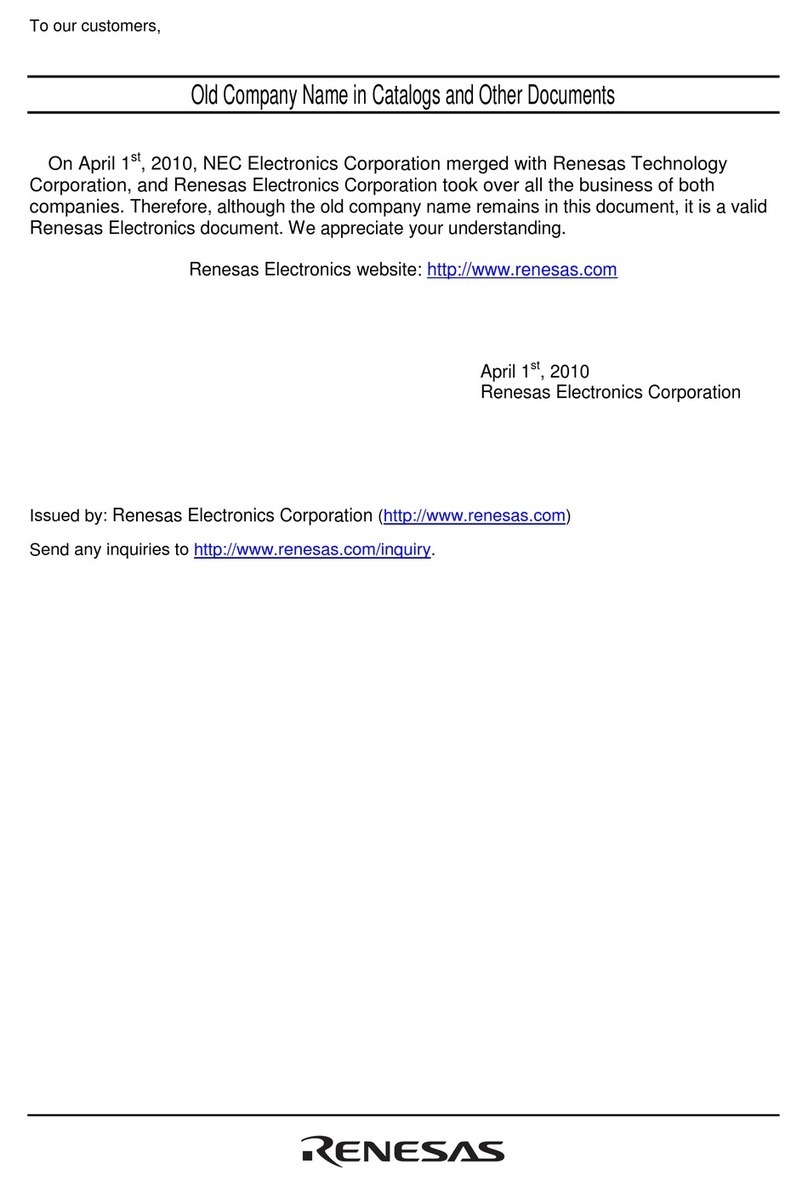
Renesas
Renesas Emulation Pod M30830T-EPB User manual
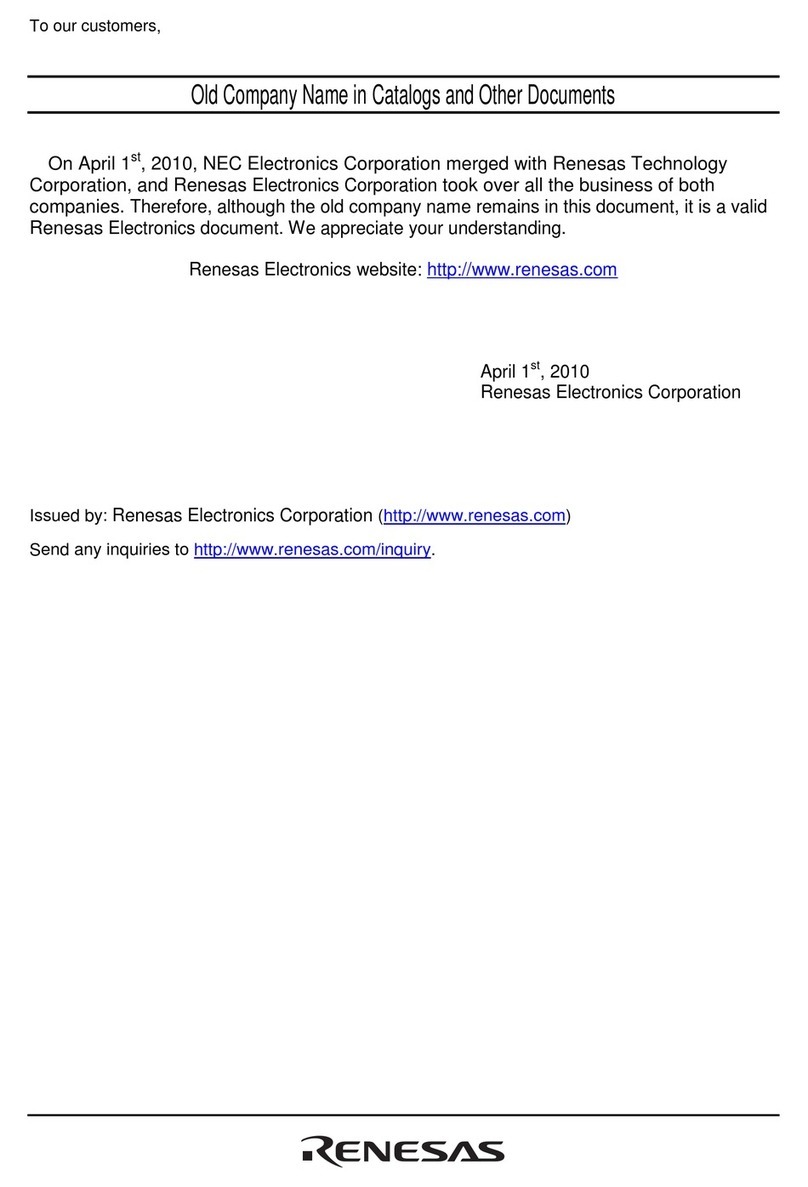
Renesas
Renesas Emulation Pod M30620T2-RPD-E User manual

Renesas
Renesas IDT 89HPES48H12AG2 User manual
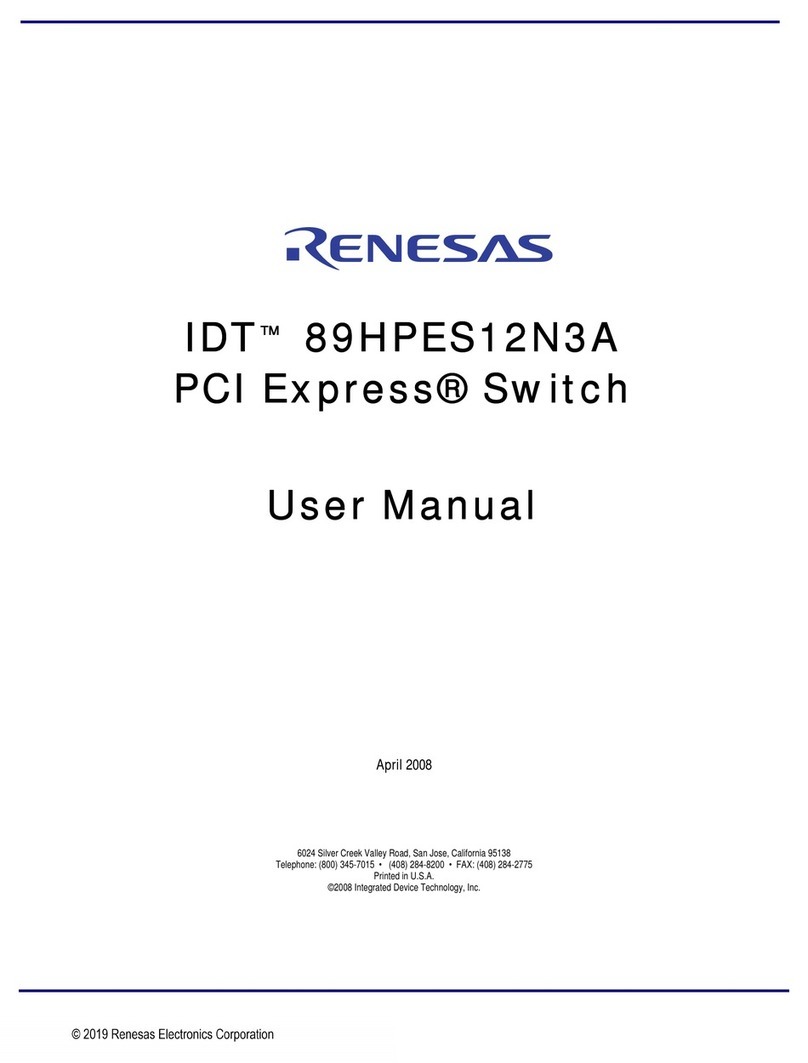
Renesas
Renesas IDT 89HPES12N3A User manual

Renesas
Renesas Emulation Pod M37760T-RPD-E User manual
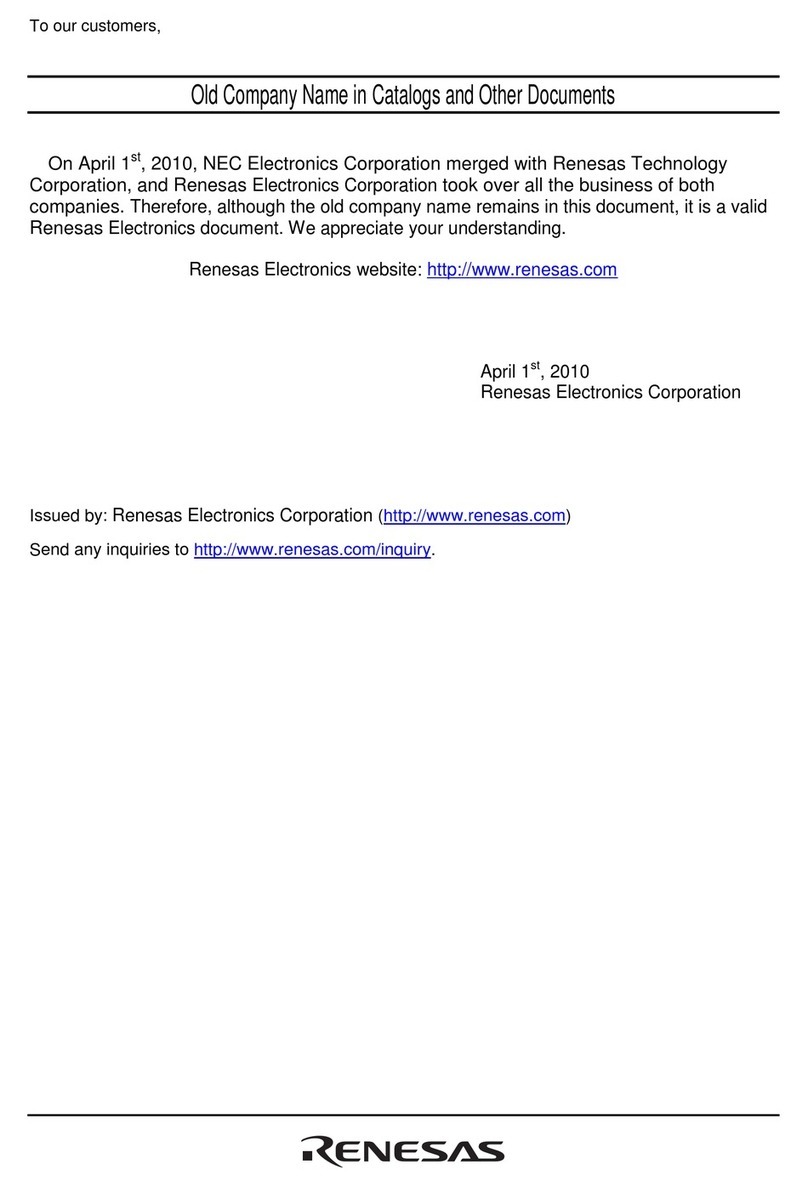
Renesas
Renesas Pod Probe for 7906 Group MCUs M37906T-PRB User manual
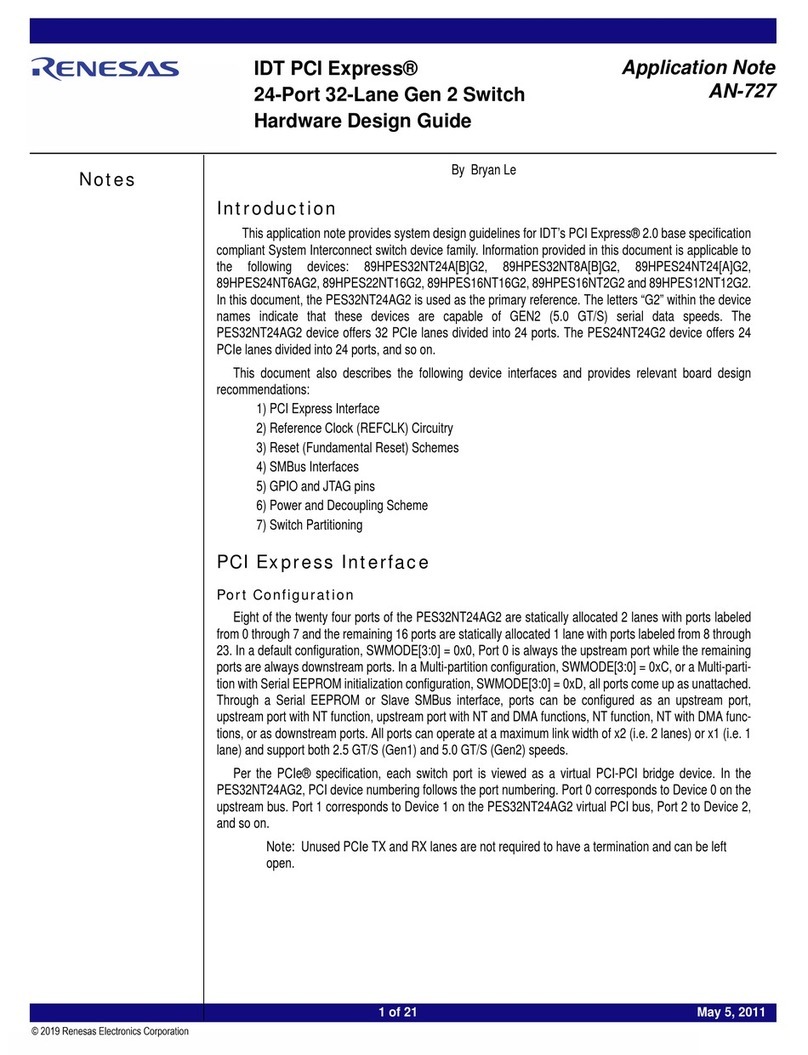
Renesas
Renesas 89HPES32NT24AG2 Guide
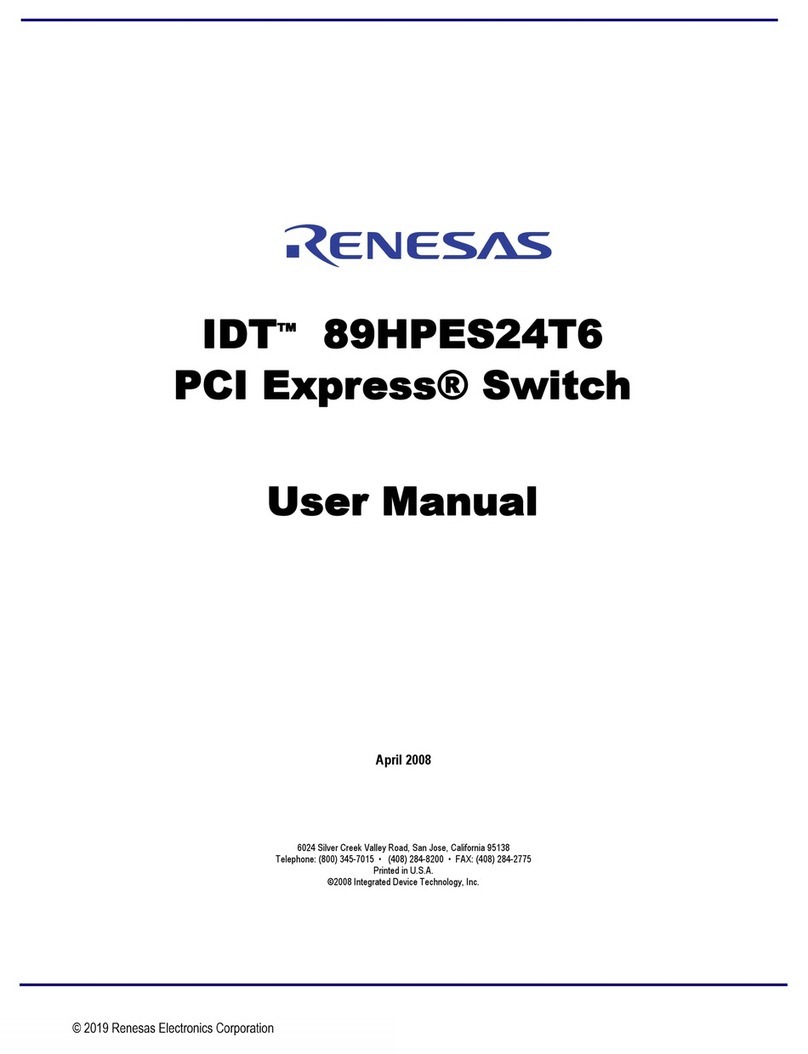
Renesas
Renesas IDT 89HPES24T6 User manual
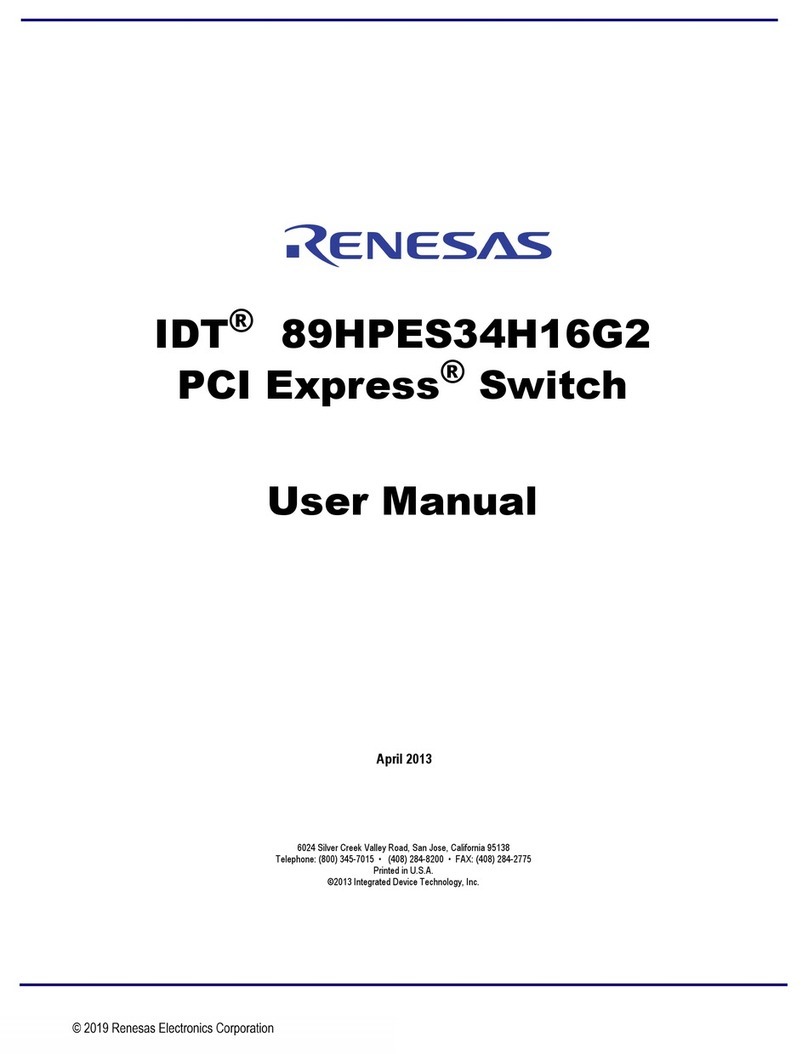
Renesas
Renesas IDT 89HPES34H16G2 User manual
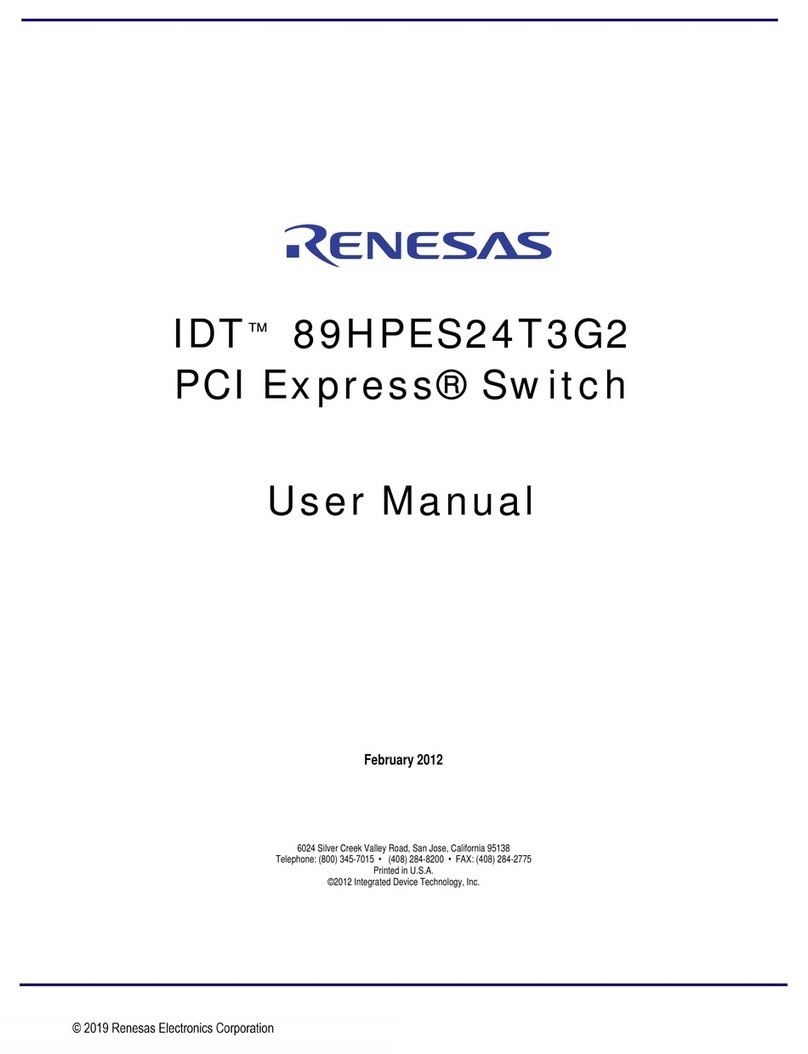
Renesas
Renesas IDT 89HPES24T3G2 User manual
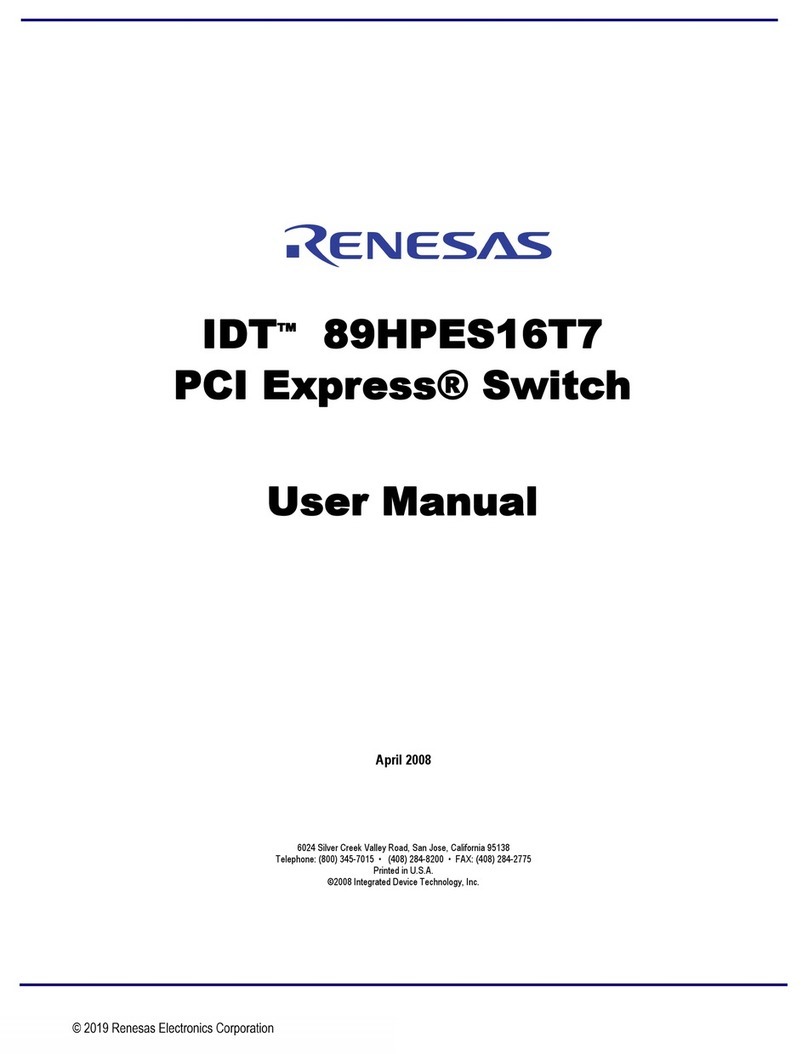
Renesas
Renesas IDT 89HPES16T7 User manual
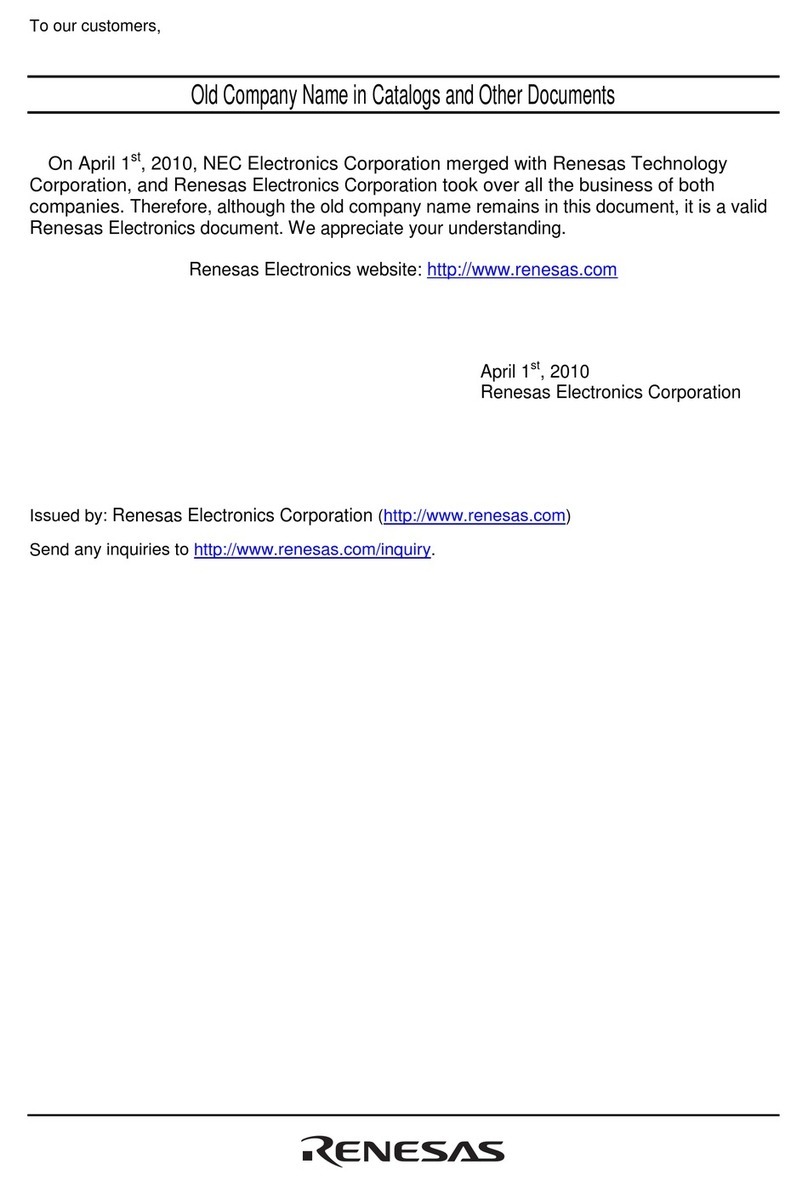
Renesas
Renesas Emulation Pod for M30240 Group MCUs... User manual

Renesas
Renesas M30620TL-RPD-E User manual
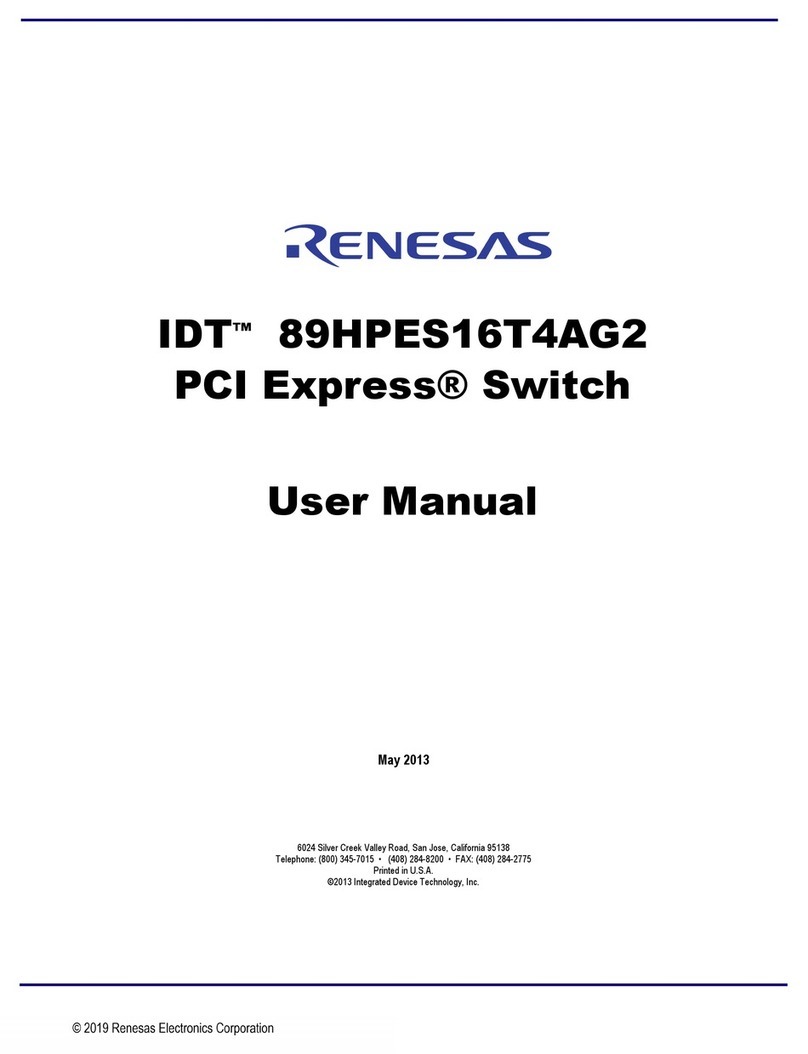
Renesas
Renesas IDT 89HPES16T4AG2 User manual