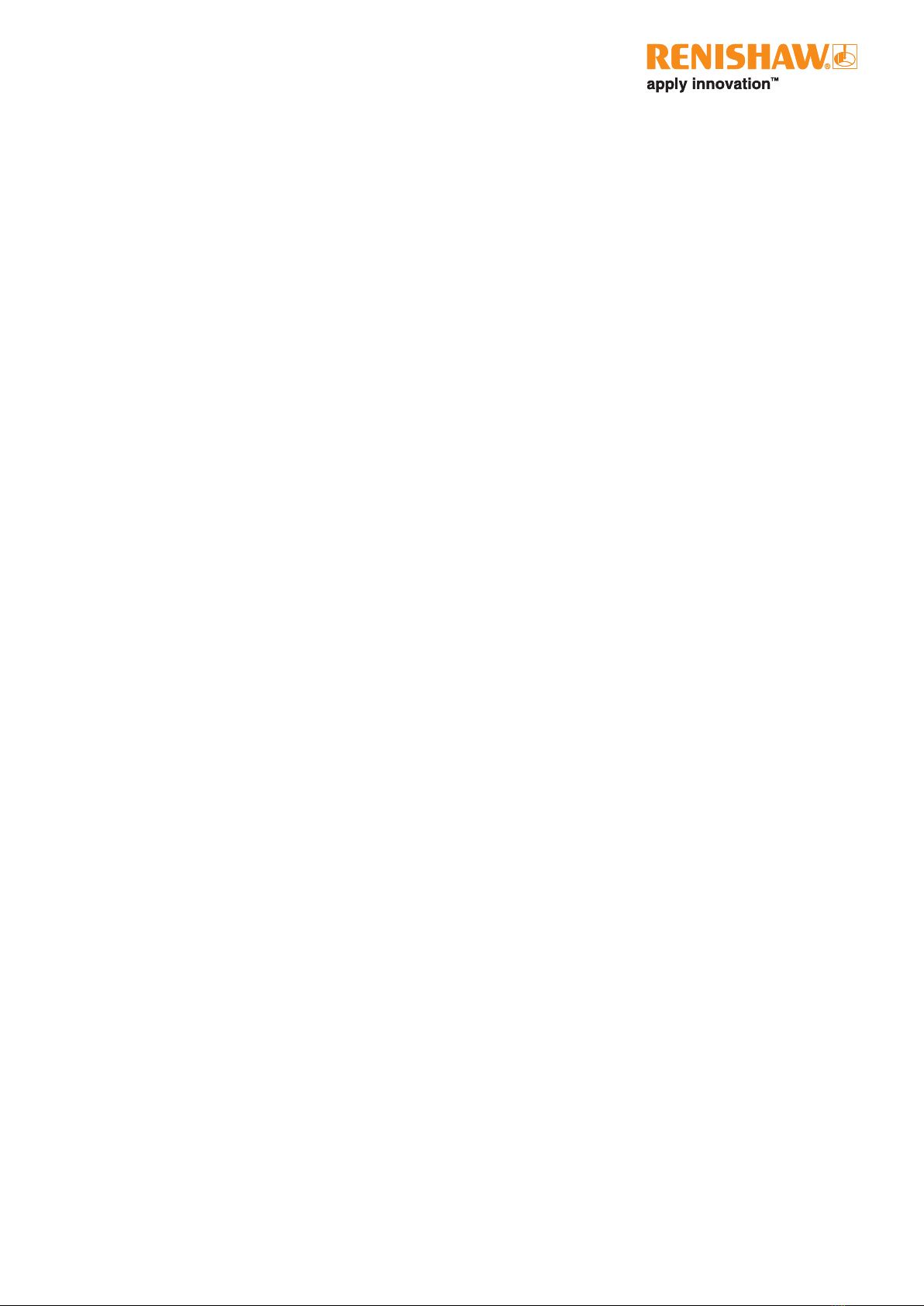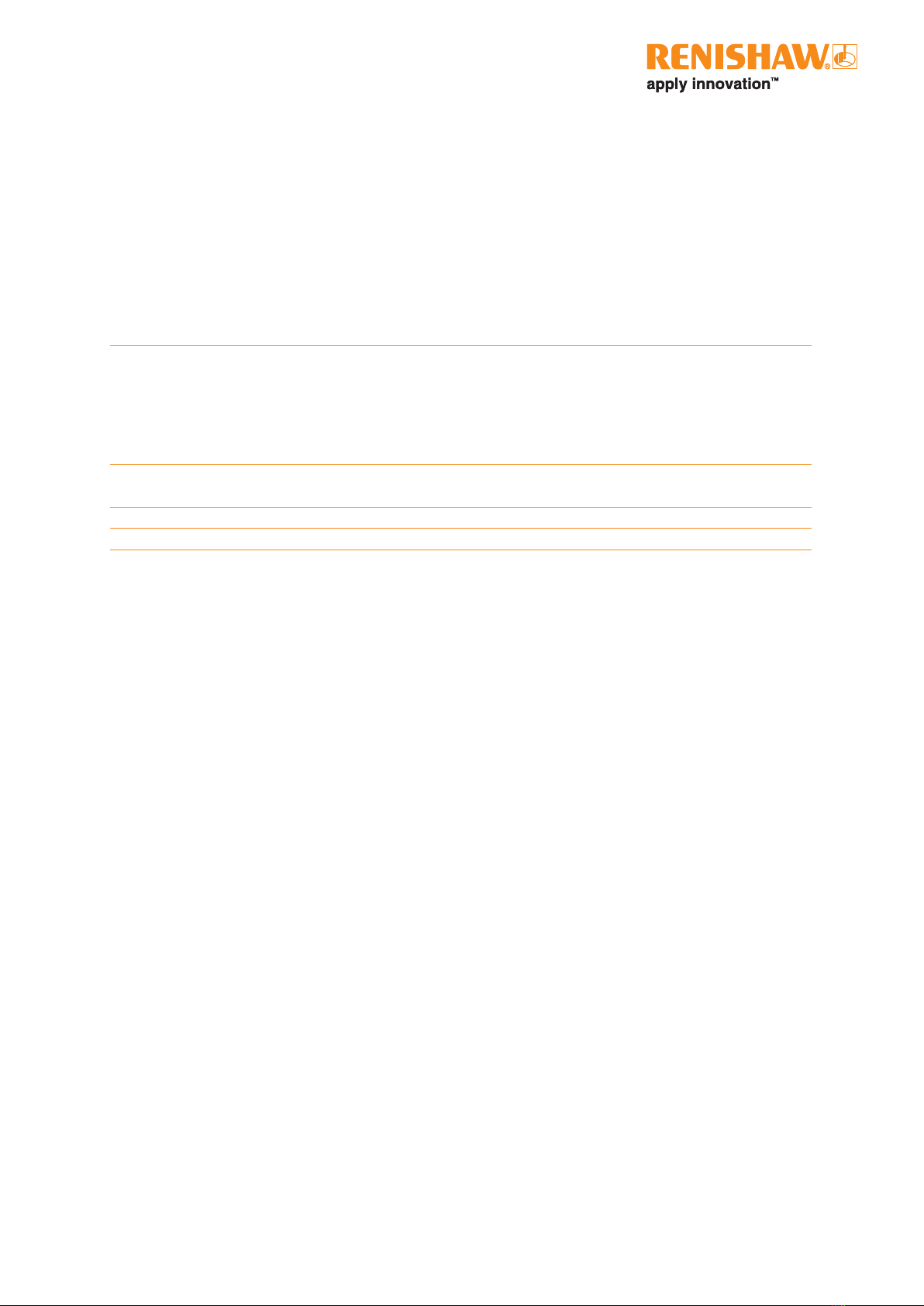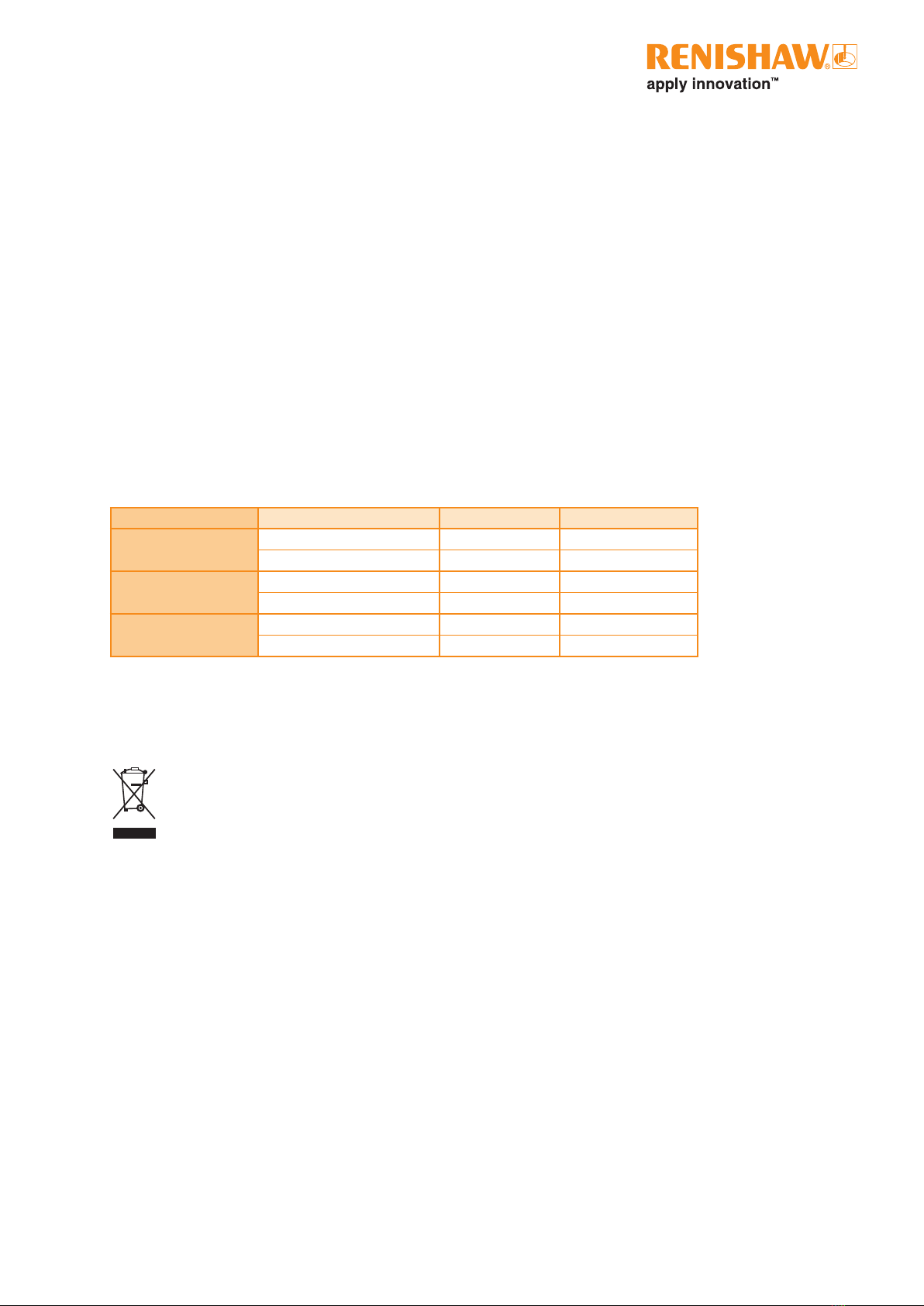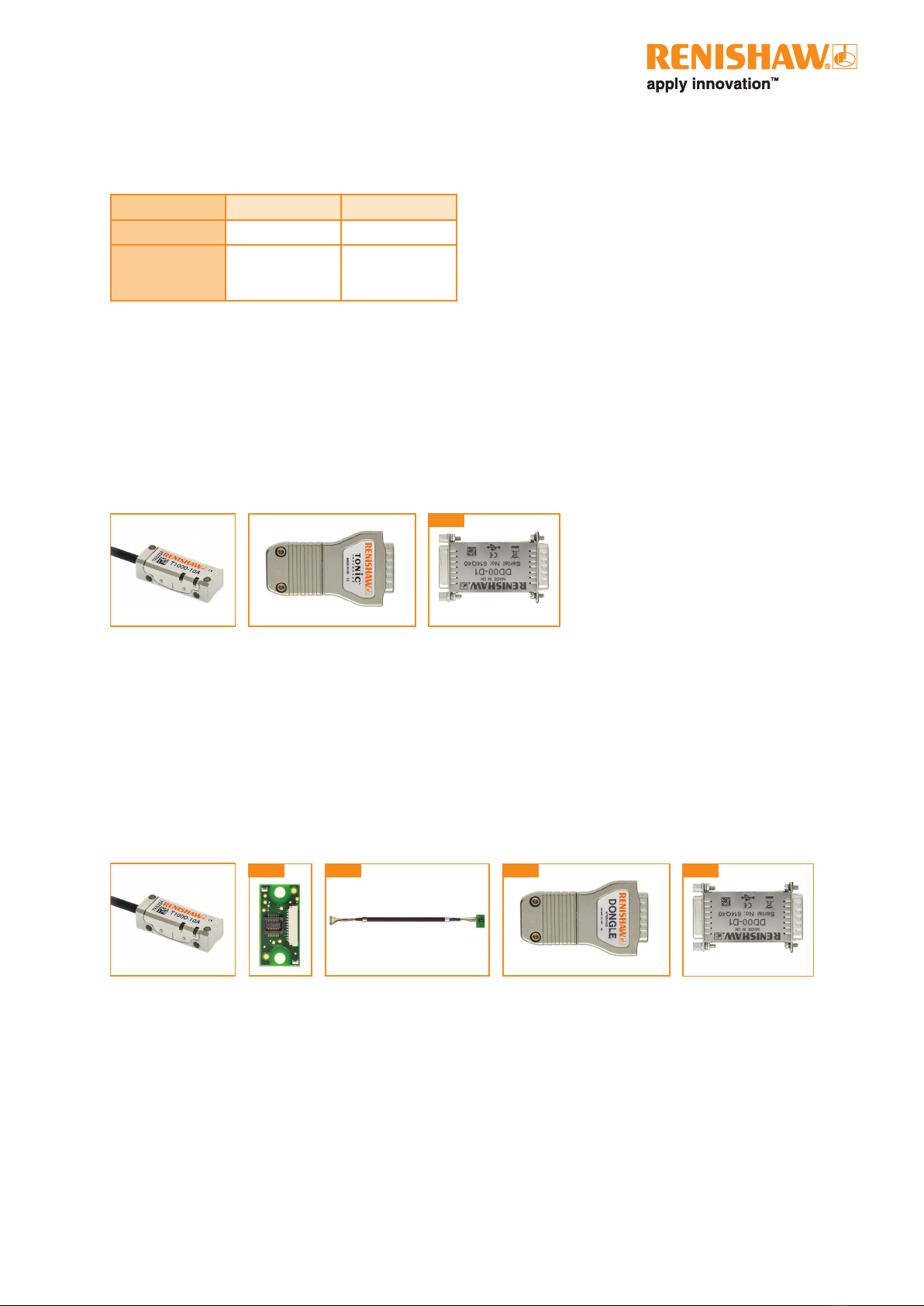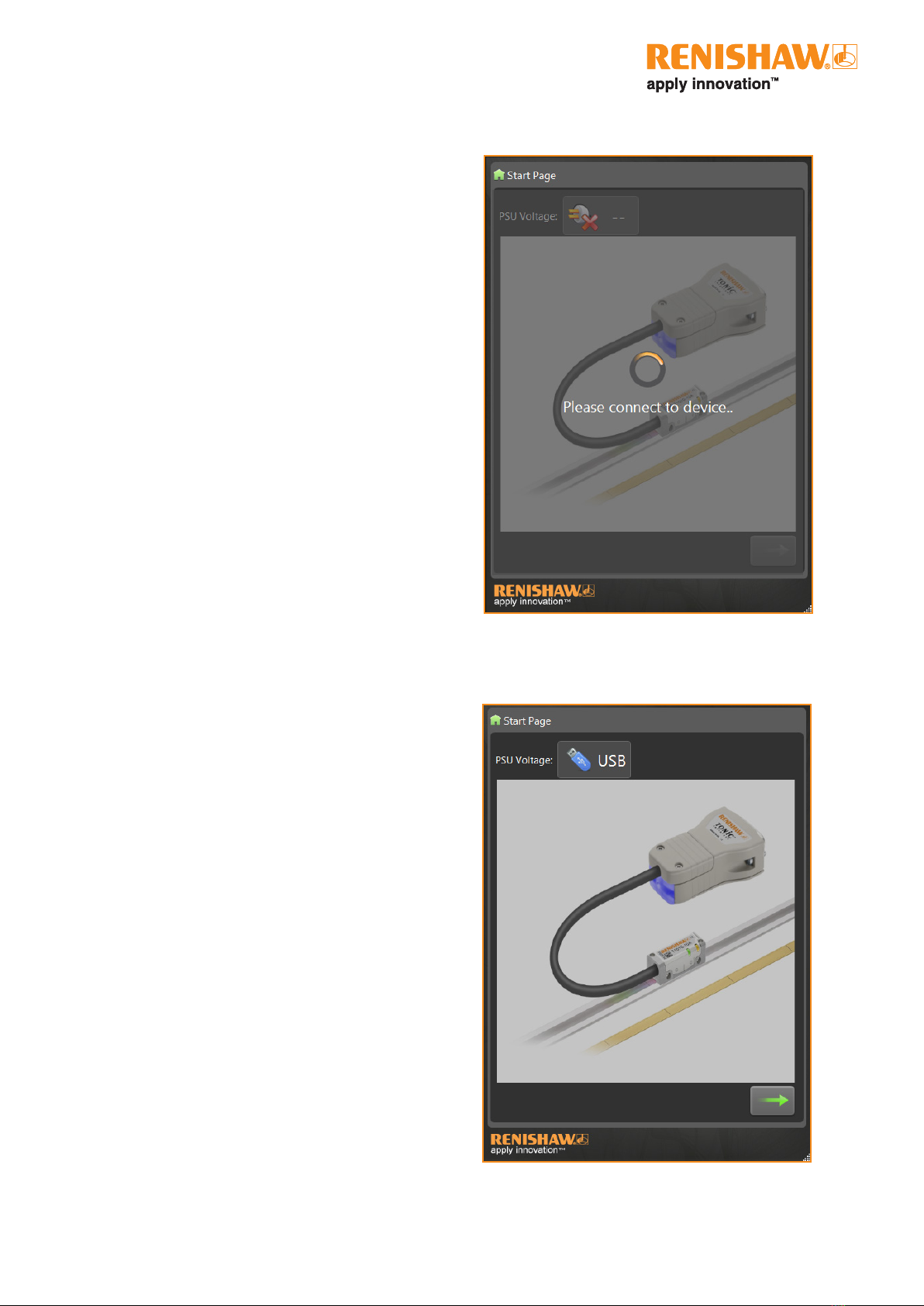TONiC diagnostic kit
User guide
1
TONiC
User guide
1. General information
1.1. Minimum system requirements
Microsoft Windows 8, Windows 7 or Windows XP
Microsoft .NET Framework 4.0 Full
USB port
Internet connection for software download
1.2. General specications
Power supply 5 V ±10% The dongle can be powered from the USB port or an external
5 V dc supply with the requirements for SELV or standard IEC
60950-1
Dongle current consumption <50 mA
Dongle interface current consumption <100 mA
Ripple <200mVpp maximum at frequency up to 500 KHz
Temperature Storage -20 °C to +70 °C
Operating 0°C to +70 °C
Humidity 95% relative humidity (non-condensing) to IEC 60068-2-78
Sealing IP20
1.3. Legal notices
Copyright
© 2015-2021 Renishaw plc. All rights reserved.
This document may not be copied or reproduced in whole or in part, or transferred to any other media or language by any
means, without the prior written permission of Renishaw.
Trade marks
RENISHAW® and the probe symbol are registered trade marks of Renishaw plc. Renishaw product names, designations and the
mark ‘apply innovation’ are trade marks of Renishaw plc or its subsidiaries.
Other brand, product or company names are trade marks of their respective owners.
Disclaimer
WHILE CONSIDERABLE EFFORT WAS MADE TO VERIFY THE ACCURACY OF THIS DOCUMENT AT PUBLICATION, ALL
WARRANTIES, CONDITIONS, REPRESENTATIONS AND LIABILITY, HOWSOEVER ARISING, ARE EXCLUDED TO THE
EXTENT PERMITTED BY LAW.
RENISHAW RESERVES THE RIGHT TO MAKE CHANGES TO THIS DOCUMENT AND TO THE EQUIPMENT, AND / OR SOFTWARE
AND THE SPECIFICATION DESCRIBED HEREIN WITHOUT OBLIGATION TO PROVIDE NOTICE OF SUCH CHANGES.
Terms and conditions and warranty
Unless you and Renishaw have agreed and signed a separate written agreement, the equipment and/or software are sold
subject to the Renishaw Standard Terms and Conditions supplied with such equipment and/or software, or available on request
from your local Renishaw ofce.
Renishaw warrants its equipment and software for a limited period (as set out in the Standard Terms and Conditions), provided
that they are installed and used exactly as dened in associated Renishaw documentation. You should consult these Standard
Terms and Conditions to nd out the full details of your warranty.
Equipment and/or software purchased by you from a third-party supplier is subject to separate terms and conditions supplied
with such equipment and/or software. You should contact your third-party supplier for details.
Product compliance
Renishaw plc declares that TONiC diagnostic kit complies with the applicable standards and regulations.
A copy of the EU declaration of conformity is available from our website at www.renishaw.com/productcompliance.