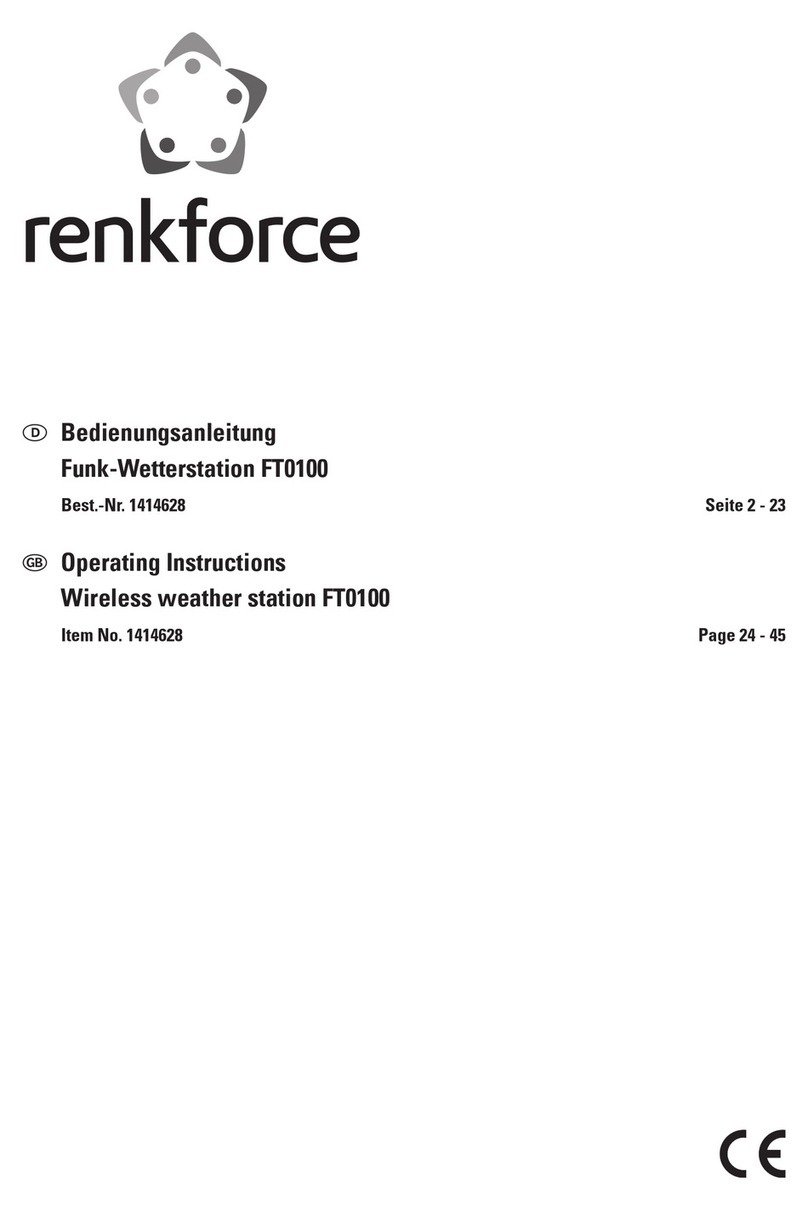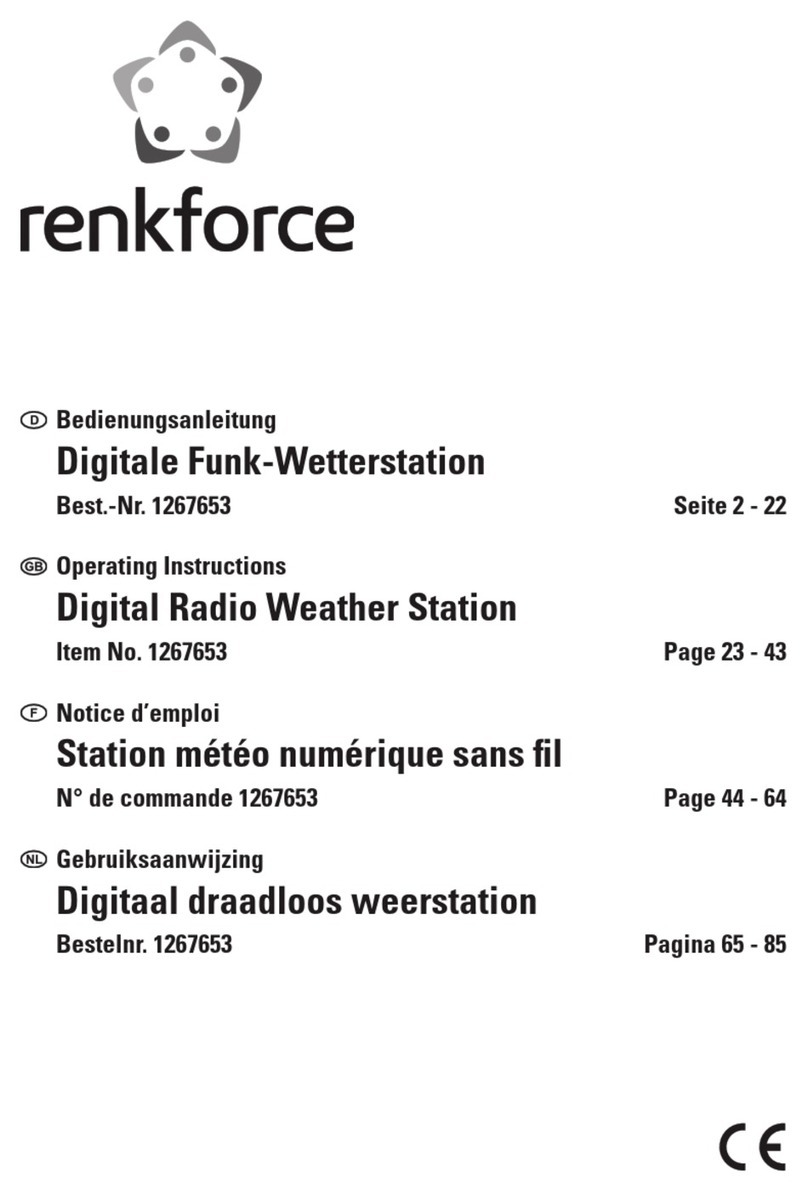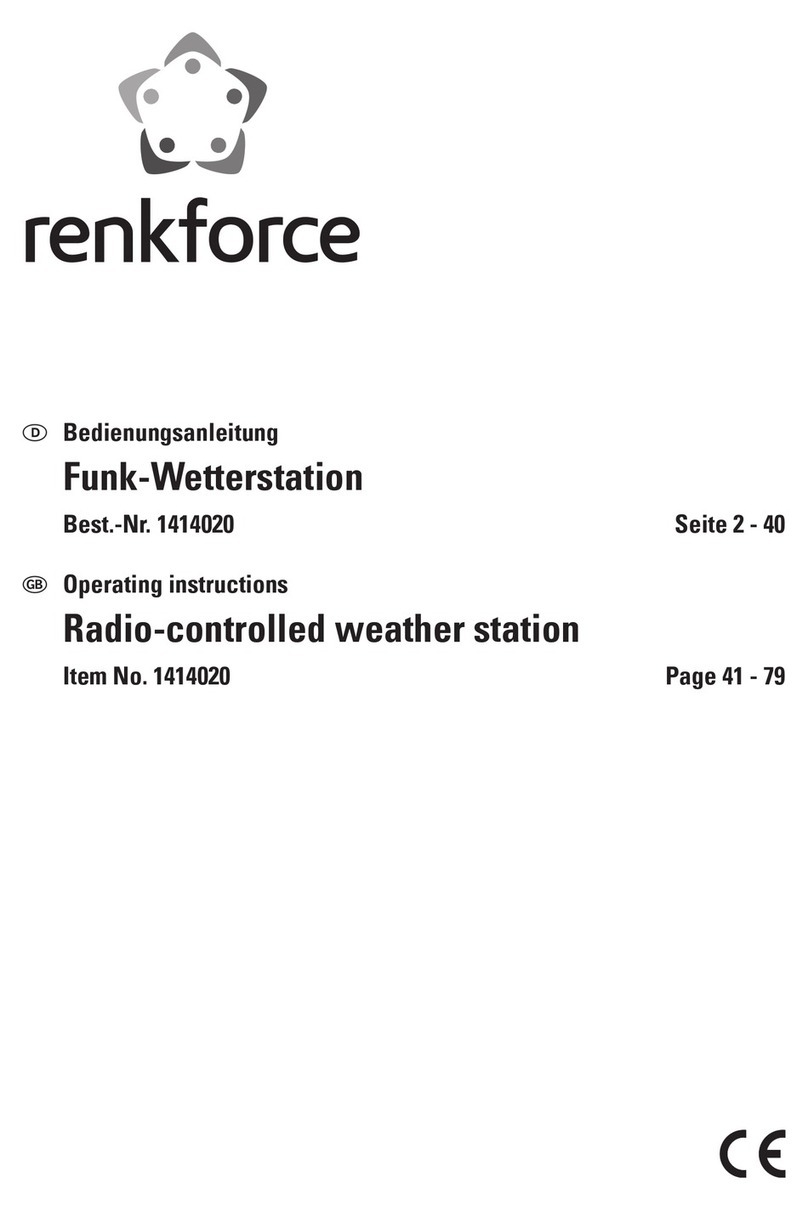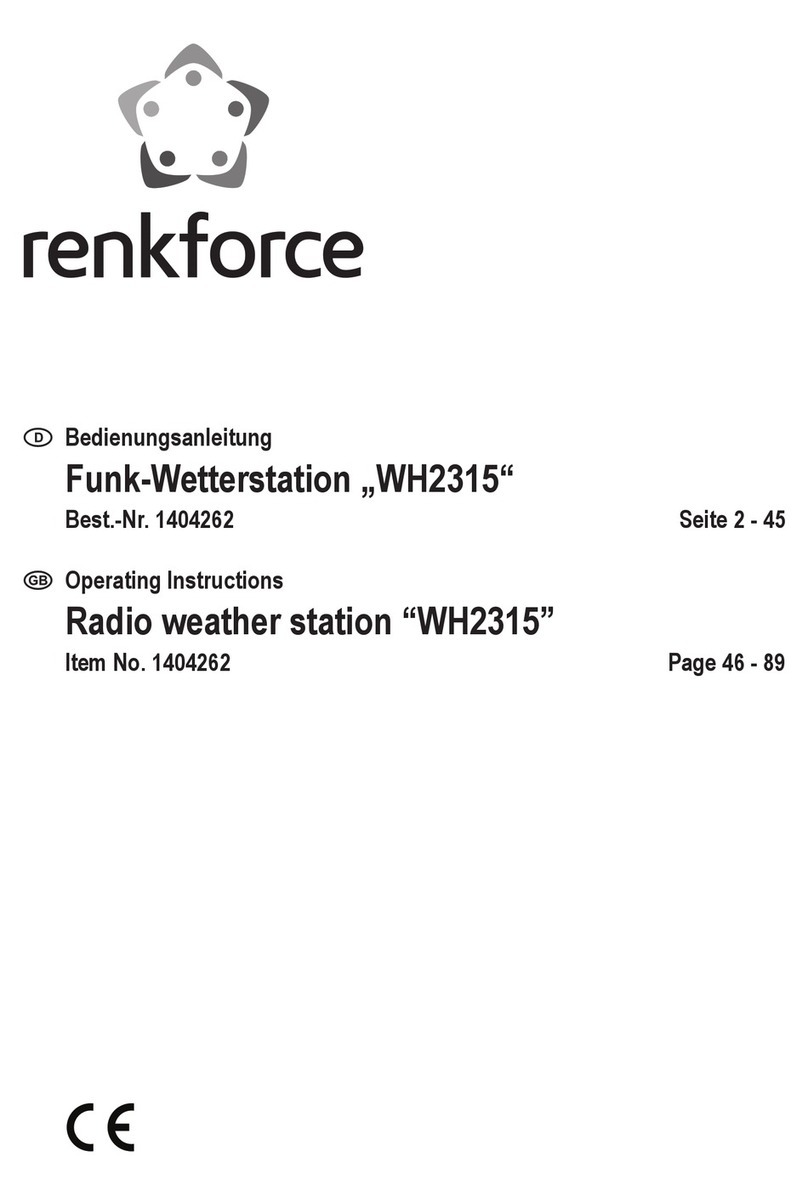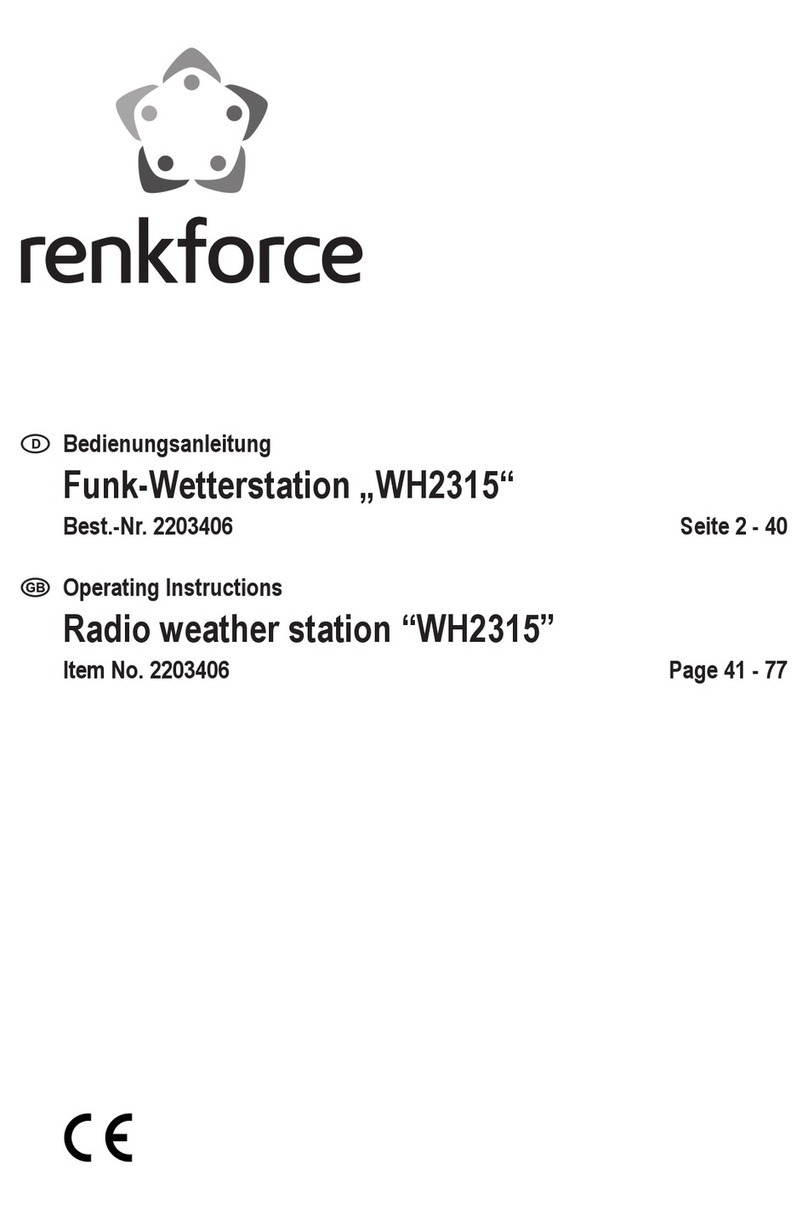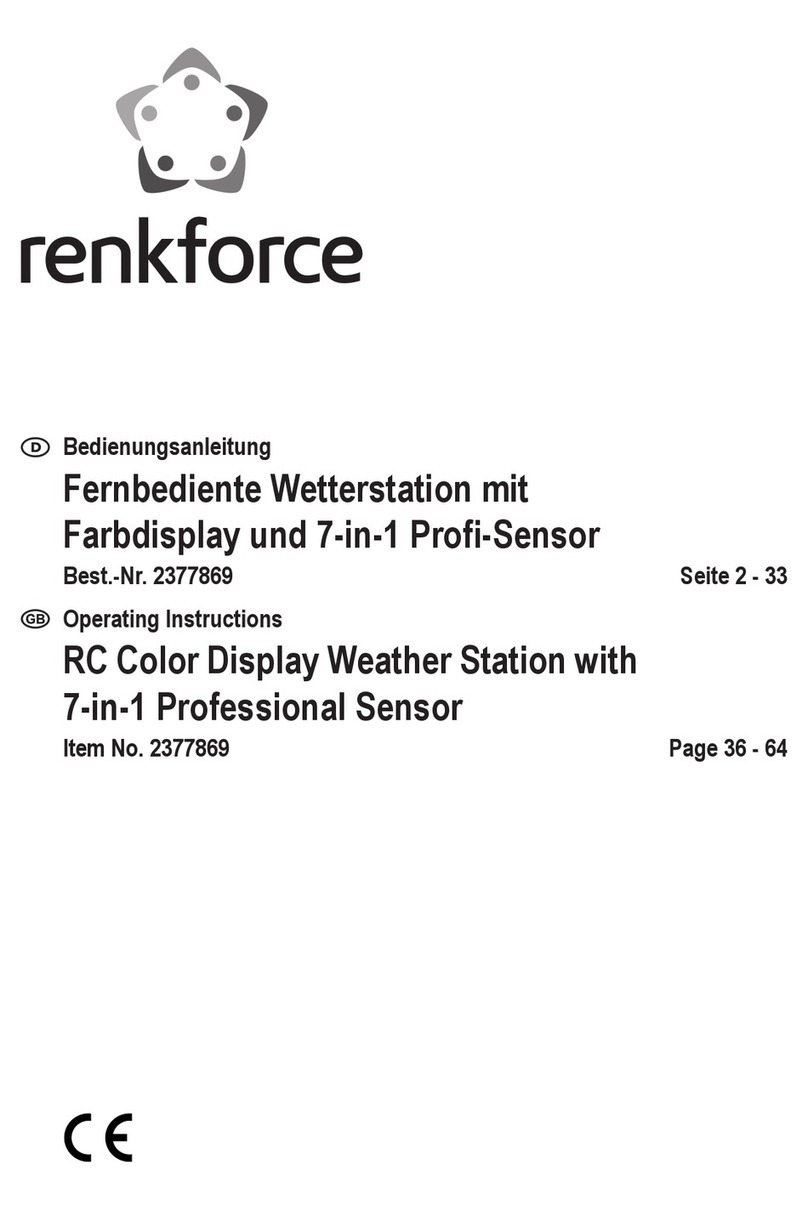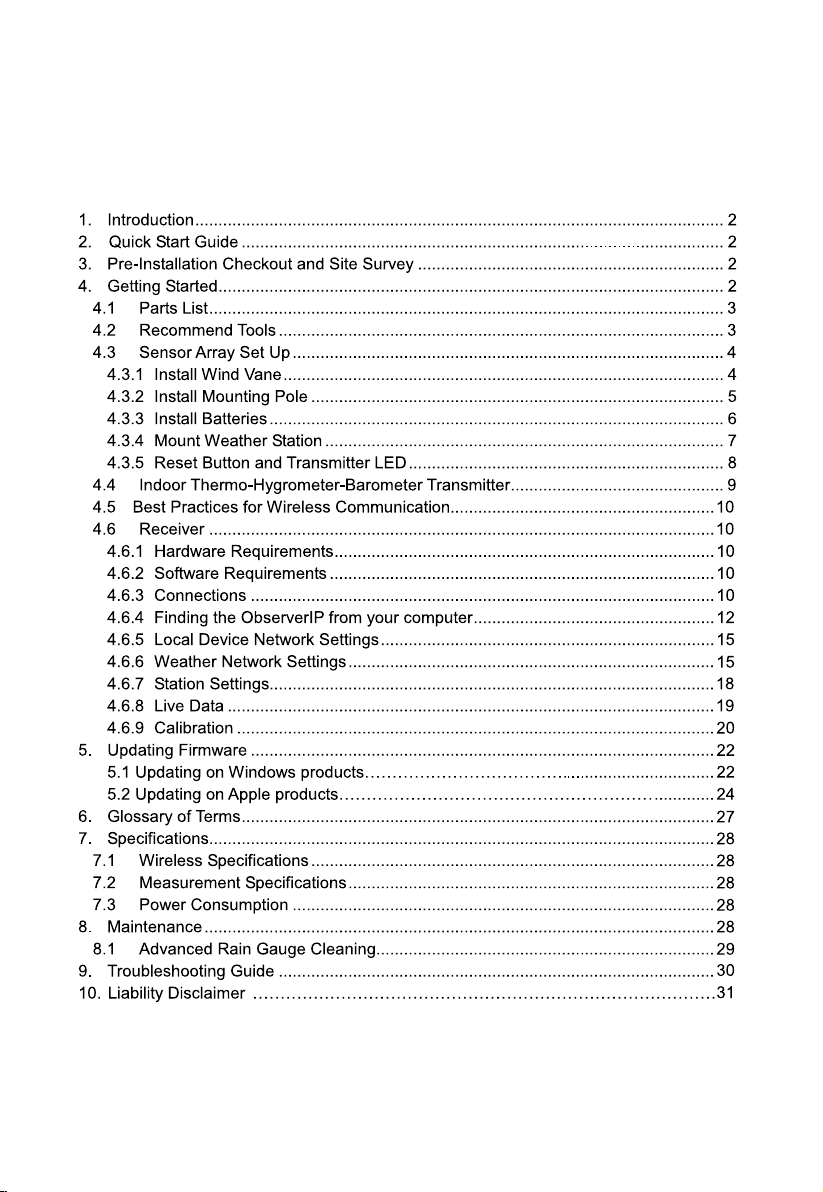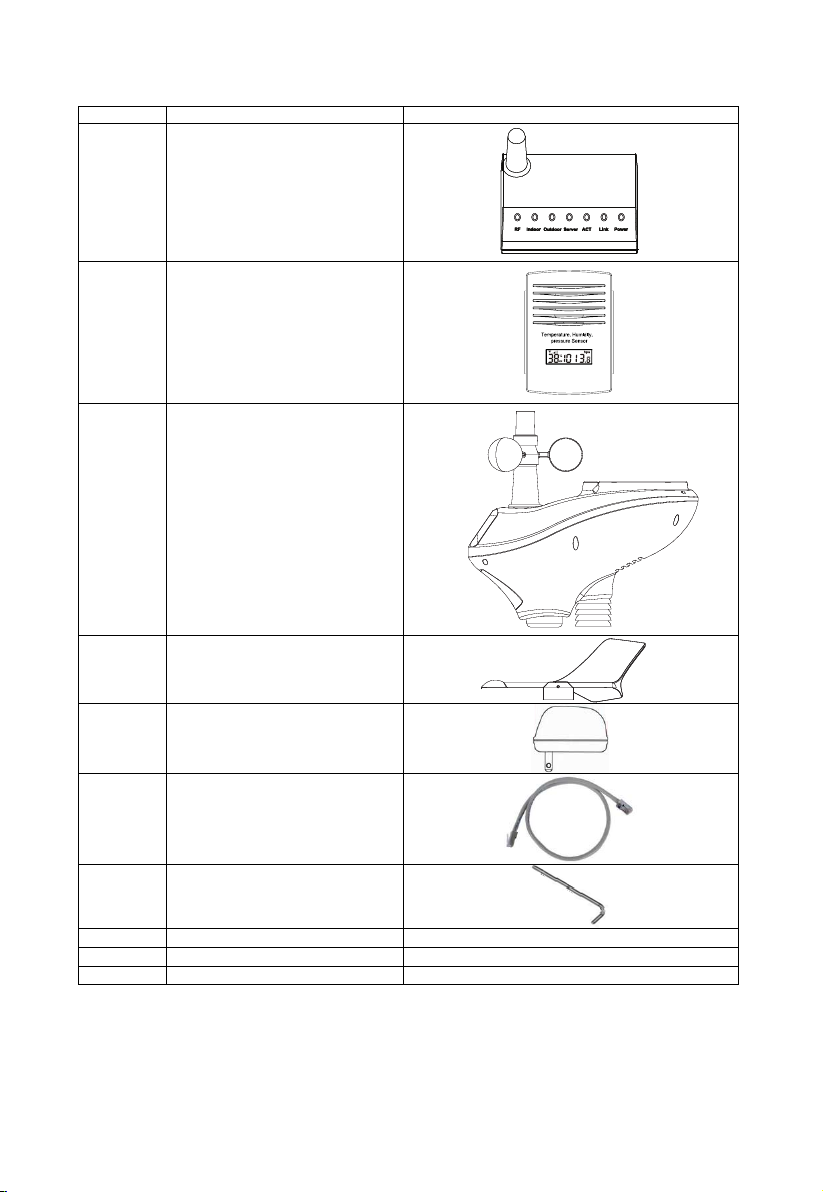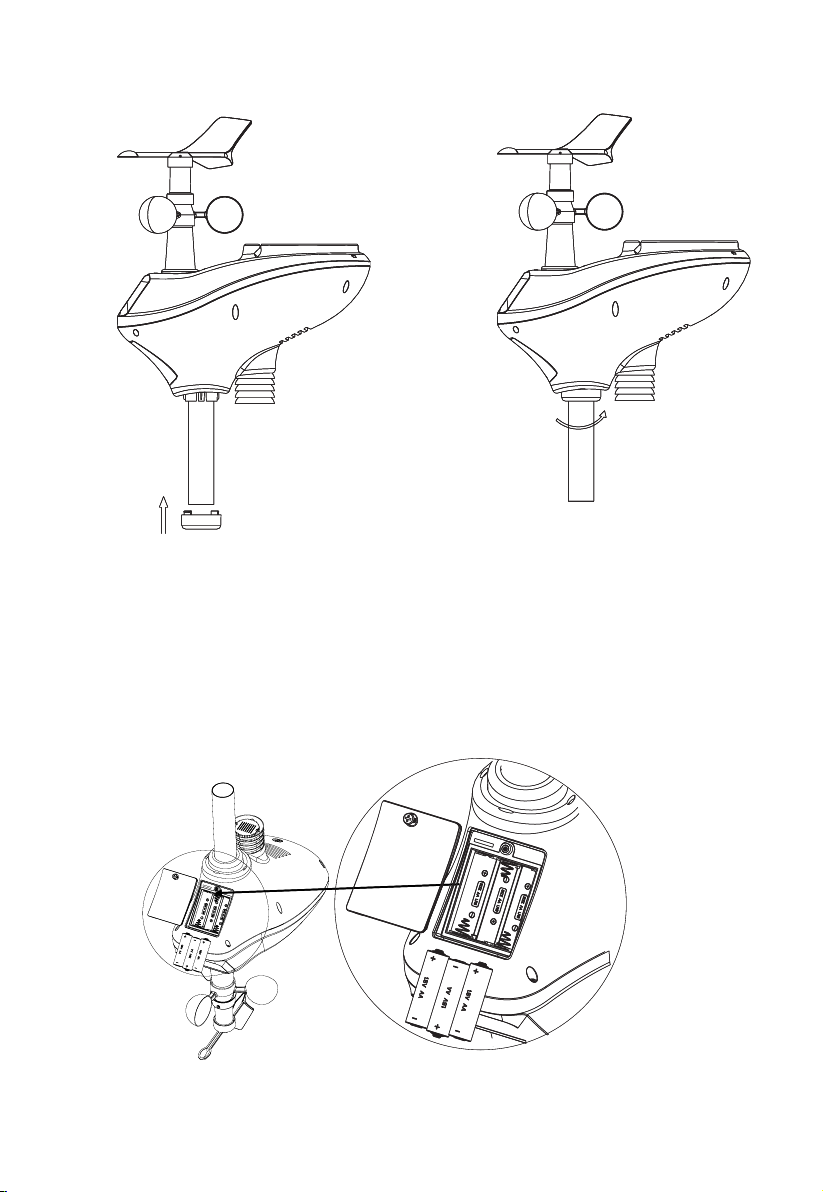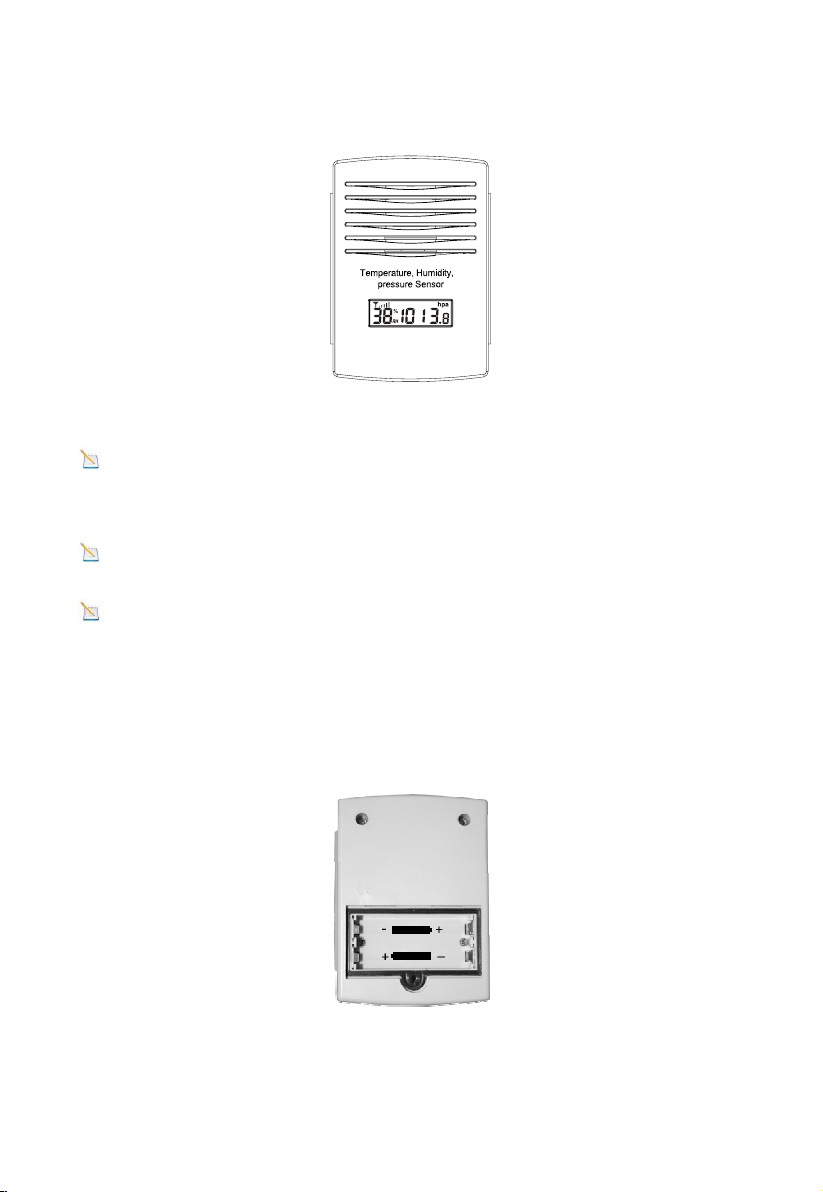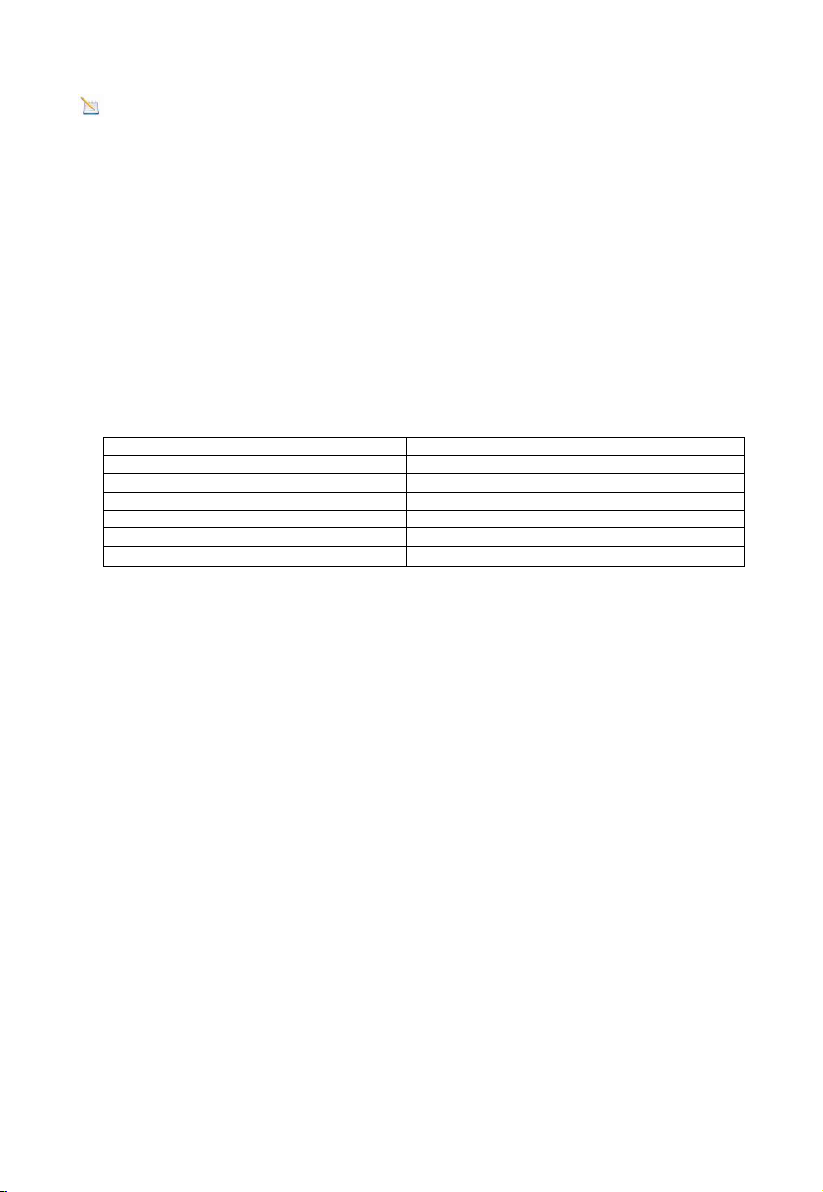- 2 -
1. Introduction
Thank you for your purchase of the IP OBSERVER Internet Weather Station. The following user
guide provides step by step instructions for installation, operation and troubleshooting.
2.Quick Start Guide
Although the manual is comprehensive, much of the information contained may be intuitive. In
addition, the manual does not flow properly because the sections are organized by components.
The following Quick Start Guide provides only the necessary steps to install, operate the weather
station, and upload to the internet, along with references to the pertinent sections.
Required
Step Description Section
1 Assemble and power up the sensor array -
2 Power up the indoor thermometer-hygrometer-barometer
3 Power up the receiver, connect to your router and synchronize with sensor
array and thermo-hygrometer-barometer.
6 Mount the sensor array
5 Calibrate the relative pressure to sea-level conditions (local airport) on console
7 Reset the rain to zero on console
9 Register and upload to Weather Server
3.Pre-Installation Checkout and Site Survey
3.1 Pre Installation Checkout
Before installing your weather station in the permanent location, we recommend operating the
weather station for one week in a temporary location with easy access. This will allow you to check
out all of the functions, insure proper operation, and familiarize you with the weather station and
calibration procedures. This will also allow you to test the wireless range of the weather station.
3.2 Site Survey
Perform a site survey before installing the weather station. Consider the following:
1. You must clean the rain gauge every few months and change the batteries every 2-3 years.
Provide easy access to the weather station.
2. Avoid radiant heat transfer from buildings and structures. In general, install the sensor array
at least 5’ from any building, structure, ground, or roof top.
3. Avoid wind and rain obstructions. The rule of thumb is to install the sensor array at least four
times the distance of the height of the tallest obstruction.
4. Wireless Range. The radio communication between receiver and transmitter in an open field
can reach a distance of up to 100 meter, providing there are no interfering obstacles such as
buildings, trees, vehicles, high voltage lines. Wireless signals will not penetrate metal
buildings.
5. Radio interference such as PCs, radios or TV sets can, in the worst case, entirely cut off
radio communication. Please take this into consideration when choosing receiver or
mounting locations. Make sure your receiver is at least five feet away from any electronic
device to avoid interference.
4. Getting Started
The the IP OBSERVER Internet Weather Station consists of a receiver, an all in one sensor array, and
wireless thermo-hygrometer-barometer transmitter.
4.3.1 4.3.3
4.4
4.6
4.3.2
4.6.9
4.6.8.1
4.6.6