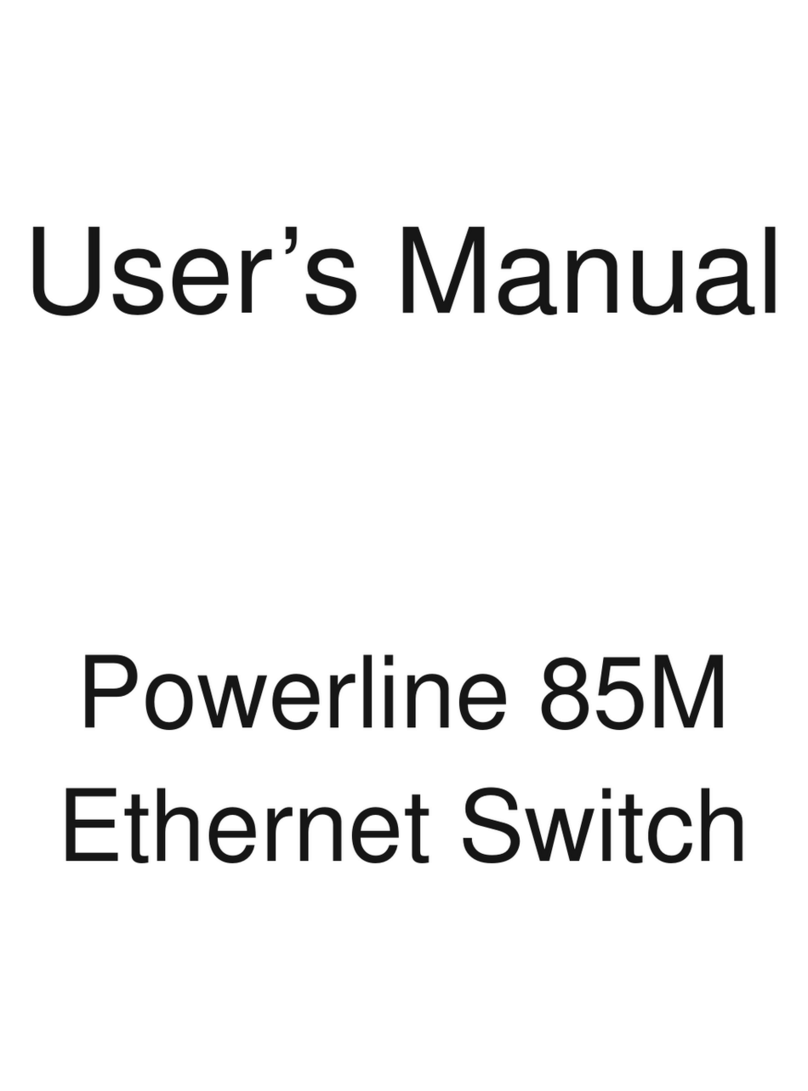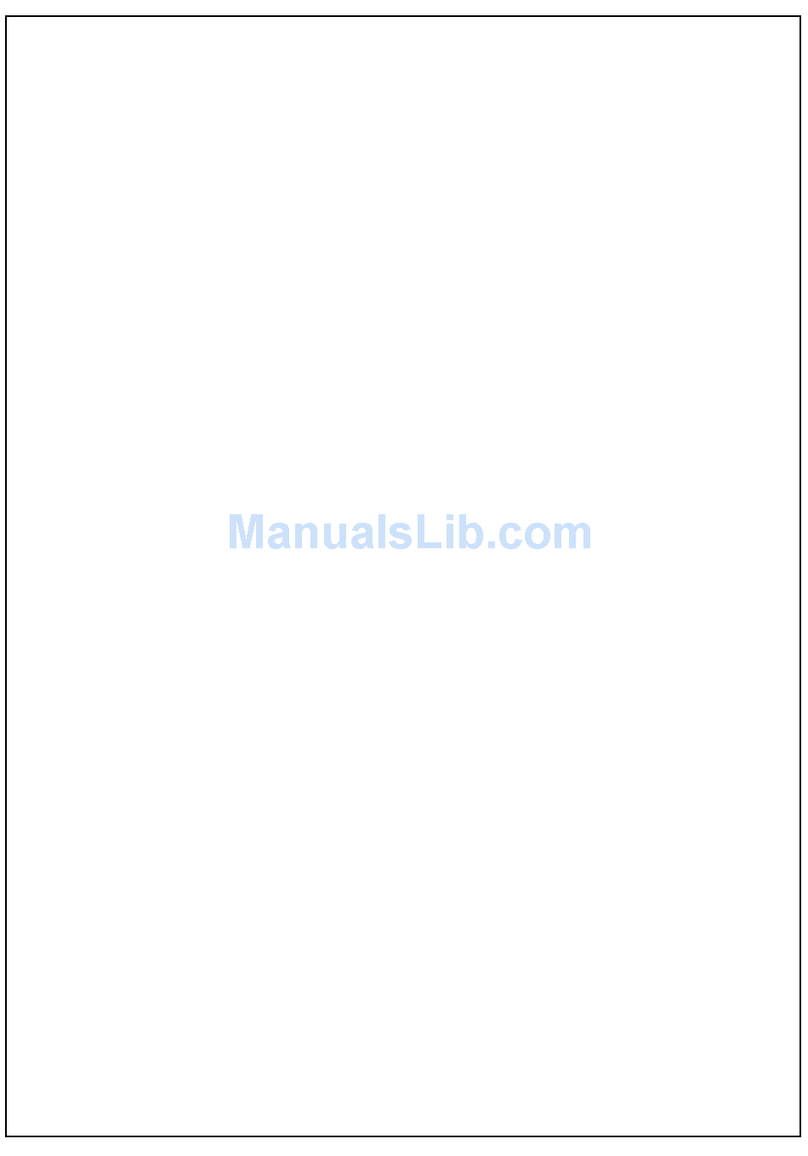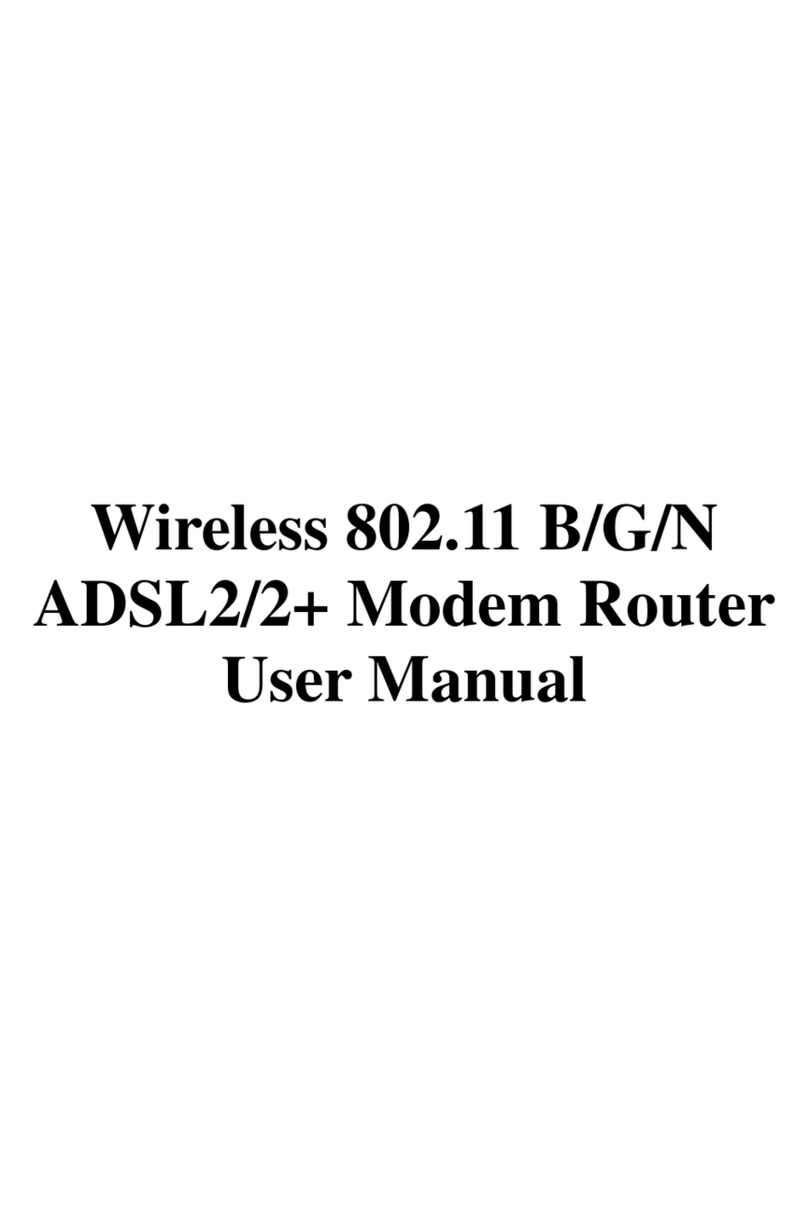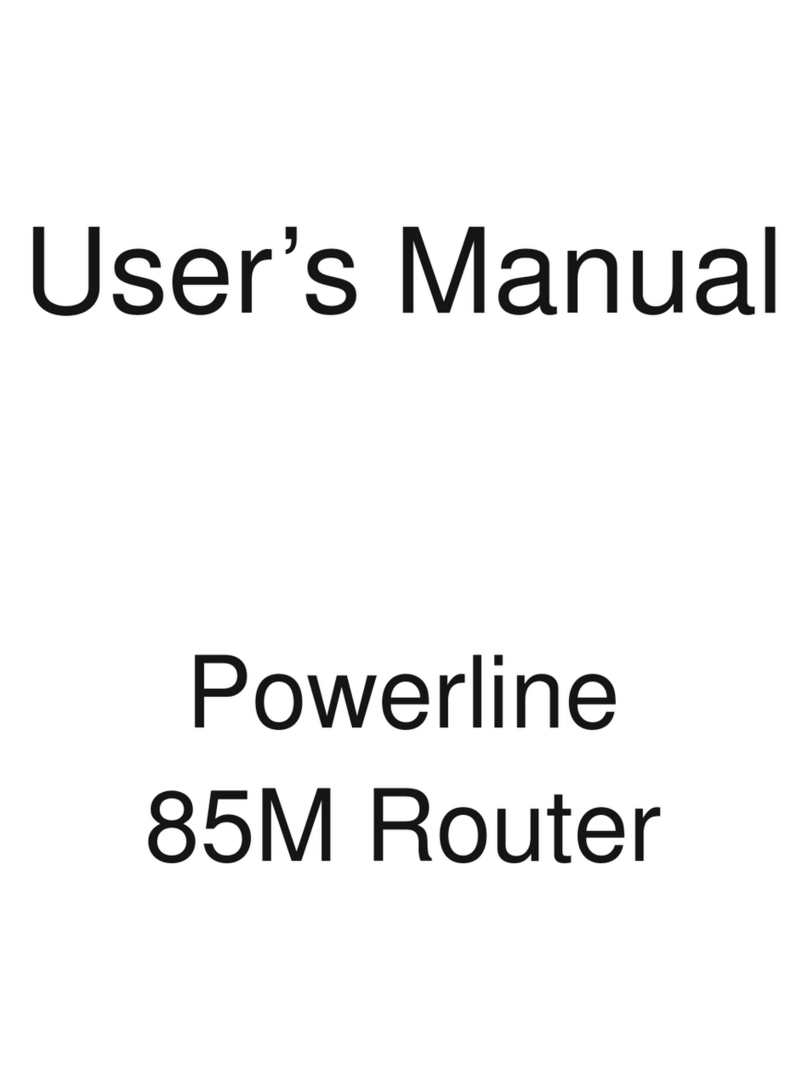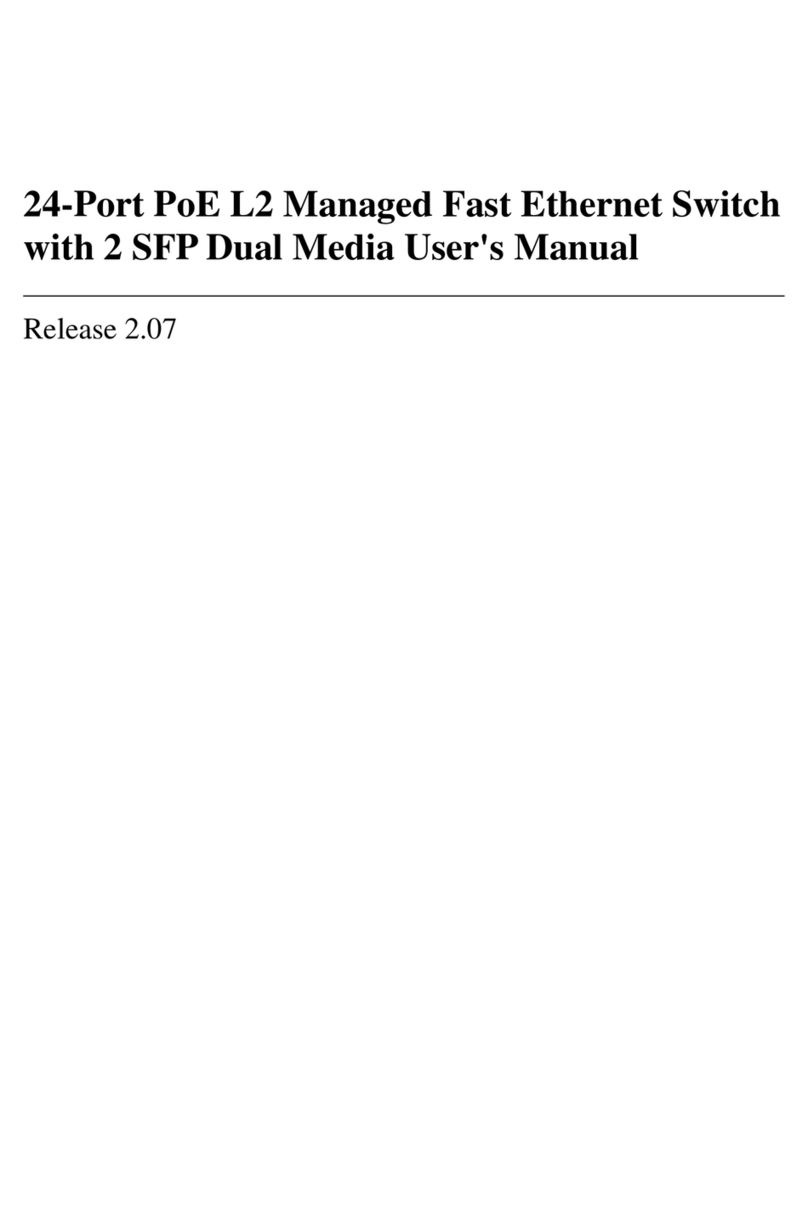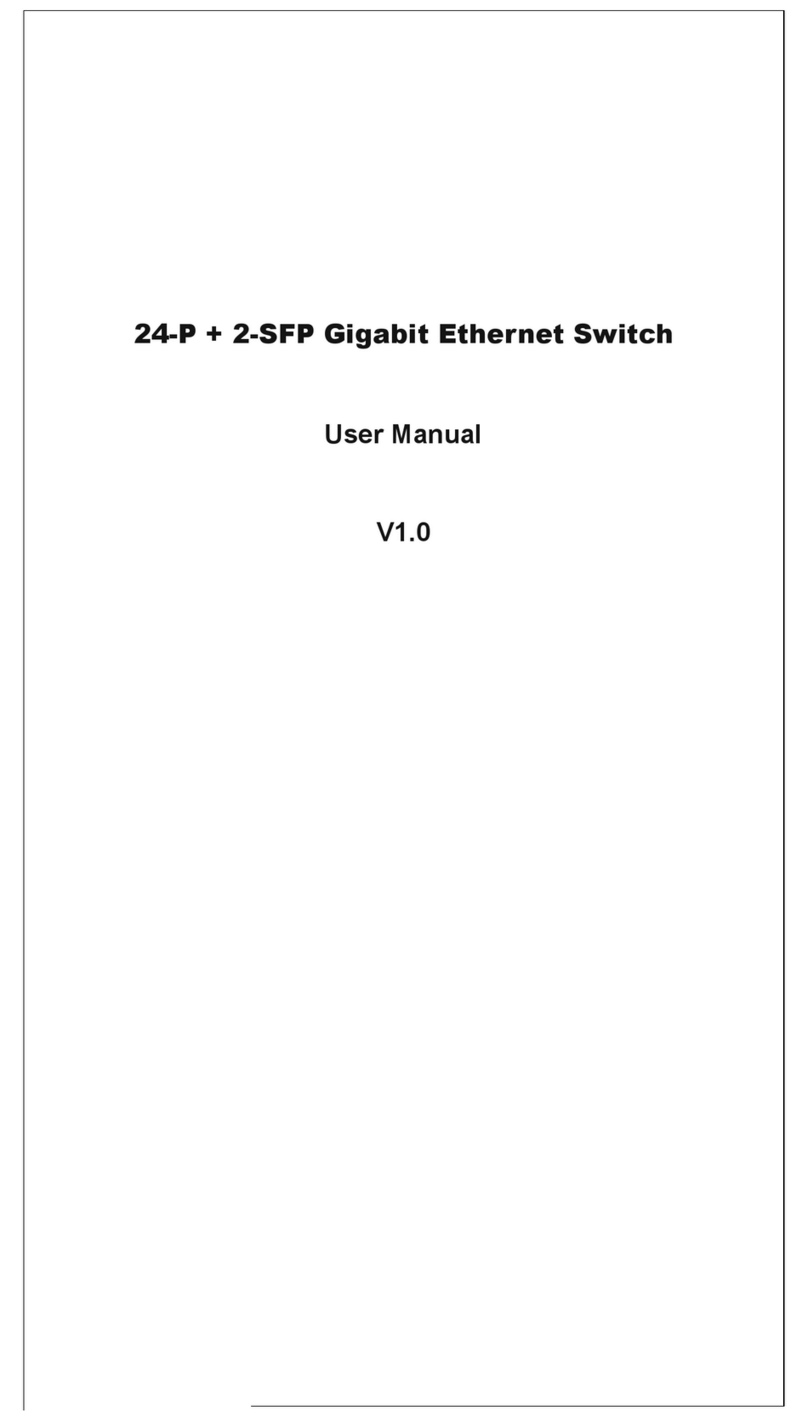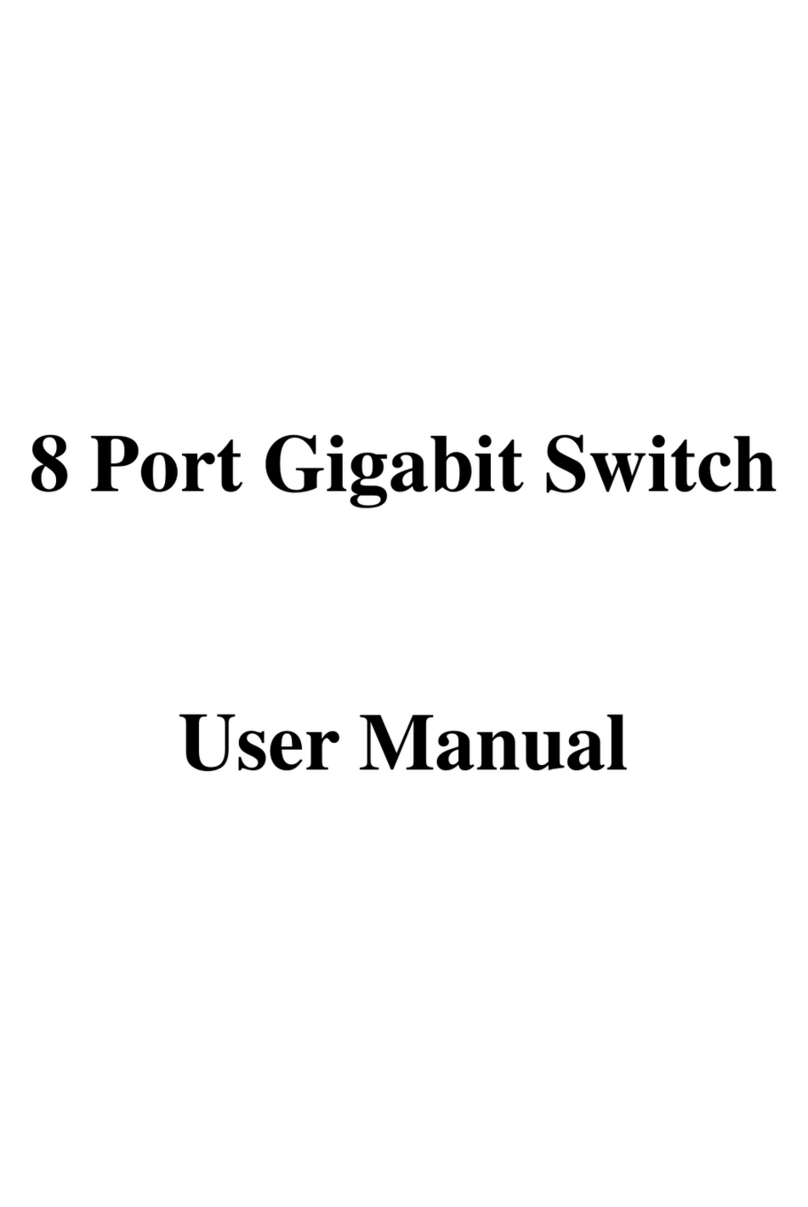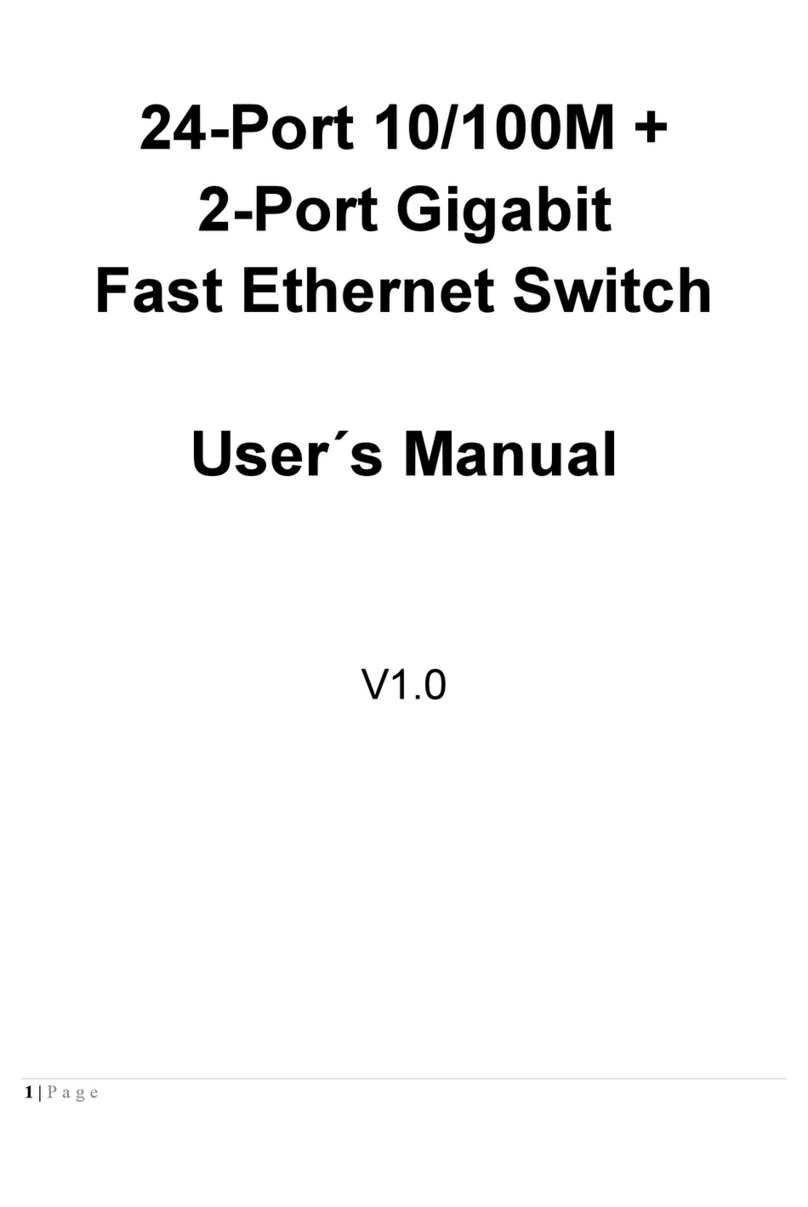Index
FCC Part 68..............................................................................................................................................................3
FCC Part 15..............................................................................................................................................................4
Chapter 1 Introduction..............................................................................................................................................5
1.1 Overview ...........................................................................................................................................5
1.2 Features............................................................................................................................................5
1.3 System Requirements.......................................................................................................................7
Chapter 2 Installation................................................................................................................................................7
2.1 Checklist............................................................................................................................................7
2.2 The Front LEDs.................................................................................................................................8
2.3 The Rear Ports..................................................................................................................................8
2.4 Hardware installation.........................................................................................................................9
Chapter 3 Configuration......................................................................................................................................... 12
3.1 Determine your connection settings............................................................................................... 12
3.2 Connecting the ADSL Router to your network ............................................................................... 12
3.3 Configuring with Web Browser....................................................................................................... 12
3.3.1 Hostname Setting........................................................................................................................ 15
3.3.2 System Time................................................................................................................................ 16
3.3.3 Admin Setting .............................................................................................................................. 17
3.3.4 Firmware Update......................................................................................................................... 18
3.3.5 System Log ................................................................................................................................. 19
3.3.6 System Reset.............................................................................................................................. 20
3.4.1 ADSL Status ................................................................................................................................ 21
3.4.2 ADSL PHY Configuration ............................................................................................................ 22
3.4.3 VC Configuration......................................................................................................................... 23
3.5.1 WAN Configuration...................................................................................................................... 24
3.5.2 WAN Status................................................................................................................................. 26
3.5.3 DNS............................................................................................................................................. 27
3.5.4 DDNS.......................................................................................................................................... 28
3.6.1 LAN Configuration....................................................................................................................... 29
3.6.2 DHCP Client List ......................................................................................................................... 30
3.6.3 STB Bridge.................................................................................................................................. 31
3.6.4 IGMP Setting............................................................................................................................... 32
3.7.1 Firewall Setting............................................................................................................................ 33
3.7.2 DoS Options................................................................................................................................ 34
3.7.3 Packet Filtering............................................................................................................................ 35
3.7.4 MAC Control................................................................................................................................ 36
1