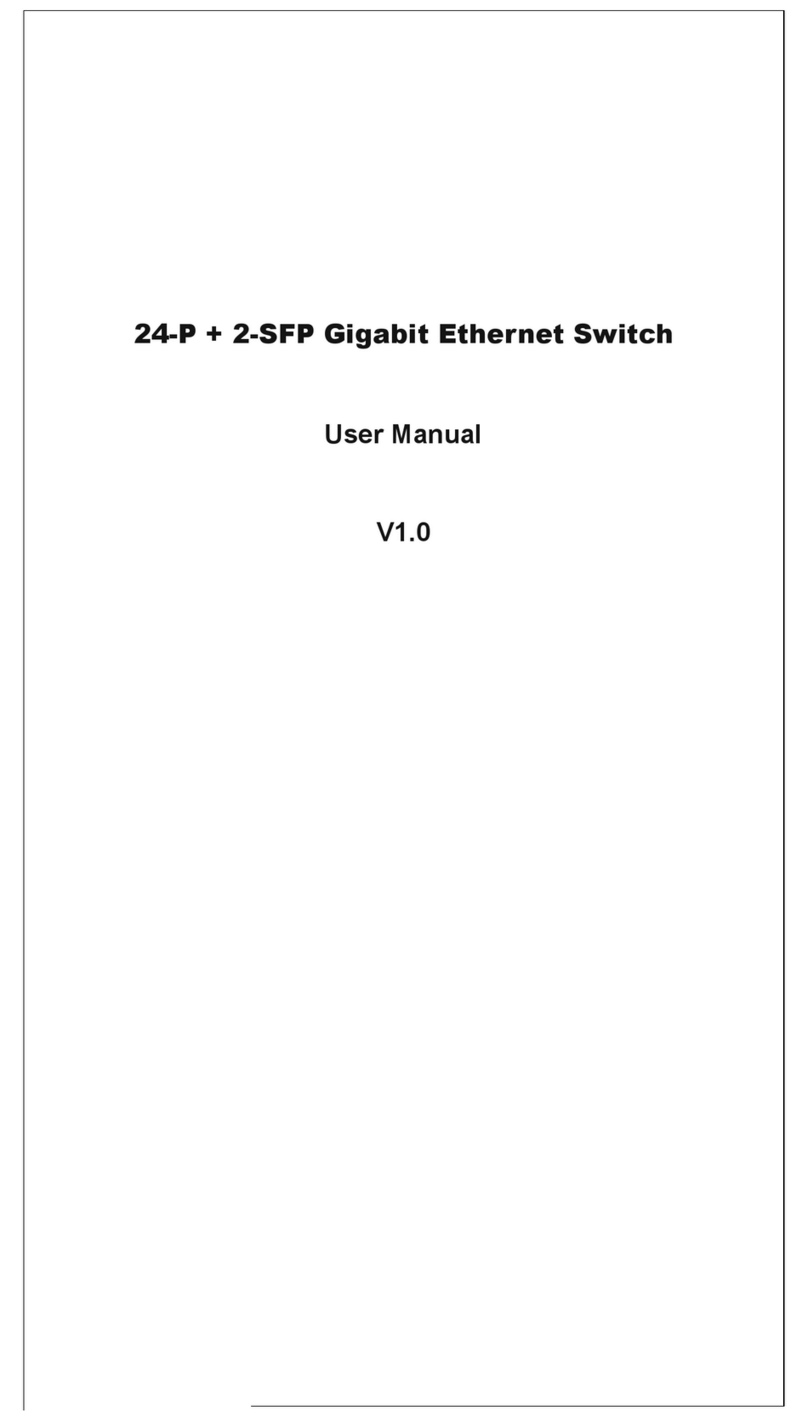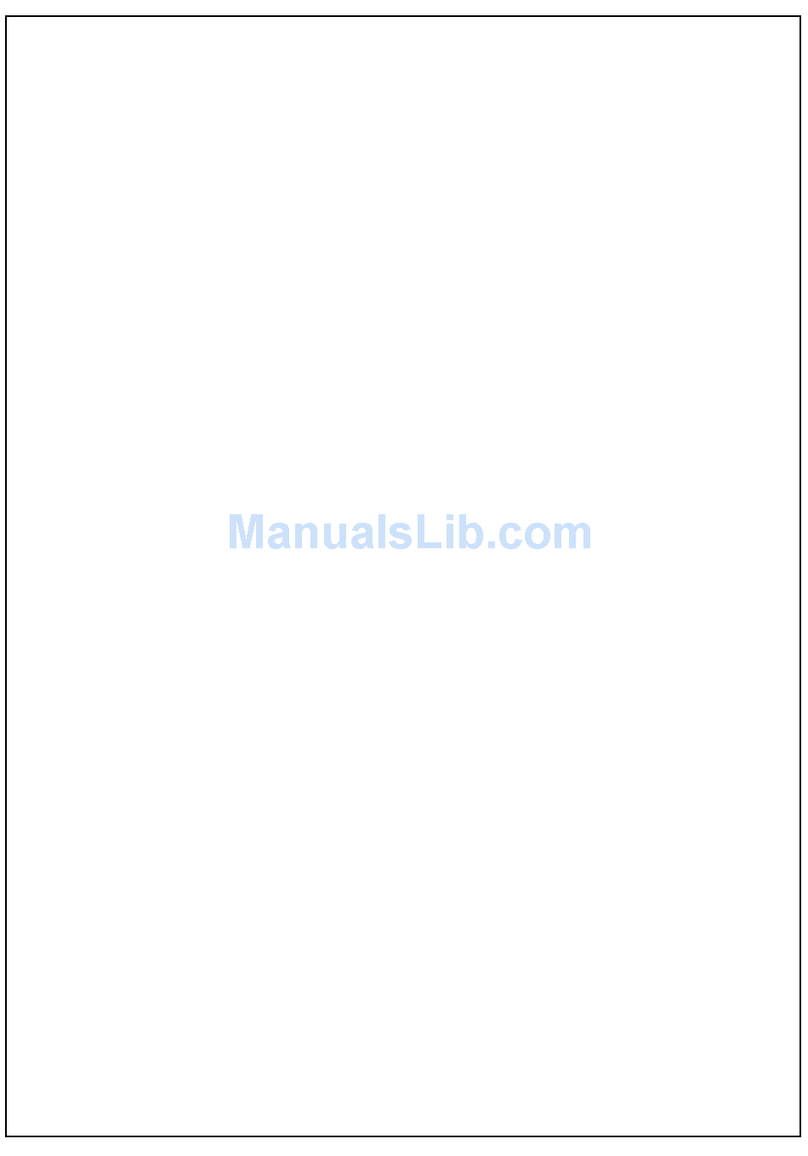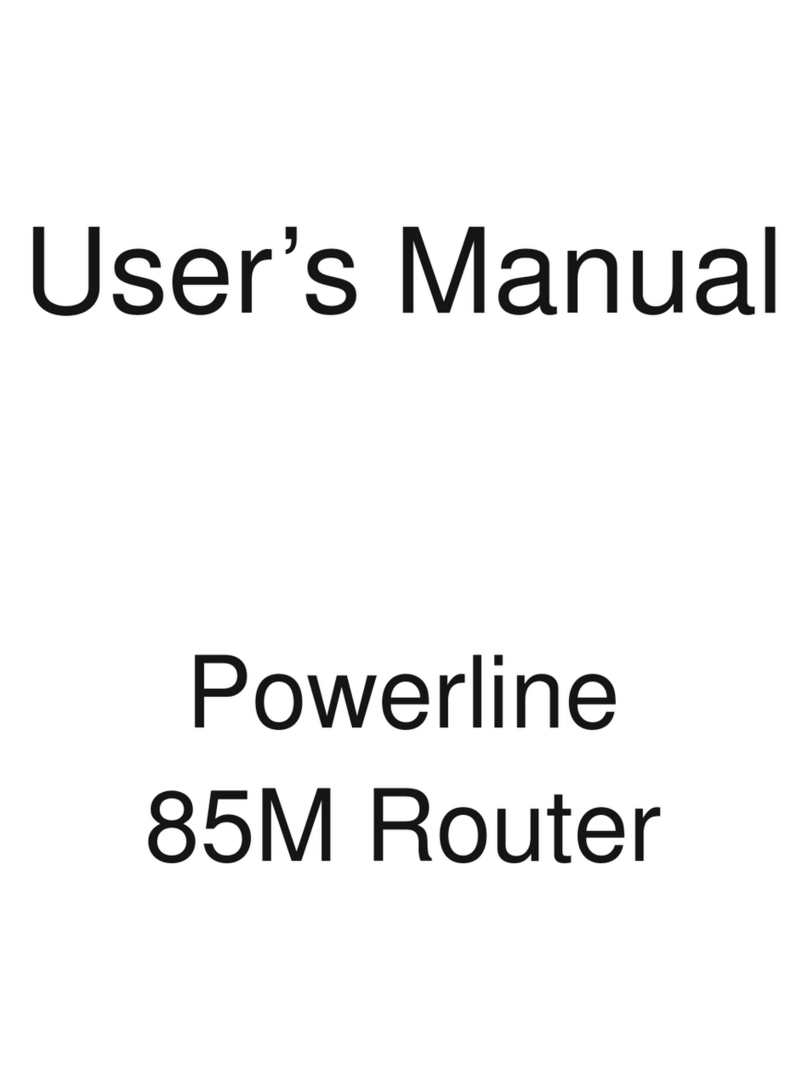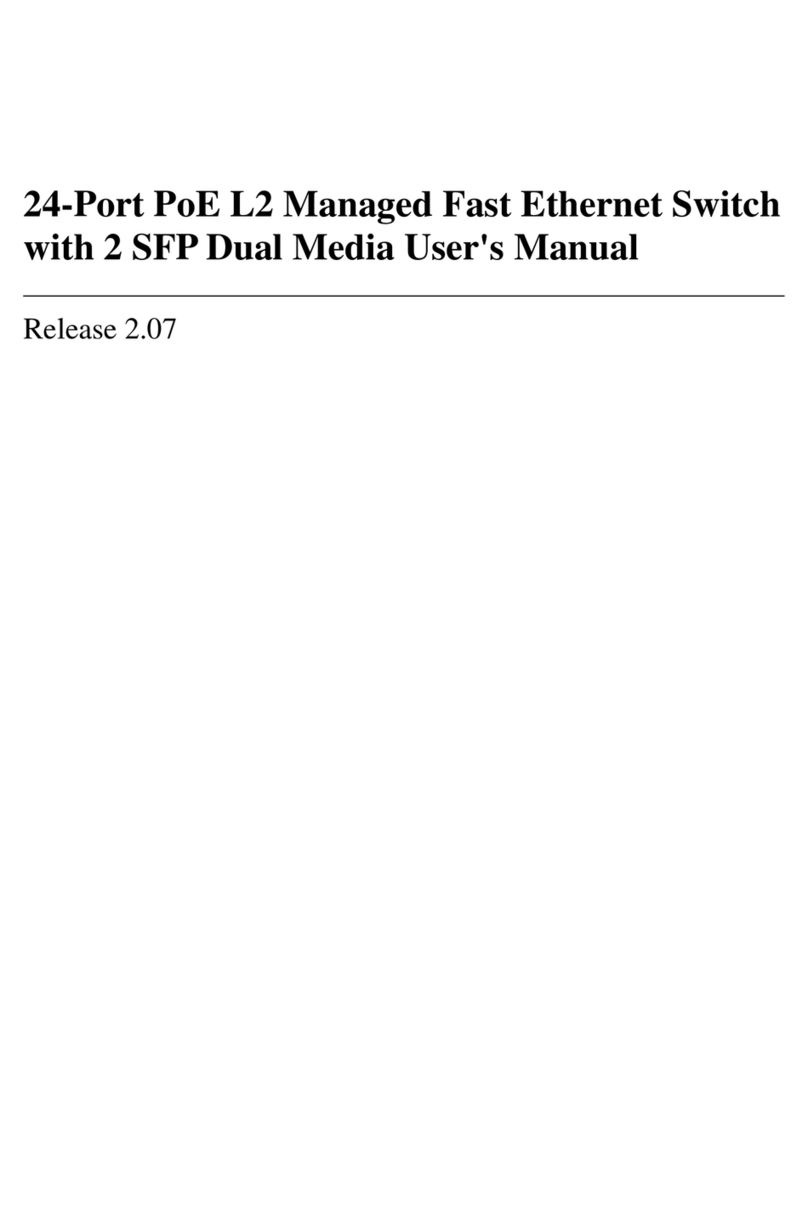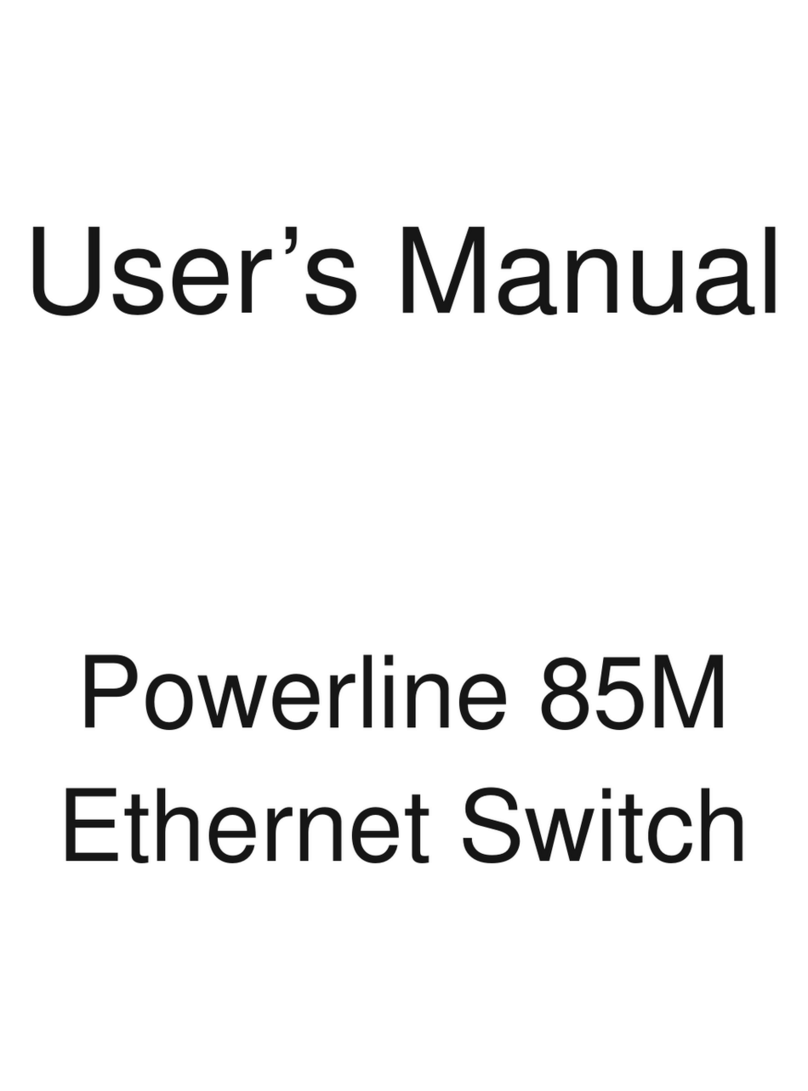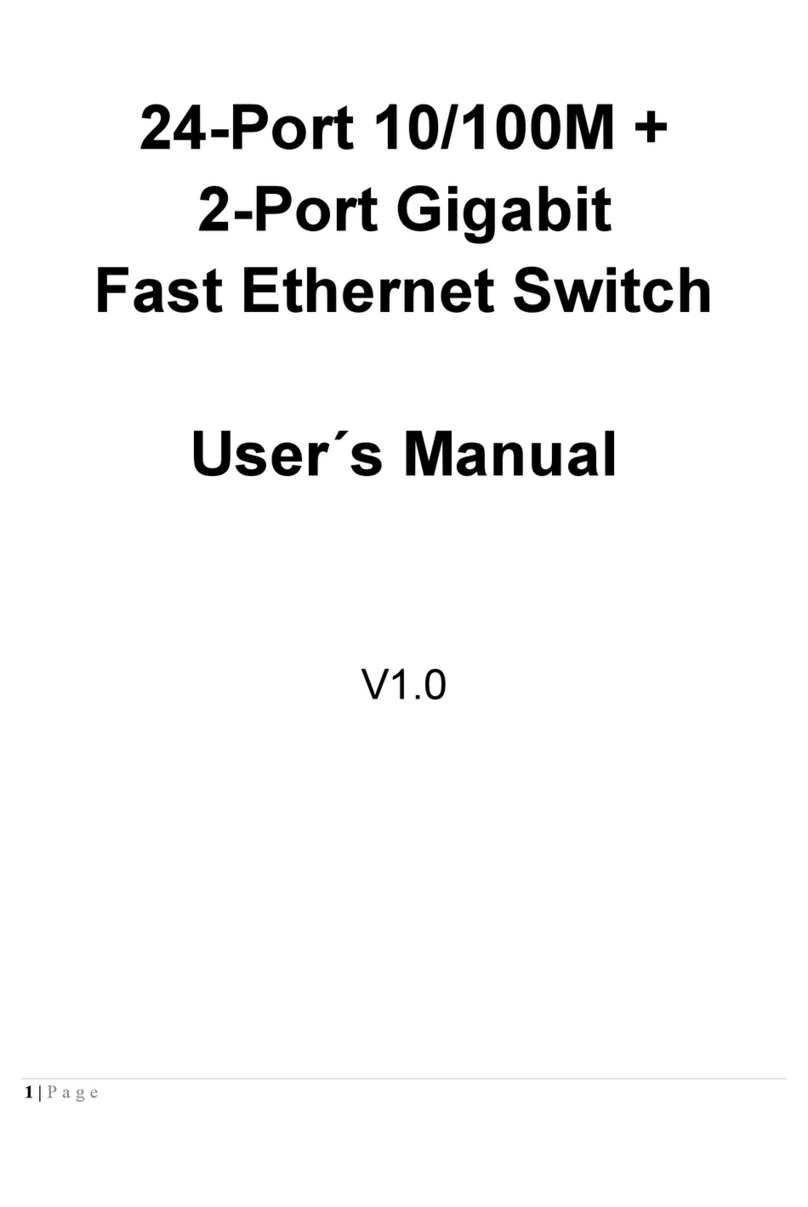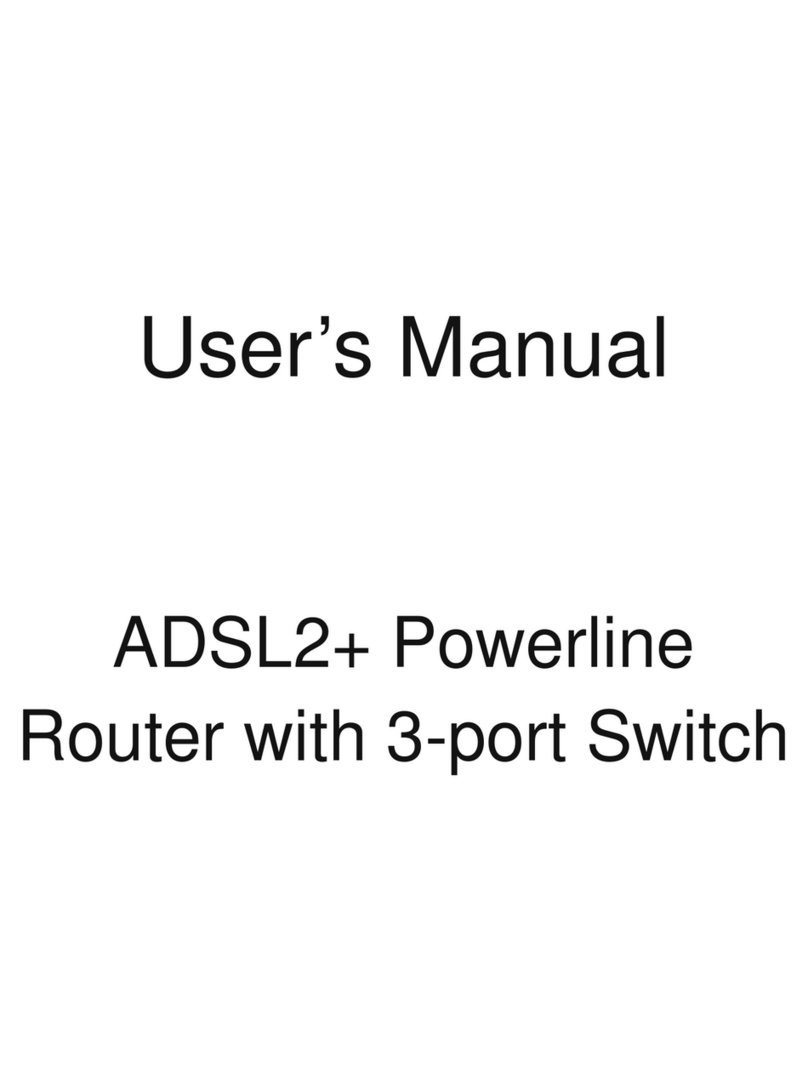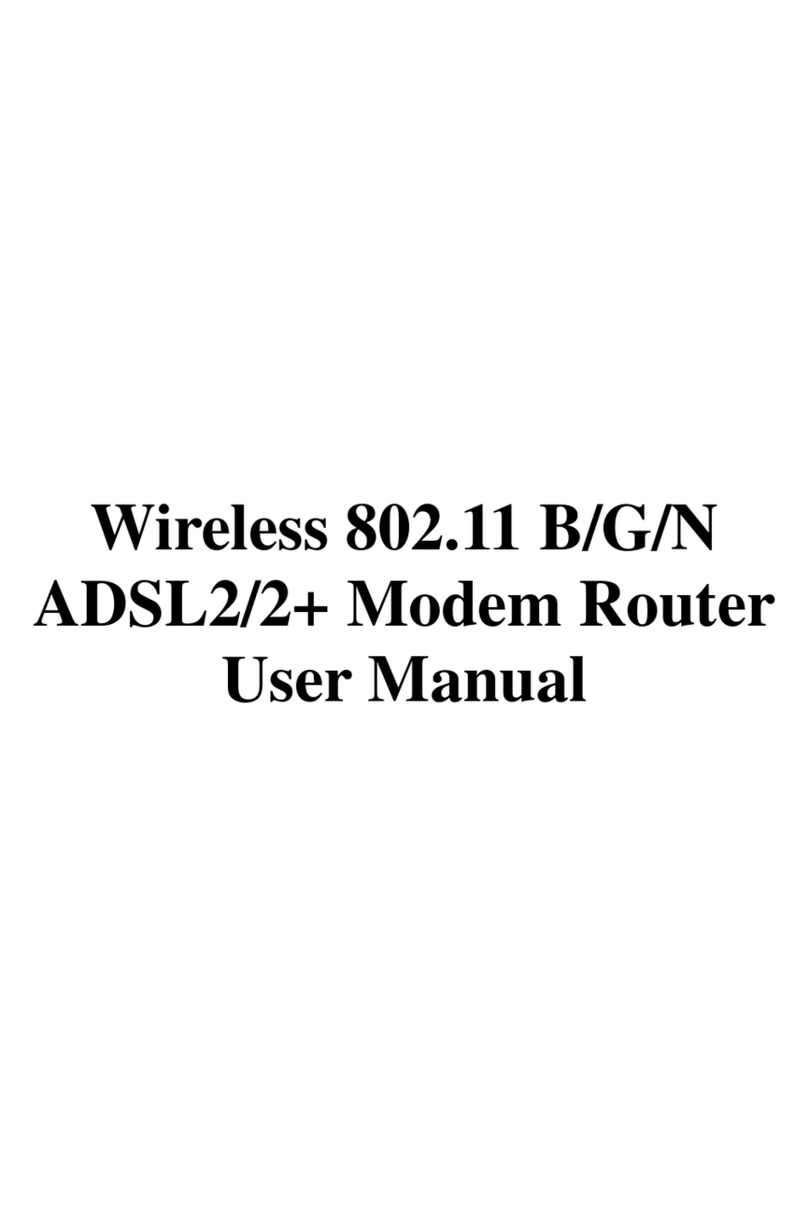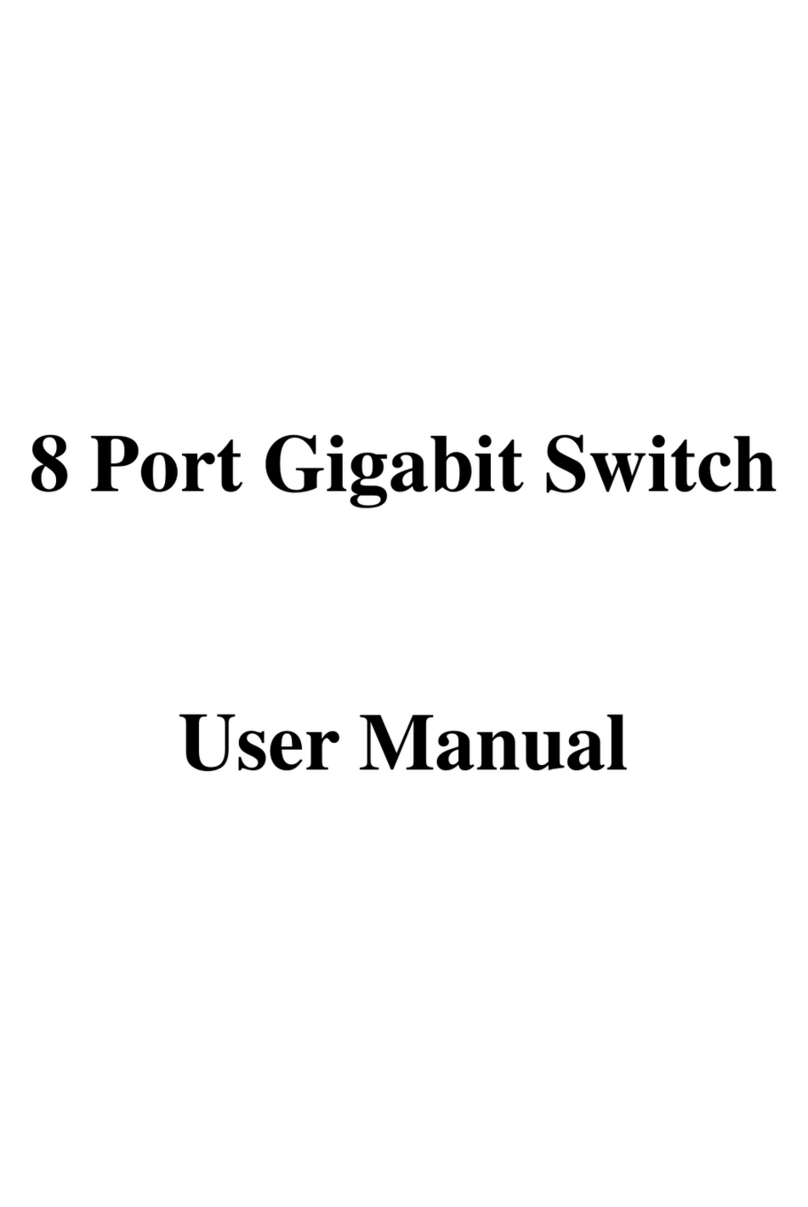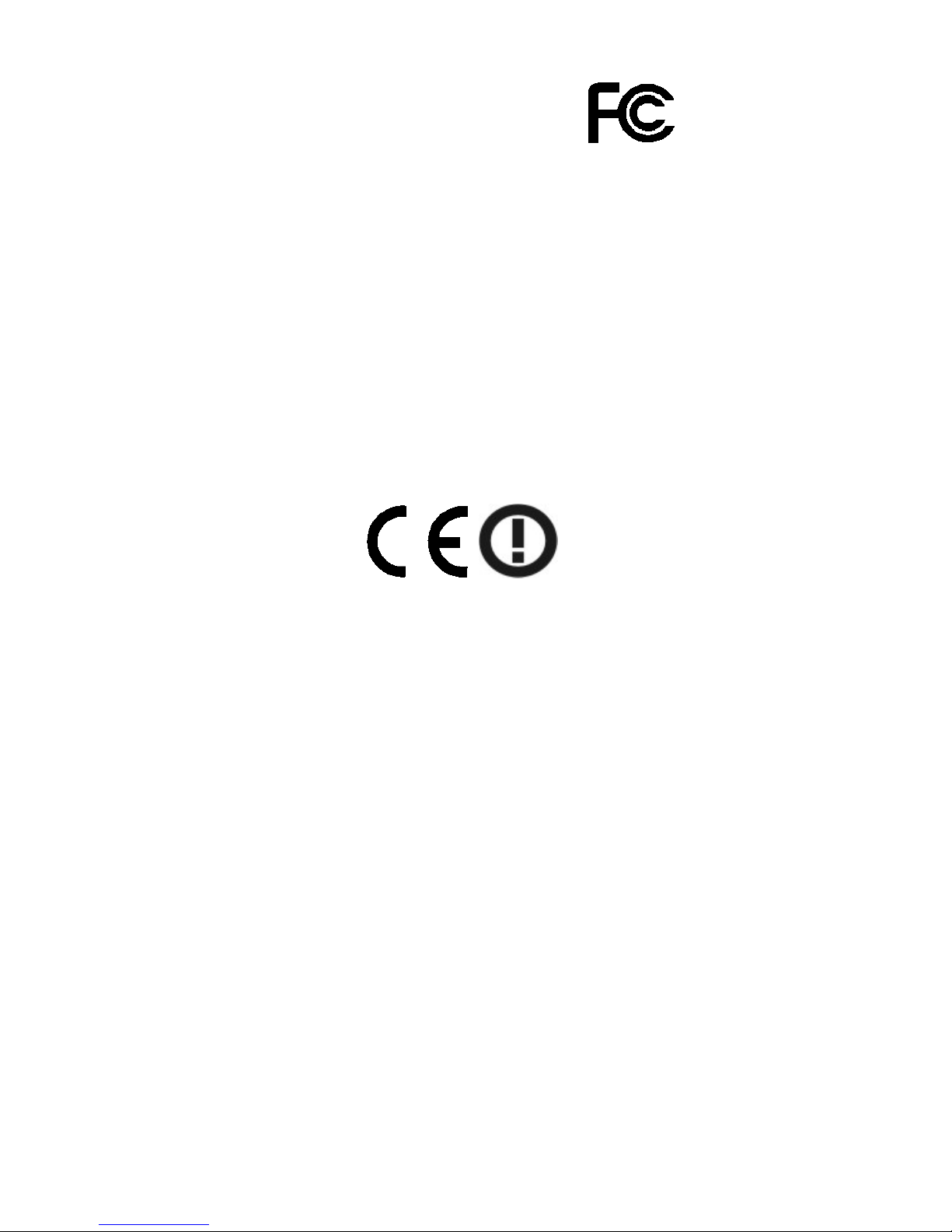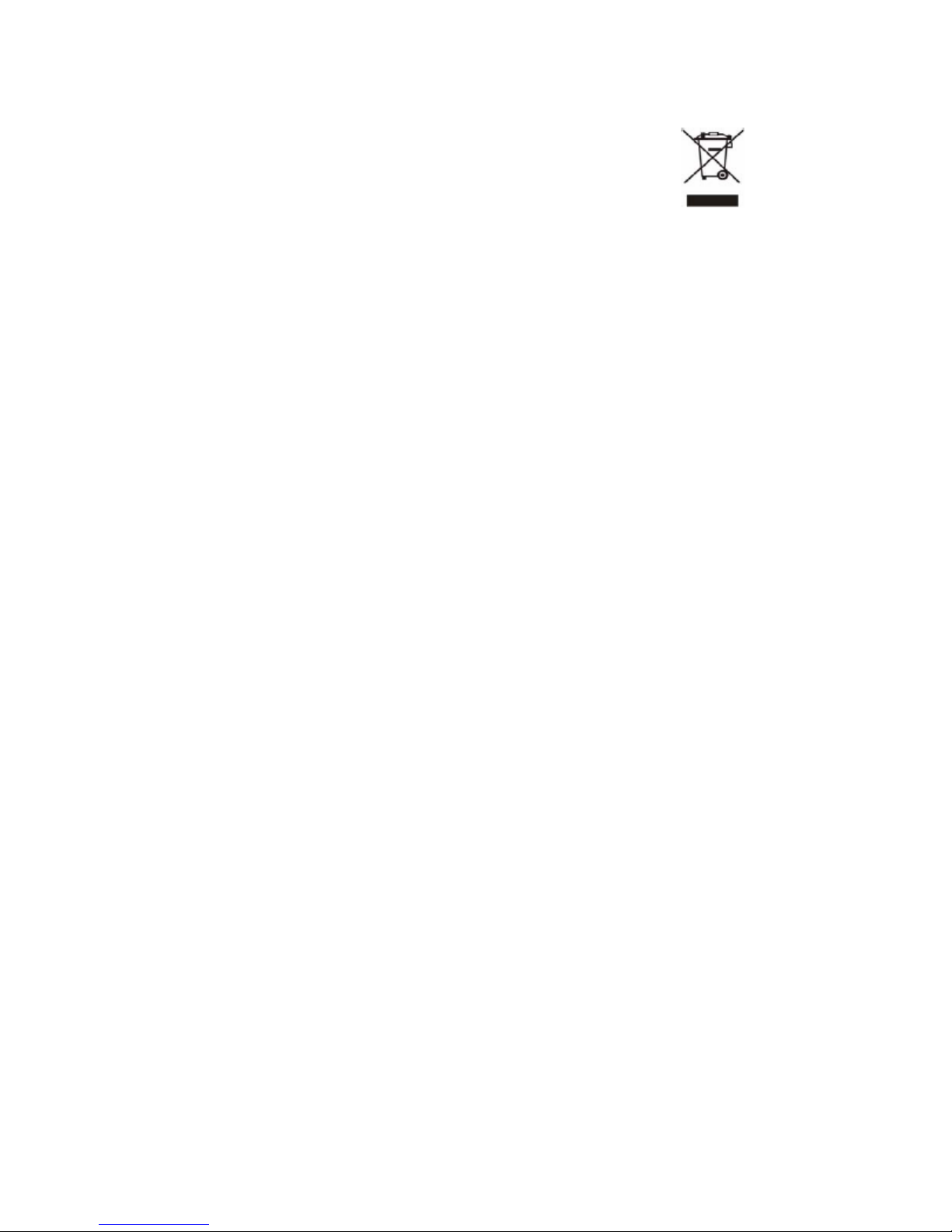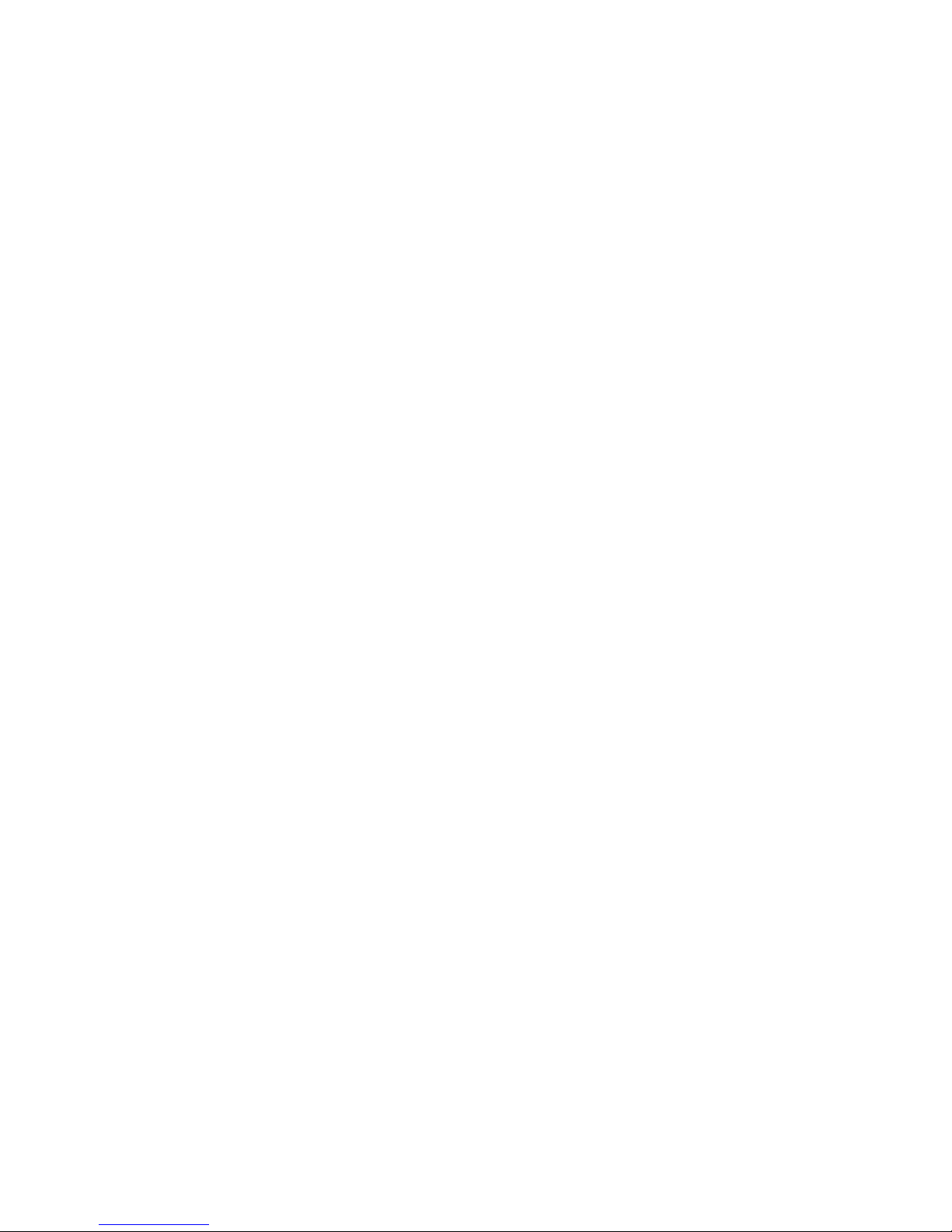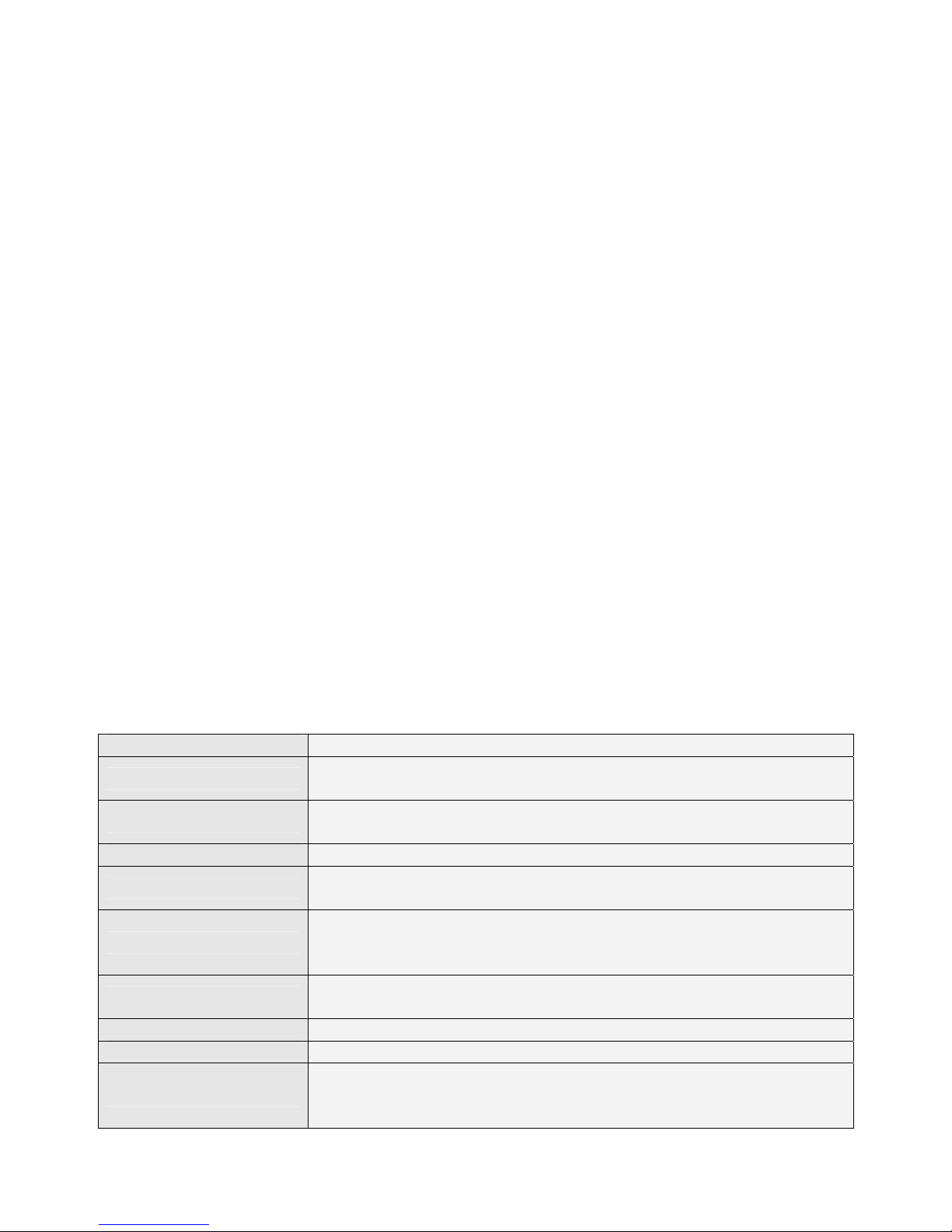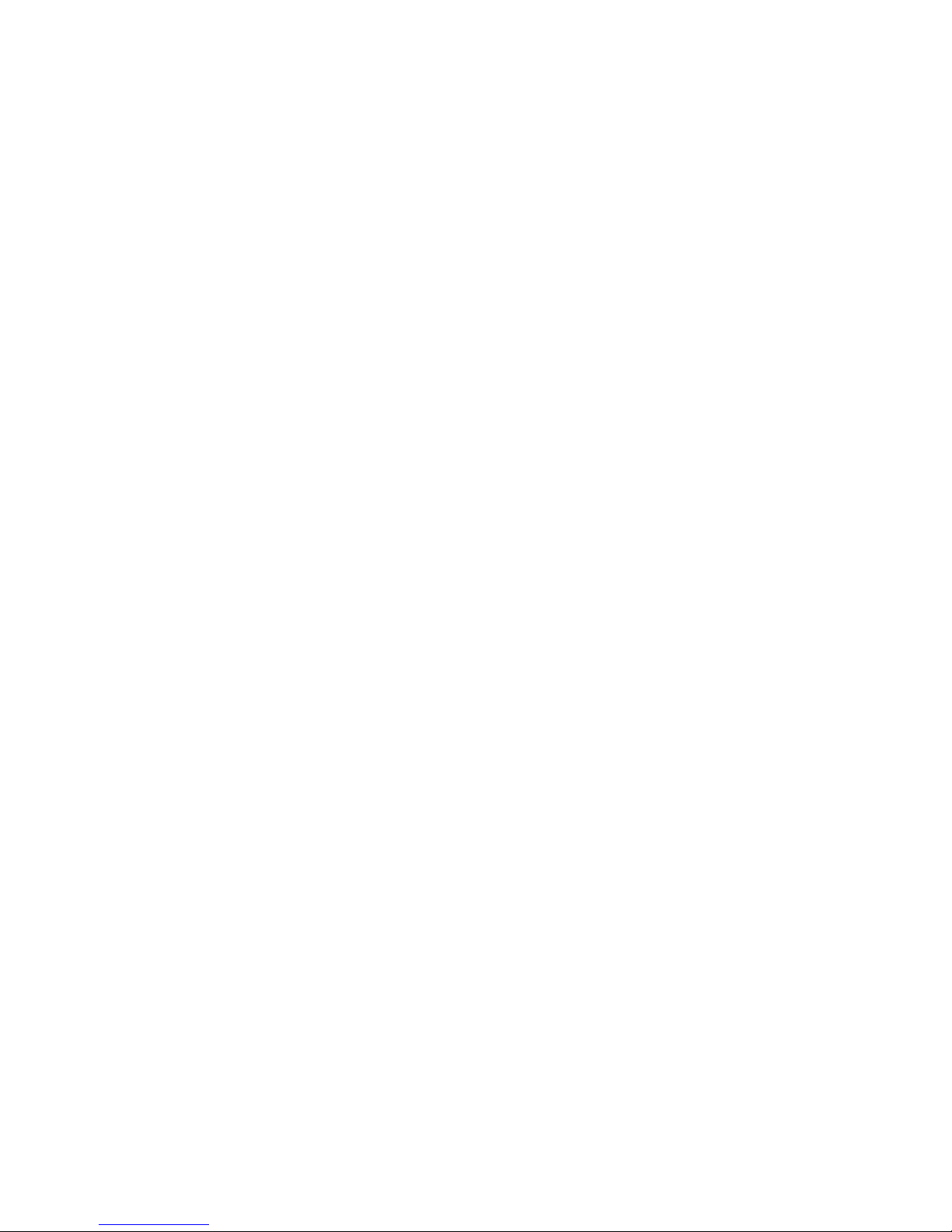iii
Contents
1. Introduction.............................................................................. 1
1.1 Package Contents...........................................................1
1.2 Feature............................................................................1
1.3 Specification....................................................................1
2. Hardware Installation............................................................... 3
2.1 Hot to fix the CPE on the Pole (1”- 1.5”) .........................3
2.2 PoE connection...............................................................4
2.3 CPE Connection .............................................................4
3CPE Configuration................................................................... 5
4Status....................................................................................... 7
5Setup Wizard ........................................................................... 9
6Operation Mode..................................................................... 13
7.1 Wireless - Basic Settings ..............................................13
7.2 Wireless Advanced Settings .........................................15
7.3 Wireless Security Setup................................................16
7.4 WEP Key Setup ............................................................18
7.5 Wireless Access Control ...............................................19
7.6 WDS Settings................................................................20
7.7 WDS Security Setup.....................................................21
7.9 Site Survey....................................................................22
7TCP/IP Settings ..................................................................... 24
8.1 LAN Interface Setup......................................................24
8.2 WAN Interface Setup ....................................................25
9.1 Port Filtering..................................................................32
9.2 IP Filtering.....................................................................33
9.3 MAC Filtering................................................................34
9.4 Port Forwarding ............................................................34
9.5 URL Filtering.................................................................36
9.6 DMZ..............................................................................36
9VPN Setting ........................................................................... 38
10.1 VPN Setup - Edit Tunnel...............................................38
10.2 Advanced IKE Setup.....................................................41
10 Management.......................................................................... 43
11.1 Statistics........................................................................43
11.2 DDNS............................................................................43
11.3 Time Zone Setting.........................................................44
11.4 Denial-of-Service ..........................................................45
11.5 Log................................................................................46
11.7 Save/ Reload Settings ..................................................48
11.8 Password Setup............................................................49
11.9 WatchDog .....................................................................49