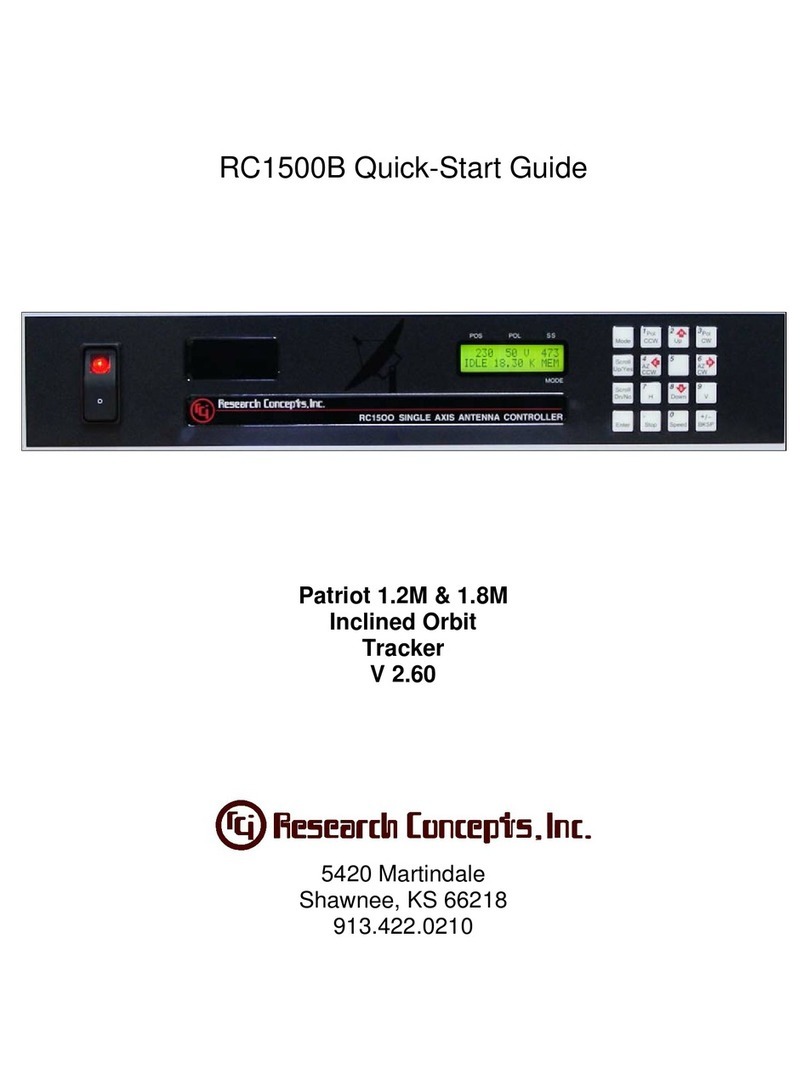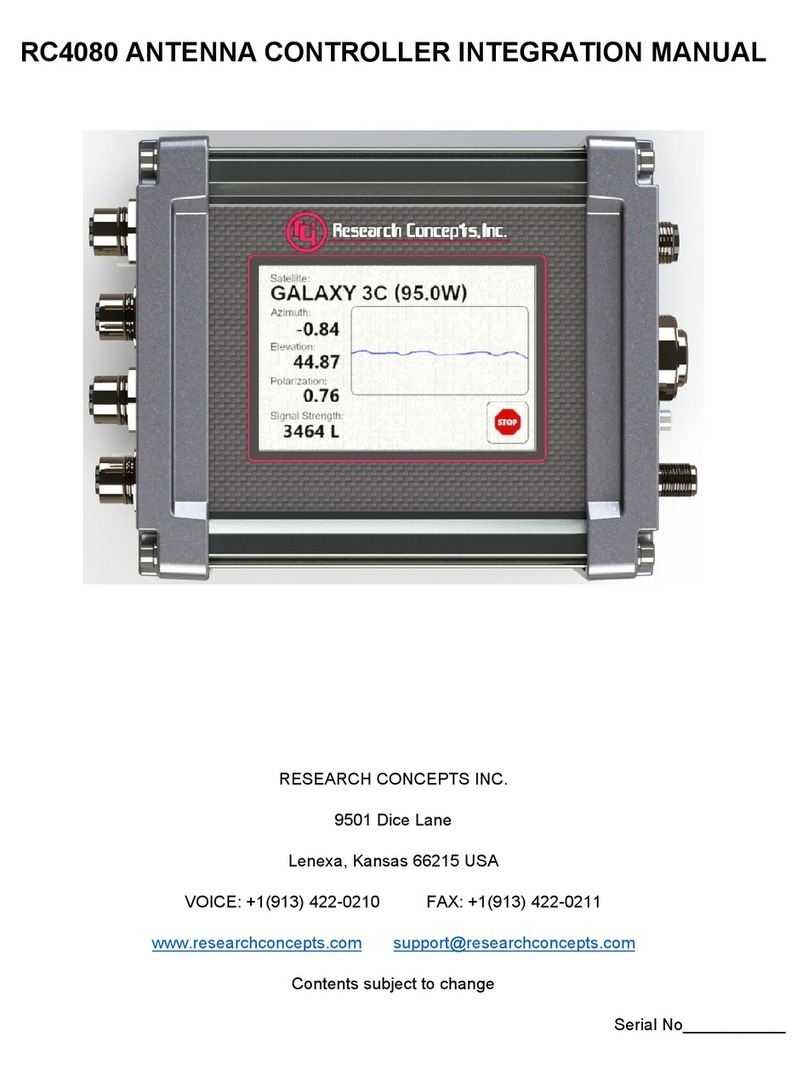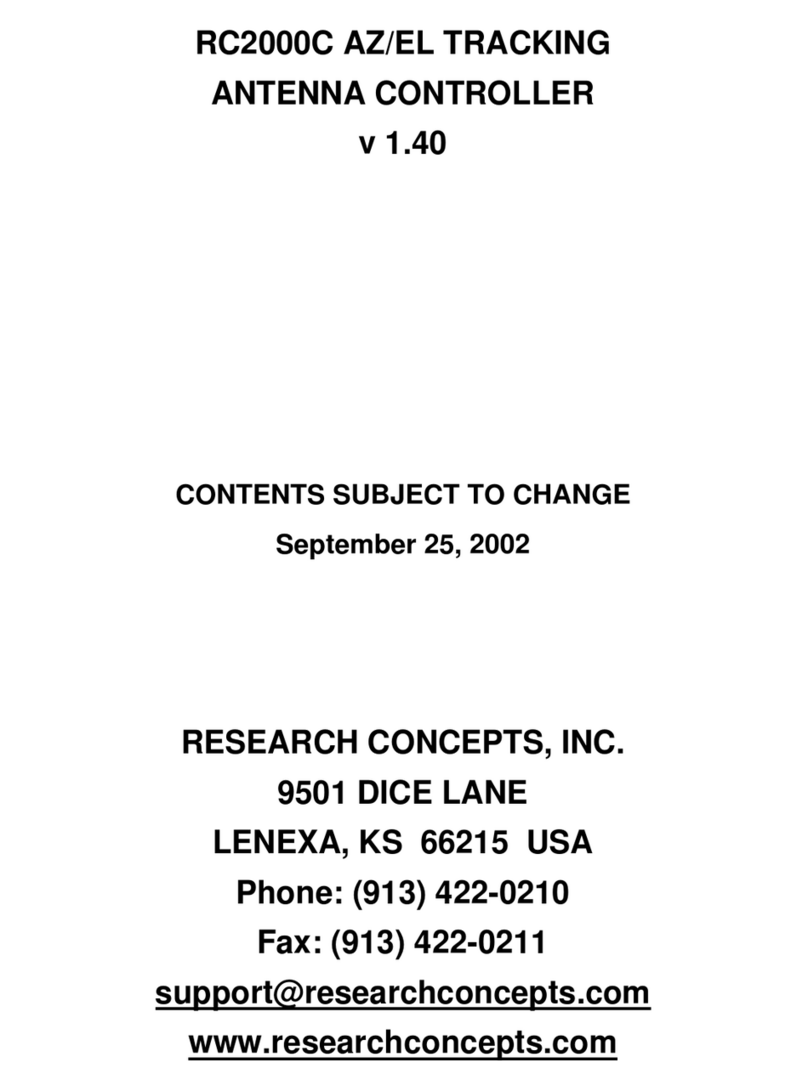RC2000C Polar Tracking Antenna Controller Chapter 1 Introduction 1
Research Concepts, Inc. • 5420 Martindale Road • Shawnee, Kansas 66218-9680 • USA www.researchconcepts.com
Chapter 1 INTRODUCTION
The RC2000C POLAR tracking antenna controller is designed to control an elevation over azimuth
antenna with 36 volt actuators and pulse type position sense feedback. Another member of the RC2000
family, the RC2000C Az/El, is available to provide tracking for an elevation over azimuth mount antenna.
Henceforth, in this manual the term RC2000C is used to refer to the RC2000C POLAR controller.
The RC2000C was designed with the requirements of the commercial user of satellite downlink services
in mind. Here is a brief listing of the capabilities of the RC2000C.
1. The controller utilizes a solid state drive system capable of providing 8 amps to the antenna
actuators. The drive system has built-in over-current sensing with mechanical relay backup to
disconnect the drive from the actuators in the event of a fault.
2. The controller can control polarization via a polarotor type interface. The AUTO_POL feature allows
the polarization to be controlled via a digital input or contact closure supplied by a receiver to the
RC2000C. An RC2KPOL option is available to provide control for a Seavey type two or four port feed
with pot feedback.
3. Position sensing feedback can be supplied by any pulse based sensor - reed switch, Hall effect, or
electro-optical. There is no need for special sensors or actuators. The RC2000C keeps track of both
rising and falling pulse edges from the pulse sensor for increased accuracy.
4. The non-volatile memory can hold position and polarization data for 25 satellites, three of which may
be inclined orbit.
5. The Adapti-Drive variable speed control system allows the user to specify the desired slow speed for
each axis. The Adapti-Drive system will then adjust the actuator voltage (via a pulse width
modulation scheme) to maintain the speed selected by the user. This alleviates the problem of poor
speed regulation with varying direction along a given axis associated with constant voltage slow
speed systems.
6. The RC2000C is equipped with an RS-422 communications port. This allows the controller to
interface with a PC. The communication protocol used is compatible with the popular SA-Bus
protocol. Two IBM PC compatible programs, antenna.exe and scale3.exe., are included with the
controller, on a floppy disk in the back of this manual. The optional AUTOPILOT software package
allows a single PC to control multiple antenna positioners and satellite receivers. An optional RS-232
to RS-422 interface converter, designated RC1KADP, is available to convert the RS-232 interface
(which is standard on PC's) over to the RS-422 interface required for the SA-Bus protocol used on
the RC2000.
7. The tracking scheme used in the RC2000C employs a step track algorithm to build up a track table
which logs the satellite position versus time ( a real time clock powered by a lithium battery is present
in the RC2000C). If the current time corresponds to a time interval for which there are valid entries in
the track table, the controller switches over to a program track algorithm. In this mode the antenna
smoothly tracks the satellite based on position data stored in the track table.
If the satellite transponder goes down while the controller is step tracking, the controller enters a
search mode. The RC2000C has a unique algorithm, denoted Intelli-Search, which determines the
boundaries of a parallelogram shaped region where the controller has determined that the satellite
will be found. This algorithm ensures that the region searched is large enough to include the motion
of the desired satellite and is centered and oriented properly so that satellites adjacent to the desired
satellite are not 'found' during the search.
8. The data which has to be specified by the user to configure the tracking system is straightforward.
The user must specify the time and date, the latitude and longitude of the antenna, the longitude of
each satellite (both geostationary and inclined orbit) programmed into the RC2000C, the maximum
antenna tracking error (in dB), and the antenna size.