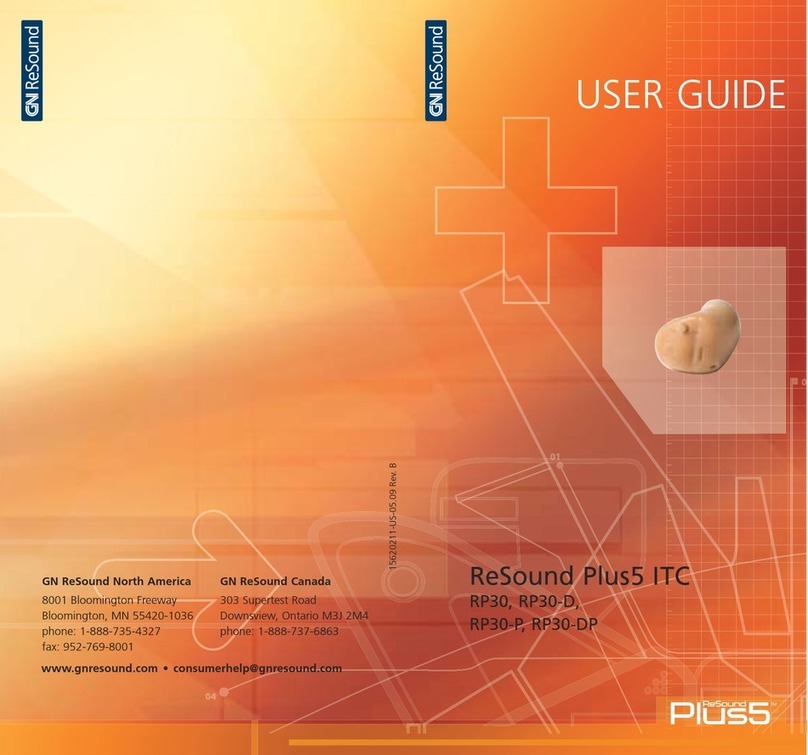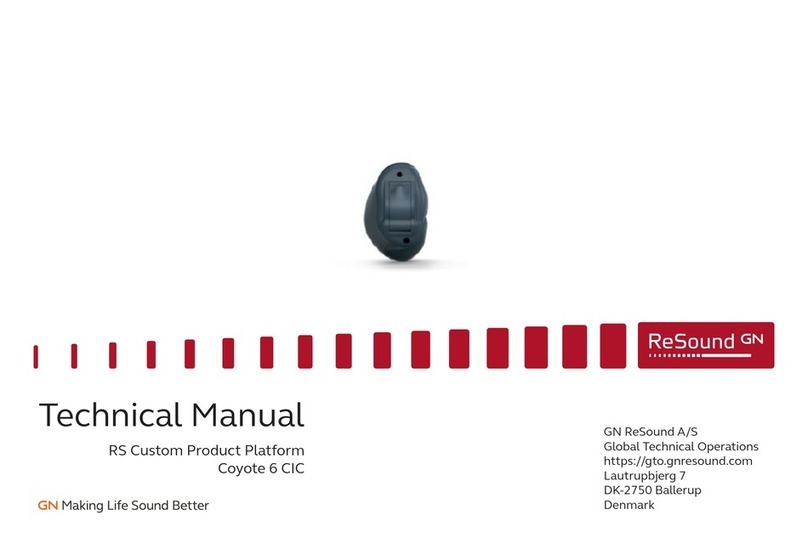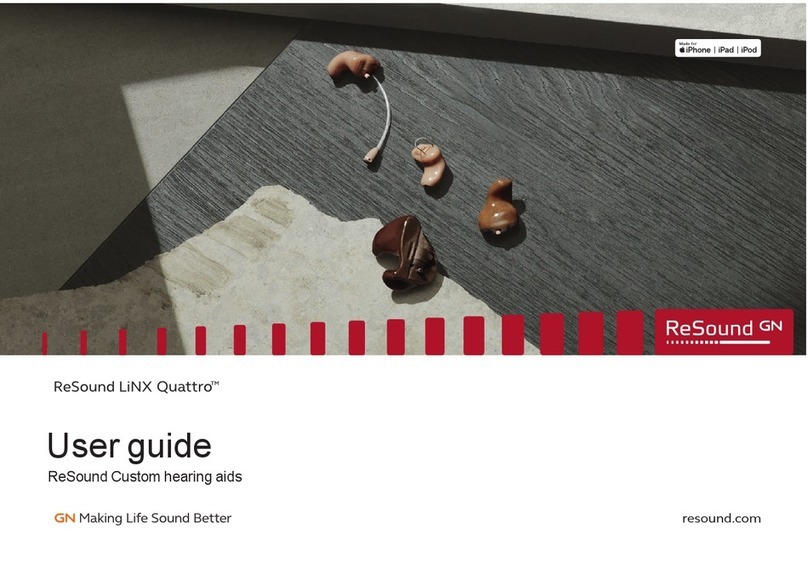ReSound ENZO 2 Assembly instructions
Other ReSound Hearing Aid manuals
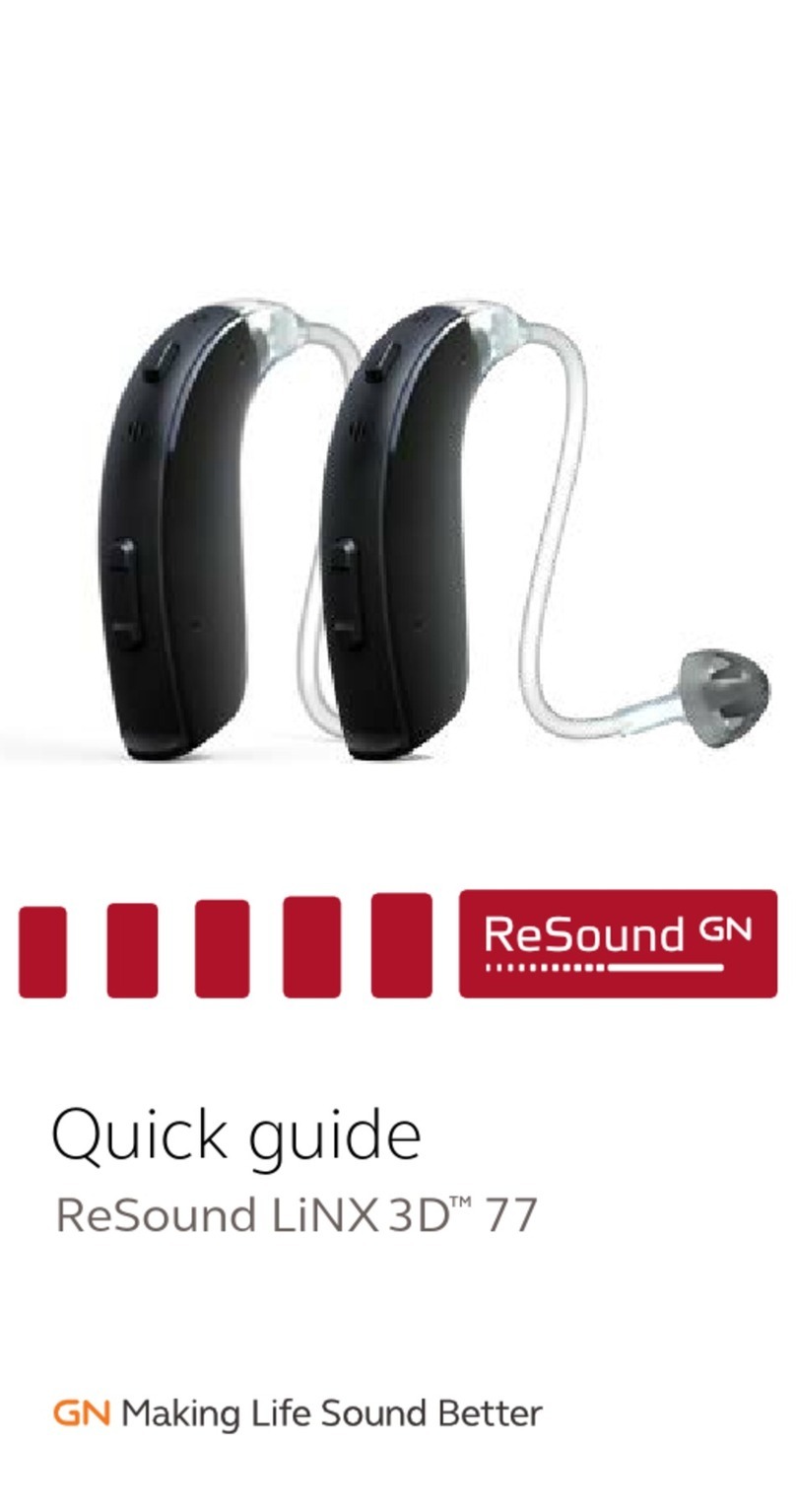
ReSound
ReSound LiNX 3D 77 User manual

ReSound
ReSound ENZO 3D Assembly instructions

ReSound
ReSound Airlink 2 User manual
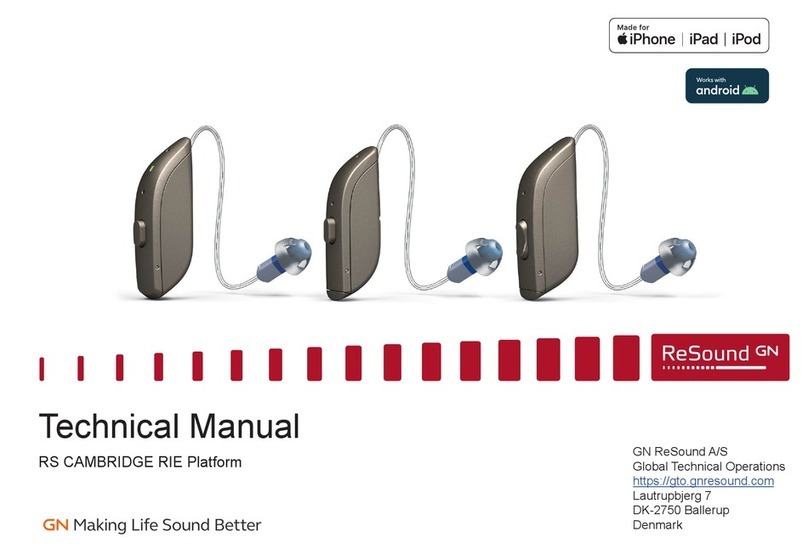
ReSound
ReSound RT961-DRW User manual

ReSound
ReSound 10 CIC User manual

ReSound
ReSound 10 CIC User manual

ReSound
ReSound Match MA2T70-V User manual

ReSound
ReSound LiNX Quattro 61 User manual
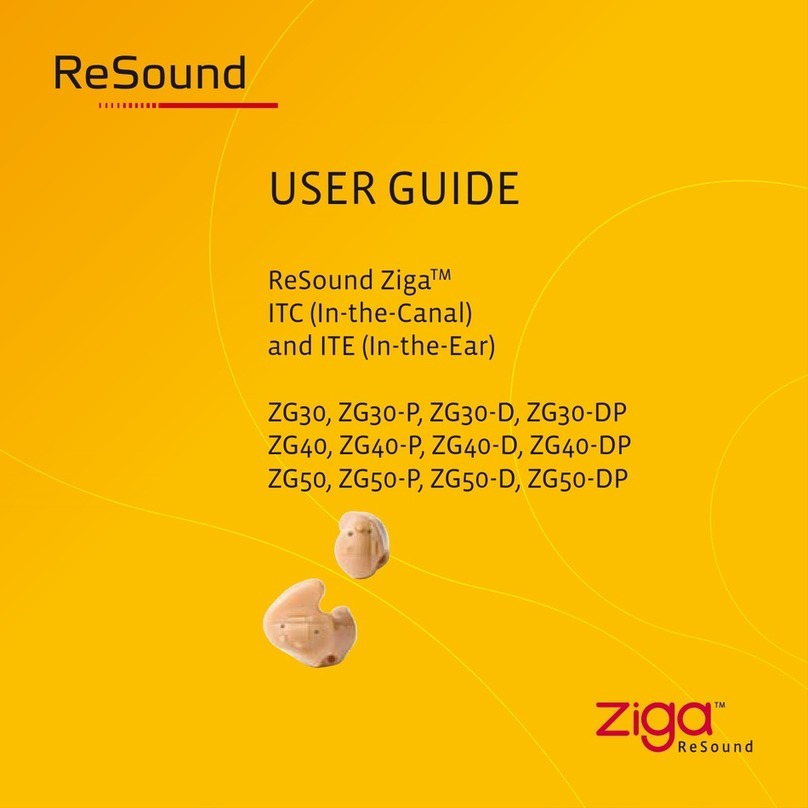
ReSound
ReSound Ziga ZG30 User manual

ReSound
ReSound ES70-VI User manual
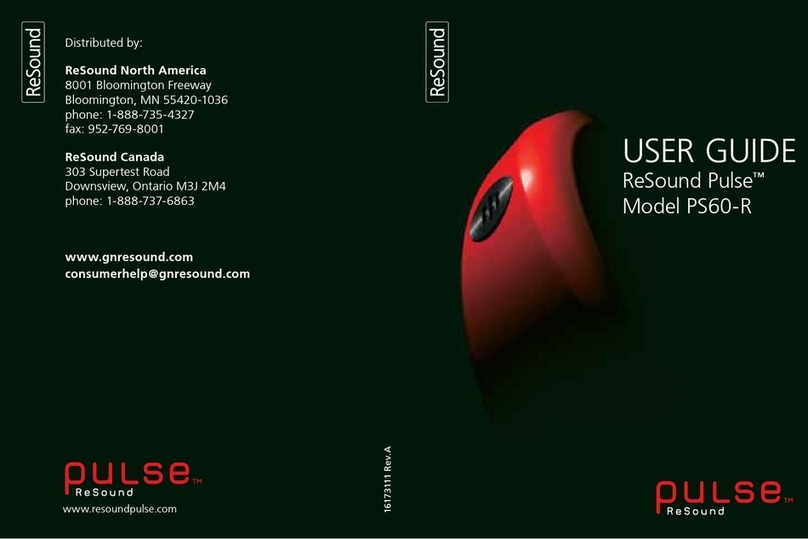
ReSound
ReSound PS60-R User manual
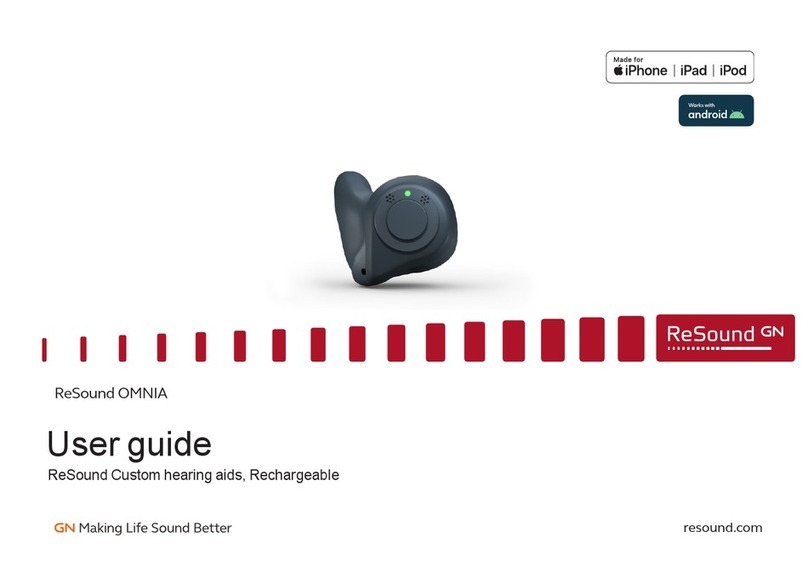
ReSound
ReSound OMNIA User manual

ReSound
ReSound M60 User manual

ReSound
ReSound LiNX2 IIC User manual

ReSound
ReSound LINX 3D 61 User manual

ReSound
ReSound RIE Mini-BTE-AL560-DR User manual

ReSound
ReSound Standard Tube User manual

ReSound
ReSound Match MA50-P User manual
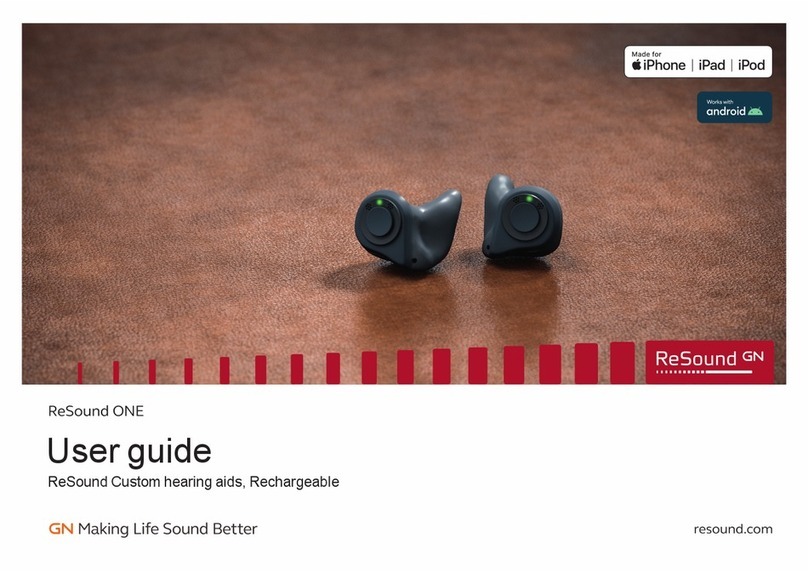
ReSound
ReSound ONE User manual

ReSound
ReSound 3050M User manual
Popular Hearing Aid manuals by other brands
Oticon Medical
Oticon Medical Ponto SoundConnector Instructions for use
Siemens
Siemens Life micon user guide

Starkey
Starkey Destiny Operation manual
Audicus
Audicus The Icon instruction manual

Advanced Bionics
Advanced Bionics Slim HP Standard Instructions for use

Widex
Widex DREAM440 THE DREAM SERIES User instructions