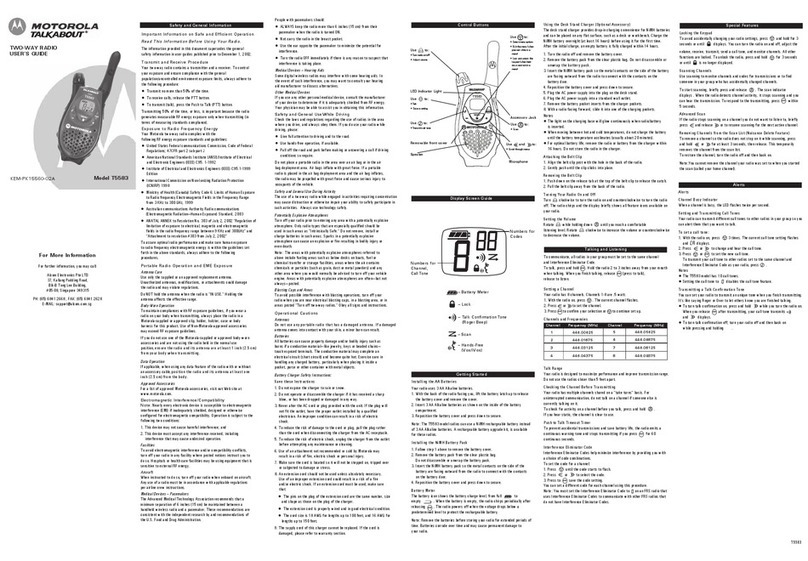key to skip to the next menu setting.
4) The radio can only be communicated when the radio is set to the same
channel, and the radio is clear and no noise.
Tone code selection
The distribution of tone codes can reduce the mutual interference between
radios, but the radios with different tone codes cannot make calls. Each channel
has 0 to 121 tone codes, so that your communication is more confidential. The
analog subtone codes Code 1-38 are available, and the digital subtone codes
Code 39-121 are available. Code 0 is the closed state of the tone code.
1) In the standby mode of the radio mode, press the ◎key twice, the current
tone code will flash.
2) Press the ˂ or ˃ key to select the tone code you want to set. Press and hold
the ˂ or ˃ key to quickly switch tones
3) Press【PTT】key to save the current setting and exit the menu or press ◎
key to skip to the next menu setting.
Set the calling tone
1) In the standby state of the radio mode, press the ◎key 3 times, the current
call tone setting interface will flash "CA"
2) Press ˂ or ˃ to select the calling tone you want to set, and the intercom
speaker will emit the corresponding set calling tone sound
3) Press【PTT】key to save the current setting and exit the menu or press ◎
key to skip to the next menu setting.
Note: When the calling tone menu setting is set to 0, it means that the setting is
no calling tone, and the calling function will be invalid when the ˃ key is long
pressed.
Vox function
When the VOX function is set to on, you can use the radio to talk without
pressing the [PTT] key, and speaking directly into the microphone will
automatically start the transmission.
1) In the standby mode of the walkie-talkie mode, press the ◎key 4 times, VOX
will appear on the screen, and the VOX level can be set.
2) Press ˂ or ˃ key to select sensitivity level 1-9:
9 = High sensitivity level 5 = Medium sensitivity level
1 = Low sensitivity level 0 = OFF
3) Press【PTT】key to save the current setting and exit the menu or press ◎
key to skip to the next menu setting.
Select sensitivity 0, turn off the VOX function, and the VOX icon will disappear.
4) The transmitter can be launched into the microphone. There is a short delay
between the start of speaking and the launch of the radio
5) Stop speaking, you can enter the receiving state.
Set high/low power
In the standby state of the radio mode, press the ◎key 5 times, and "Pr" will be
displayed on the screen.
Press ˂ or ˃ key to select power LO or HI. (LO: low power / HI: high power)
Press【PTT】key to save the current settings and exit the menu.
4