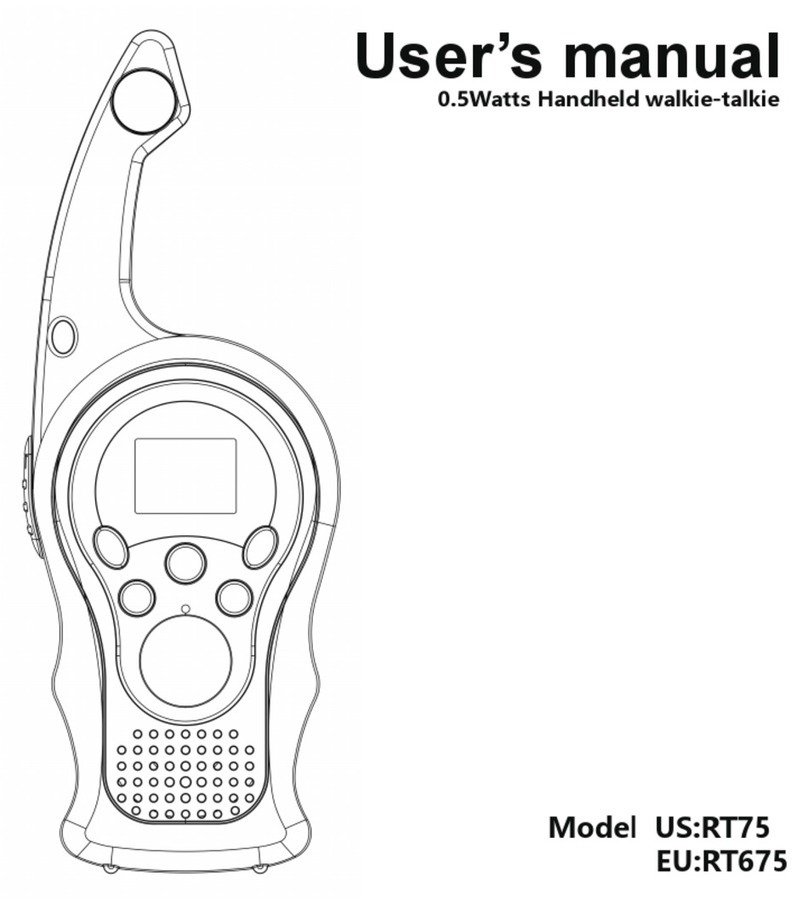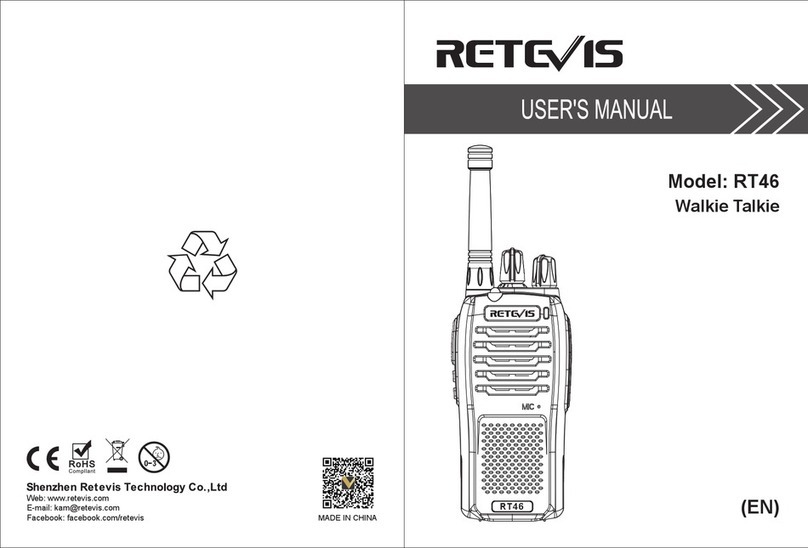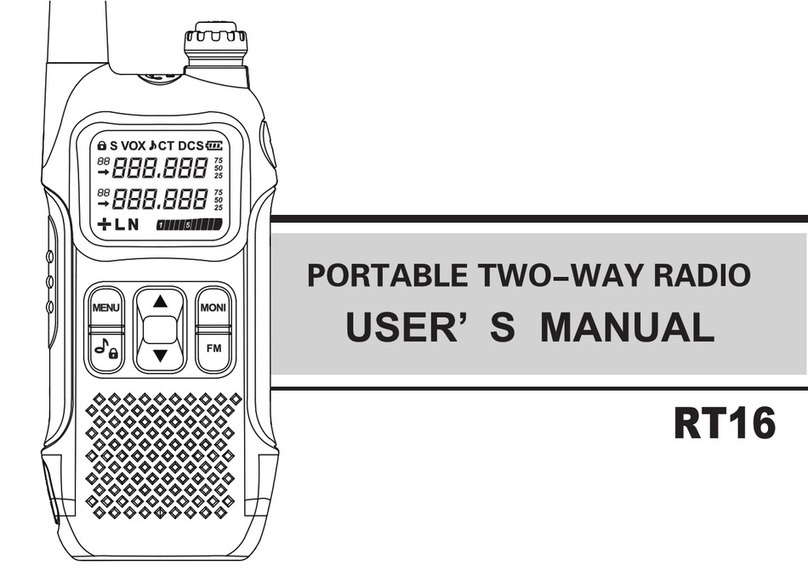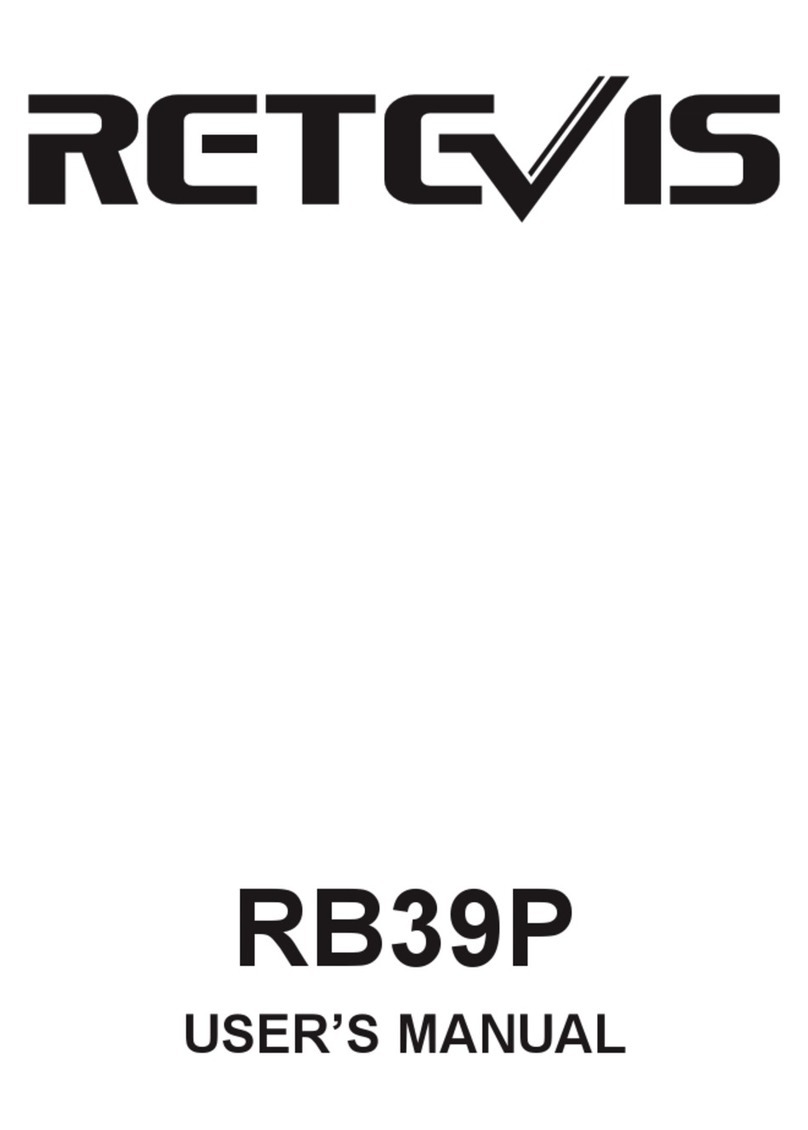4
Basic operation
Knobs, switches, Instructions
buttons
Power/volume •Power on/off: Turn the [Power/Volume Switch] knob clockwise to turn on the radio and adjust
switch the volume to the maximum.
•Turn the [Power/Volume Switch] knob counterclockwise to adjust the volume to the minimum
until the radio is turned off.
•If the voice broadcast function is turned on, the startup voice will be broadcast.
Select channel The channel is the channel through which the signal is transmitted. After power on, press the
[V/M] key to switch to the channel mode, press [/] to select the channel, and the channel
number will be displayed on the right side of the screen. If the channel broadcast function is
turned on, the intercom will broadcast the current channel mode.
PTT button call •Channel mode to initiate a call: After selecting a channel, press and hold the [PTT] key to
initiate a call to the current channel. Speak into the microphone in a normal tone. When a call
is initiated, the red LED light is always on.
•Manually input frequency to initiate a call: Press [V/M] key to switch to frequency mode, enter
a frequency within the allowable range, and hold down the [PTT] key to initiate a call to the
current channel. Speak into the microphone in a normal tone. When a call is initiated, the red
LED light is always on.
•Receiving a call: After releasing the [PTT] key, you can answer it without any operation.When
receiving a call, the green LED light is always on.To ensure the best receiving volume, please
keep the distance between the microphone and your mouth at 2.5 cm ~ 5 cm when transmitting.
Side Key 1 The side buttons have two modes: short press and long press, and the following functions can
be selected: off, flashlight, alarm, radio, NOAA weather forecast, monitoring, and scan.
Off: No function
Flashlight function: Short press the [SK1] key to turn on the flashlight function and the flashli-
ght light is always on; short press the [SK1] key again to turn off the flashlight function. If you
choose to operate the flashlight function in the menu mode,short press the [SK1] key to turn
on the flashlight for the first time, short press the second flashlight to keep flashing, and short
press three times to turn off the flashlight.
Alarm: SOS emergency alarm function: Short press the [SK1] key to turn on the alarm function.
At this time, the green indicator light and the red indicator light flash at the same time. Short
press the [SK1] key again to release the alarm.
Radio: Short press the [SK1] key to turn on the radio function, and short press the [SK1] key
again to turn off the radio.The radio frequency can be entered through the keyboard or tap
the "#" key to automatically search for radio stations. In radio mode, press the [EXIT] key to
switch between 65-75/76-108MHz frequency band.
NOAA weather forecast: Short press the [SK1] key to turn on the NOAA function, and short
press the [SK1] key again to turn off the NOAA function.
Press the up and down keys to select the channel: 10 channels for selection: see Appendix
1 for details
Monitoring function: Short press the [SK1] key to turn on the monitoring function, and release
the [SK1] key to cancel the monitoring.
Sweep: Short press [SK1] key to turn on the sweep function, and directly measure the
frequency of other devices.