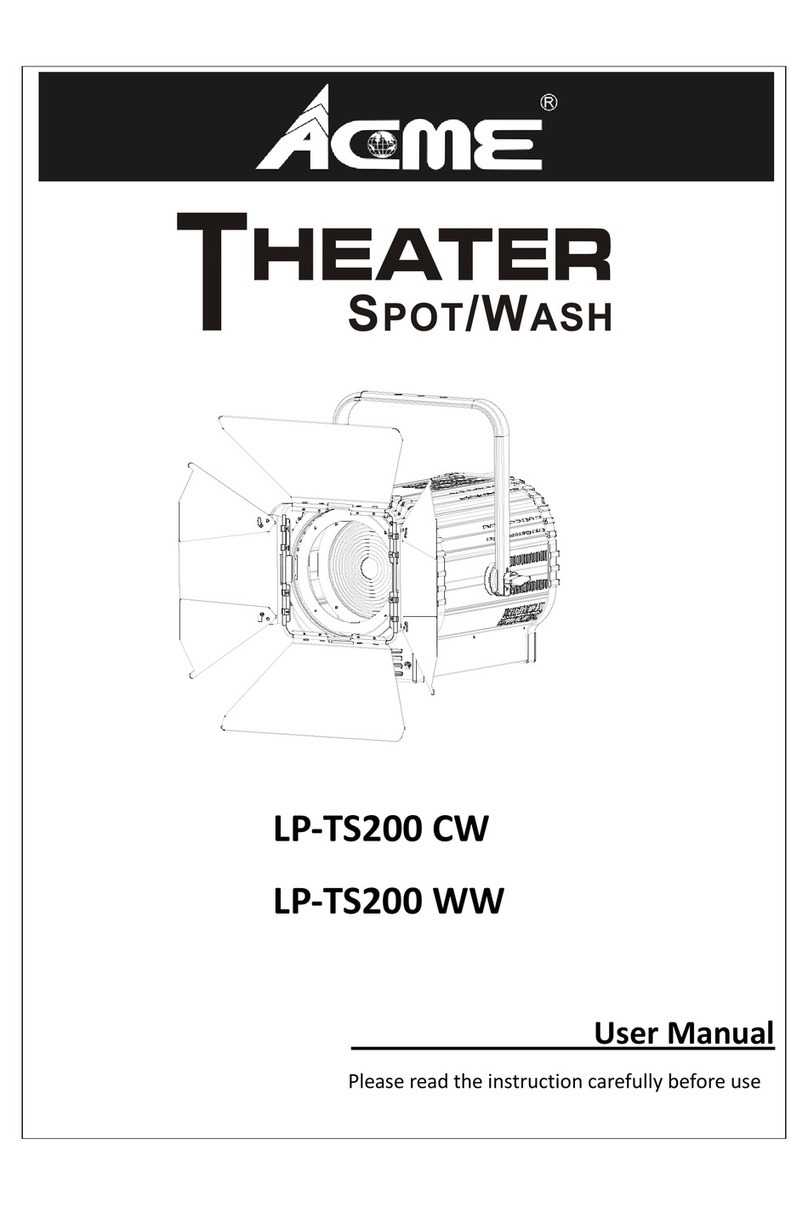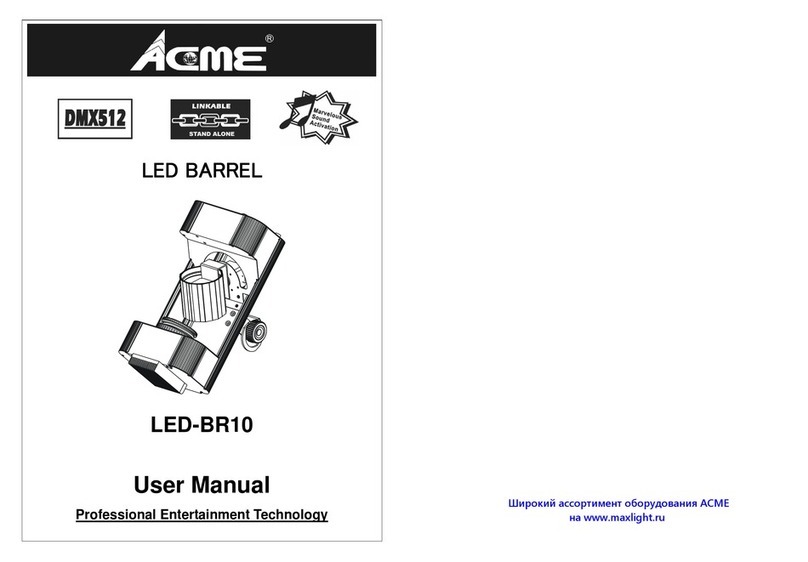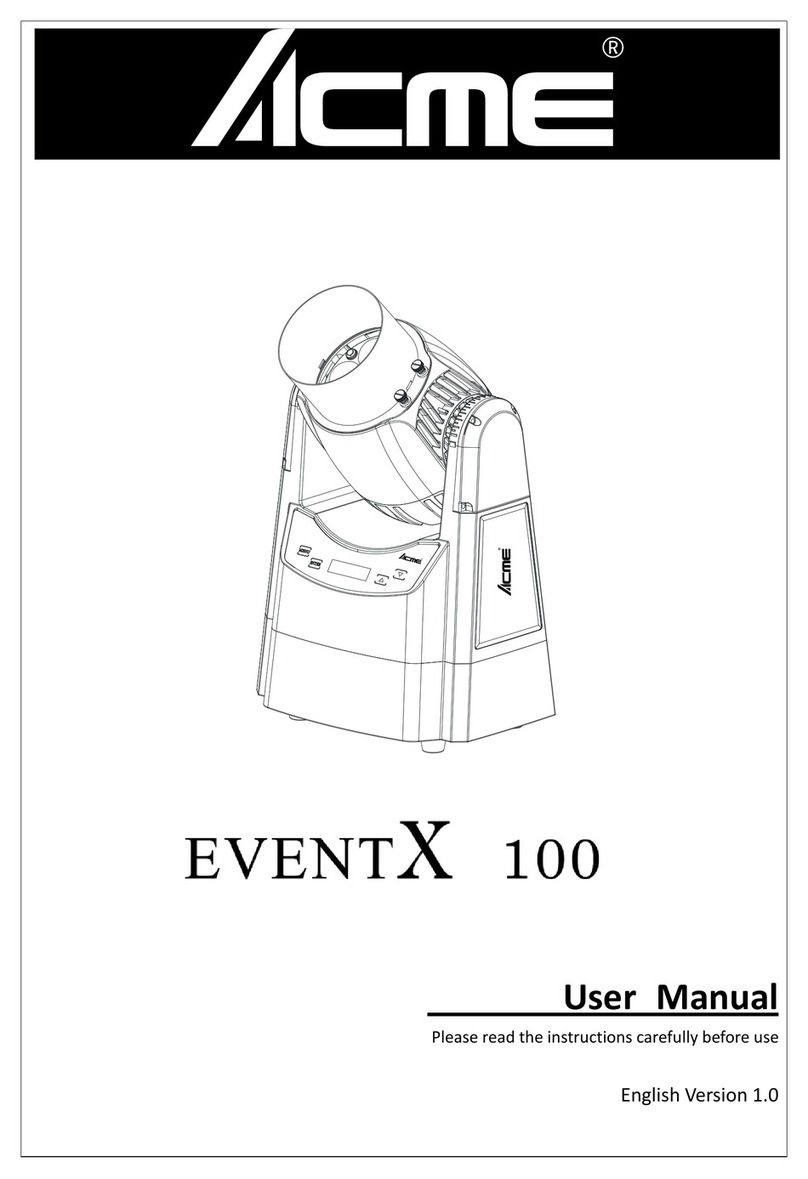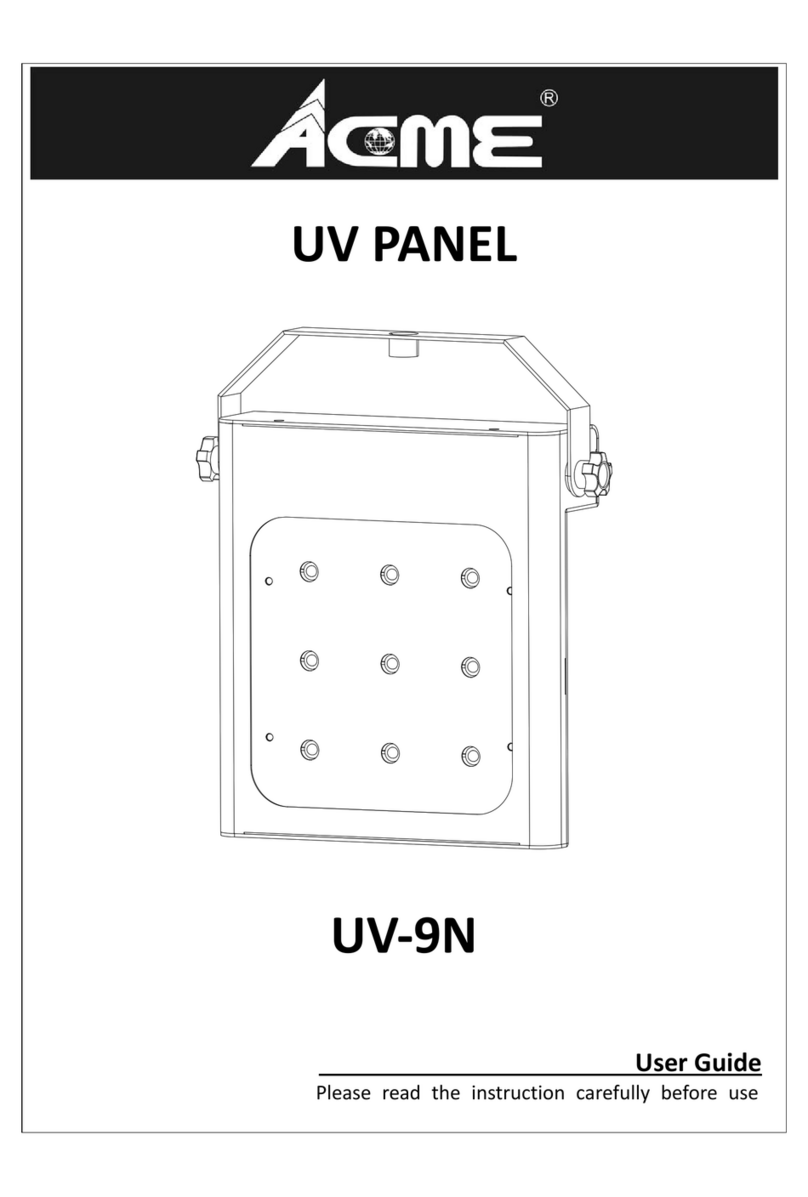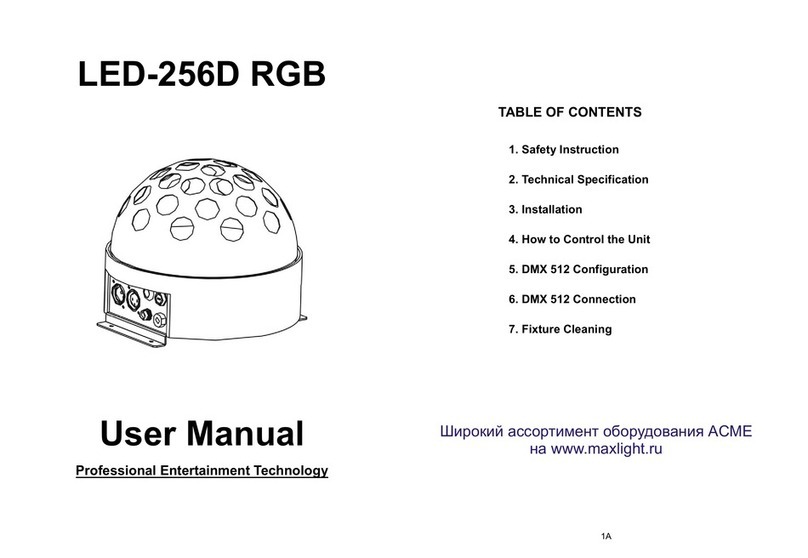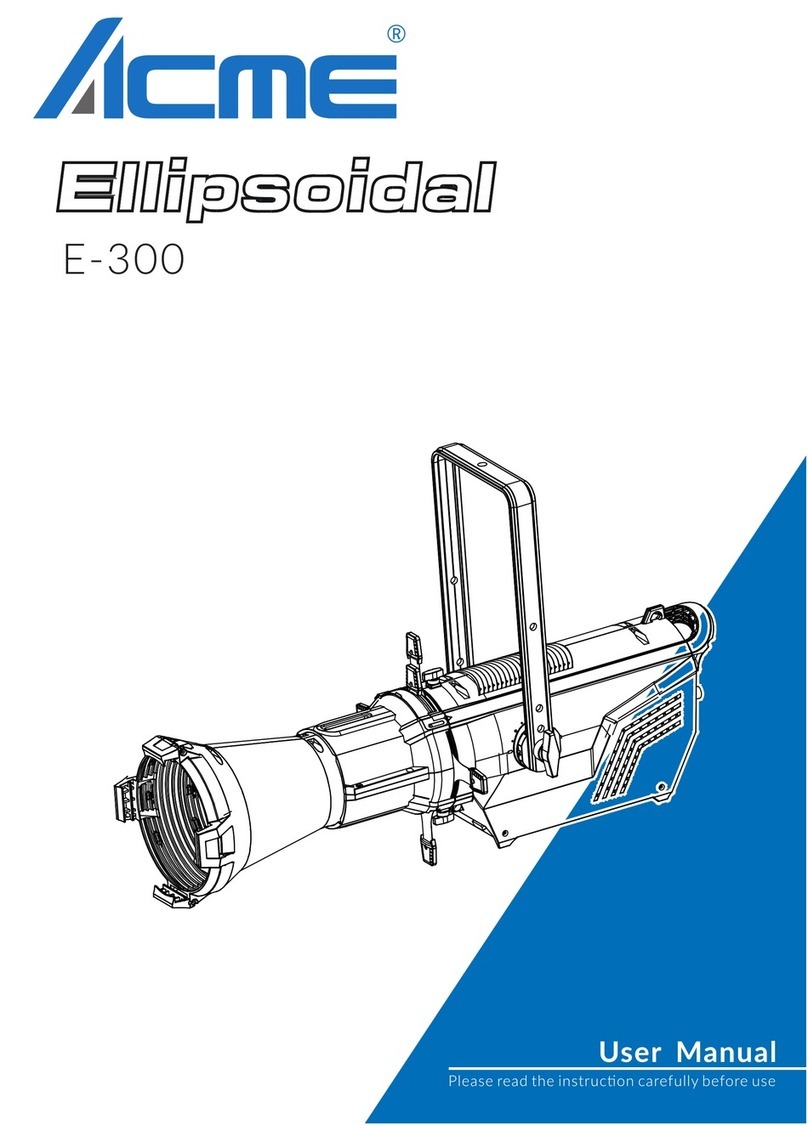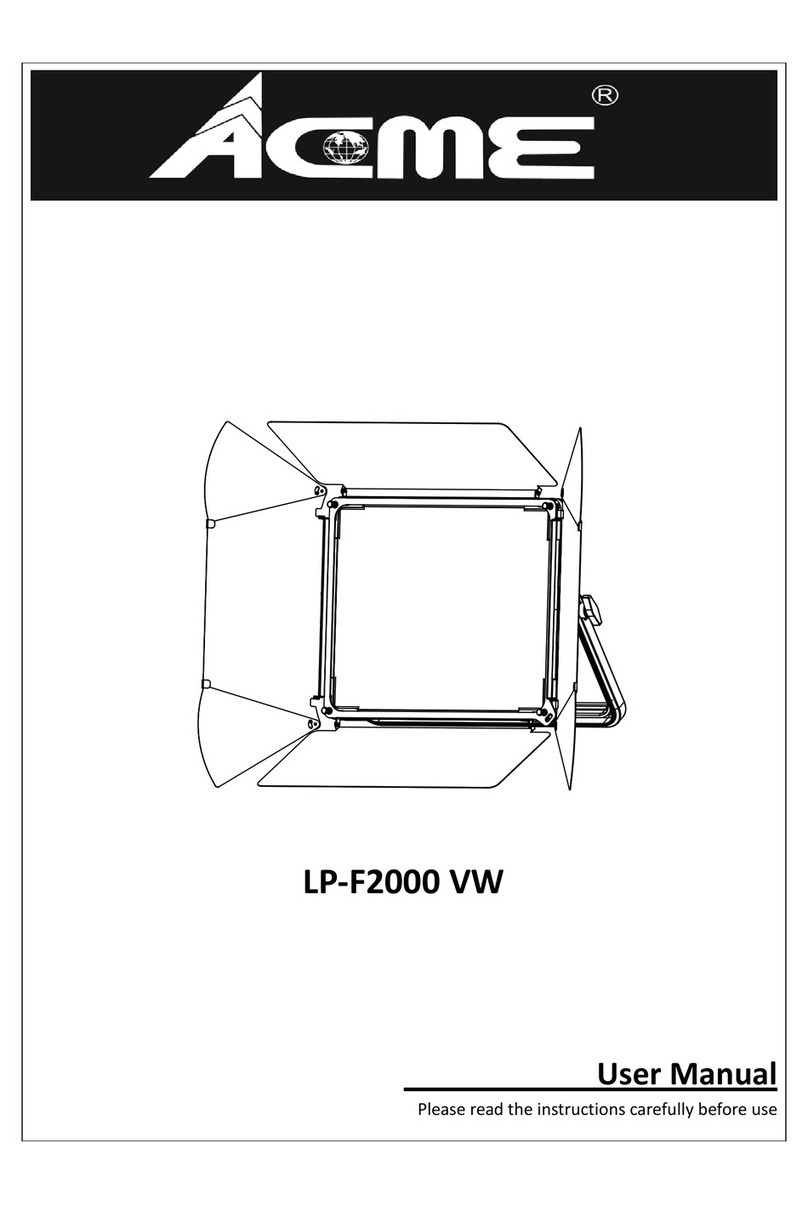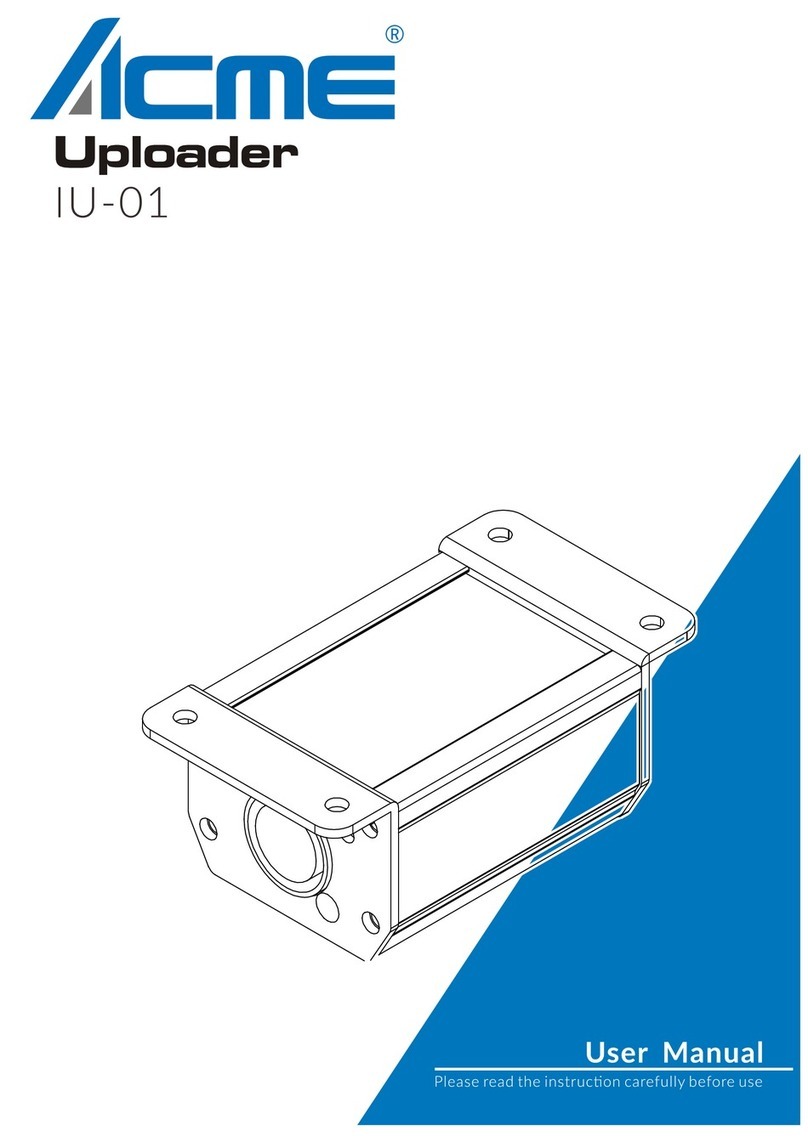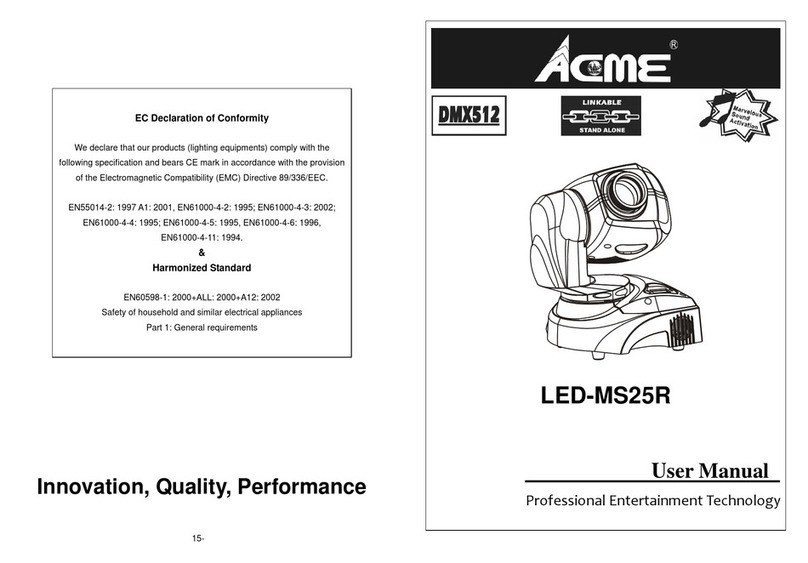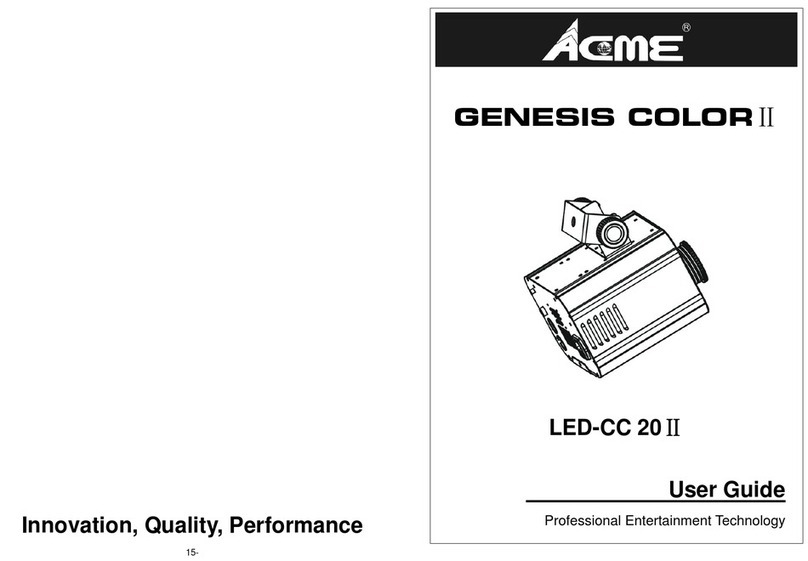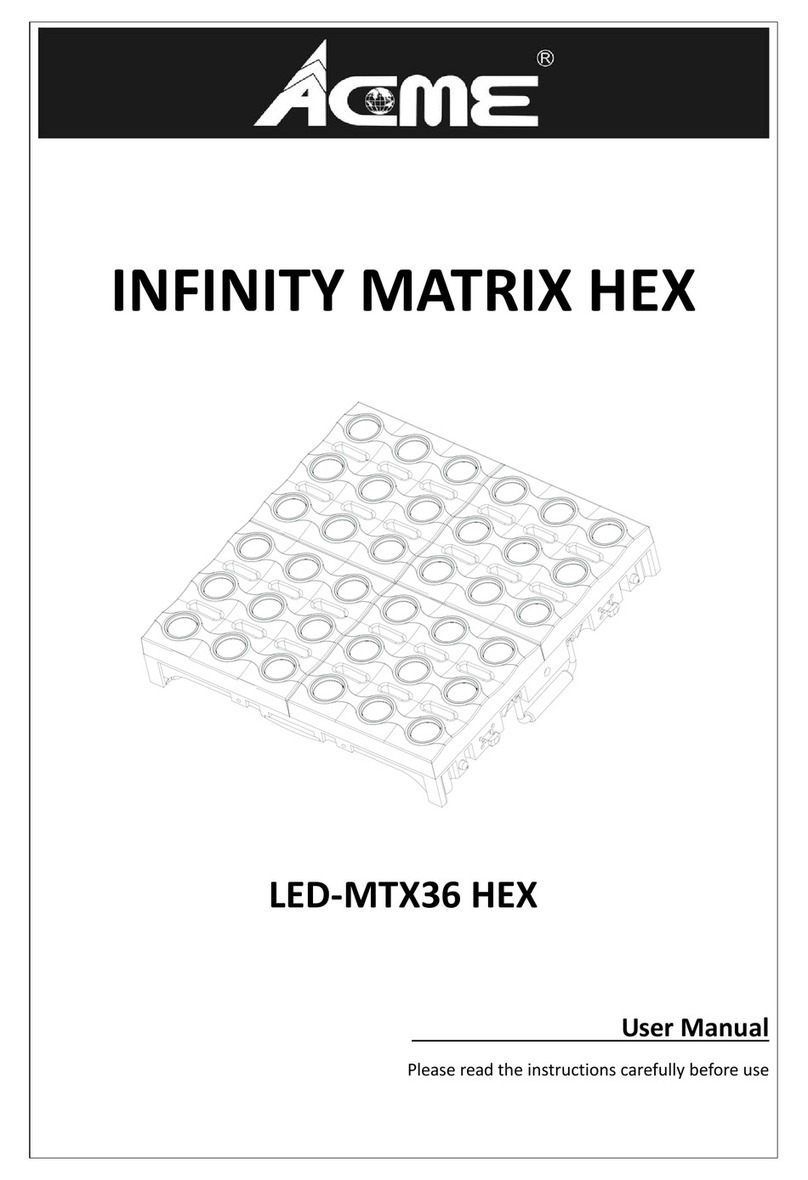15B
5. DMX512 Connections
1. If you using a controller with 5 pins DMX output, you need to use a 5 to 3 pin
adapter-cable.
2. Connect the unit together in a `daisy chain` by XLR plug from the output of the
unit to the input of the next unit. The cable can not branched or split to a `Y`
cable. DMX 512 is a very high-speed signal. Inadequate or damaged cables,
soldered joints or corroded connectors can easily distort the signal and shut
down the system.
3. The DMX output and input connectors are pass-through to maintain the DMX
8B
DMX 512 Address
Select the , press the ENTER button and the display will blink. Use the
DOWN and UP button to change the DMX 512 address between 1 and 512. Once the
address has been selected, press the ENTER button to save or automatically exit
menu mode without any change after one minute. Back to the previous functions
without any change press the MENU button.
Channel Mode
Select the , press the ENTER button and the display will blink. Use the
DOWN and UP button to select the (4 Channels: Red, Green, Blue, White),
(5 Channels: Red, Green, Blue, White, Dimmer) or (7 Channels:
Red, Green, Blue, White, Color, Dimmer, Strobe) Mode. Once select the required
mode, press the ENTER button to save or automatically exit menu mode without any
change after one minute. To go back to the functions without any change press the
MENU button.
Show mode
Select the , press the ENTER button and the display will blink. Use the
DOWN and UP button to select the (show 1)… (show 16). Once
select, press the ENTER button to setup. press the ENTER button, will
blinking on the display, use DOWN and UP button adjust the fade time (0~255),
press the ENTER button to store and will blinking on the display, use the
DOWN and UP button adjust the white time (0~255), press the ENTER button to