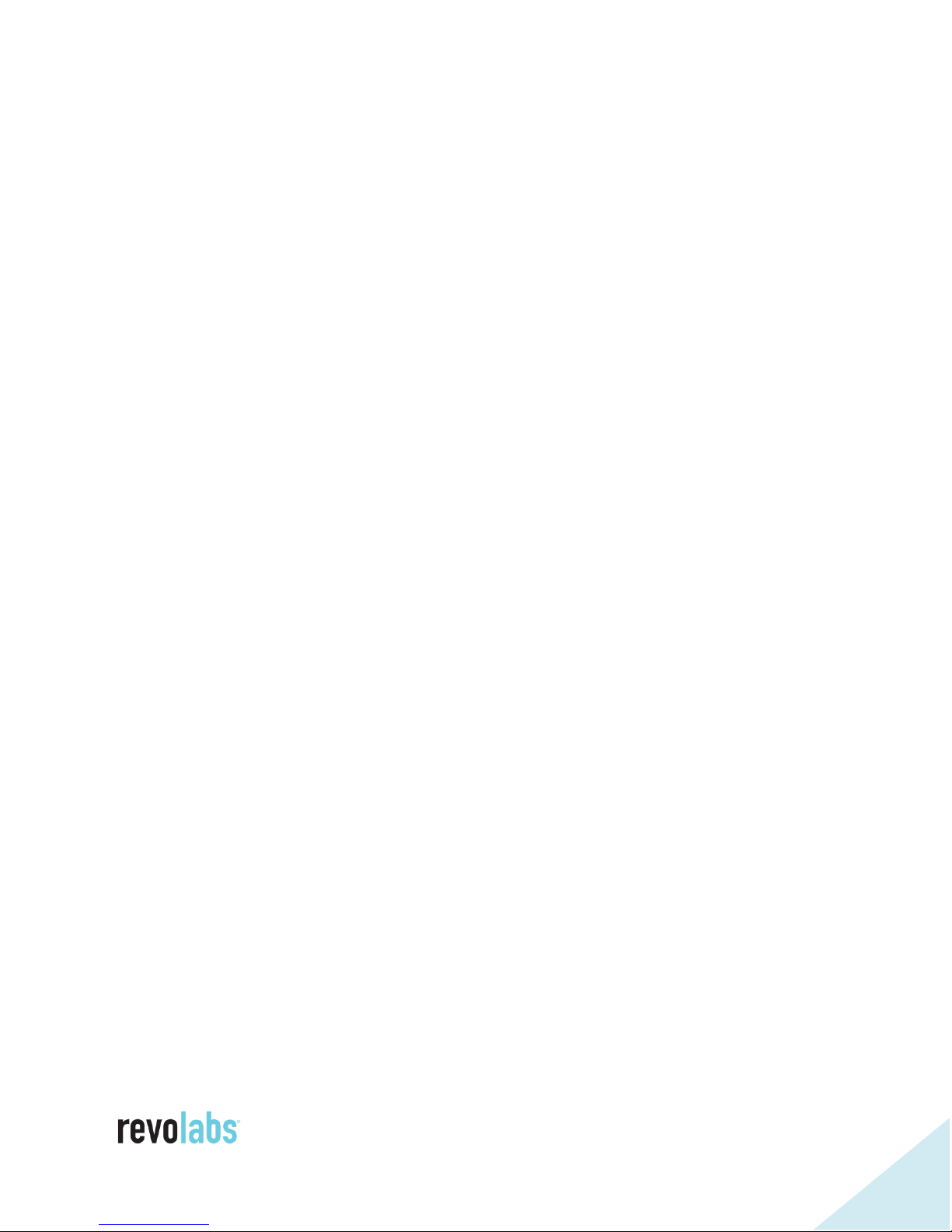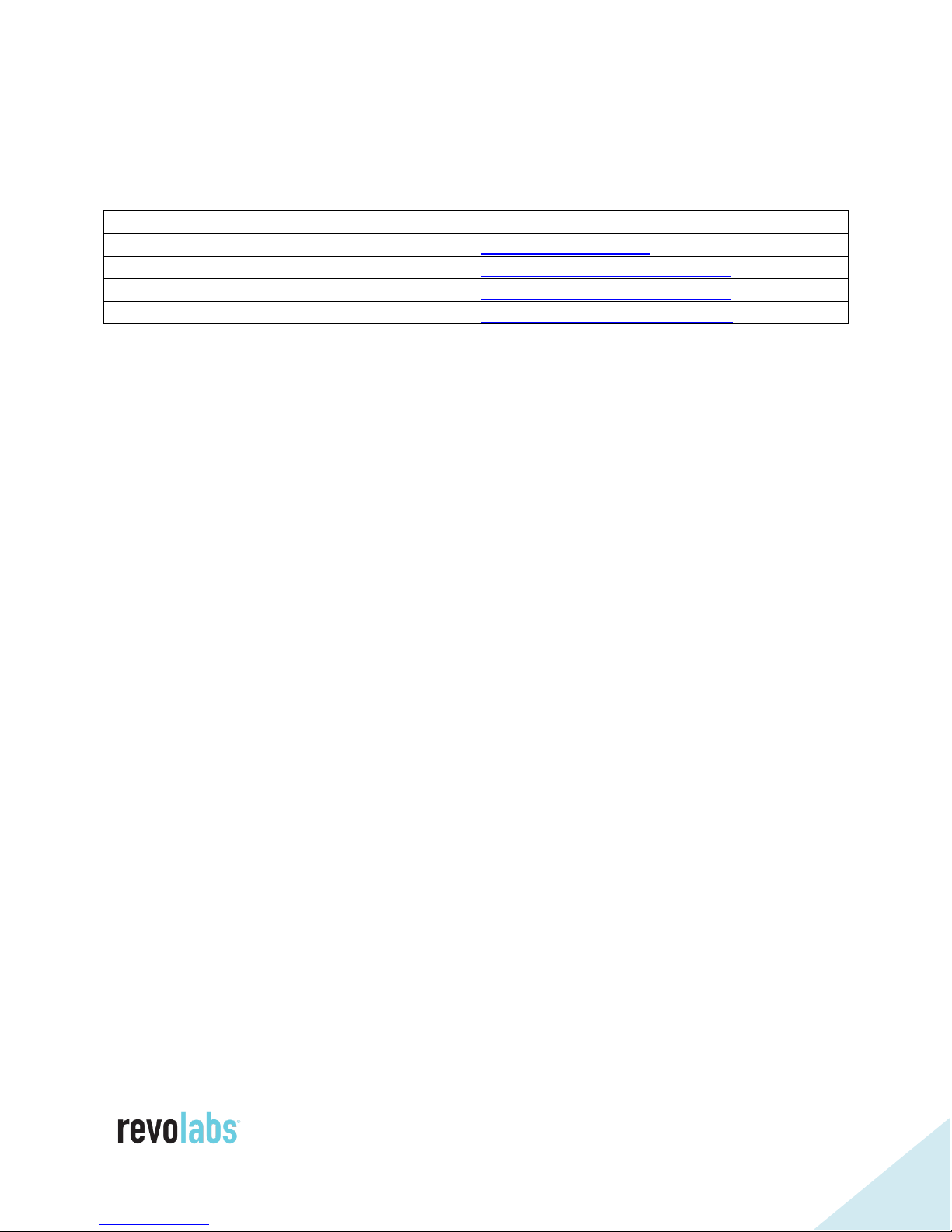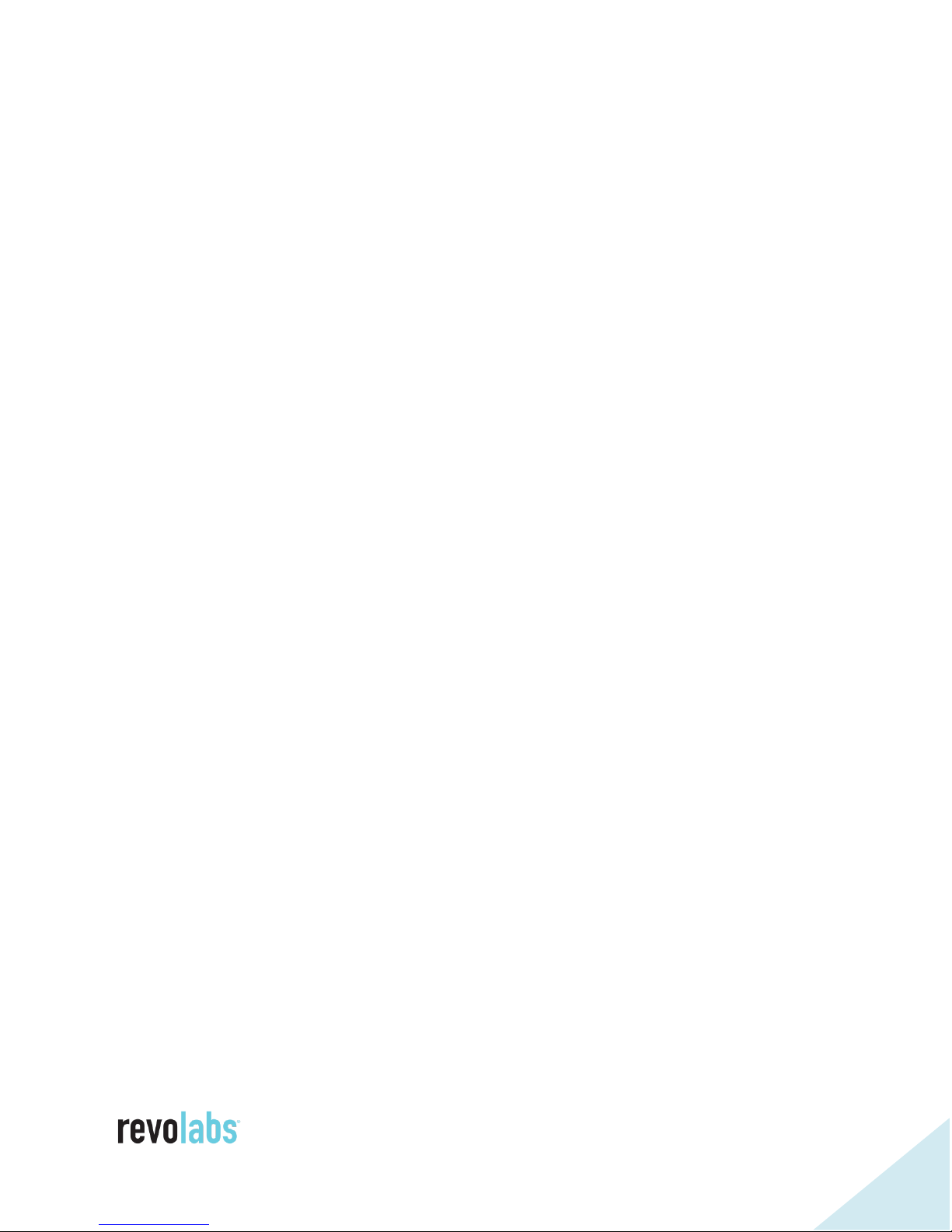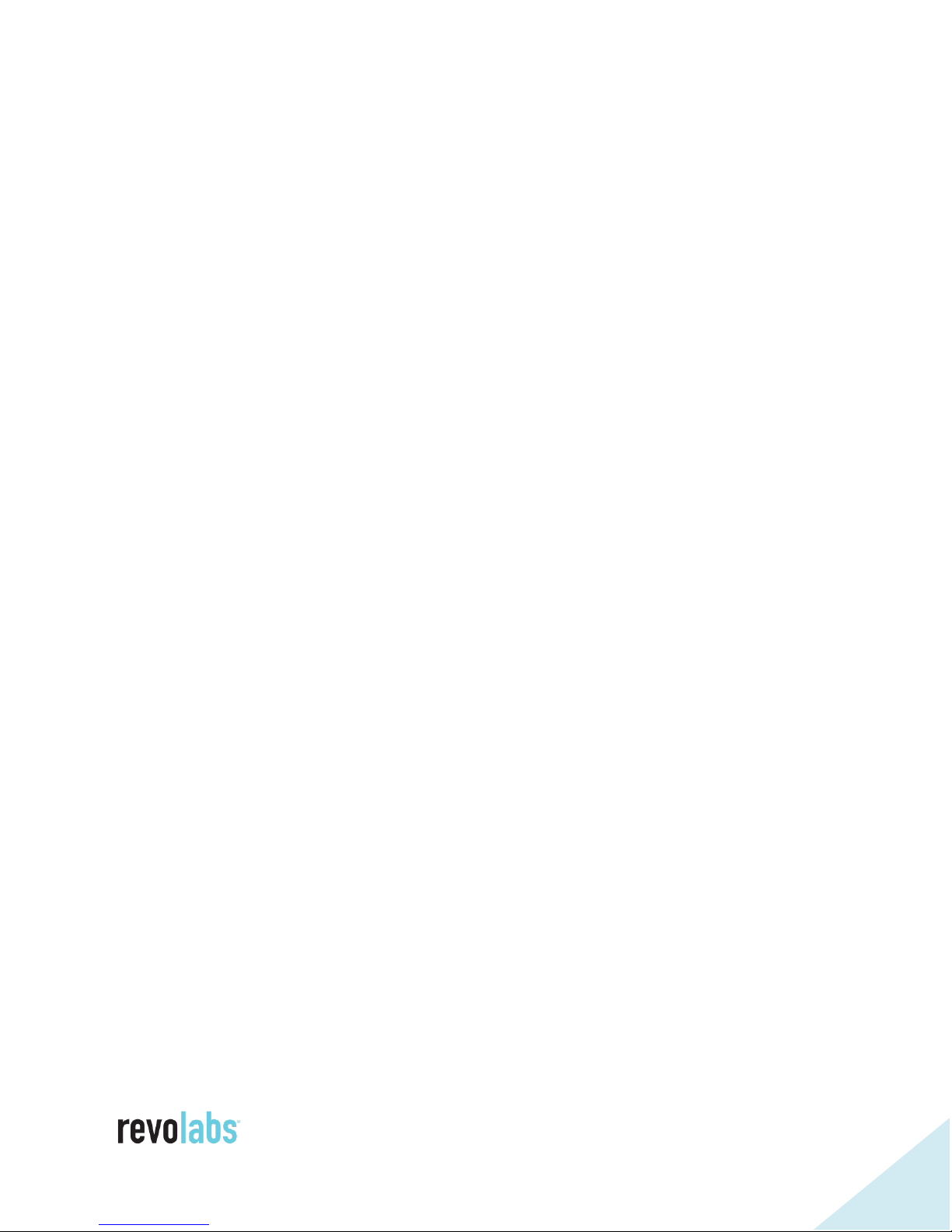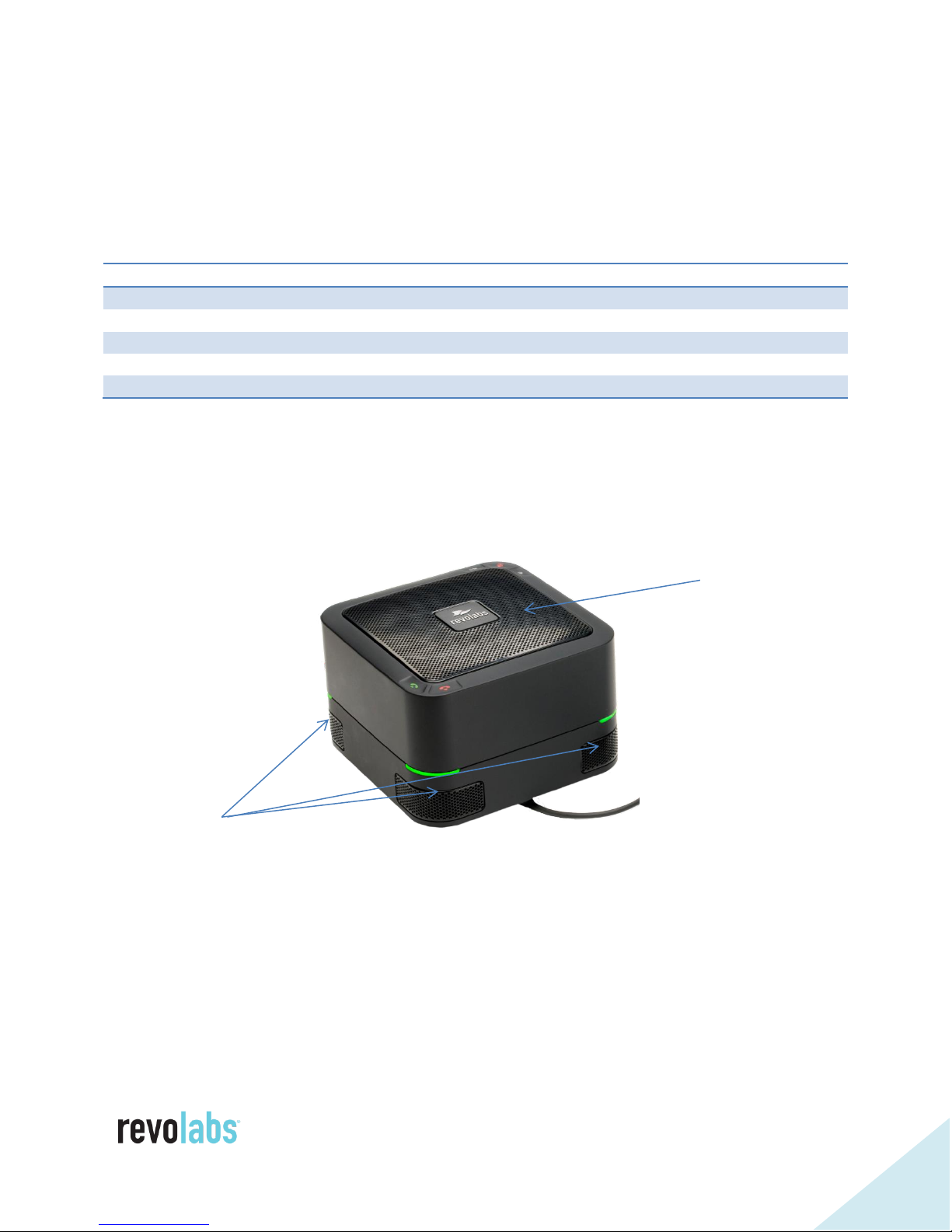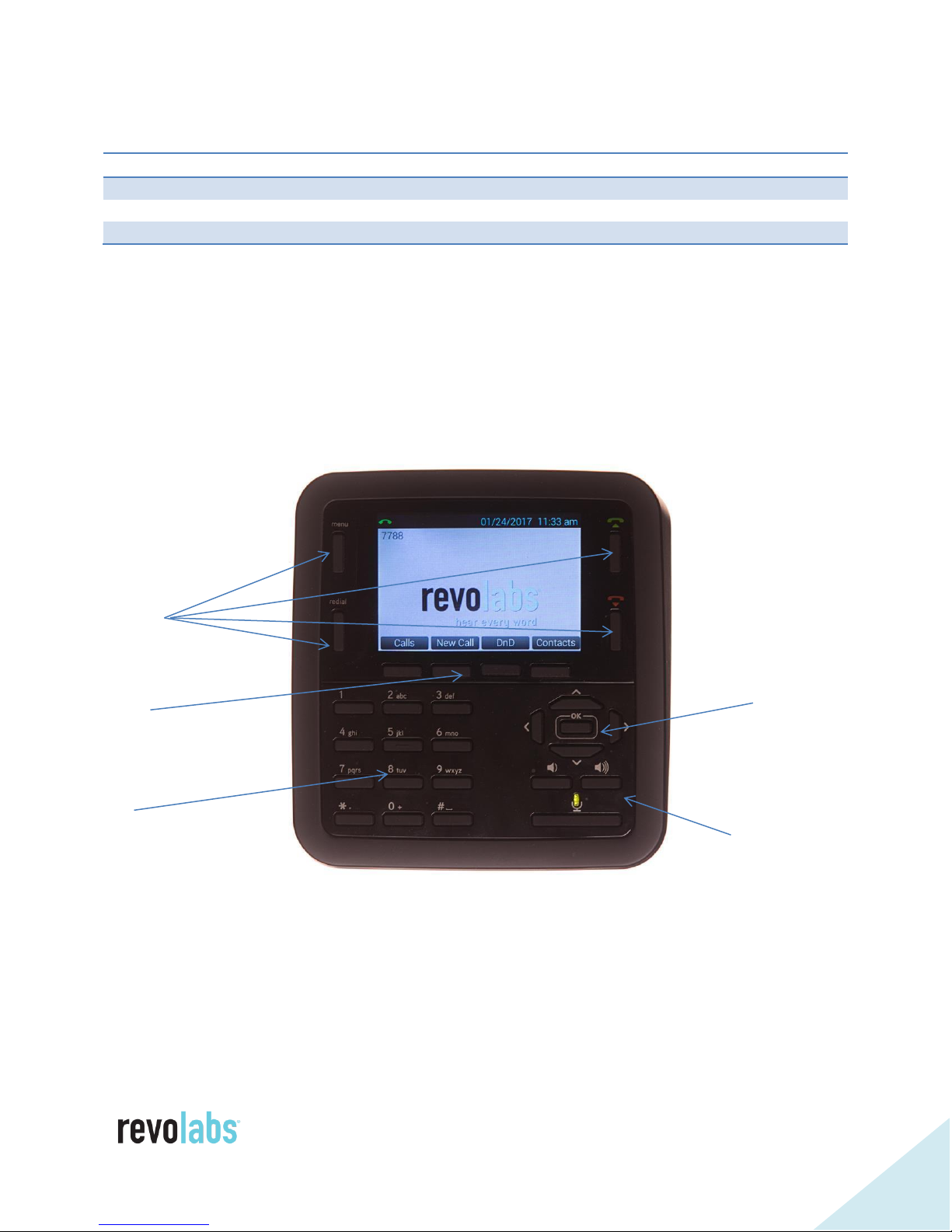Hanging Up a Call ................................................................................... 58
USB Audio ................................................................................................. 58
Conference USB and SIP Calls................................................................. 59
Using Do Not Disturb ................................................................................. 60
Configuring the FLX UC 1000 or FLX UC 1500 for your VoIP Network ........... 61
Configuring using the Web User Interface................................................... 61
Configuring using the Dialer ...................................................................... 61
Configuring using a Provisioning Server, Option 66 .................................... 62
Configuring using a Provisioning Server, Option 150 .................................. 62
Provisioning file.......................................................................................... 63
Sample device configuration file............................................................... 63
Provisioning file parameters ....................................................................... 65
Advanced Operations .................................................................................... 82
Dial Plan .................................................................................................... 82
Dial Plan Syntax...................................................................................... 82
Dial Plan Examples ................................................................................. 83
Device Manager............................................................................................. 84
Installation & Configuration ....................................................................... 84
For Windows operating systems .............................................................. 84
For Macintosh operating systems ............................................................ 85
For Chrome OS ....................................................................................... 85
Upgrading the Device Firmware..................................................................... 86
Through the Web Interface ......................................................................... 86
From the Provisioning Server...................................................................... 86
Compliance................................................................................................... 87
FCC Notice to Users ................................................................................... 87
Radio and Television Interference ............................................................... 87
Industry Canada Notice to Users ................................................................ 89
Notice to European Customers ................................................................... 89
WEEE Notification...................................................................................... 90