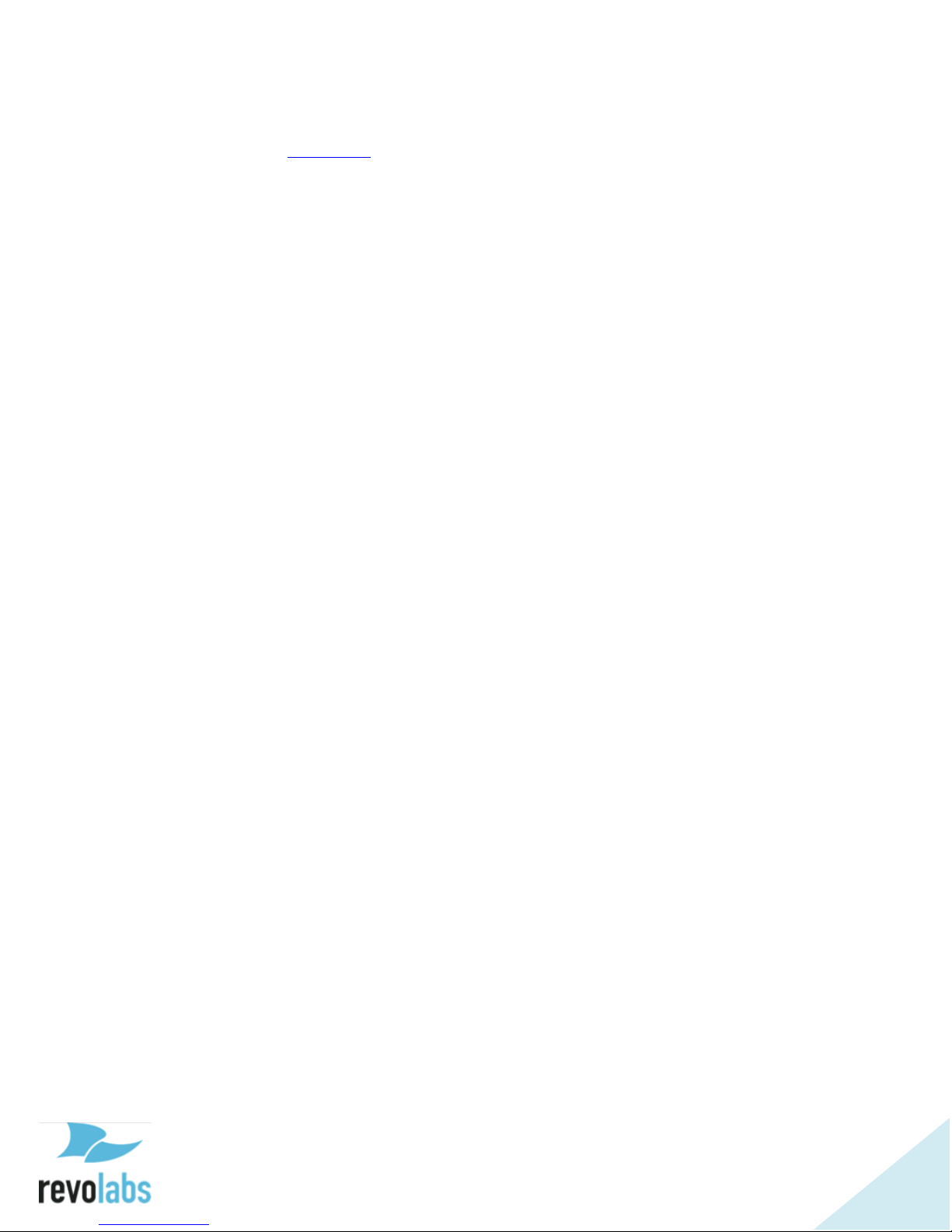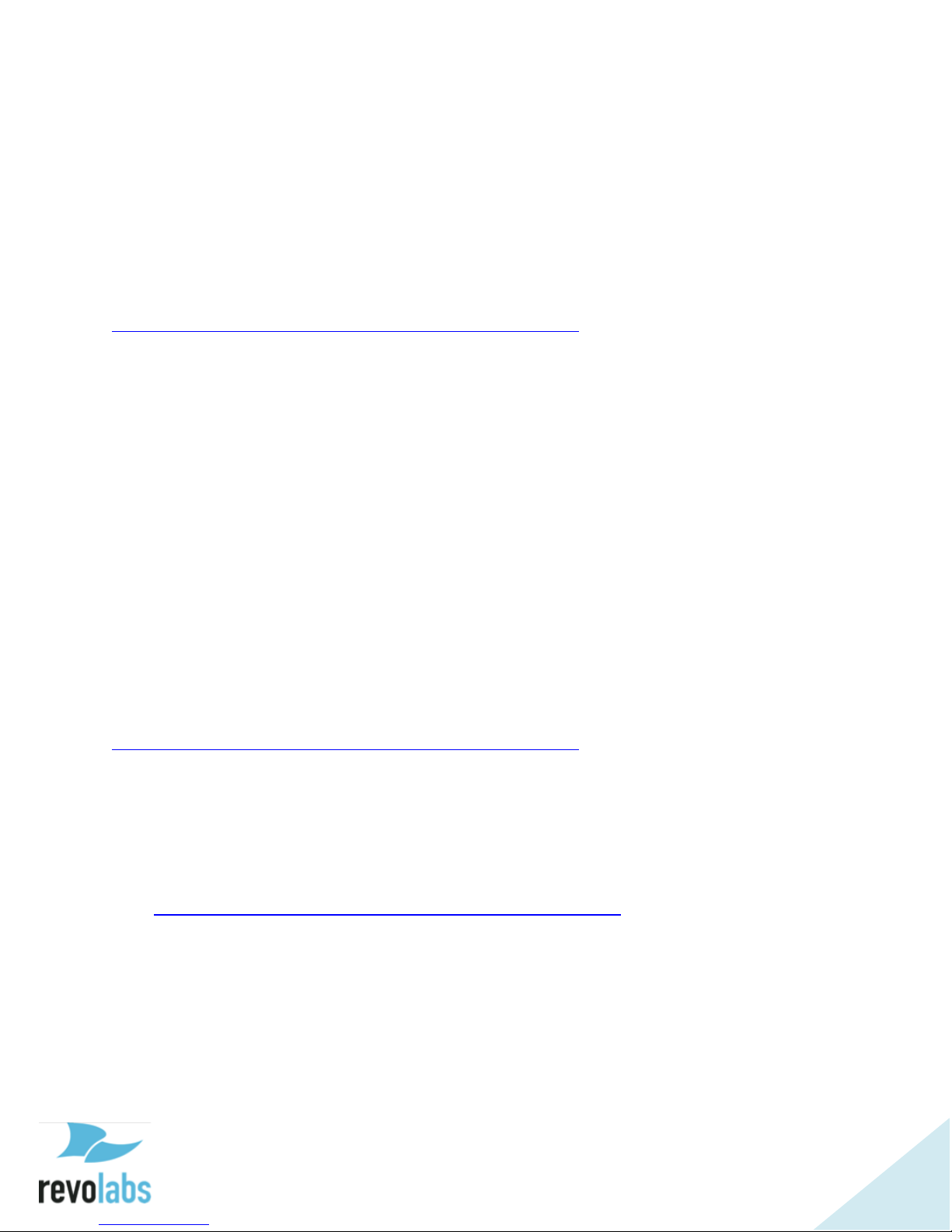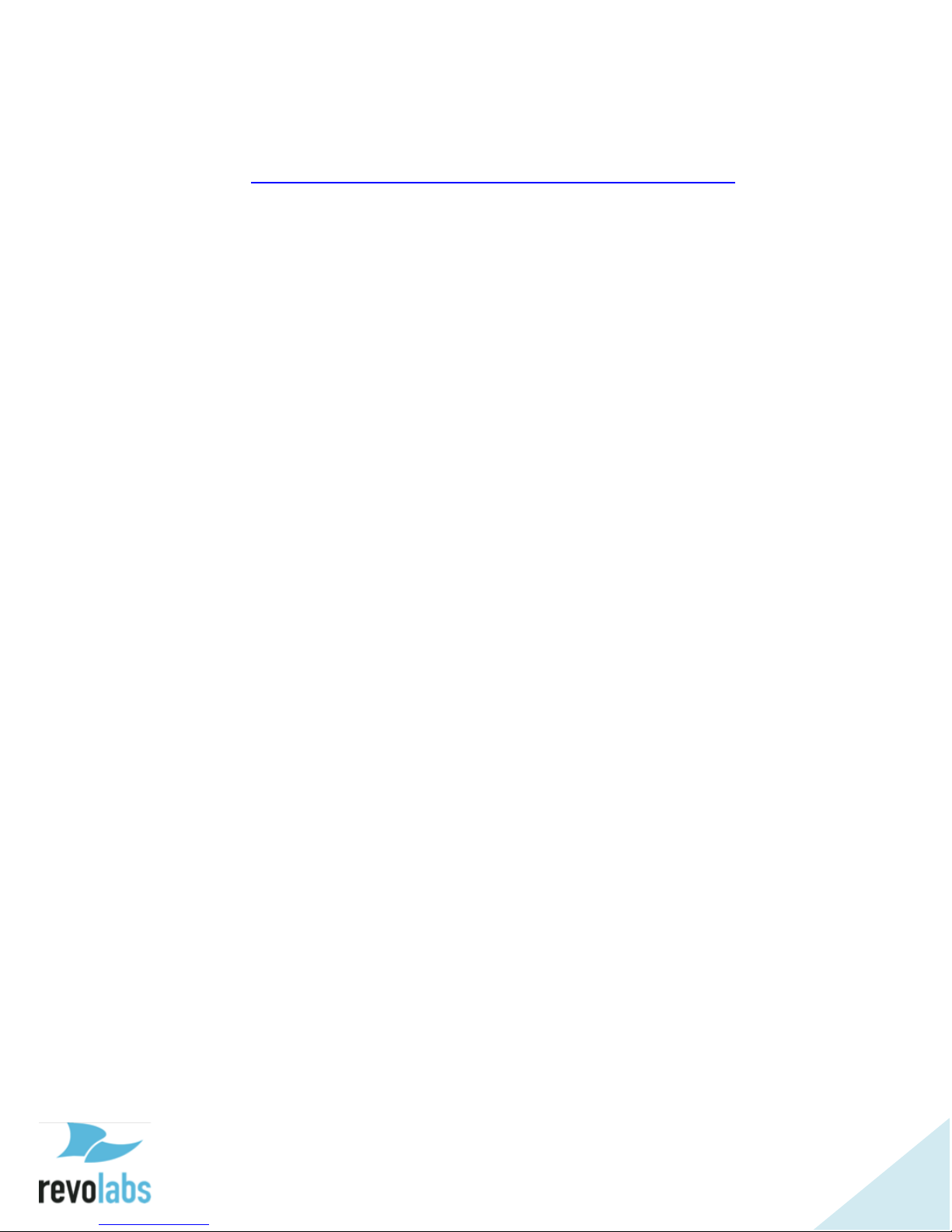Contents
Online Resources ............................................................................................ 3
Product Overview ............................................................................................ 5
Getting Started ............................................................................................... 6
Connecting the Device.................................................................................. 6
Powering the Device .................................................................................. 6
Connecting to a Computer......................................................................... 6
FLX UC 500 Device Manager ........................................................................... 8
Third Party Applications Supported.............................................................. 8
Installation & Third Party Application Configuration..................................... 8
For Windows ............................................................................................. 8
For Mac..................................................................................................... 9
For Chromebook ..................................................................................... 10
Upgrading the FLX UC 500 Device Firmware ................................................. 11
Optimal Audio Performance for Windows....................................................... 12
Compliance................................................................................................... 13
FCC Notice to Users ................................................................................... 13
Radio and Television Interference ............................................................... 13
Industry Canada Notice to Users ................................................................ 14
Notice to European Customers ................................................................... 15
Notice to Chinese Customers...................................................................... 16
WEEE Notification...................................................................................... 17
Appendix ...................................................................................................... 18
Call Control Functionality Details per Third Party Application .................... 18
Using Windows Computers...................................................................... 18
Using Apple Computers........................................................................... 18
Known Issues............................................................................................. 19