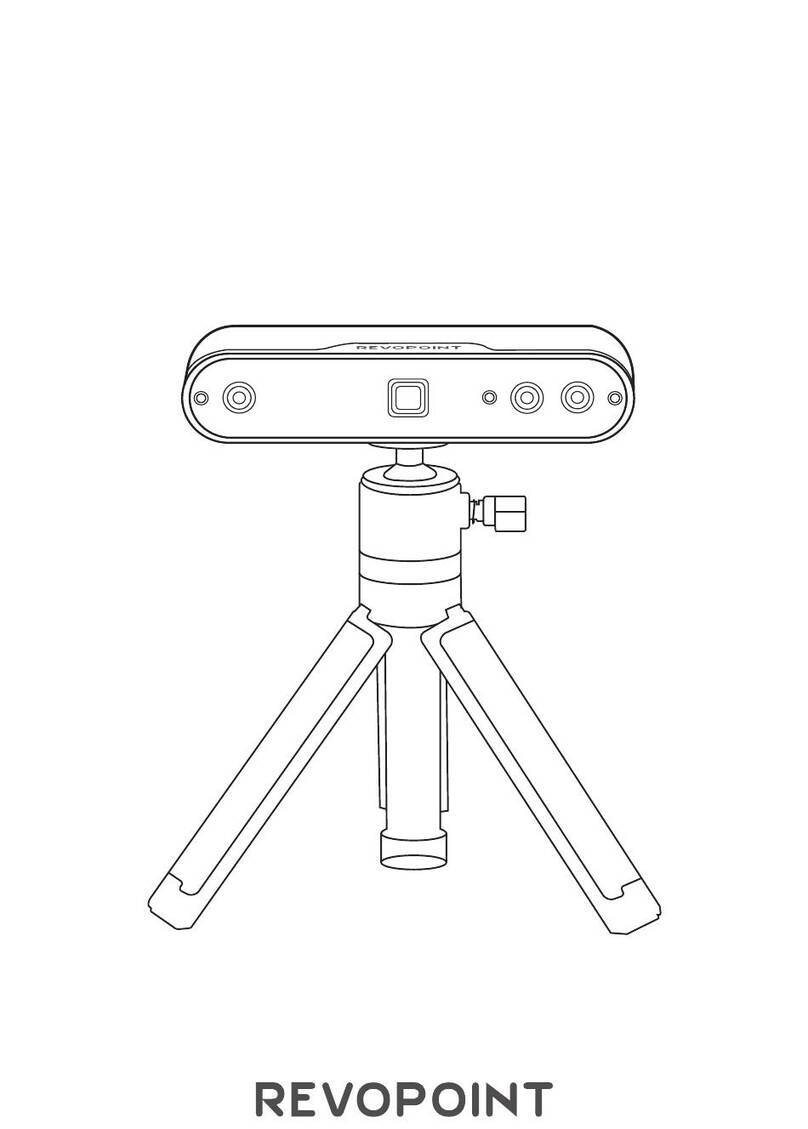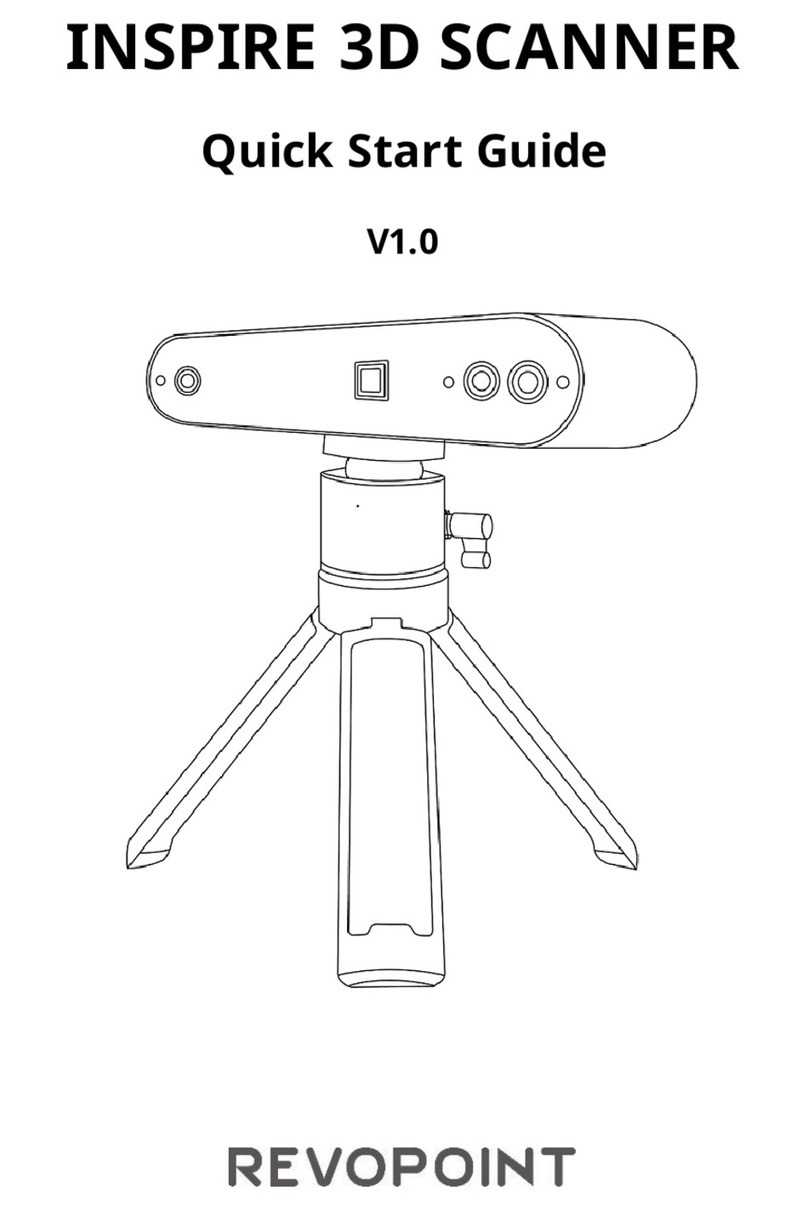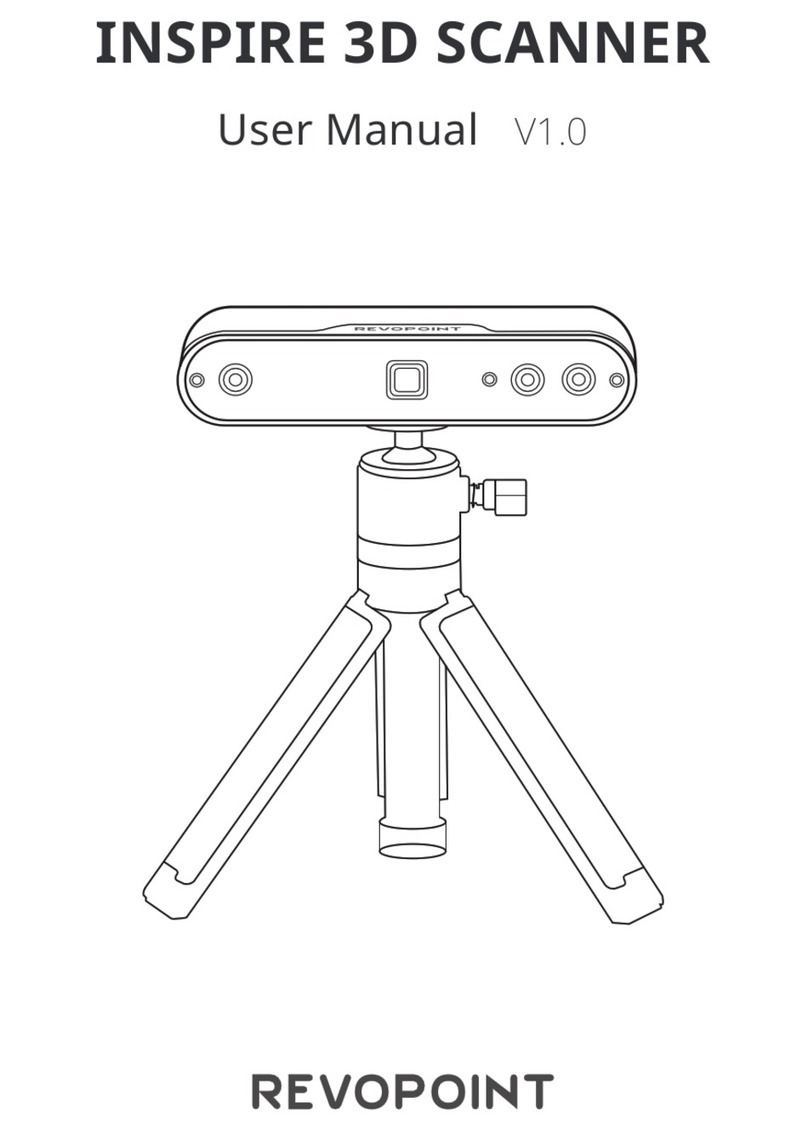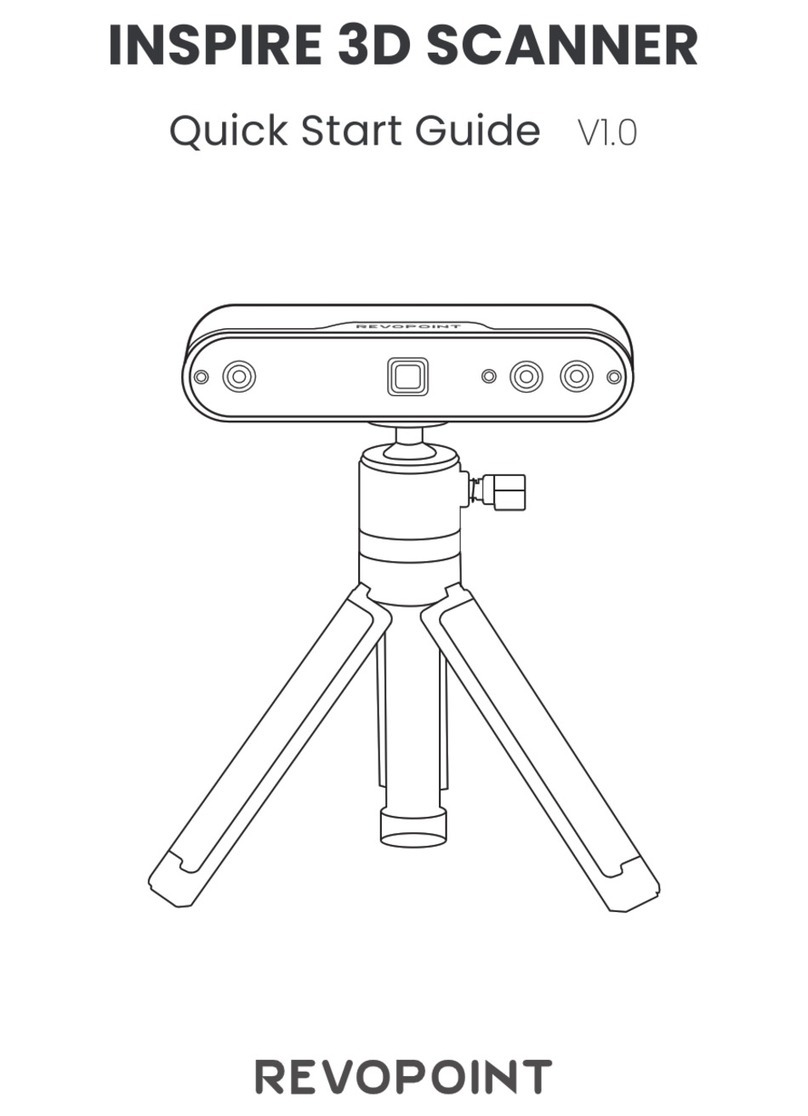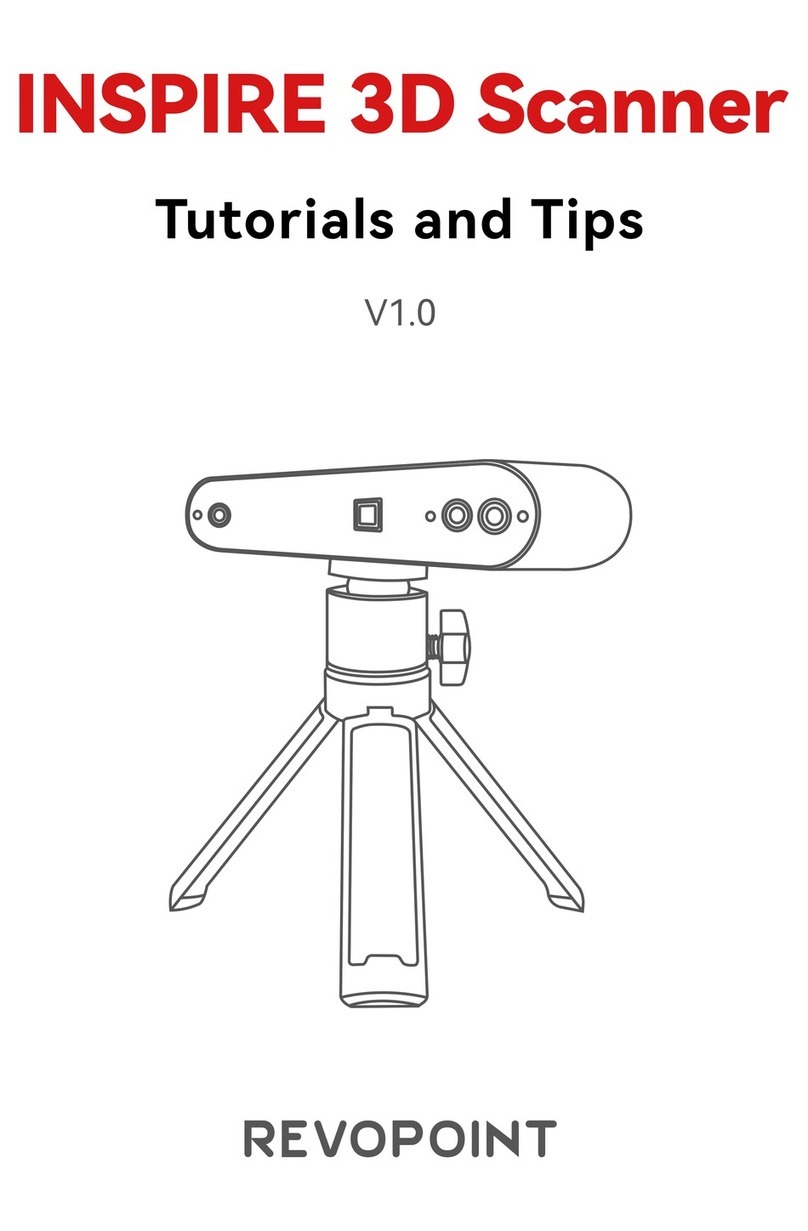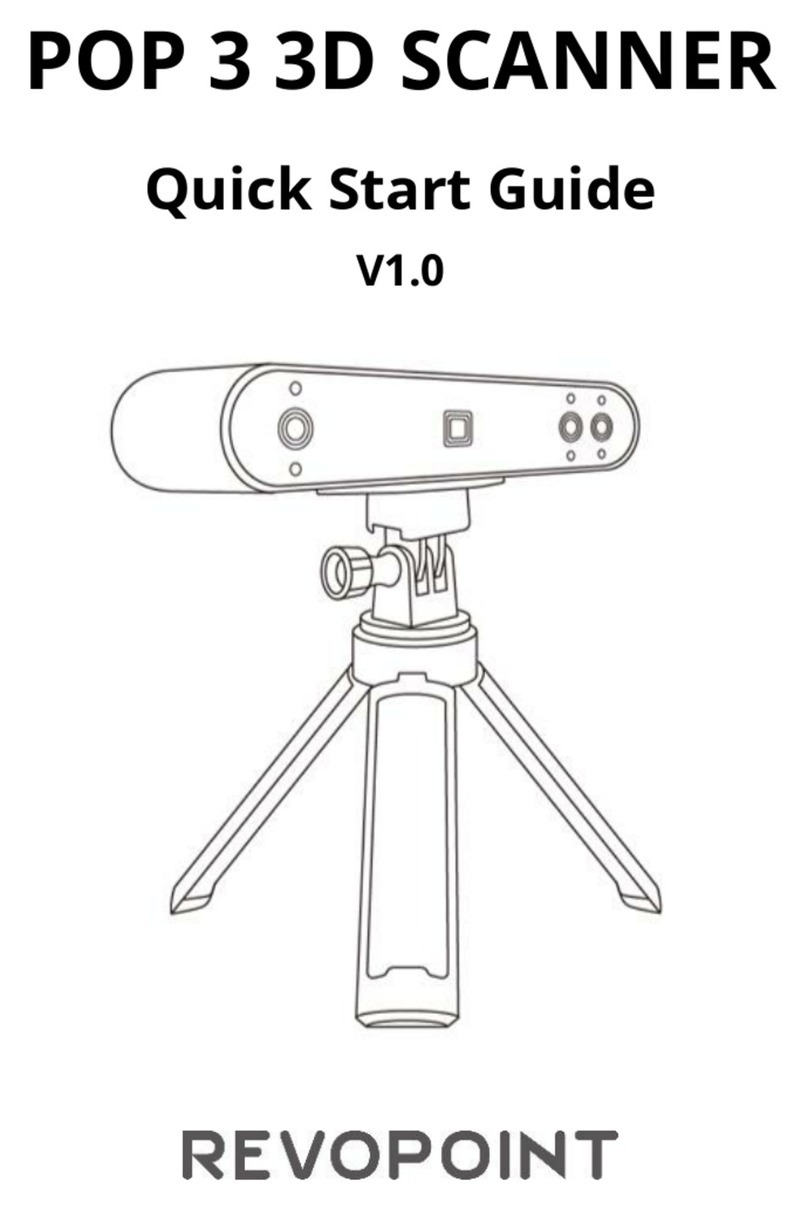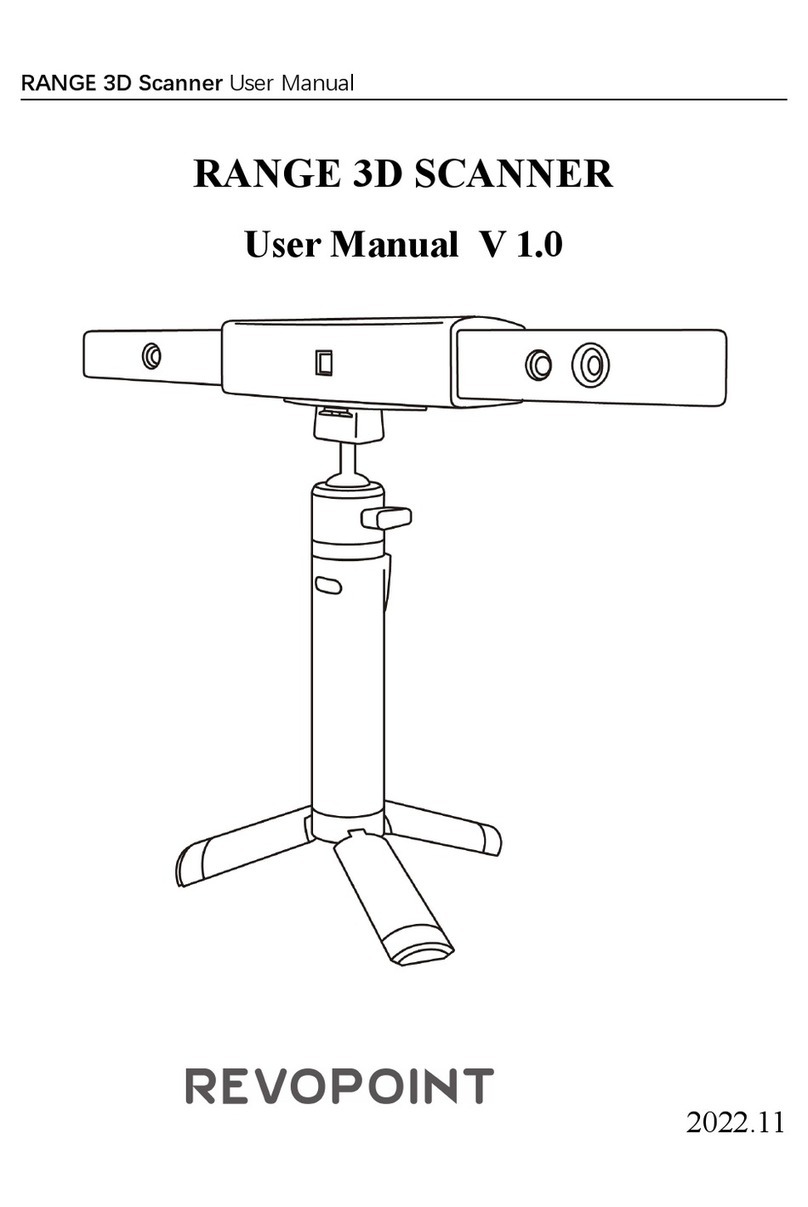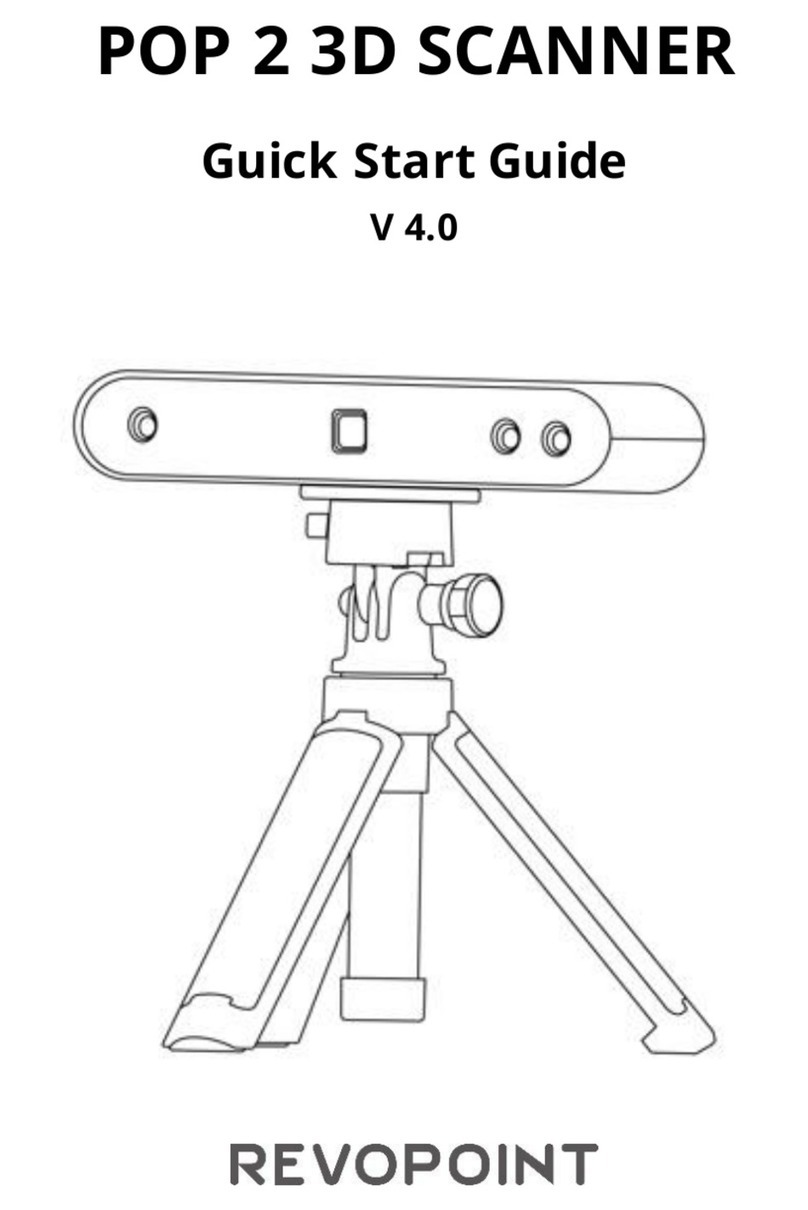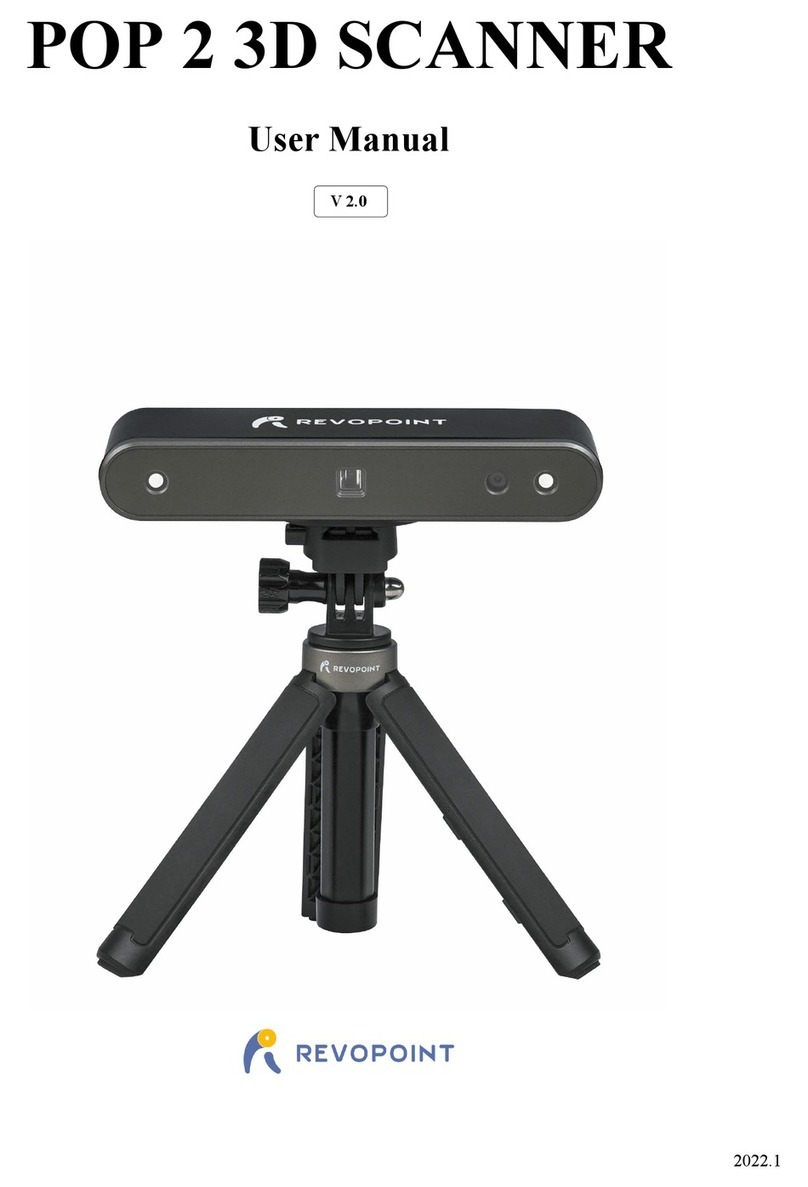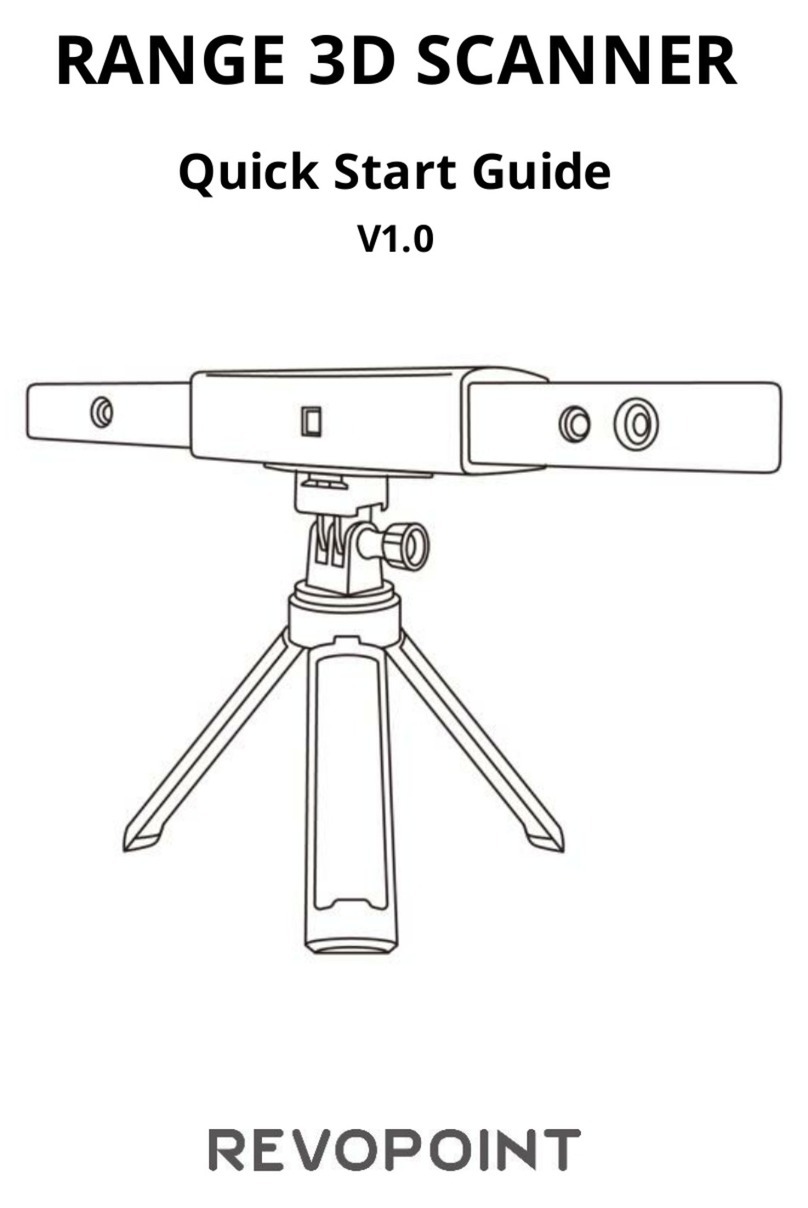RANGE Quick Start Guide
1 ©2023 REVOPOINT 3D ALL RIGHTS RESERVED
Read Before Your First Scan
Software Download
To use your Revopoint RANGE 3D Scanner, you must download the
Revo Scan software. It can be found on Revopoint’s website
https://www.revopoint3d.com/download/ for PC users, and for
smartphones, it can be found by searching for “Revo Scan” in the
Google Play or Apple App Store.
For the detailed functions of Revo Scan, please refer to the how-to-use
guide in Revo Scan.
Scanning Dark, Transparent, or Reflective
Objects
Like most 3D scanners, the RANGE will struggle to scan transparent,
reflective, or black objects without first treating the object's surface
with scanning spray, baby powder, or dry shampoo.
Scanning Objects with Plain Surfaces
Scanning objects with simple geometric features, like a football or wine
bottle, requires using Marker stickers or marker points and scanning in
Marker Mode.
1. Place the Marker stickers on the objects’ surface irregularly and
ensure that there are at least 5 Marker stickers in the frame for the
entire scan, or the scanner will lose track.
2. Alternatively, reference objects (these are any objects with distinct
features that can be easily tracked) can be used. Place 1 to 3 reference