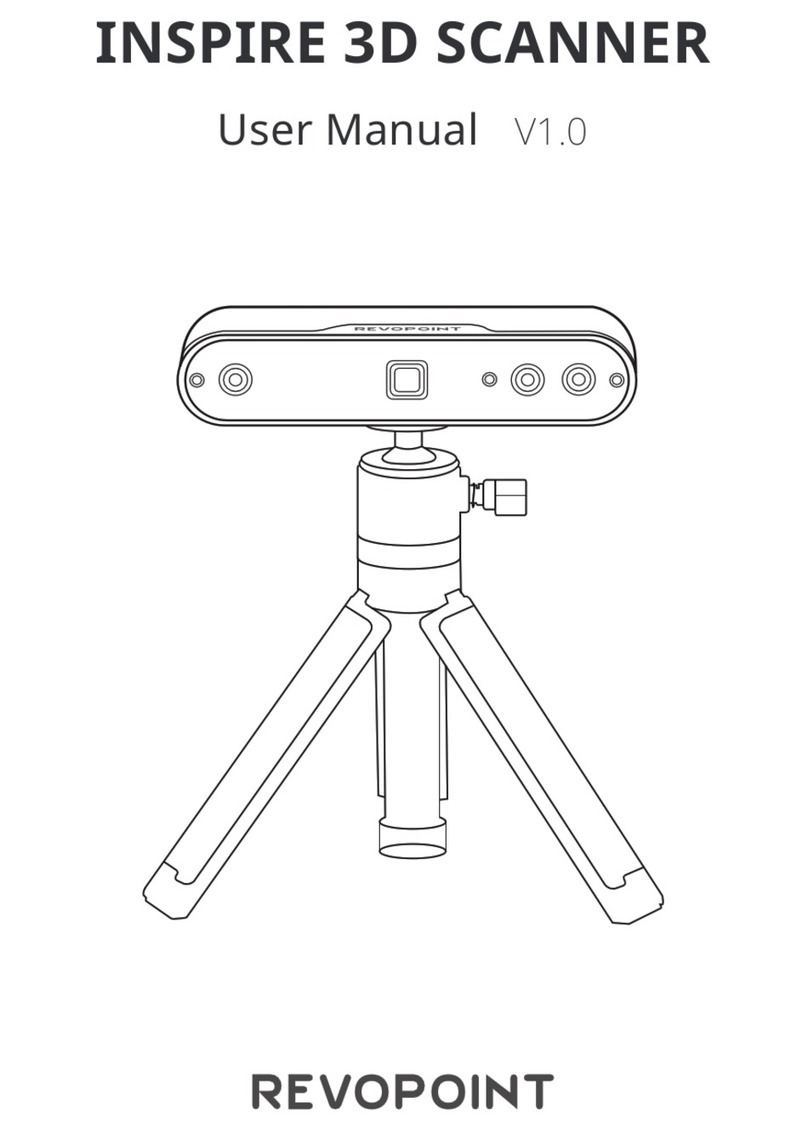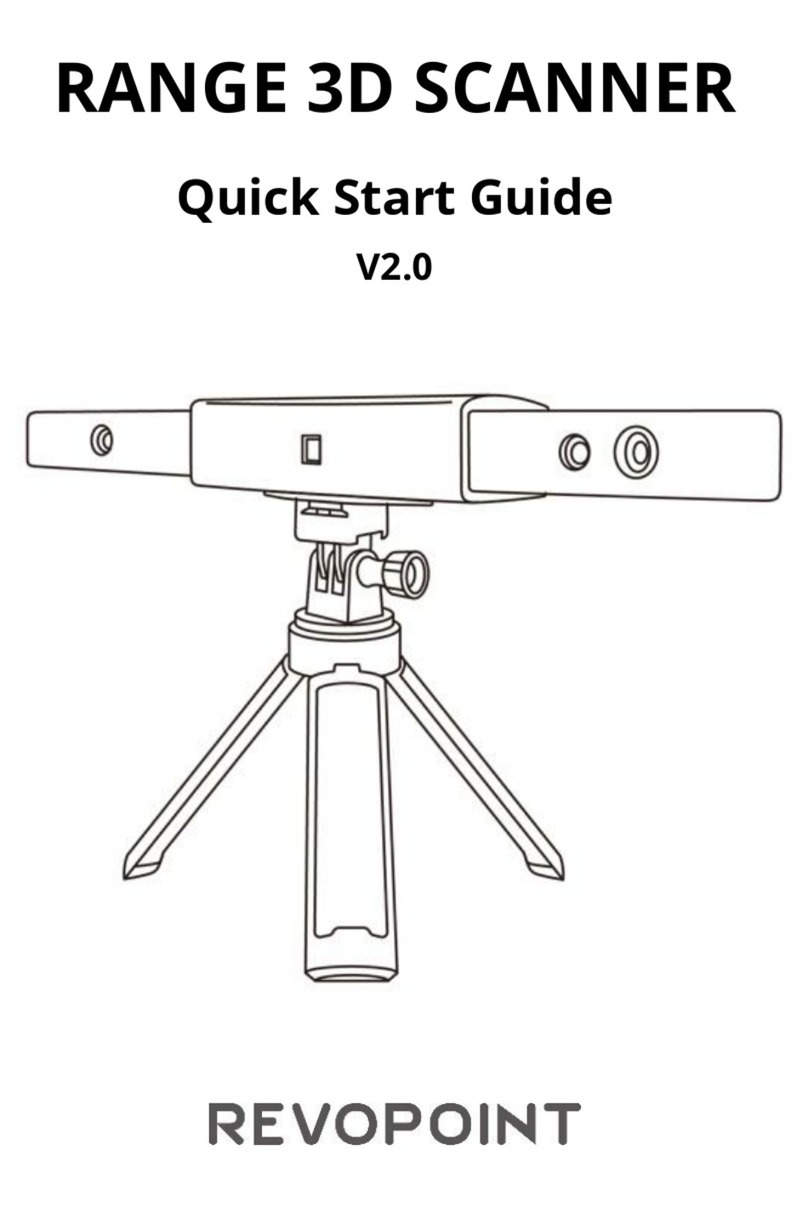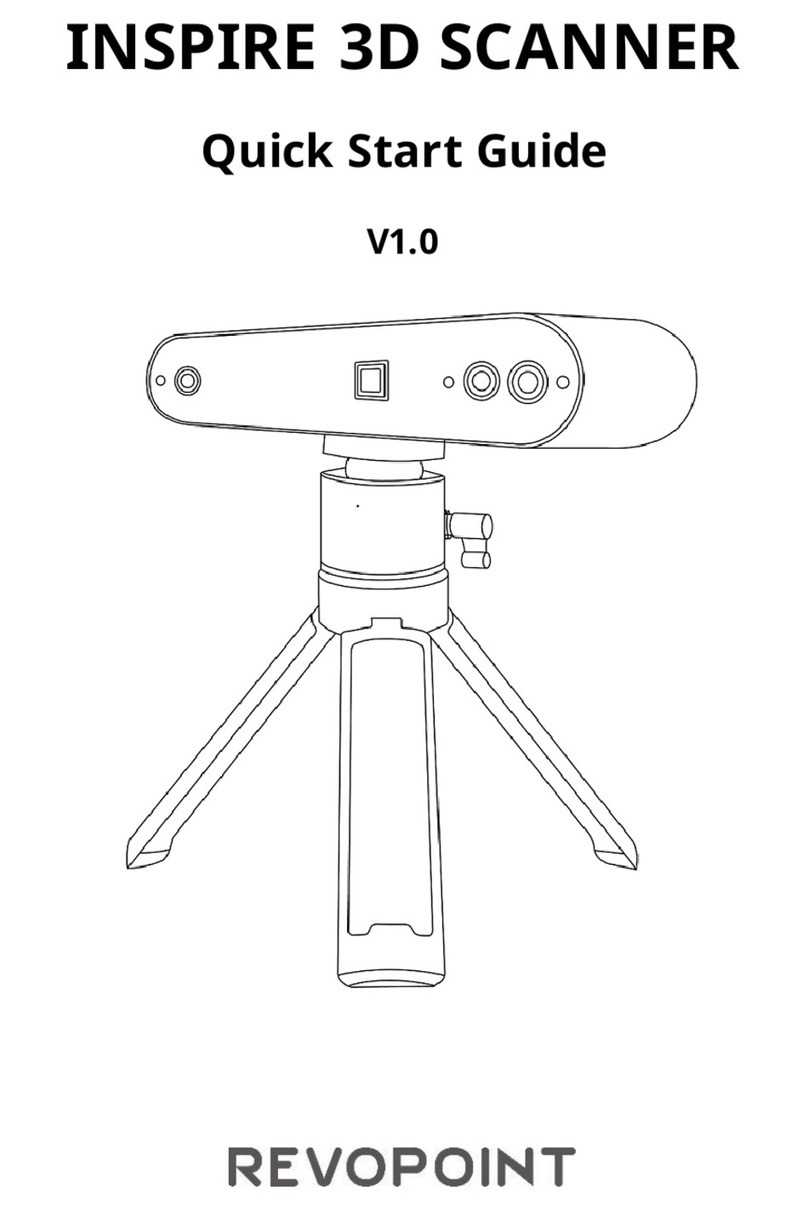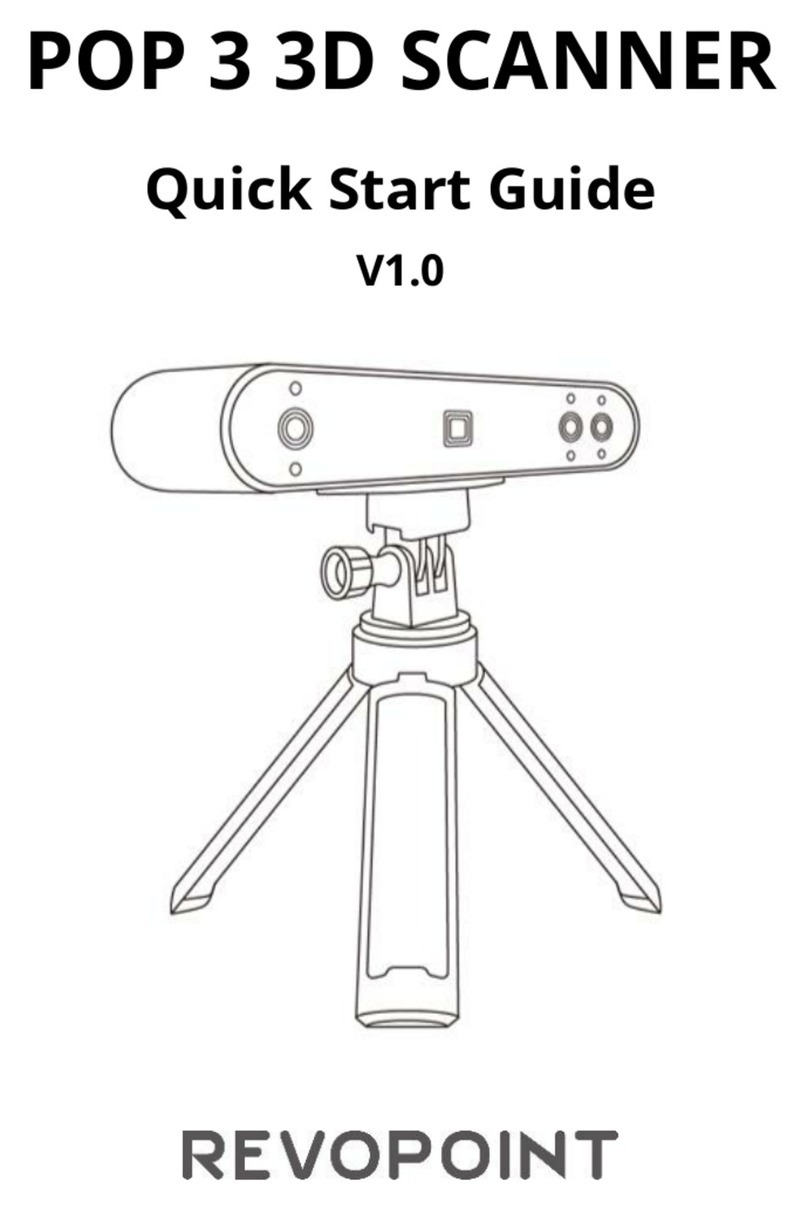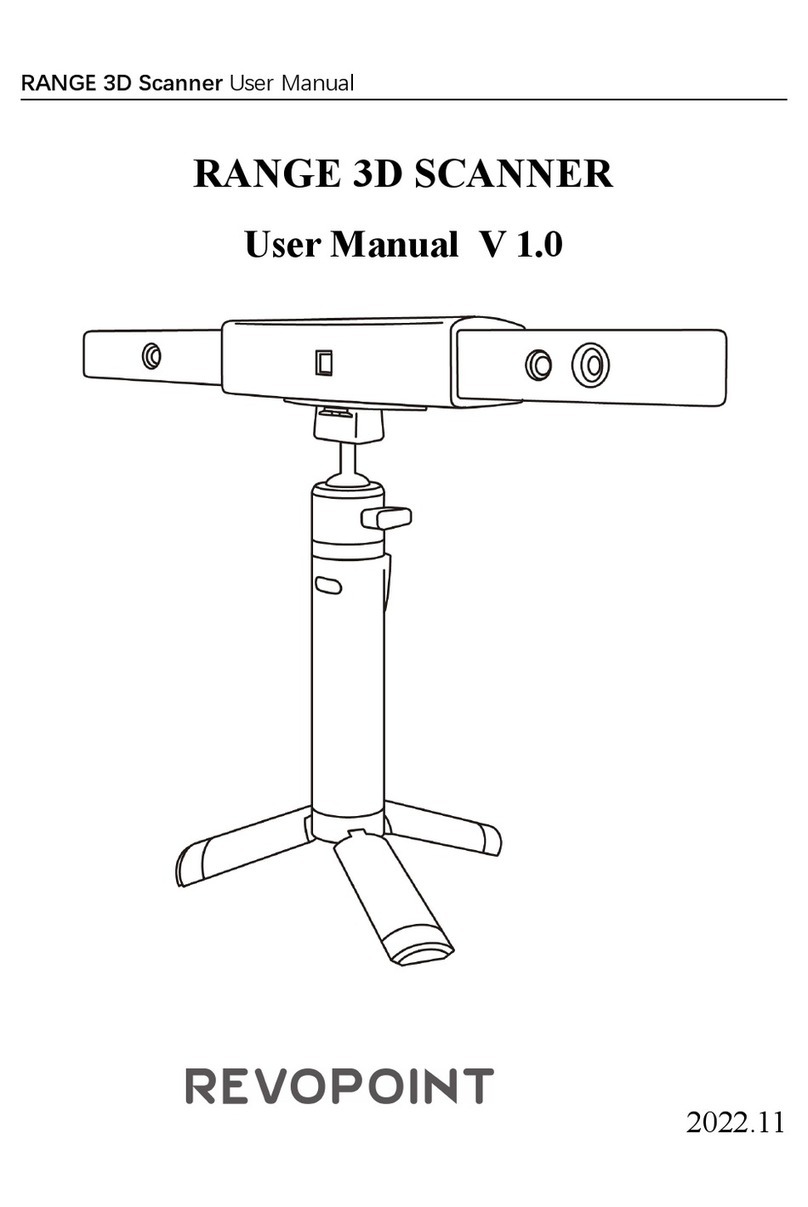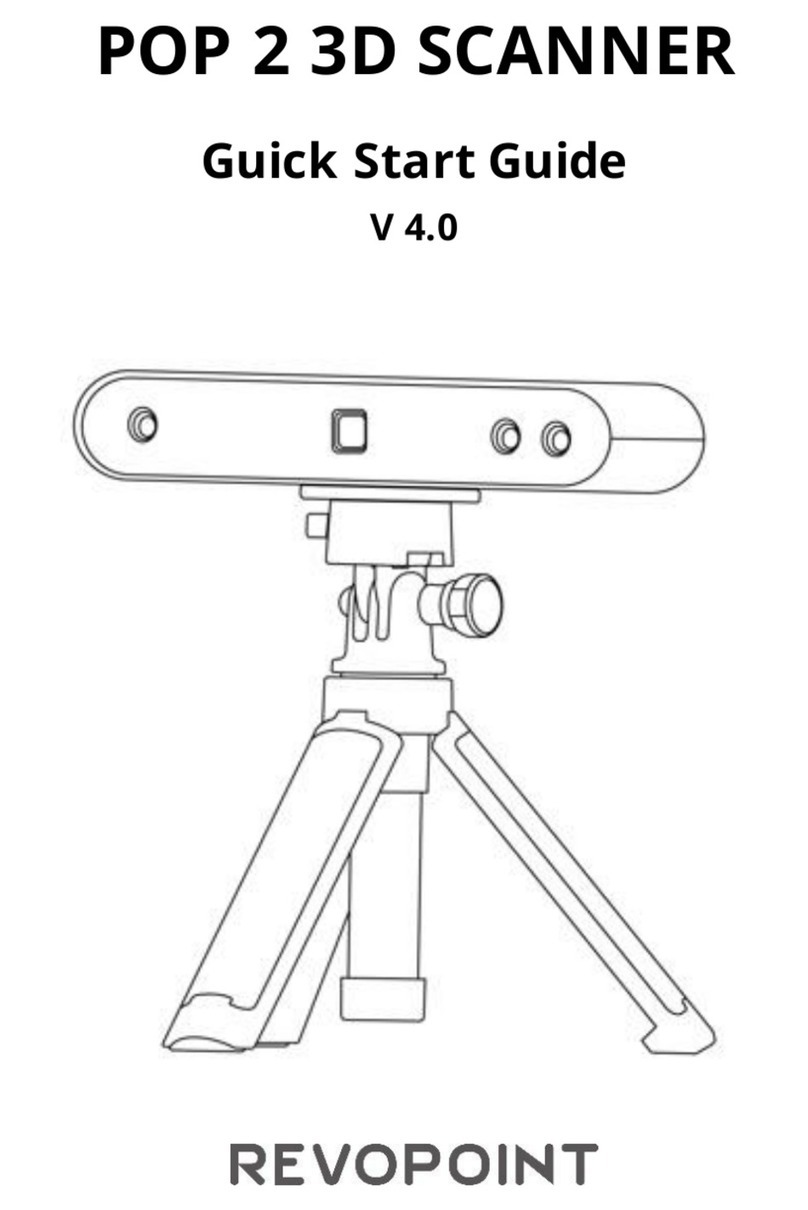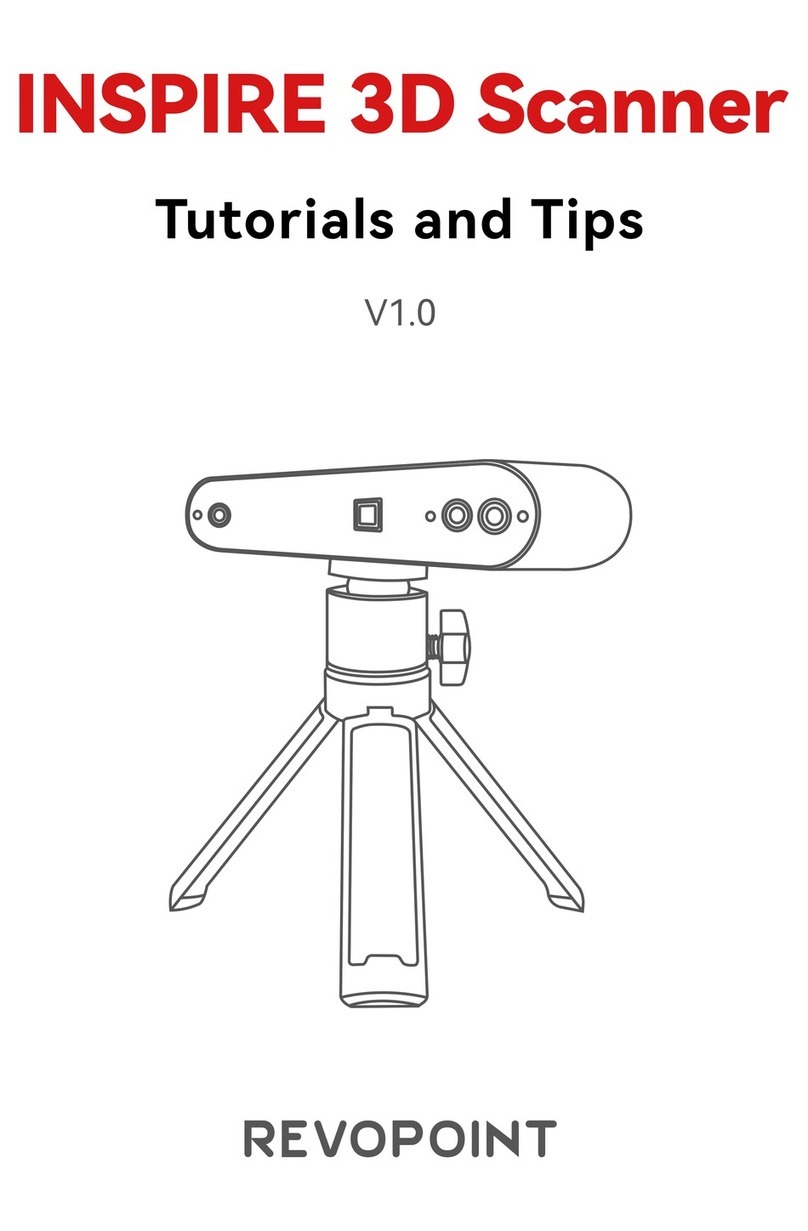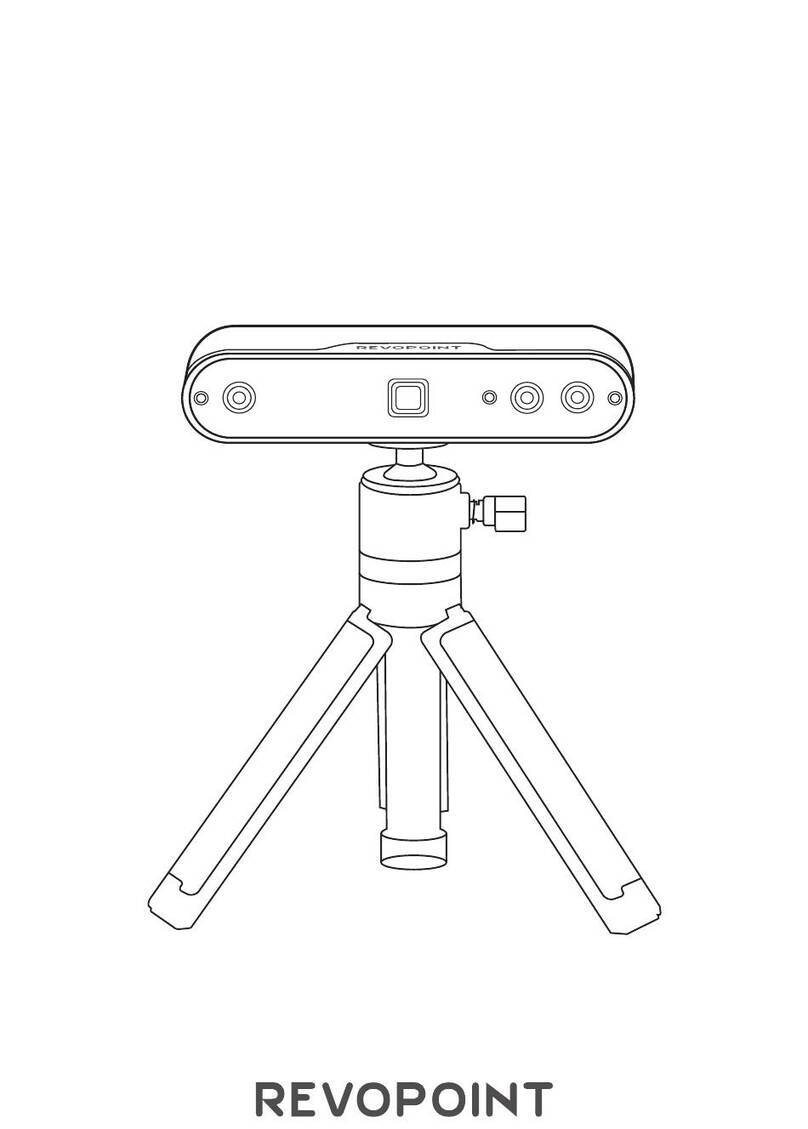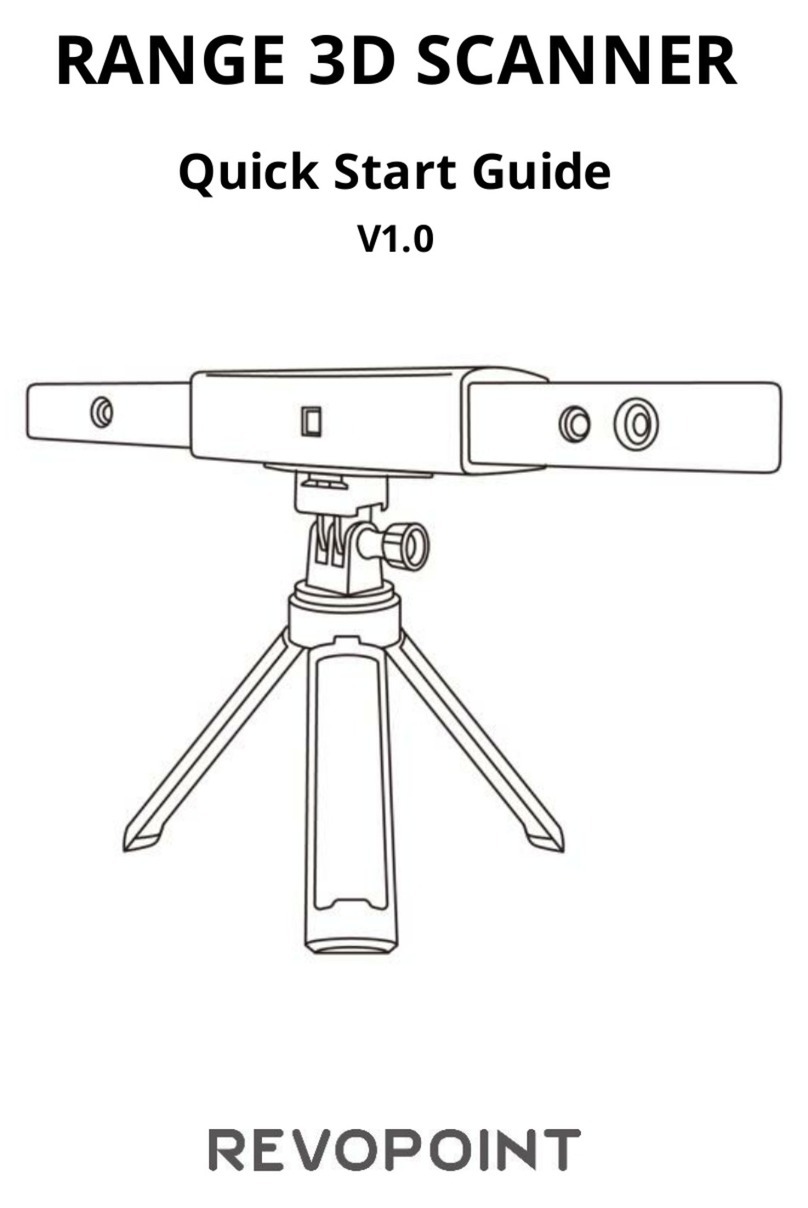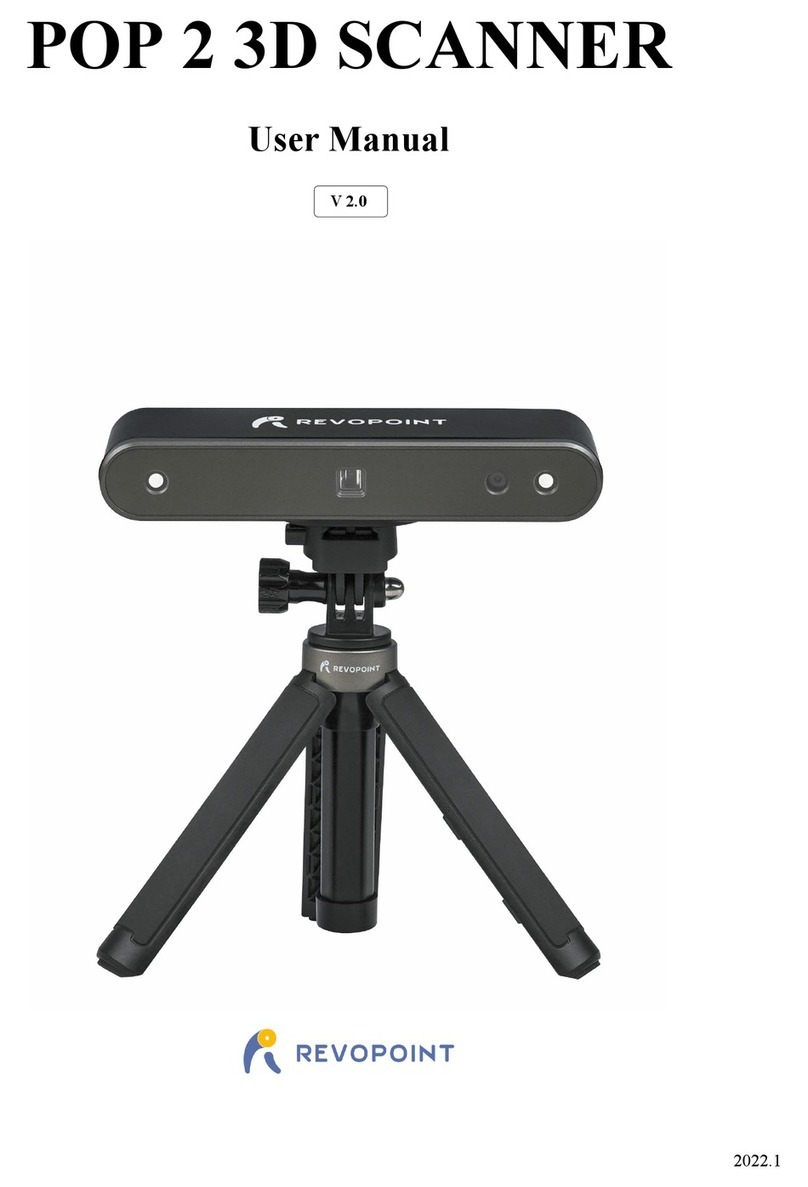INSPIRE Quick Start Guide
C2023 REVOPOINT 3D ALL RIGHTS RESERVED 9
1. New Scan
Introduction to Revo Scan 5
Scanning Workflow
Scan Preview: Click the “New Scan” button to preview the scan and adjust the scan’s settings.
Start: Click the “Start” button to begin the scan.
Pause: Click the “Pause” button to pause and check the scan.
Complete: Click the “Complete” button to finish the scan.
Cancel: Click the “Cancel” button to cancel the scan and clear the captured data.
New Scan/Cancel Start/Pause Complete
Adjust settings in the scan preview interface.
➀Scan Settings
Accuracy
Standard Accuracy: The post-processing time will be longer, but the results are more suitable
for applications needing more detail.
Tracking Mode
Feature Tracking: Used to scan objects with detailed, distinct features, like the sample bust.
Marker Tracking: Used to scan objects with simple geometric features, like the basketball or bowl.
Object Type
General Object: Used to scan most objects with distinct features.
Dark Object: Used to scan objects with dark surfaces or distinct surface color contrasts.
Face: Used to scan people's faces.
Body: Used to scan the entirety of the body, from the upper and lower regions to the limbs and hair.
Color Scanning
Toggle Color Scanning: The scanner captures the color and shape information of the object when
scanning. [Texture Mapping] can be applied during post-processing.
Untoggle Color Scanning: The scanner only captures the shape information of the object when
scanning. [Texture Mapping] is not supported during post-processing.
High-speed (18 fps): The frame rate can be up to 18 fps, and the scanner can quickly capture
an object's 3D data.
//