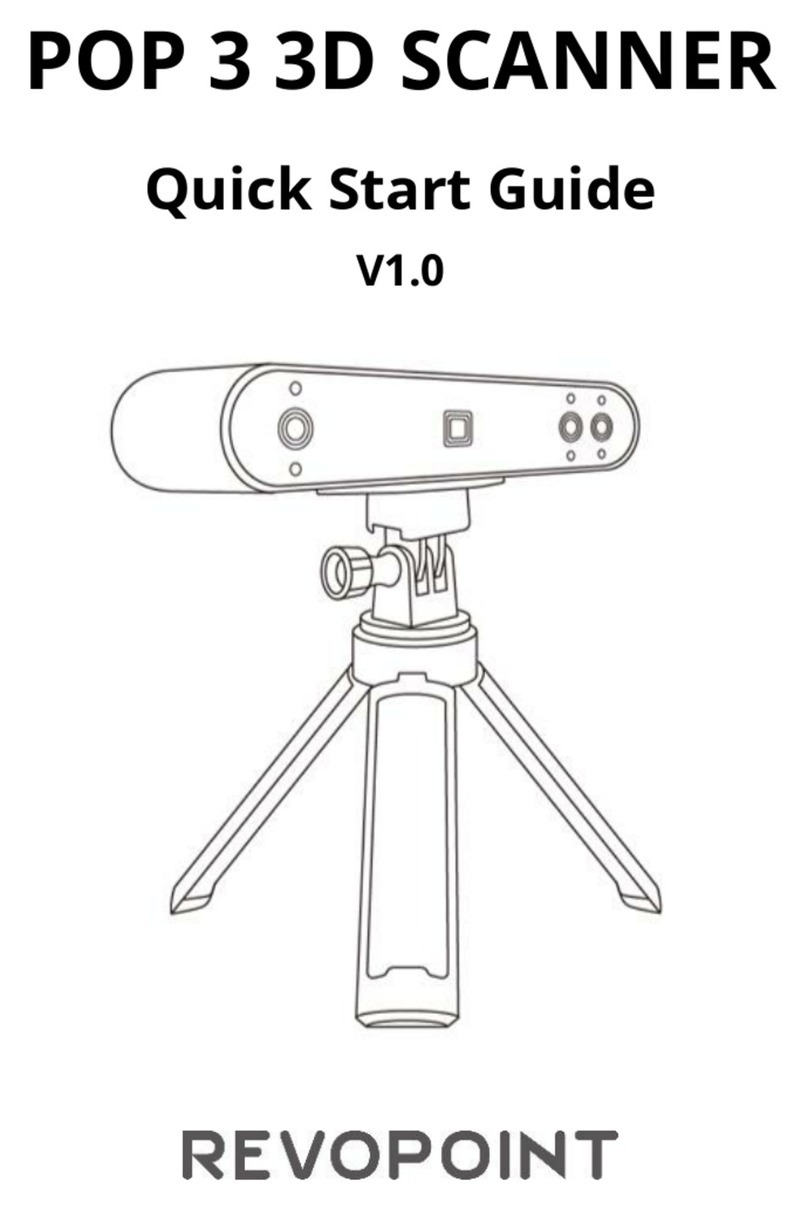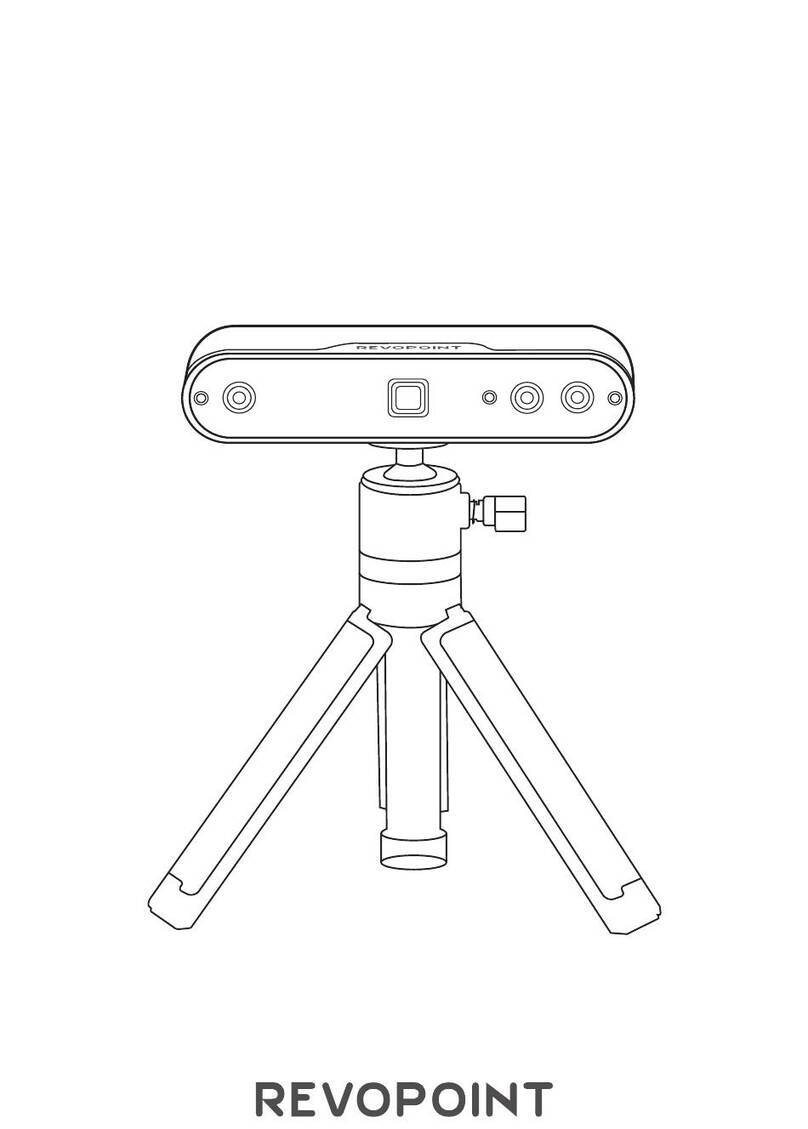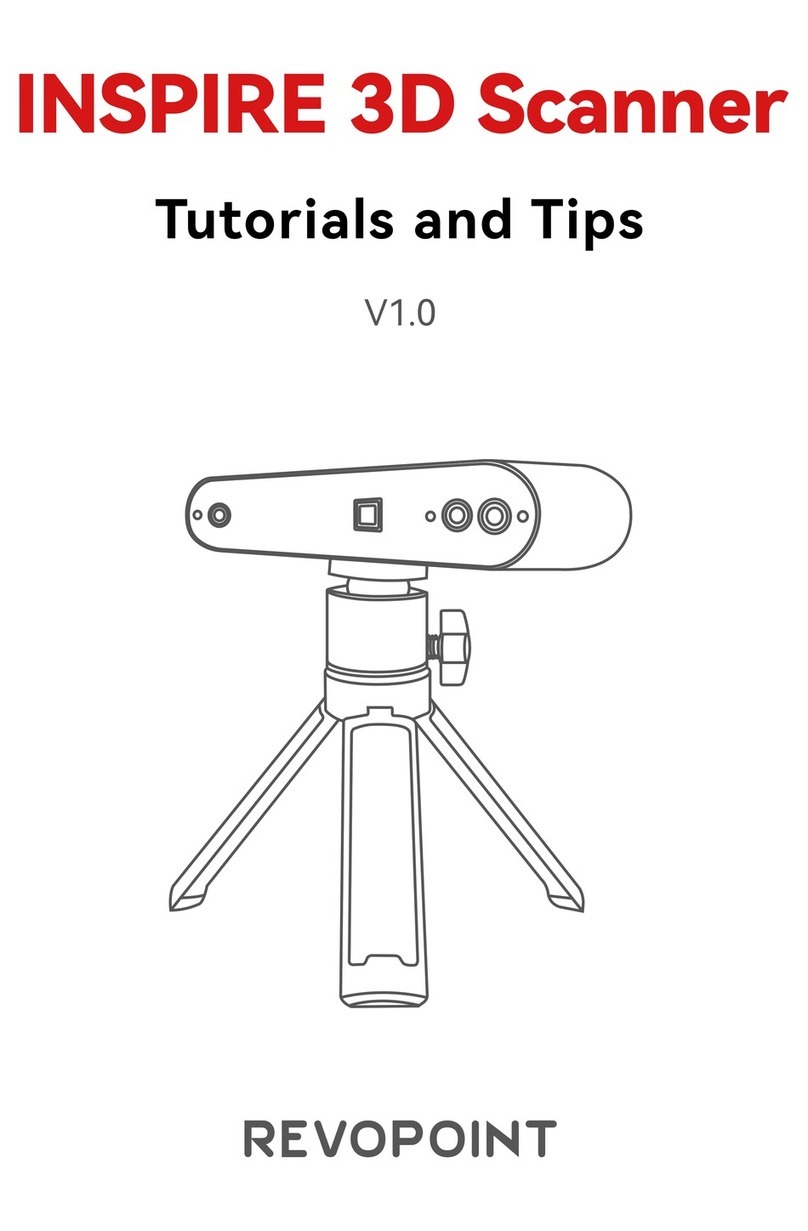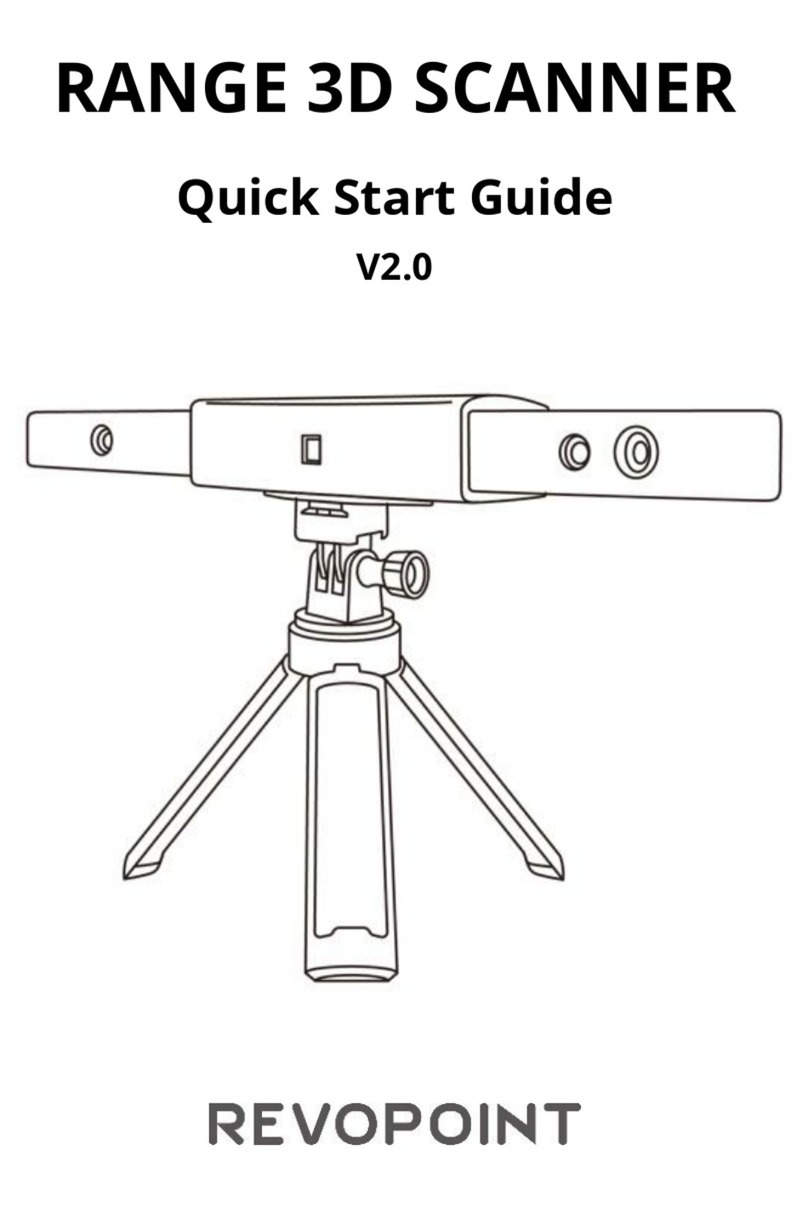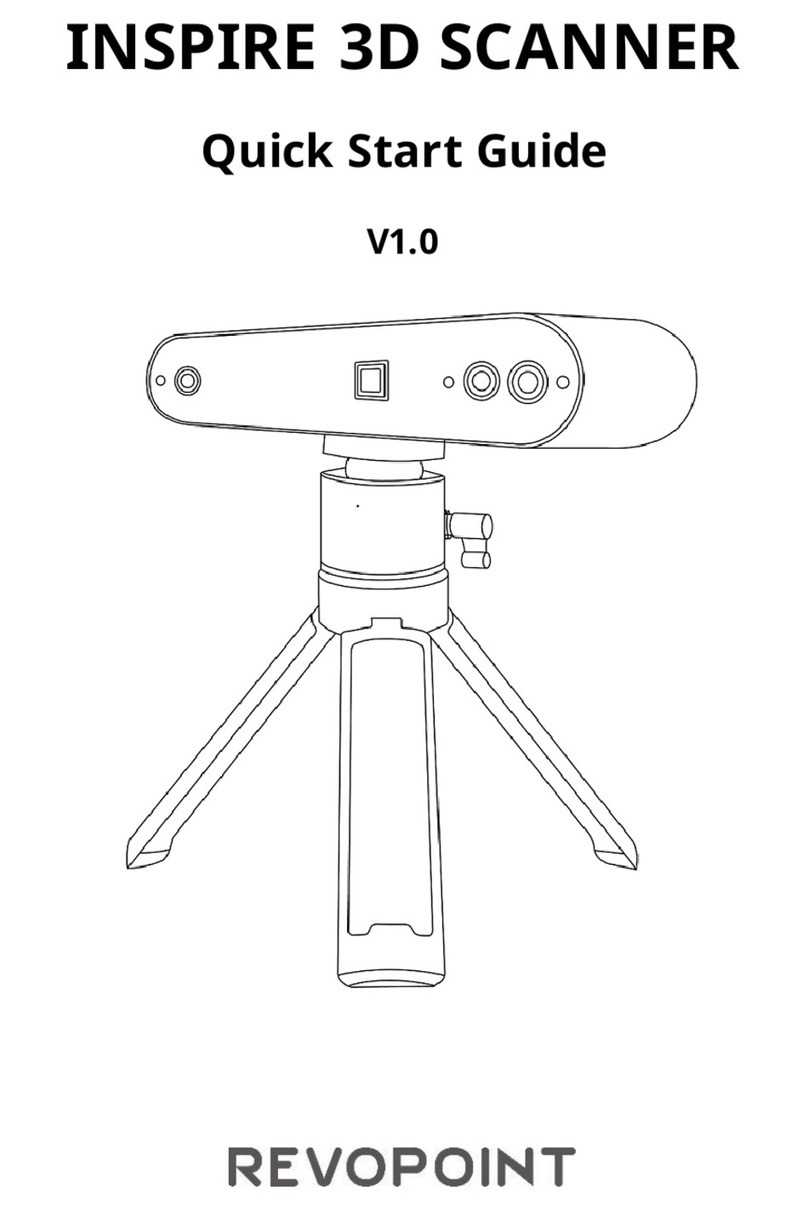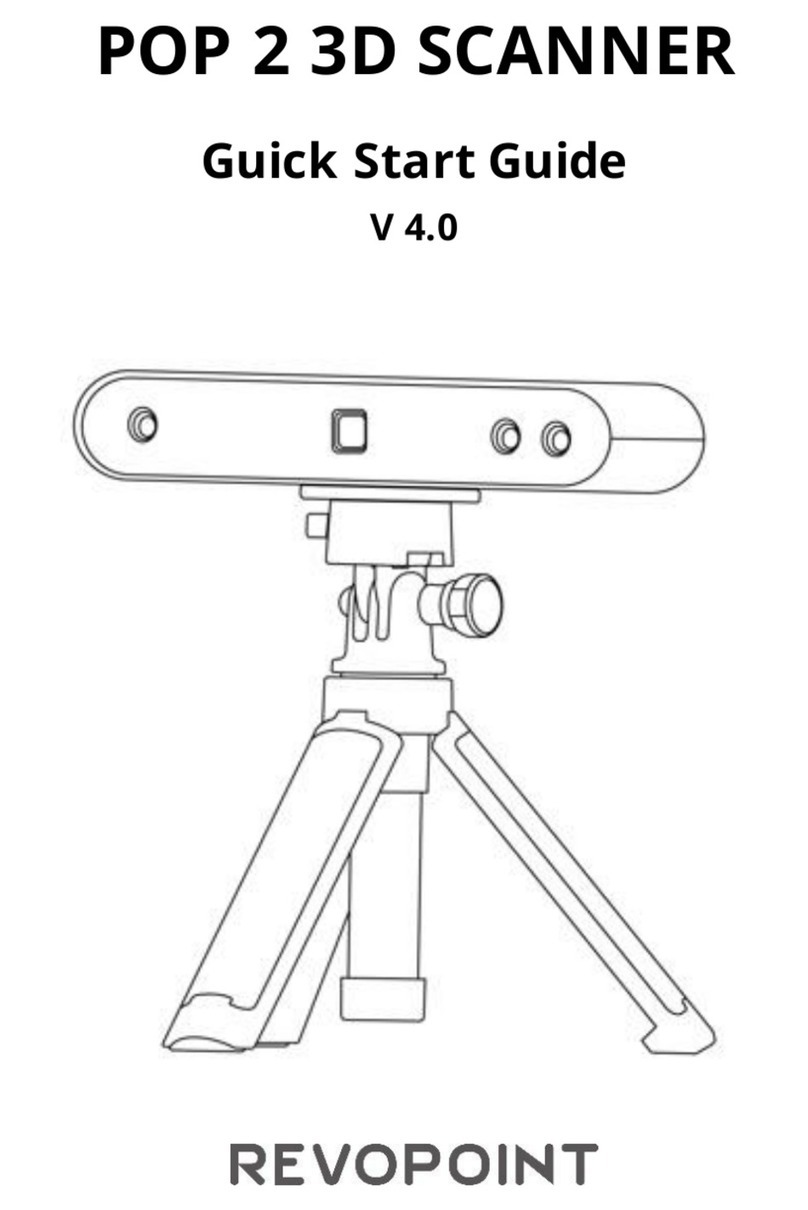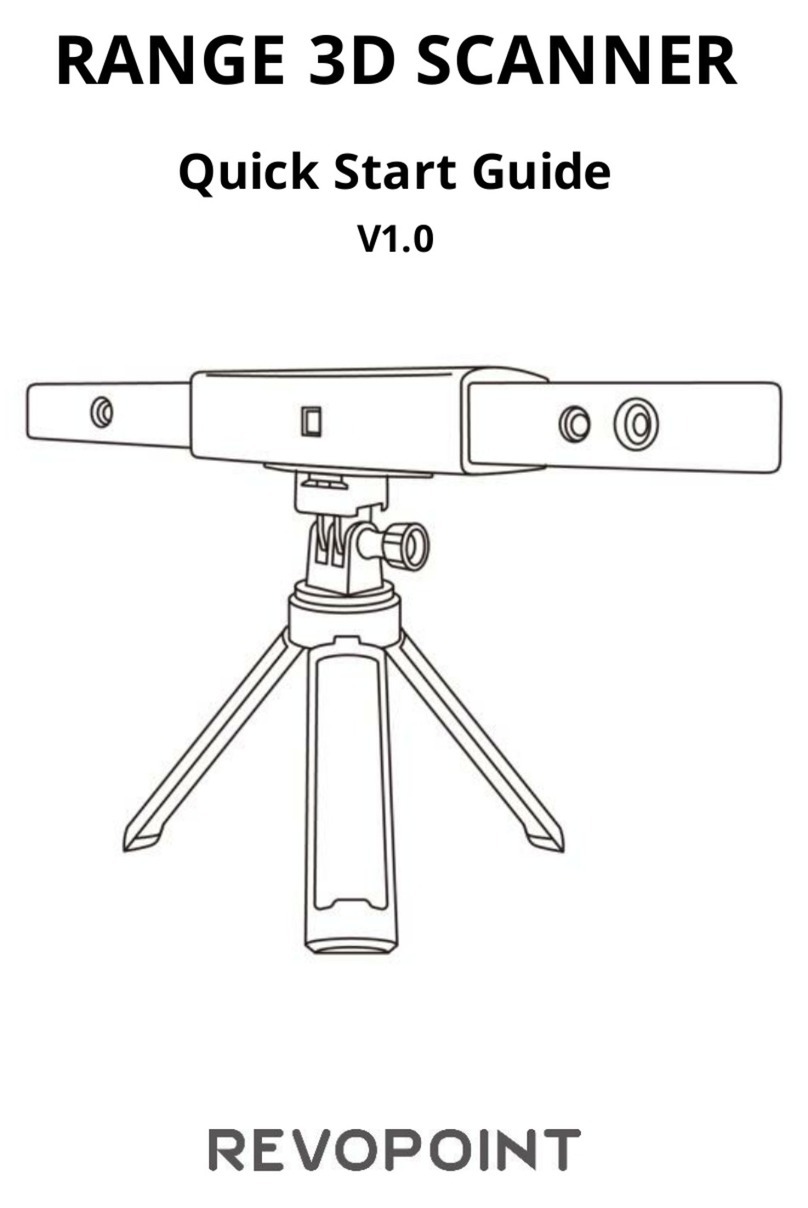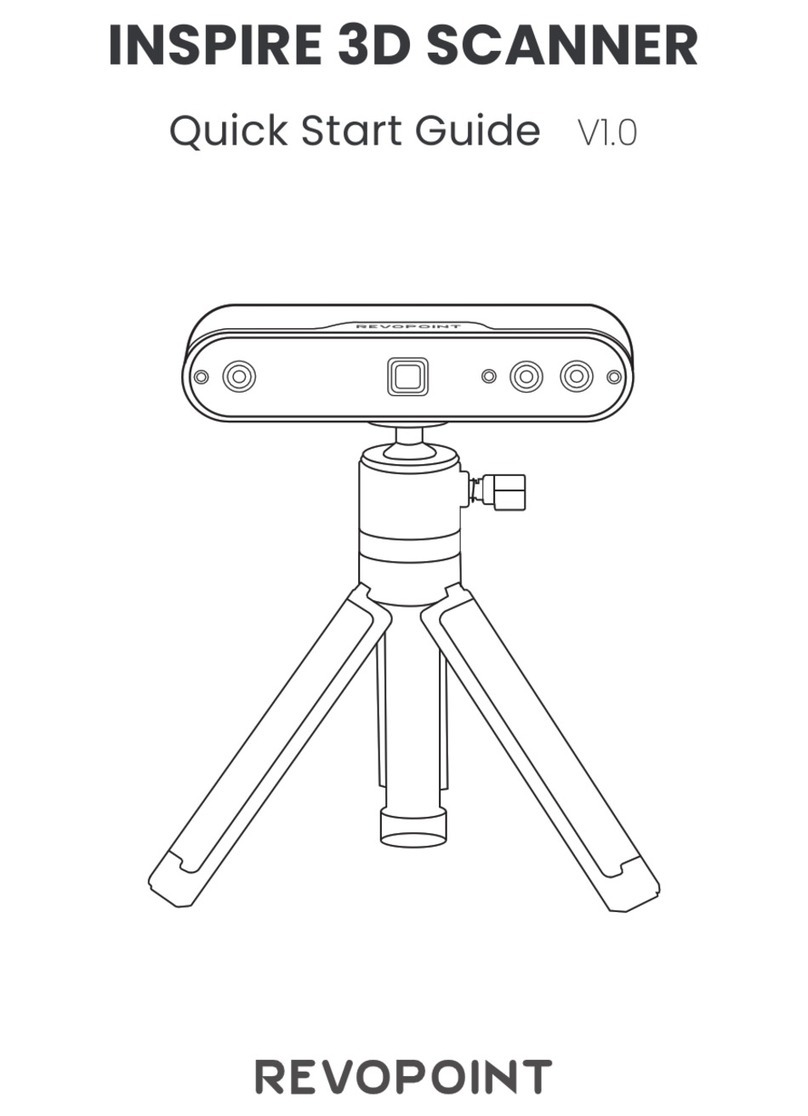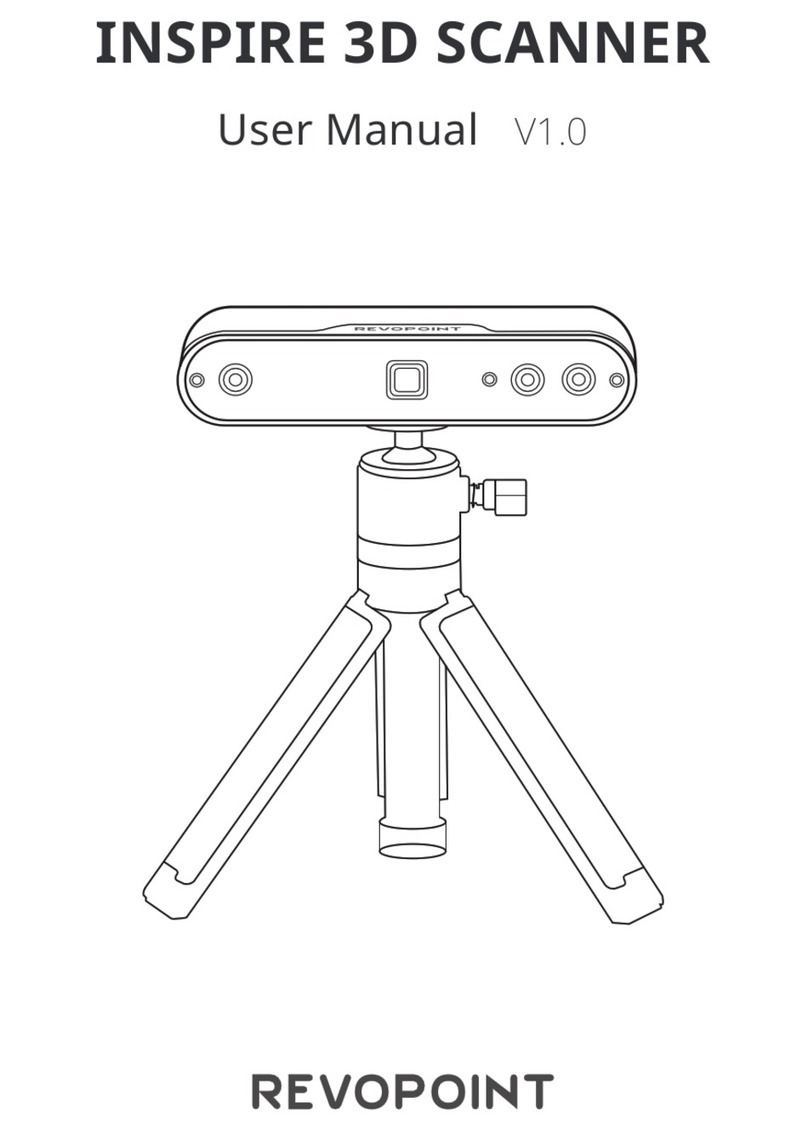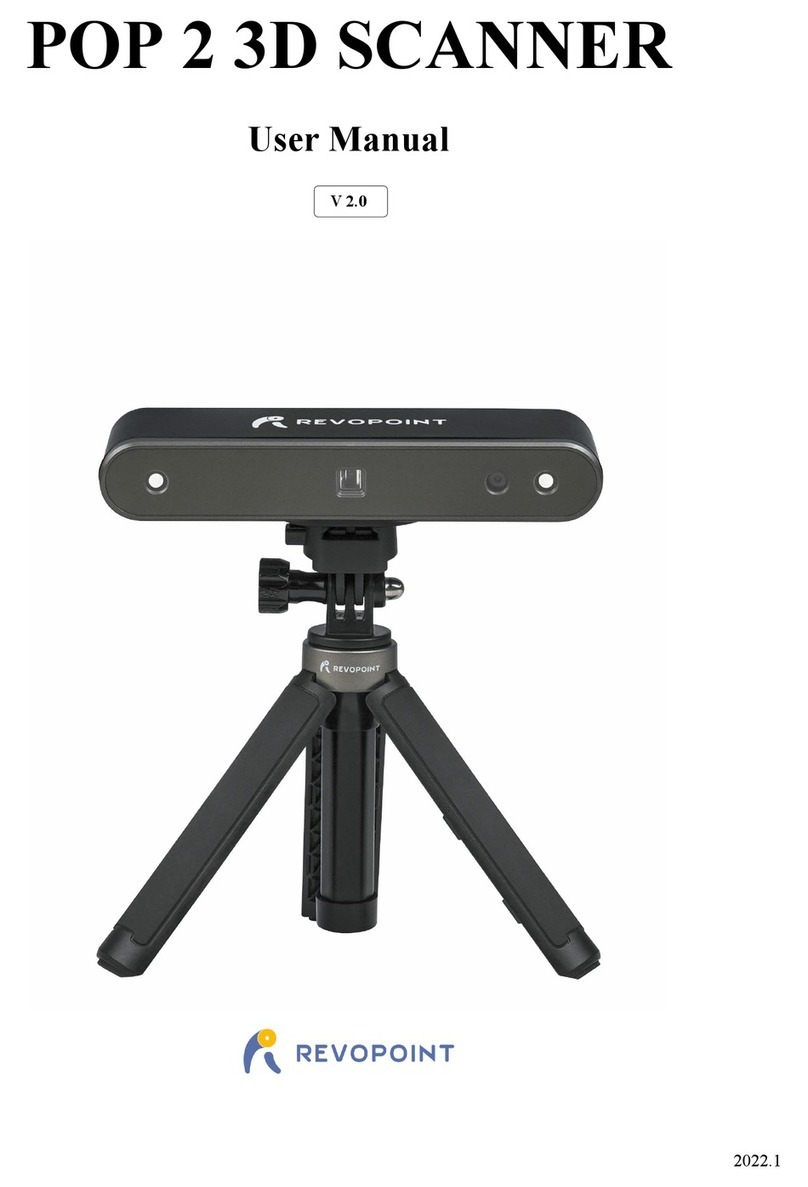RANGE 3D Scanner User Manual
1COPYRIGHT ©2022 REVOPOINT 3D ALL RIGHTS RESERVED
Table of Content
Read Before Your First Scan .................................................................3
Software Download ...................................................................... 3
Scanning Dark, Transparent, or Reflective Objects ..................... 3
Scanning Objects with Plain Surfaces ..........................................3
Color Scanning ..............................................................................4
About the Scanner .................................................................................5
What’s in the Box?..............................................................................6
RANGE on a Windows or Mac Device ................................................6
System Requirements ................................................................... 7
Connection Methods ..................................................................... 7
Connect the RANGE to a PC Via USB ........................................ 7
Connect the RANGE to a PC Via Wi-Fi .......................................9
RANGE on Smartphones ....................................................................10
System Requirements ................................................................. 10
Connection Methods ................................................................... 11
Connect the RANGE to an Android Phone via USB ................. 11
Connect the RANGE to a Phone Via Wi-Fi ............................... 12
Appendix .............................................................................................15
Specifications ..............................................................................15
LED Indicators ............................................................................17
Update the Firmware .................................................................. 17
Scanner Calibration .....................................................................18