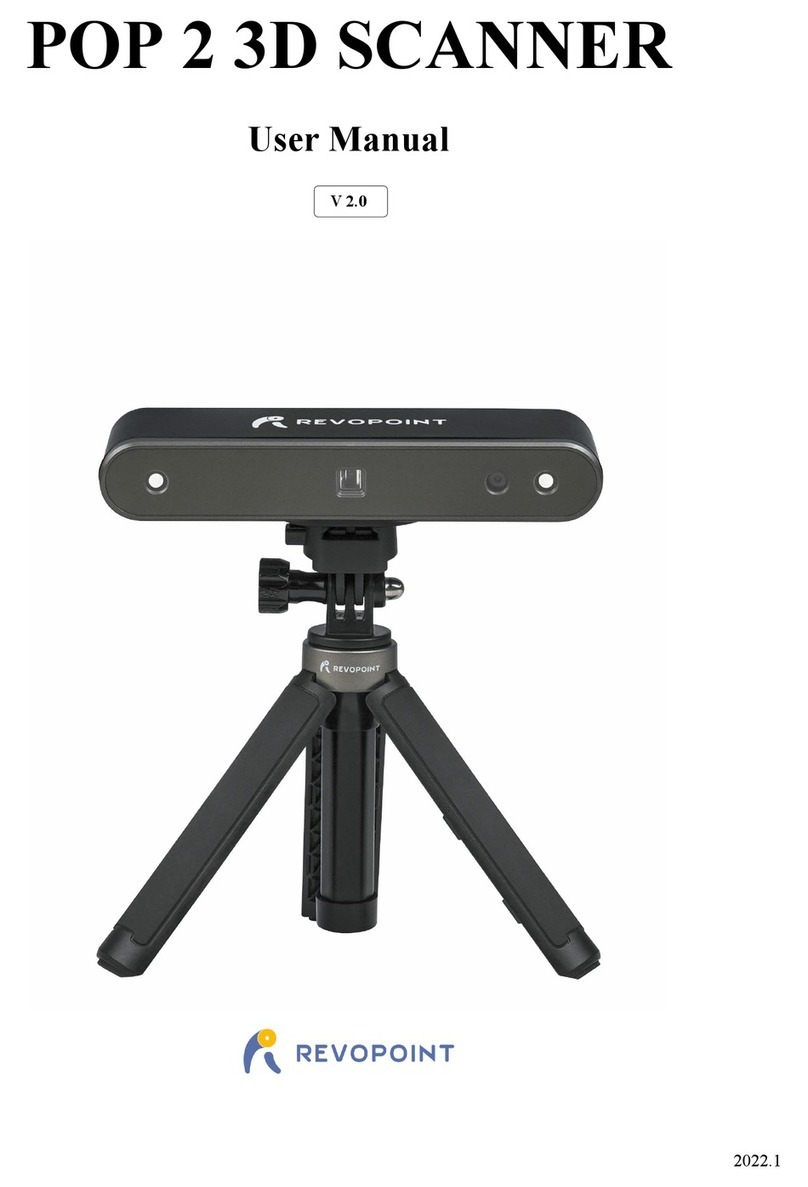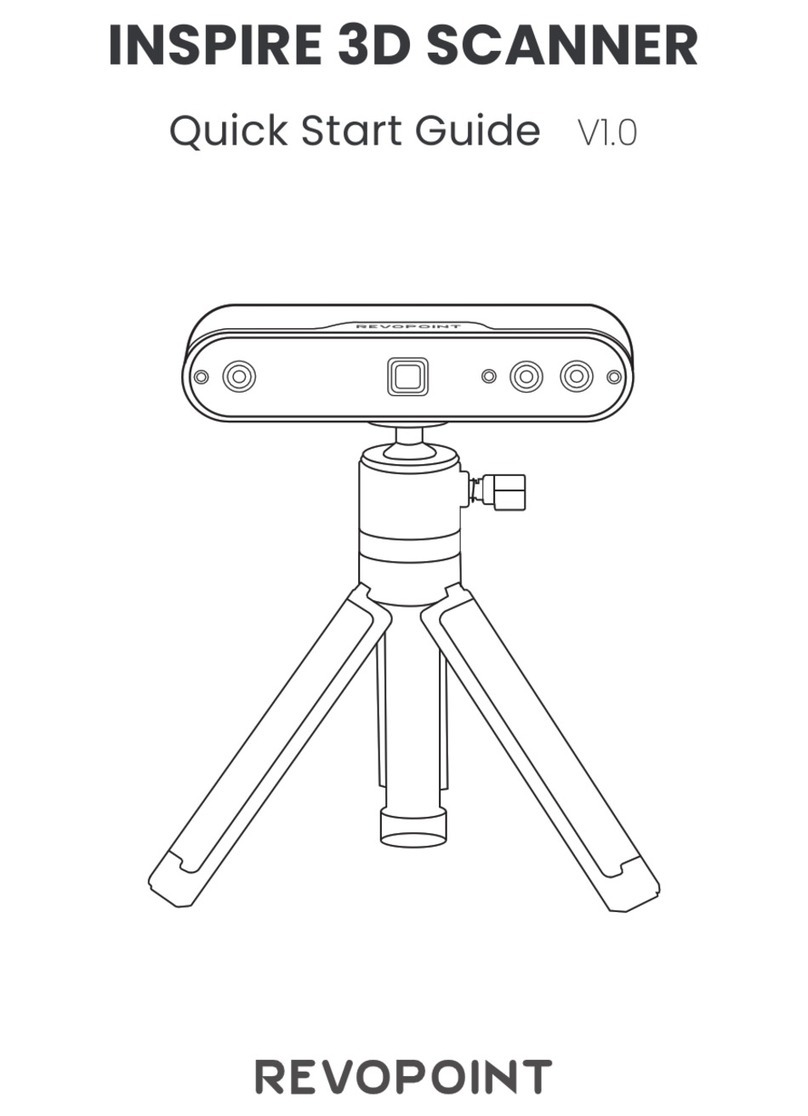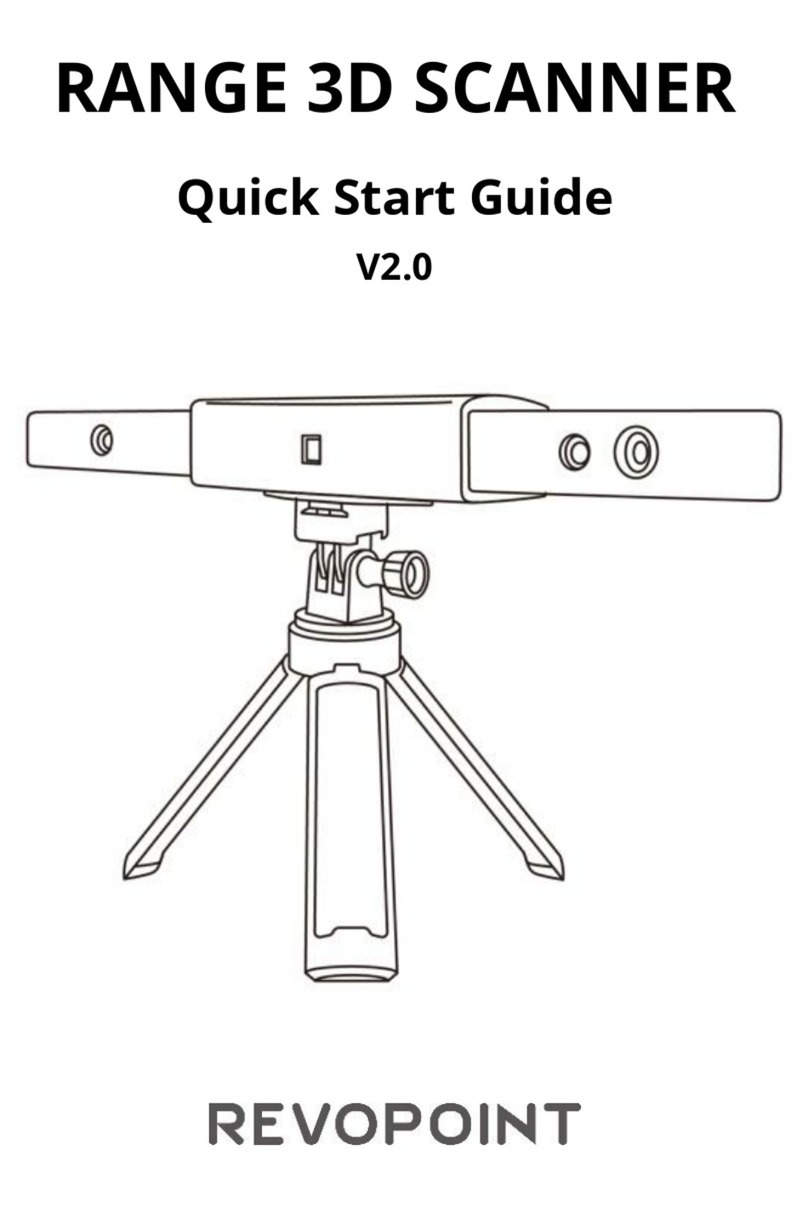Revopoint MIRACO User manual
Other Revopoint Scanner manuals
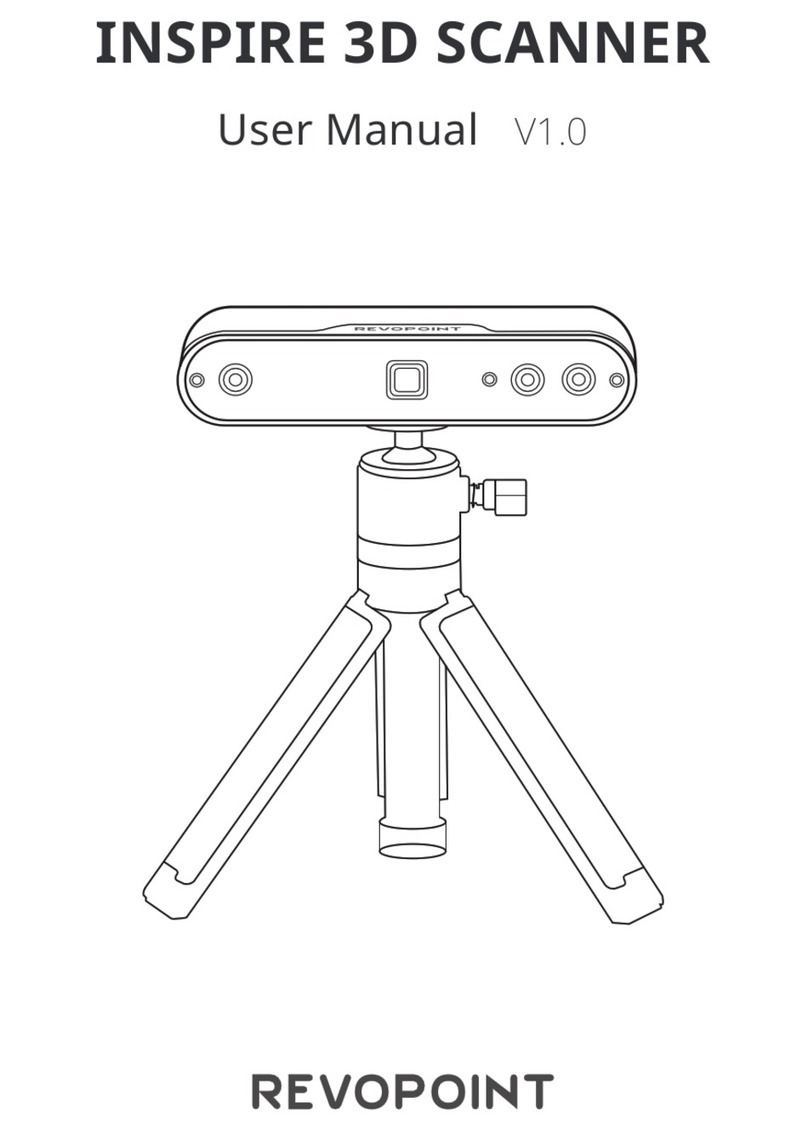
Revopoint
Revopoint INSPIRE 3D SCANNER User manual
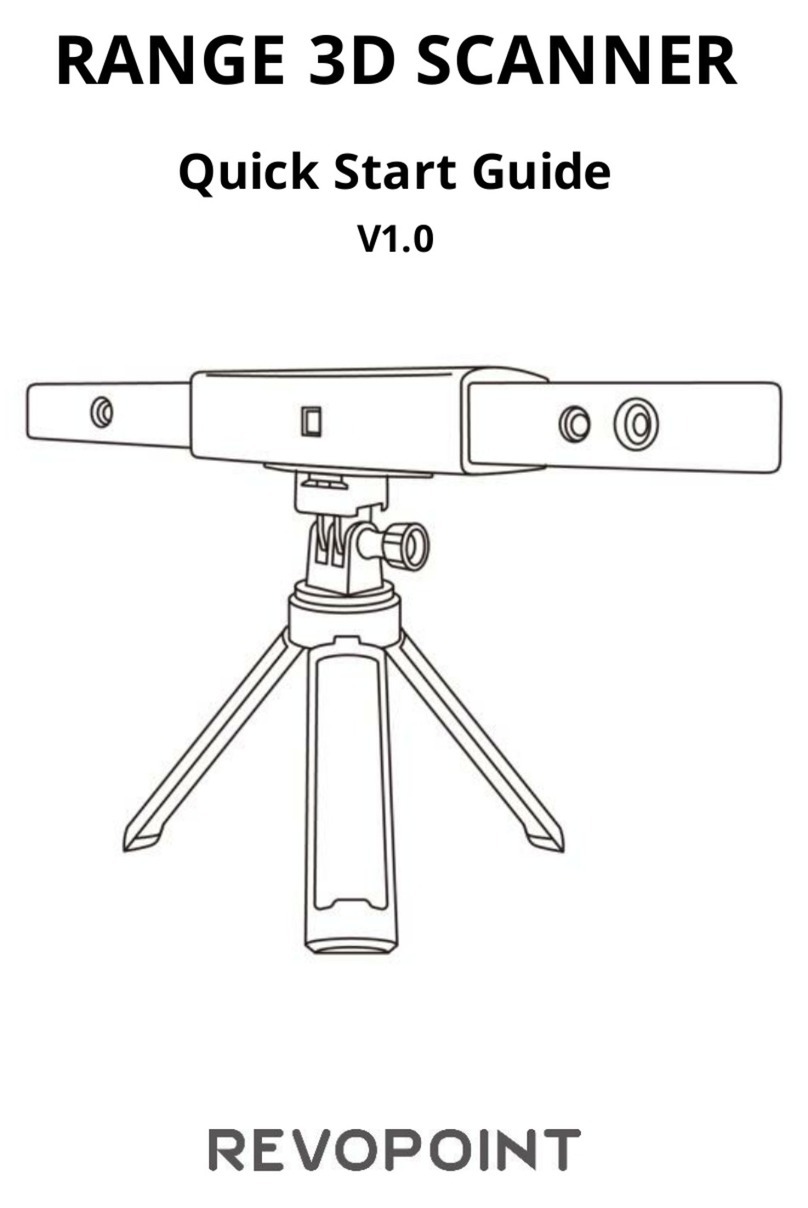
Revopoint
Revopoint RANGE User manual
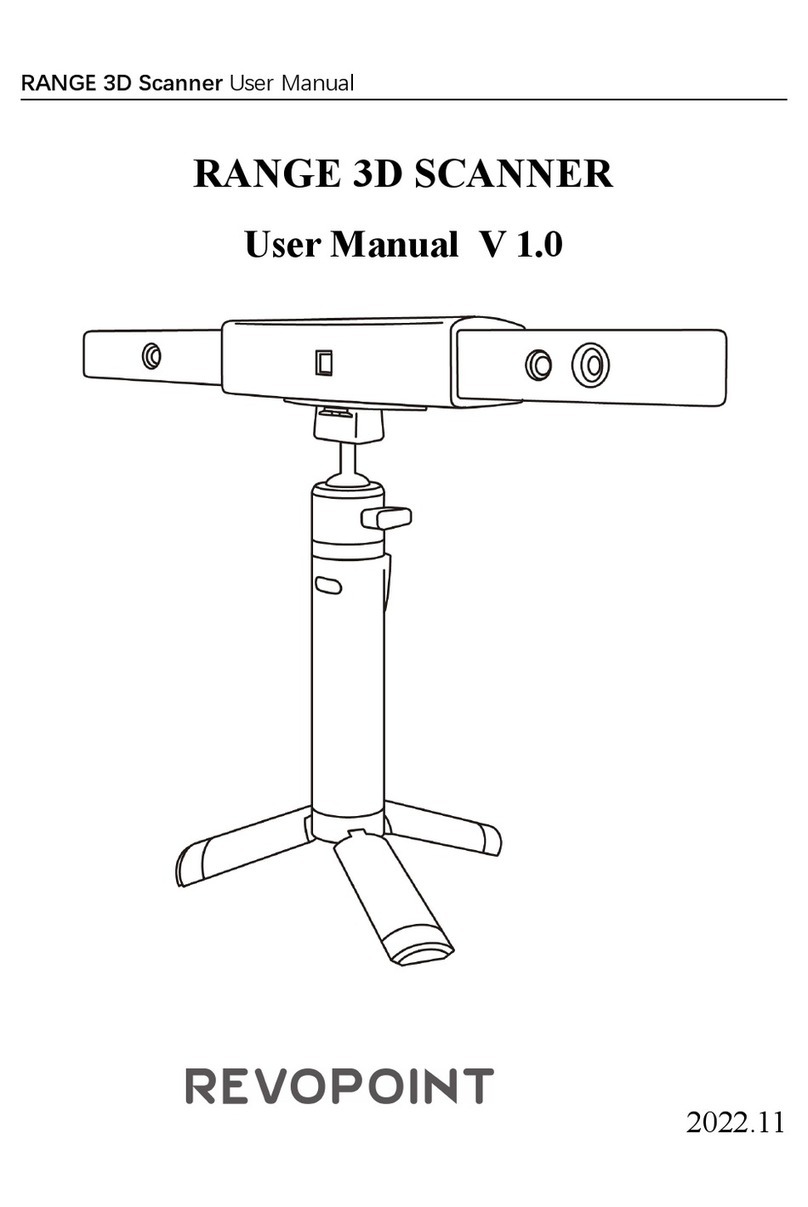
Revopoint
Revopoint RANGE User manual
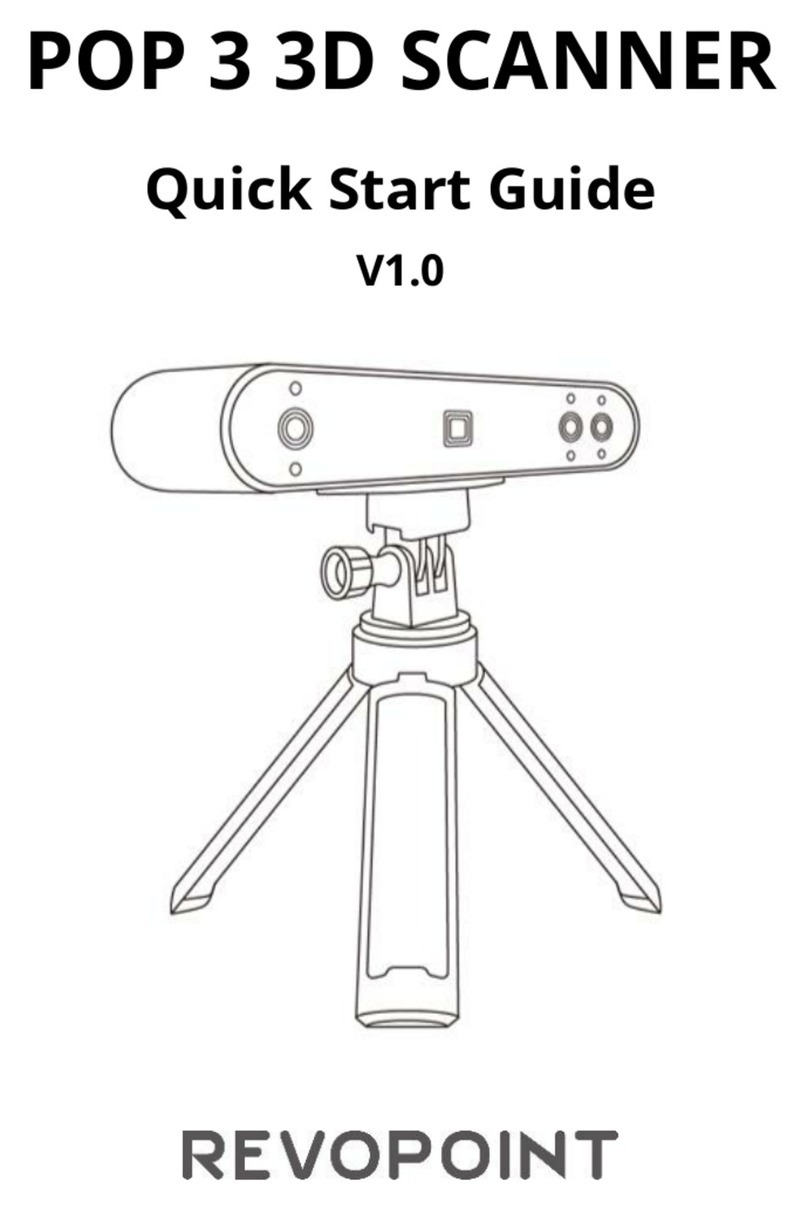
Revopoint
Revopoint POP 3 User manual
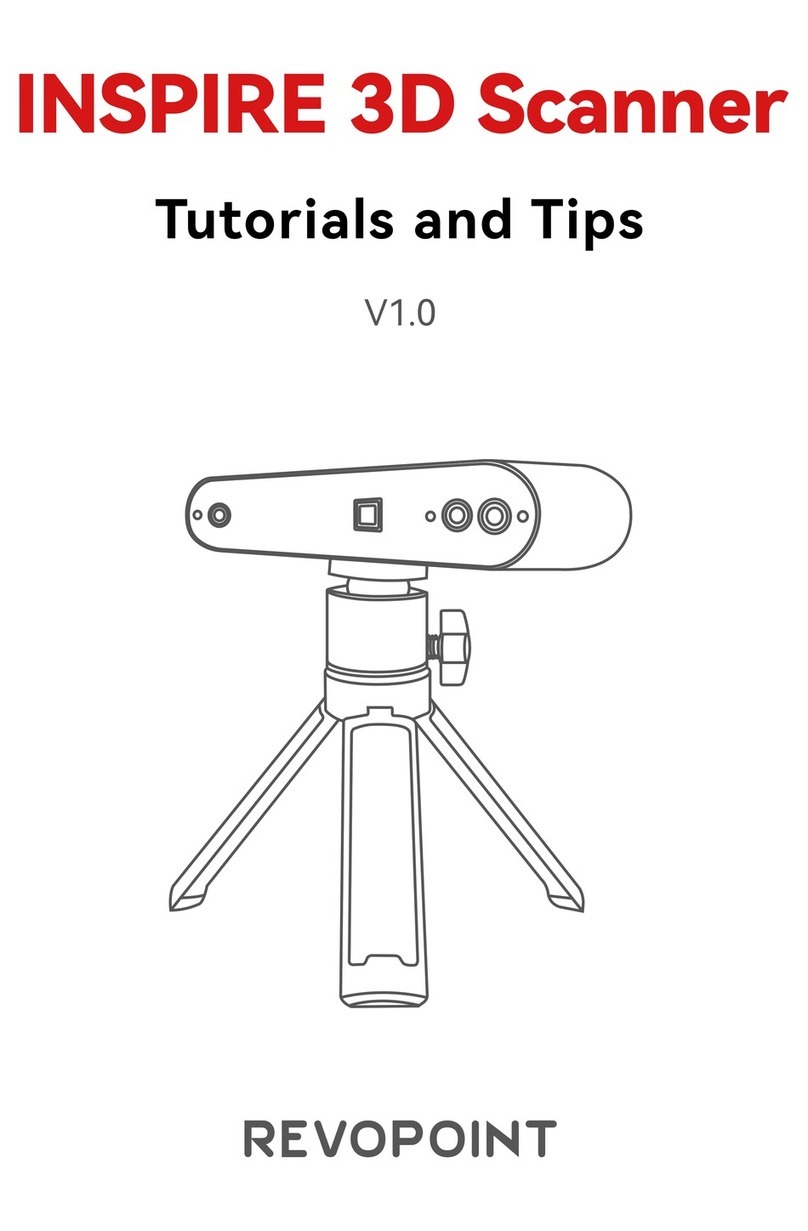
Revopoint
Revopoint INSPIRE User manual

Revopoint
Revopoint MINI User manual
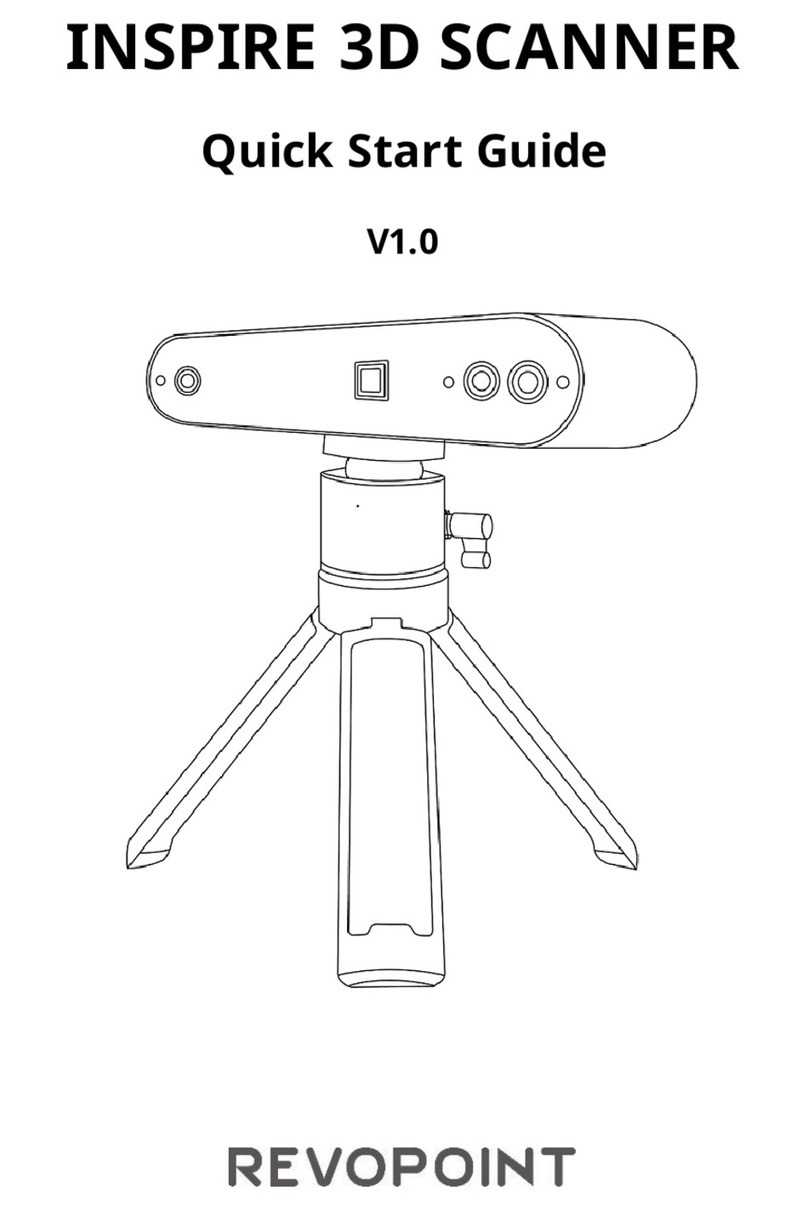
Revopoint
Revopoint INSPIRE User manual

Revopoint
Revopoint POP User manual
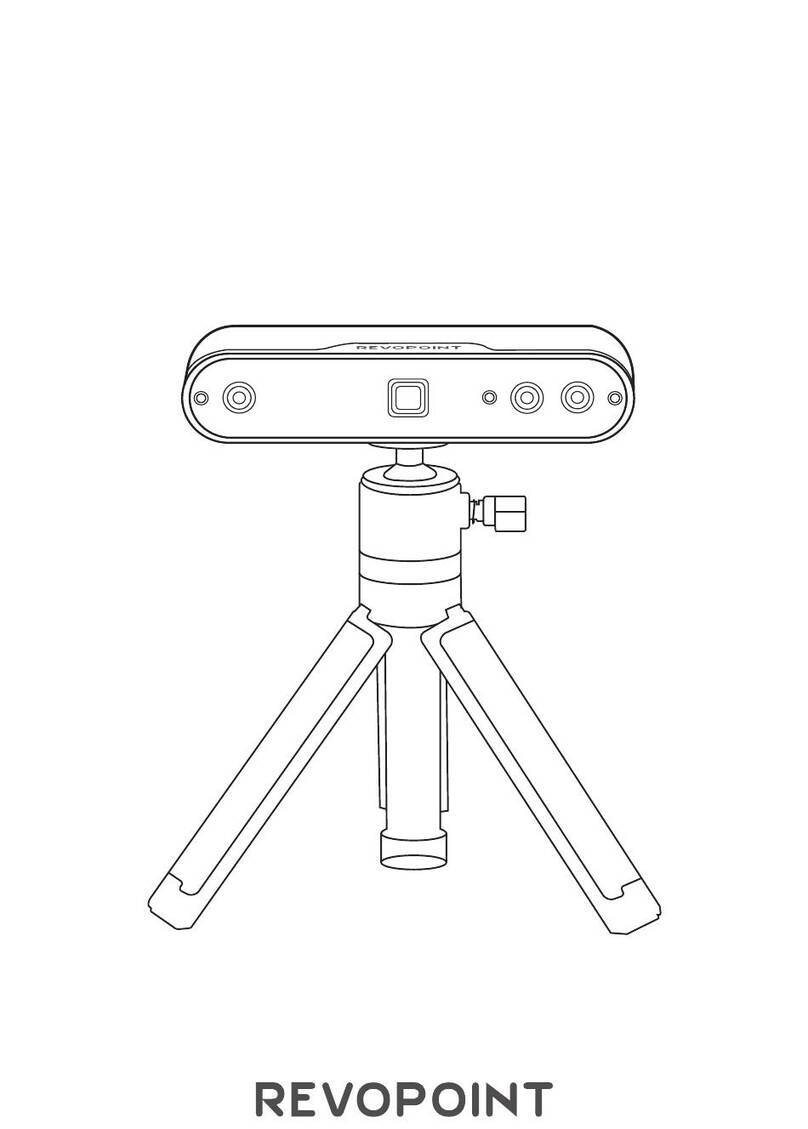
Revopoint
Revopoint INSPIRE User manual
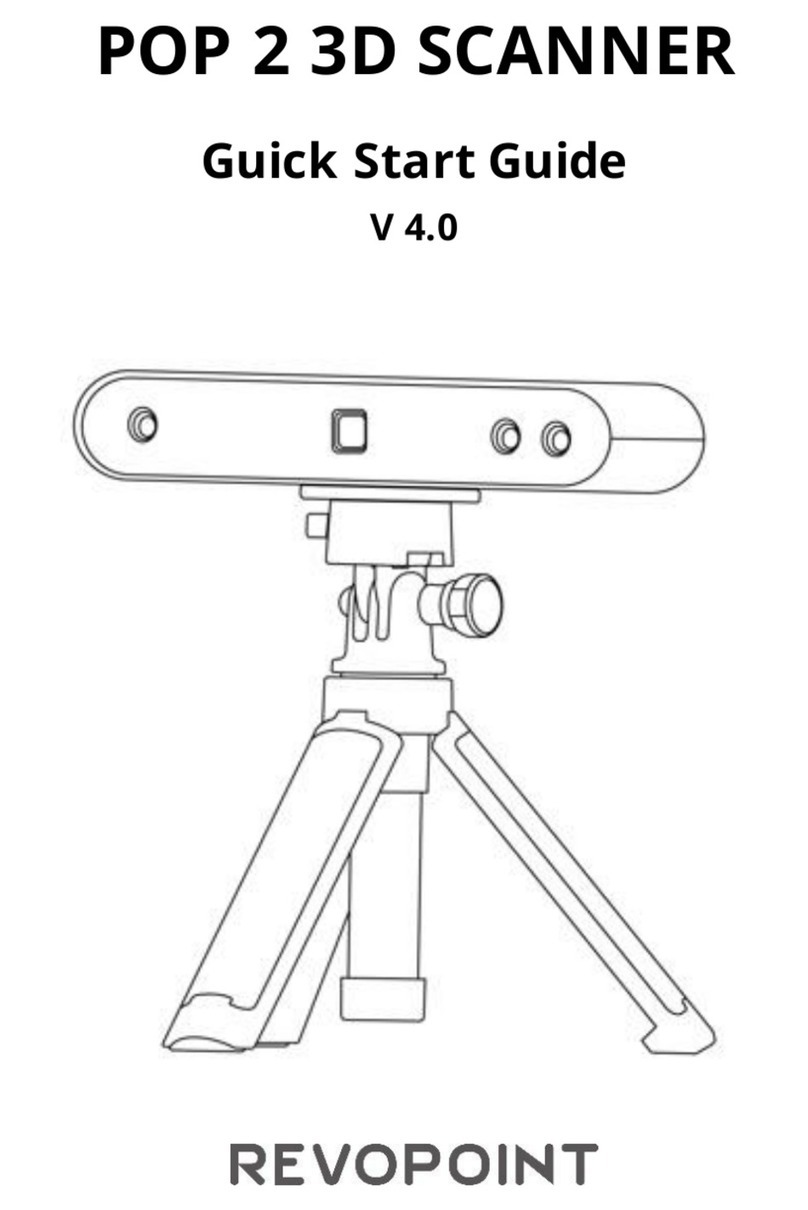
Revopoint
Revopoint POP 2 Guide