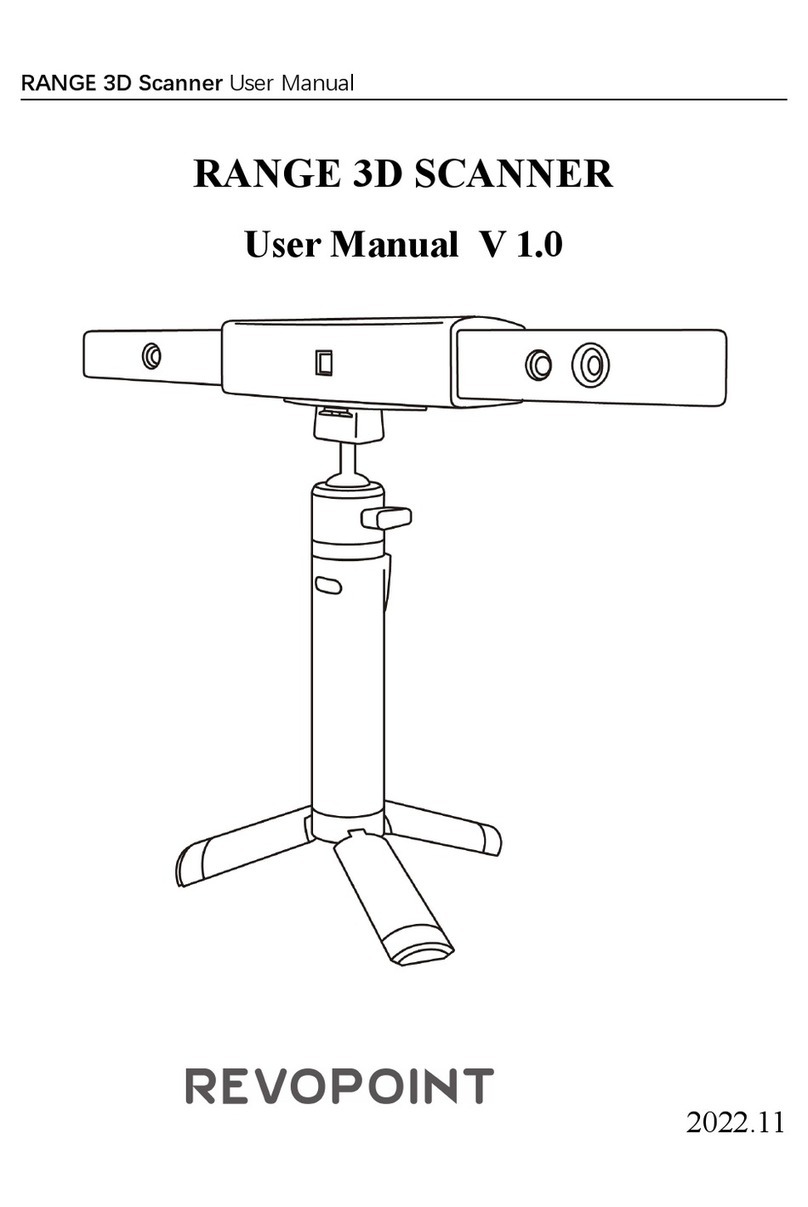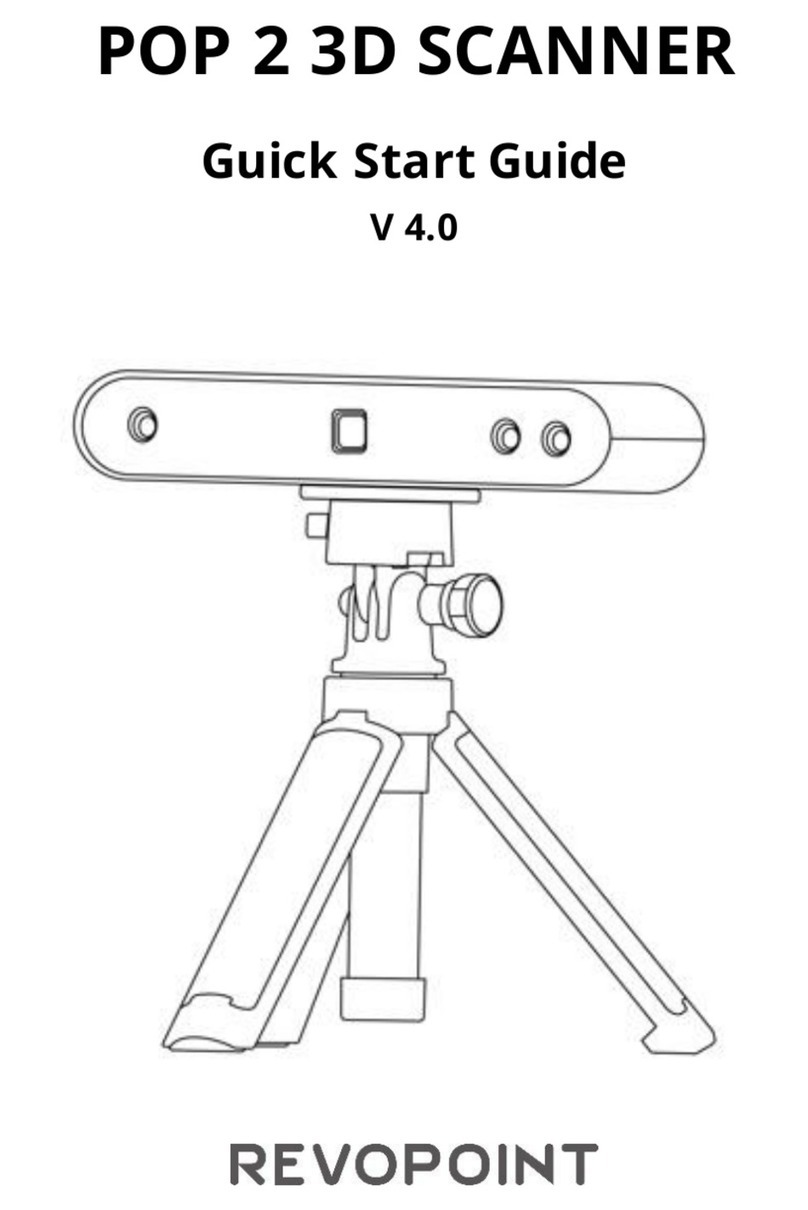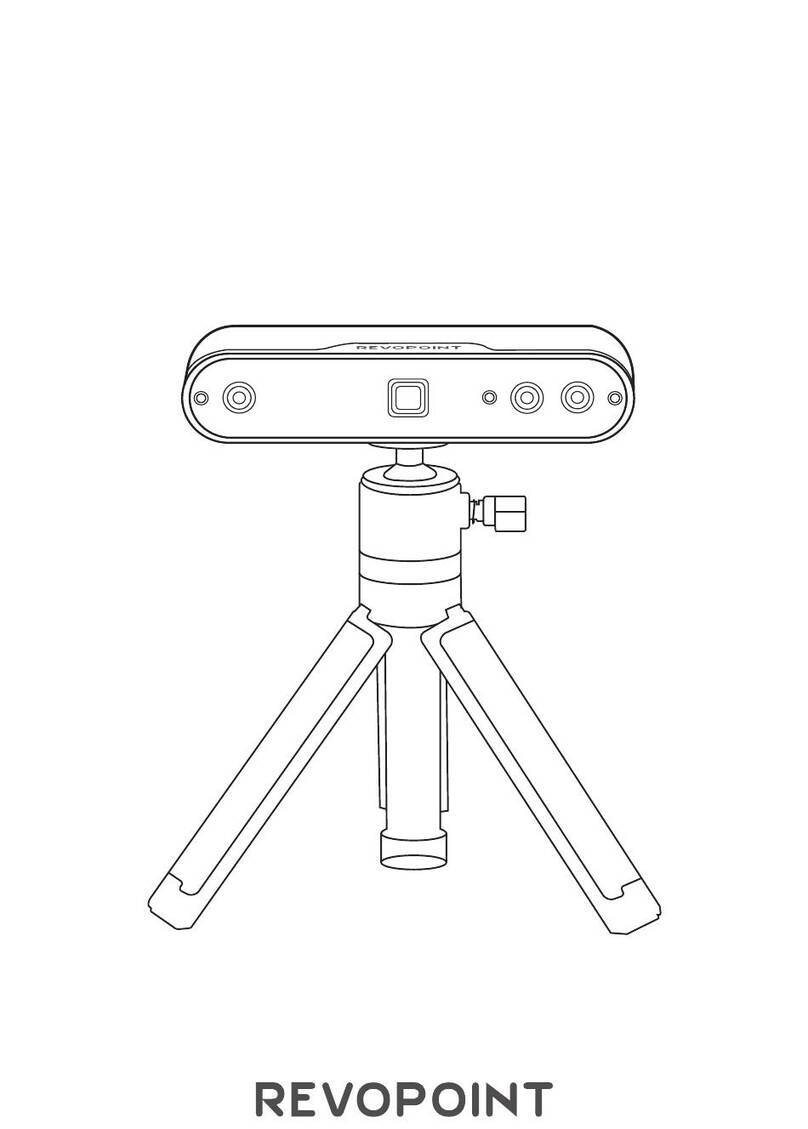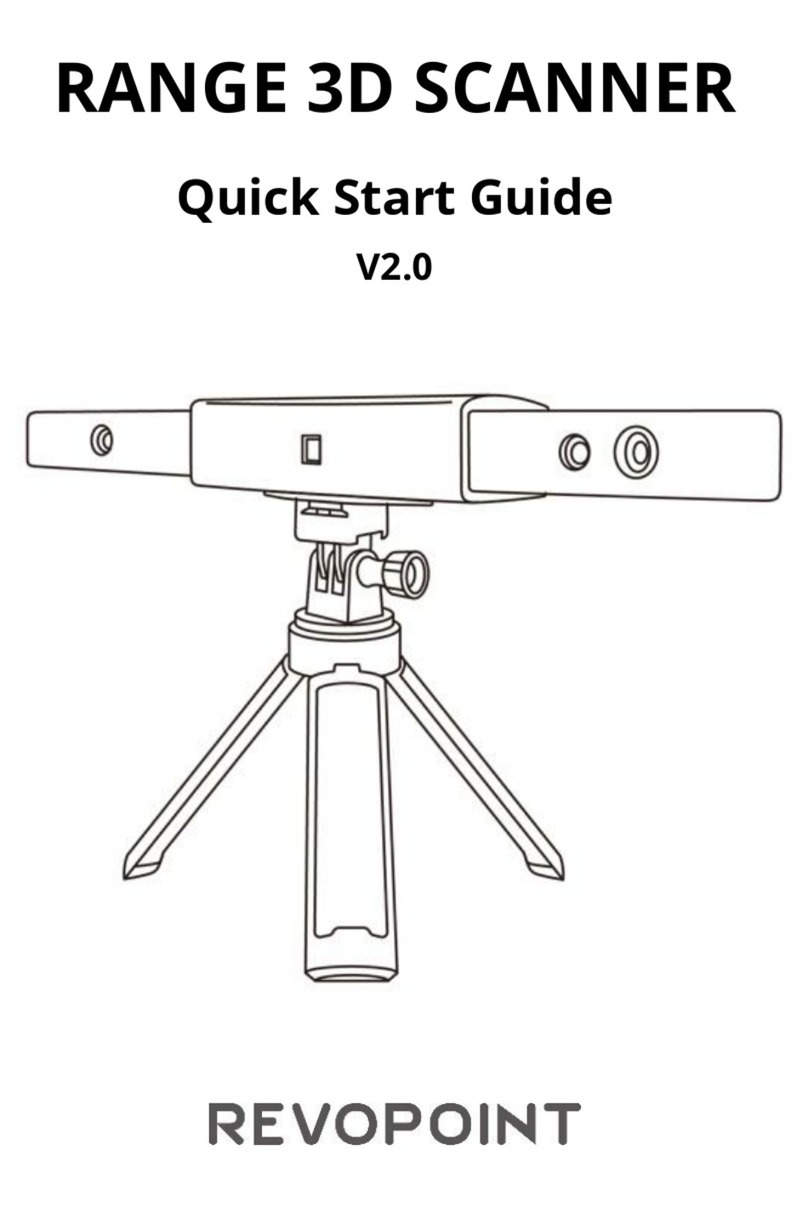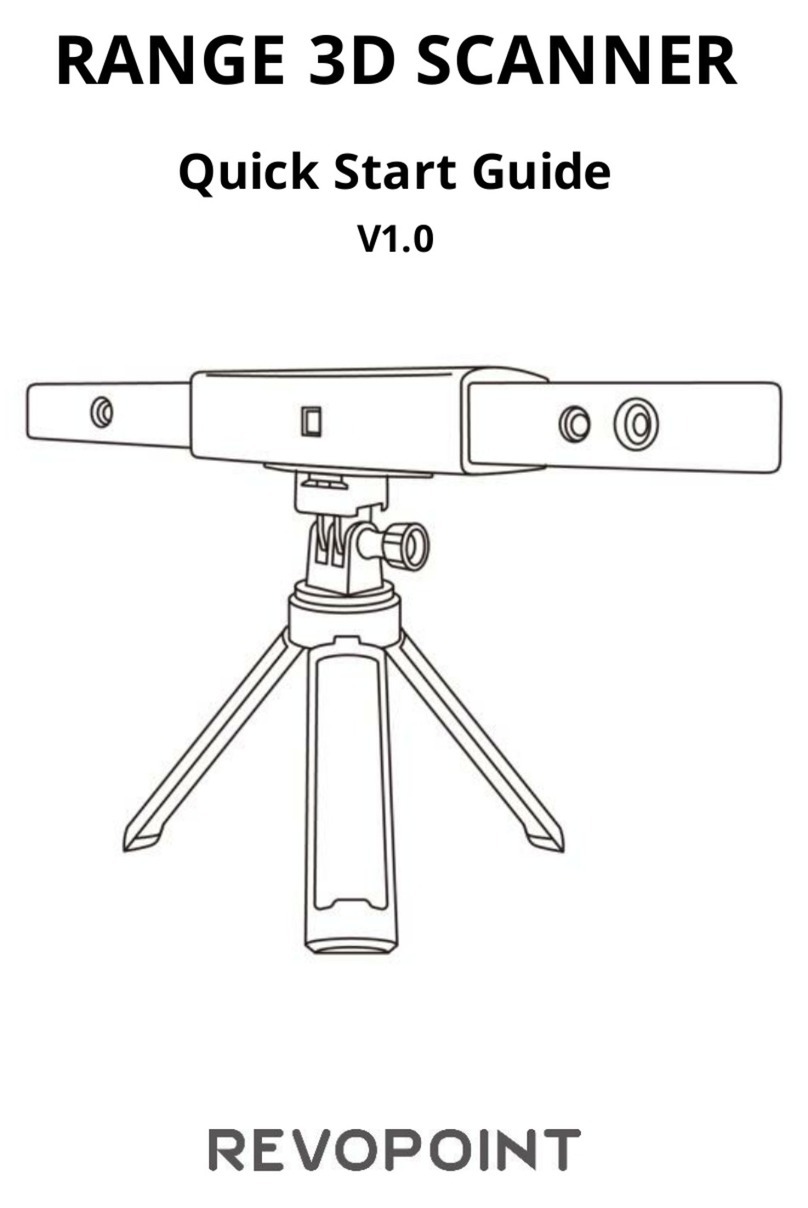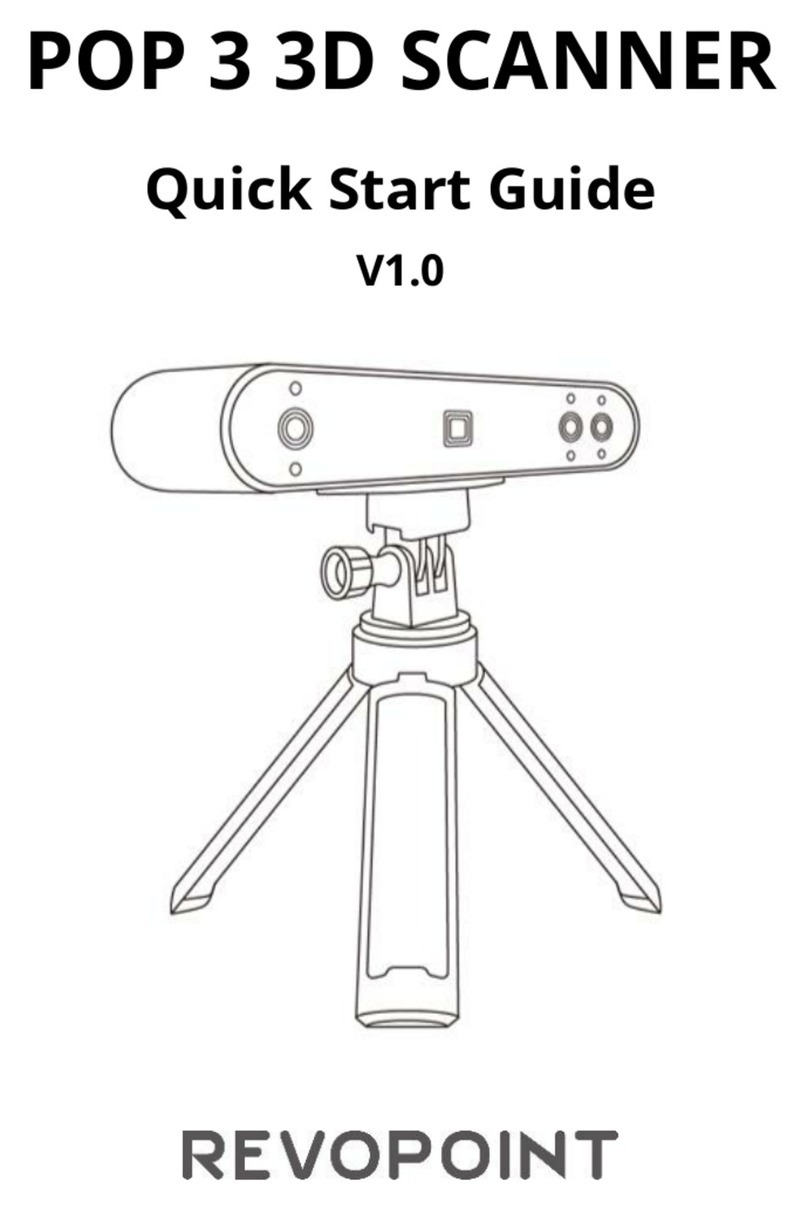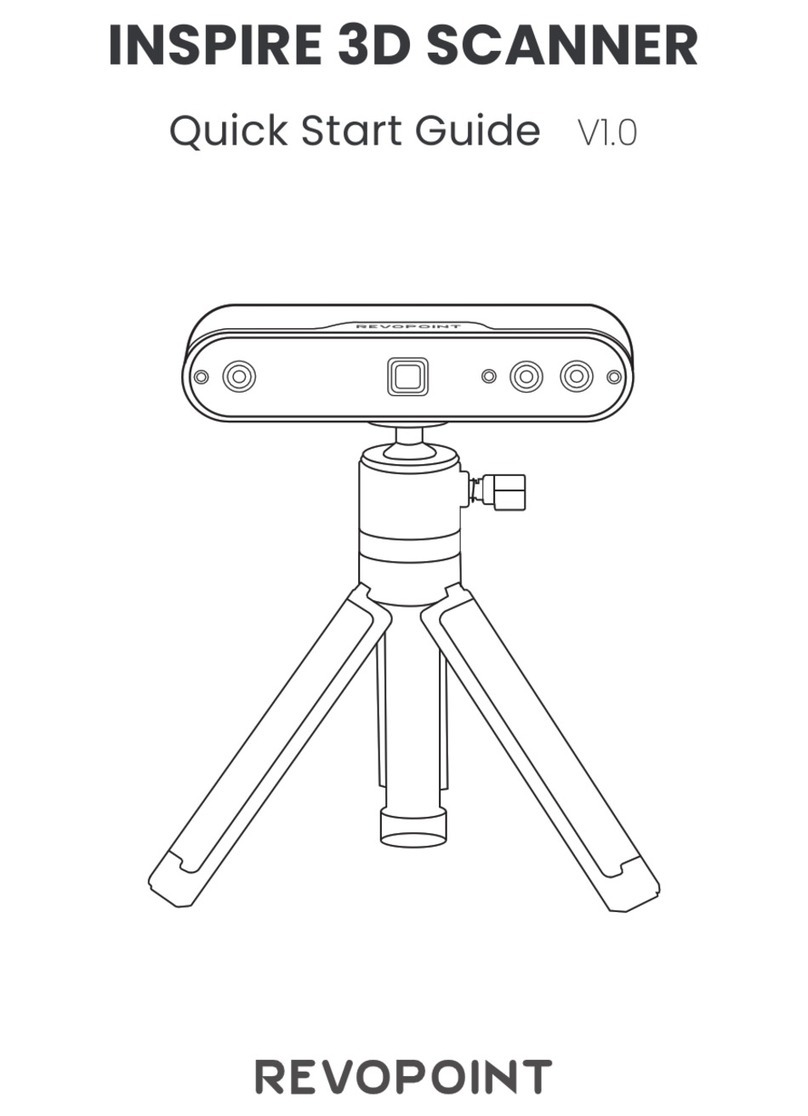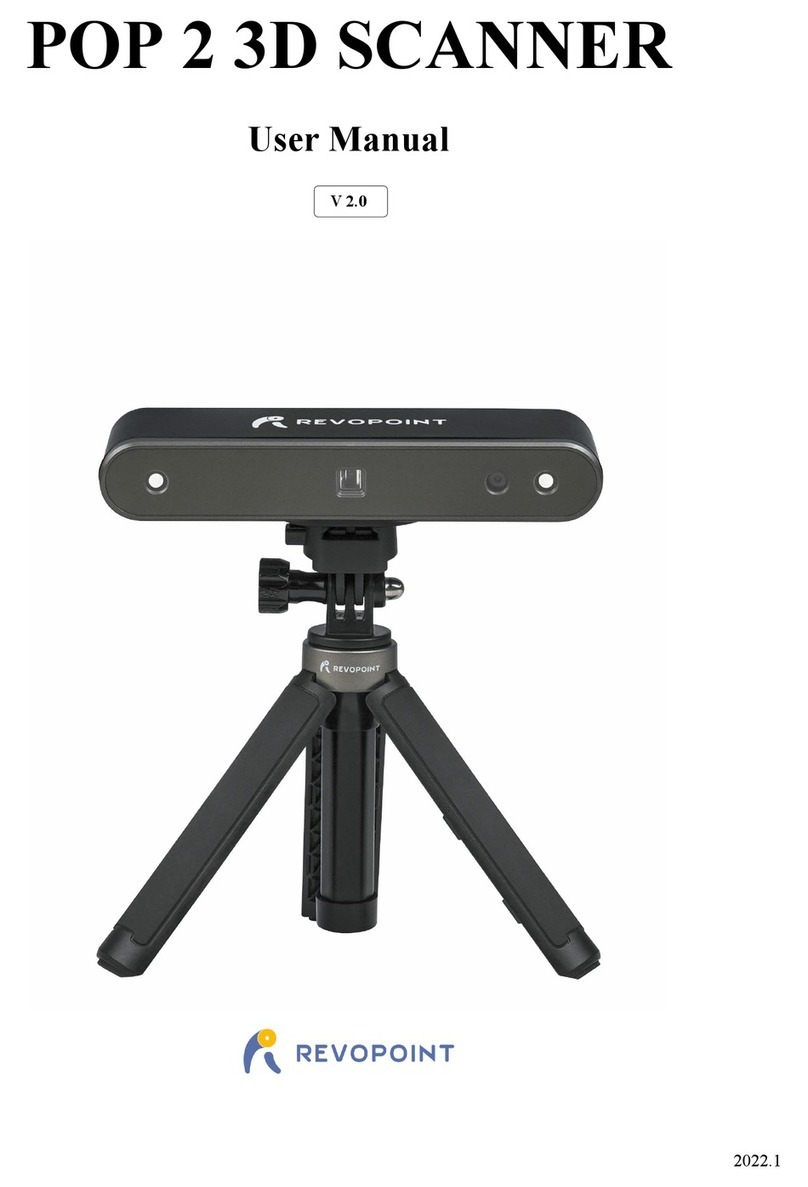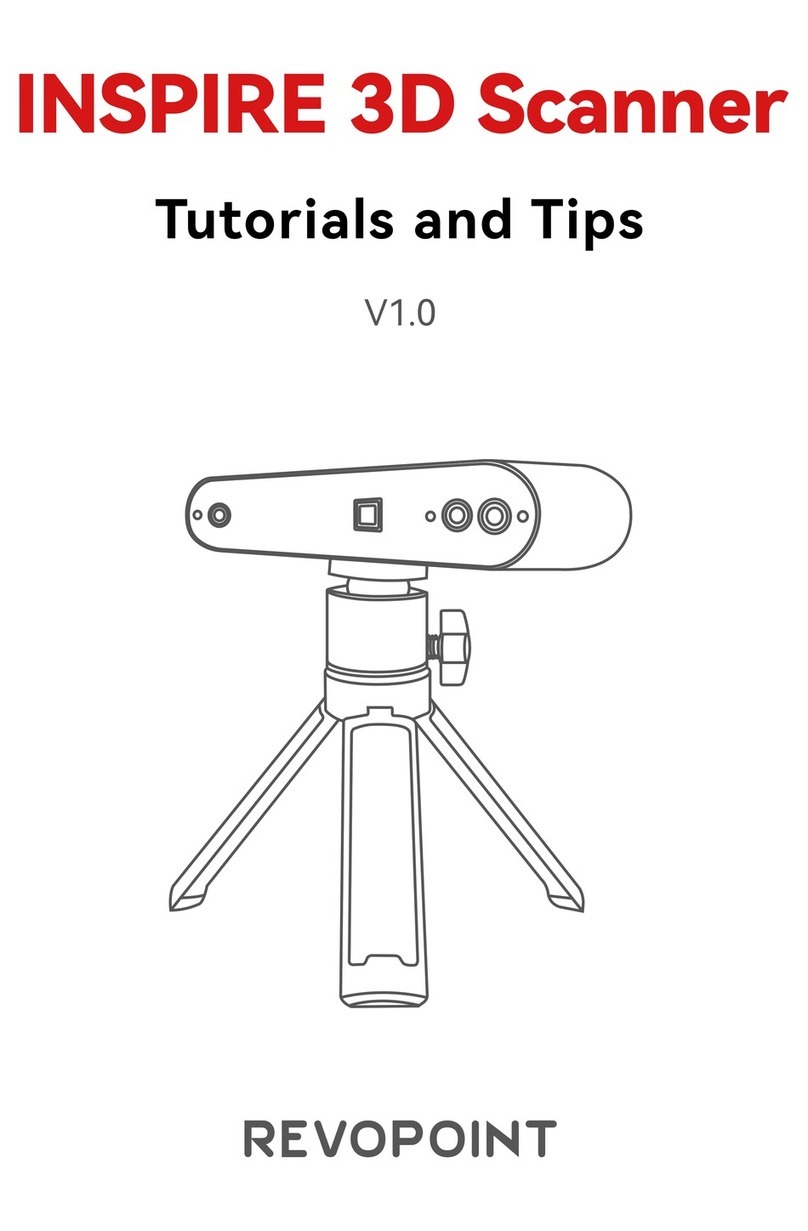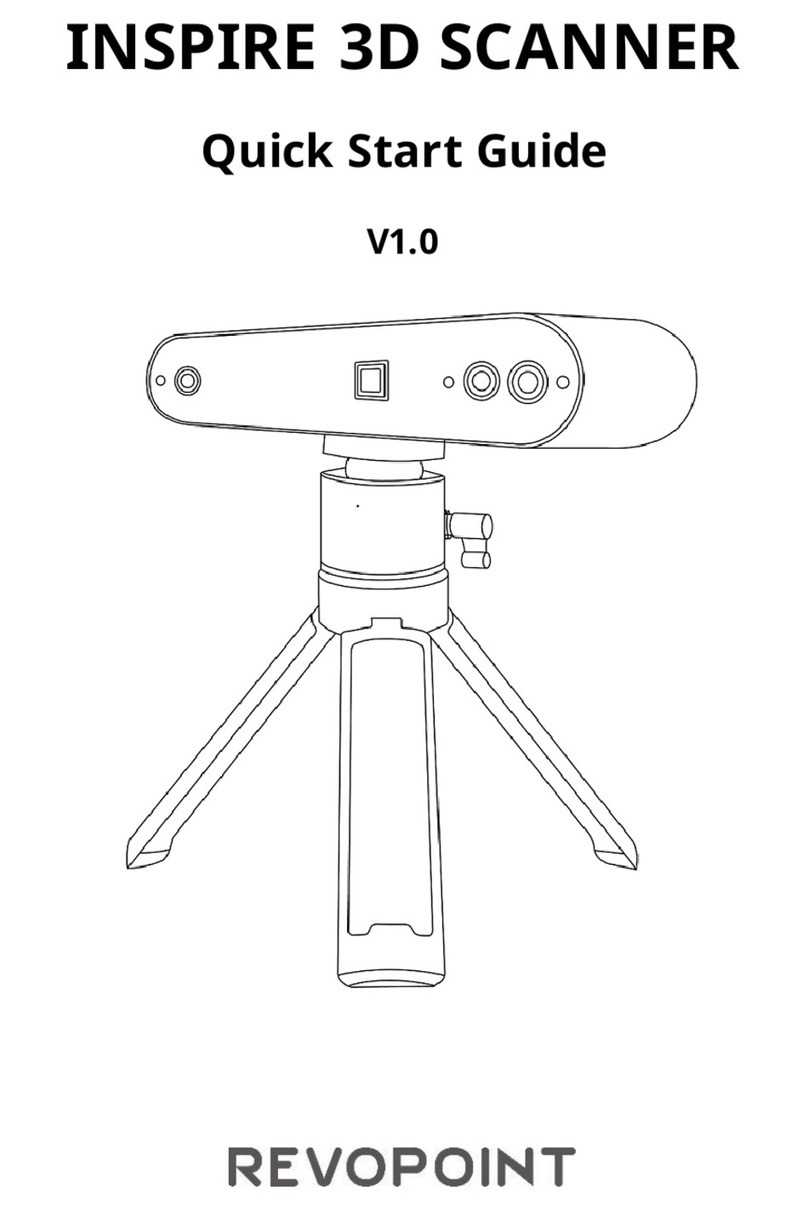INSPIRE
C
System Requirements
Connection Modes
Windows:
RAM:≥
Processor:
Mac with Intel × 86 chip:
Mac with Apple M1 chip:
RAM:≥
Android:≥
RAM:≥
iPhone:
iPad:
System Version:≥
models after
models after
Connection Windows macOS Android iOS
USB Cable
Wi-Fi
√ √ √
√ √ √ √
×
No.1 LED Indicator:
No.2 LED Indicator:
① ②
LED Indicators