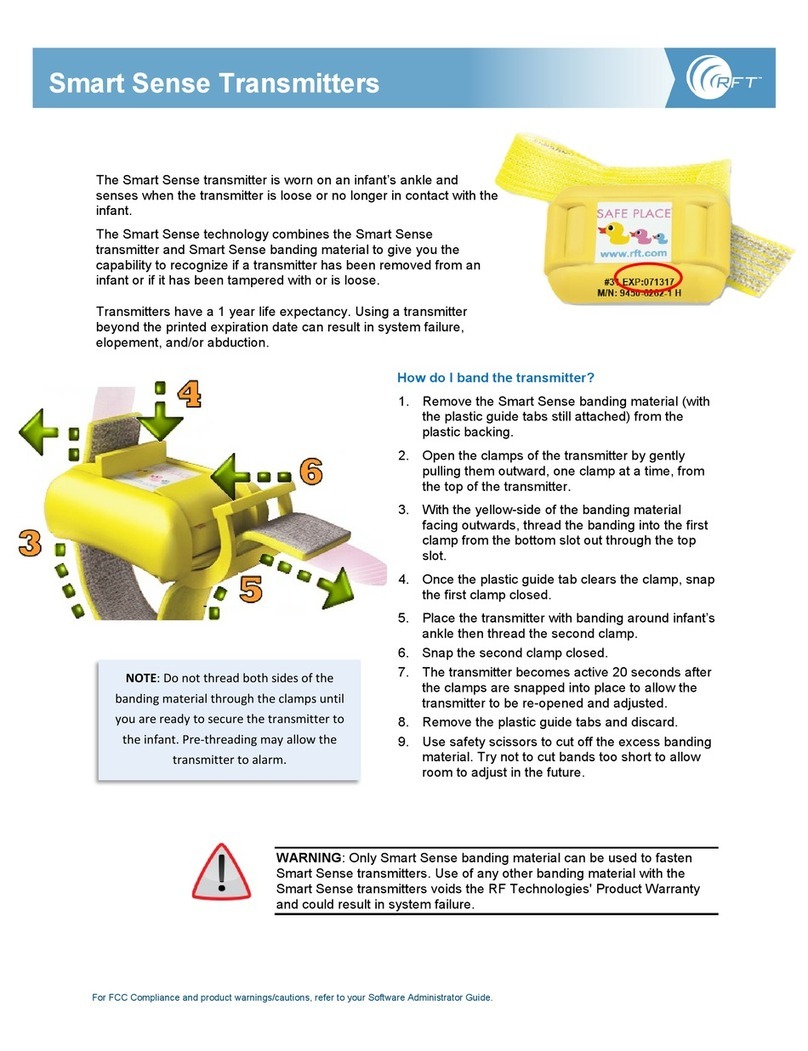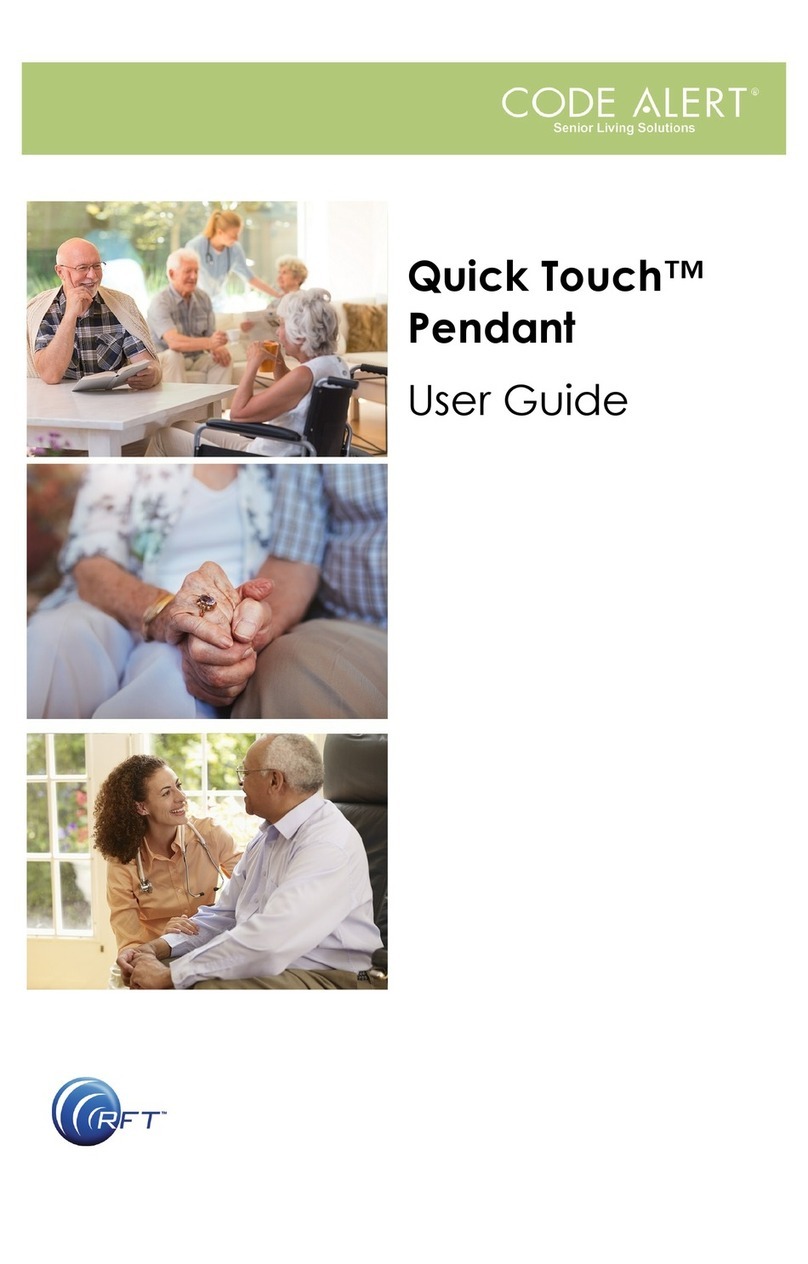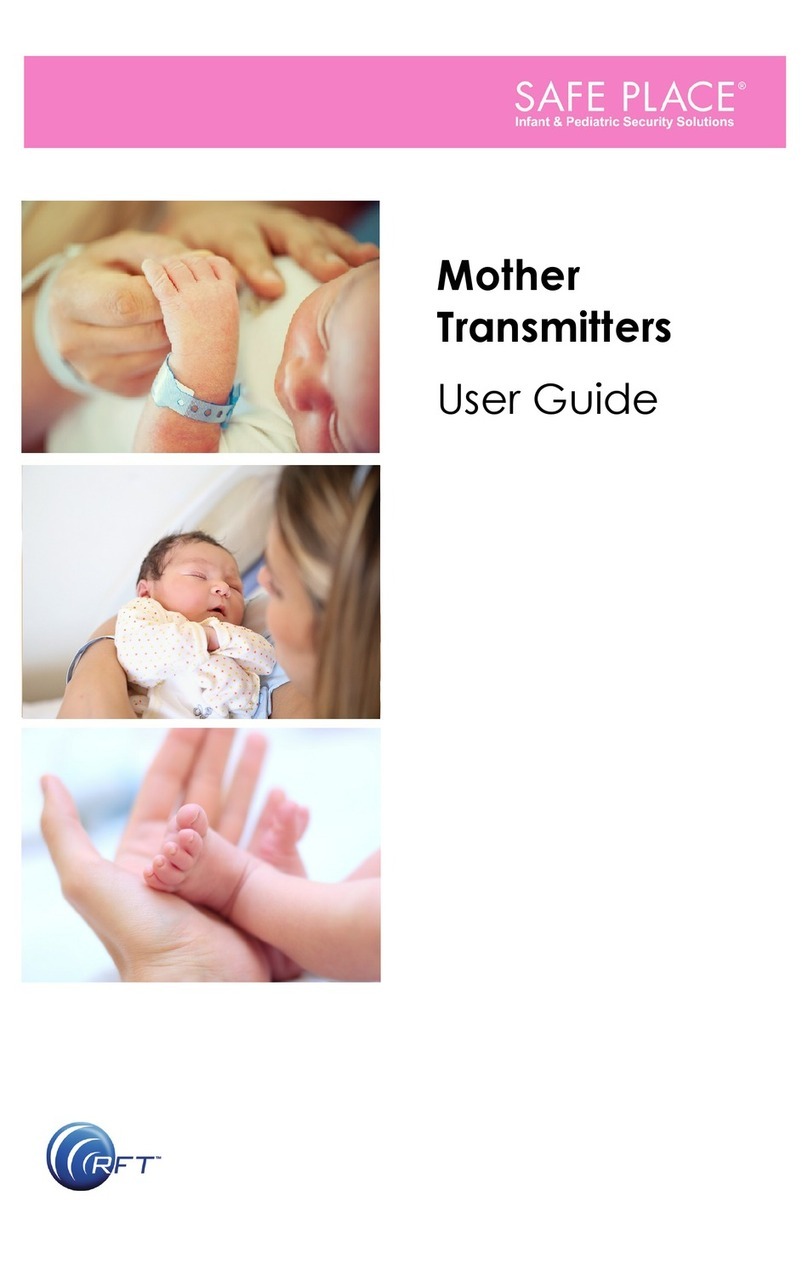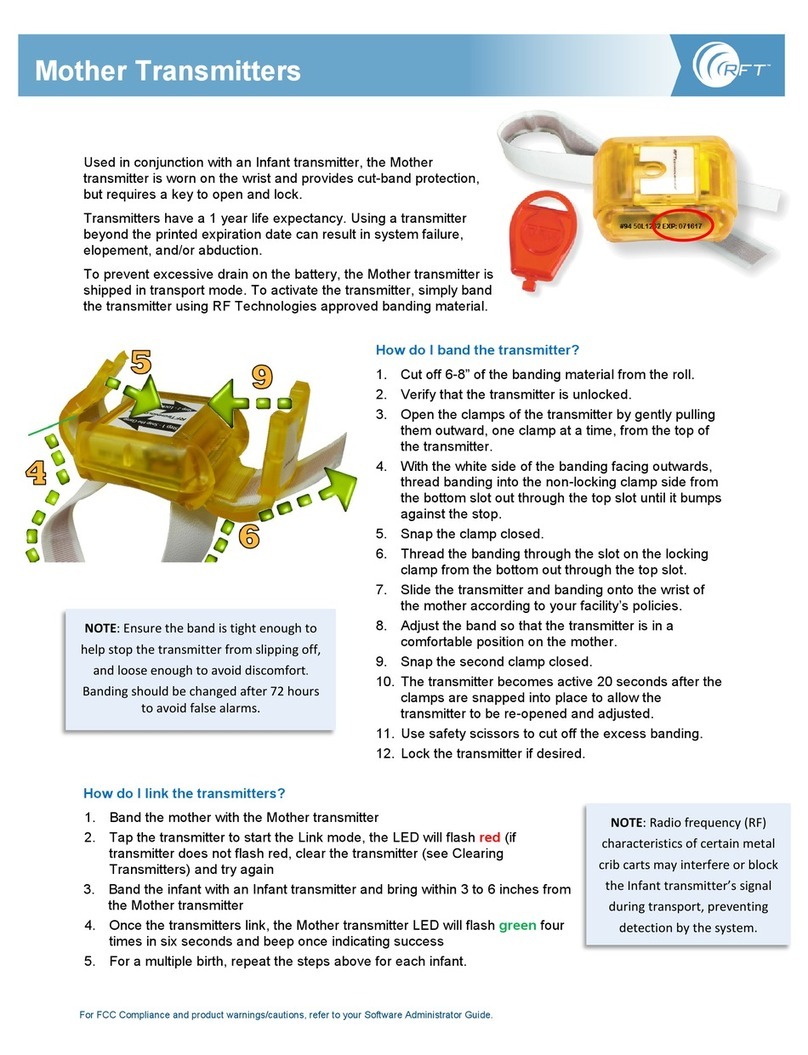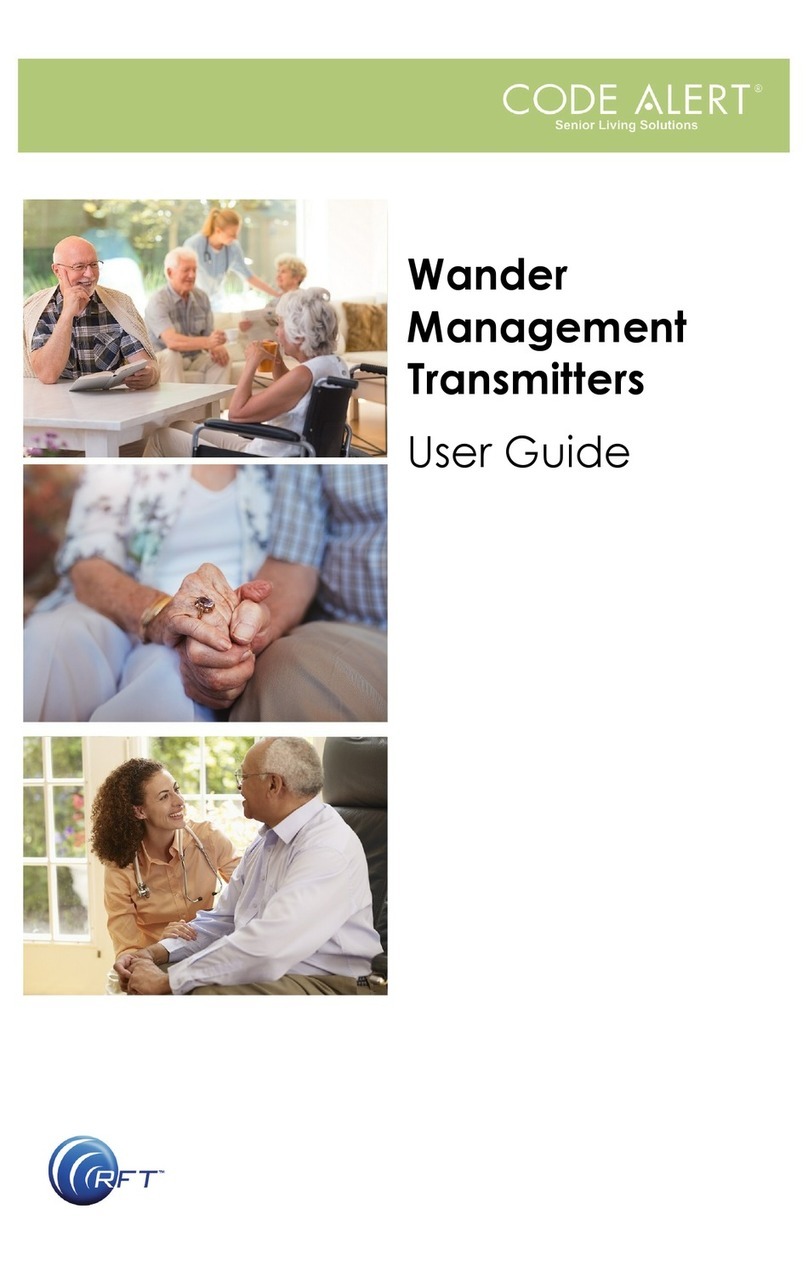3125 North 126th Street, Brookfield, WI 53005
Technical Support:800.669.9946, option 5 (tech@rft.com) Customer Care: 800.669.9946, option 2 (customercare@rft.com)
©2019 RF Technologies, Inc. All specifications subject to change without notice.
0510-0586 Rev A 04-21
How do I clean the fob?
1. Clean the device with a rag moistened with warm soapy water only
(*Use of non-approved cleaners can cause permanent damage and
will void any and all warranties).
2. Wipe the device with a clean cloth or towel, and then allow it to air-
dry.
3. Place the clean devices in an area that has adequate WiFi coverage
to prolong battery life. Avoid storing devices in metal drawers or
lockers as this will drain the batteries quicker.
How do I change the batteries?
RF Technologies uses only Energizer Ultimate Lithium AAA batteries
(model # LR92). These batteries provide more battery life than other
batteries of the same size.
1. Unlock the battery door with the provided wrench tool.
2. Open the battery door.
3. Remove the old batteries and dispose of properly.
4. Insert the new LR92 batteries in the battery compartment. Be sure
to align the positive (+) end of the battery (plus side up) as marked
inside the battery holder.
5. Close the battery door and re-lock it.
What do the LED status lights mean?
LED Description
Blinking Green No action needed
Blinking Red Contact your supervisor
Blinking Red and Green Contact your supervisor
Solid Red Your alert was successfully sent
Solid Blue Your priority alert was successfully sent
Solid Green Your alert was received – help is on the way
Blinking Orange Contact your supervisor
NOTE: The devices may be
wiped with approved cleaners
during cleaning, but must NOT
be soaked. Soaking may result
in equipment and/or system
failure.
NOTE: Be careful to NOT press any buttons while changing
batteries as this will default the fob to factory settings.