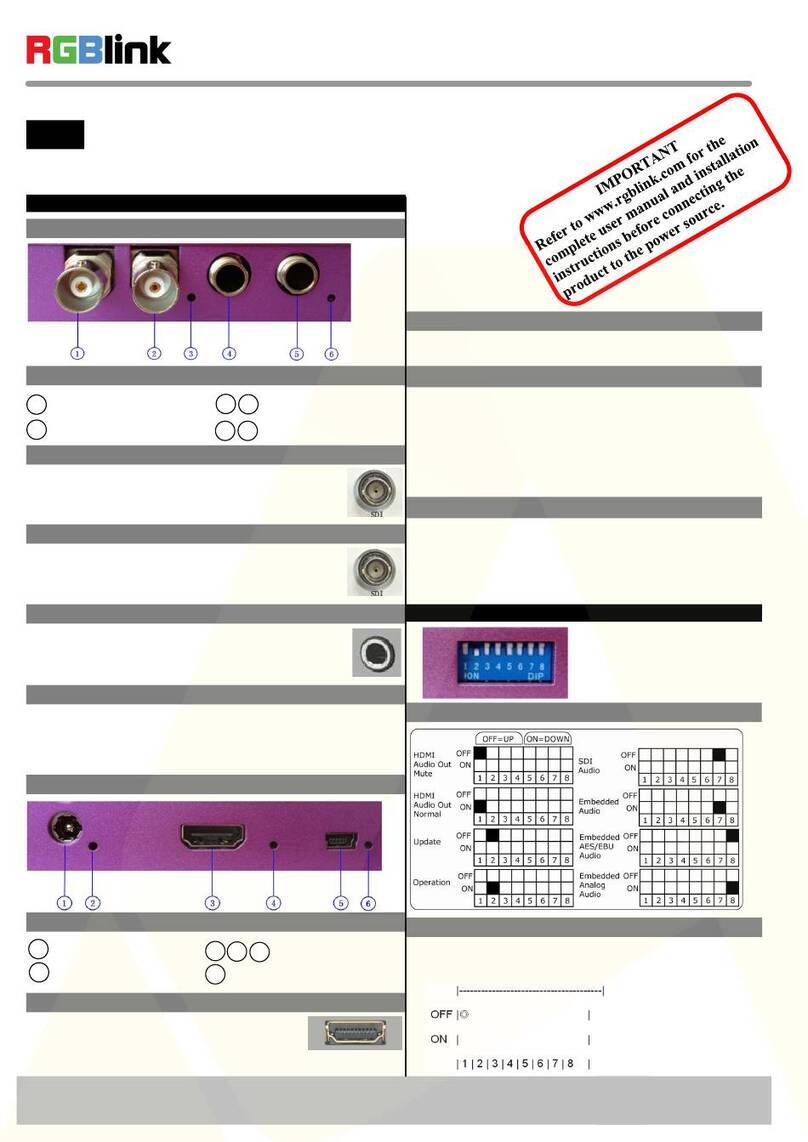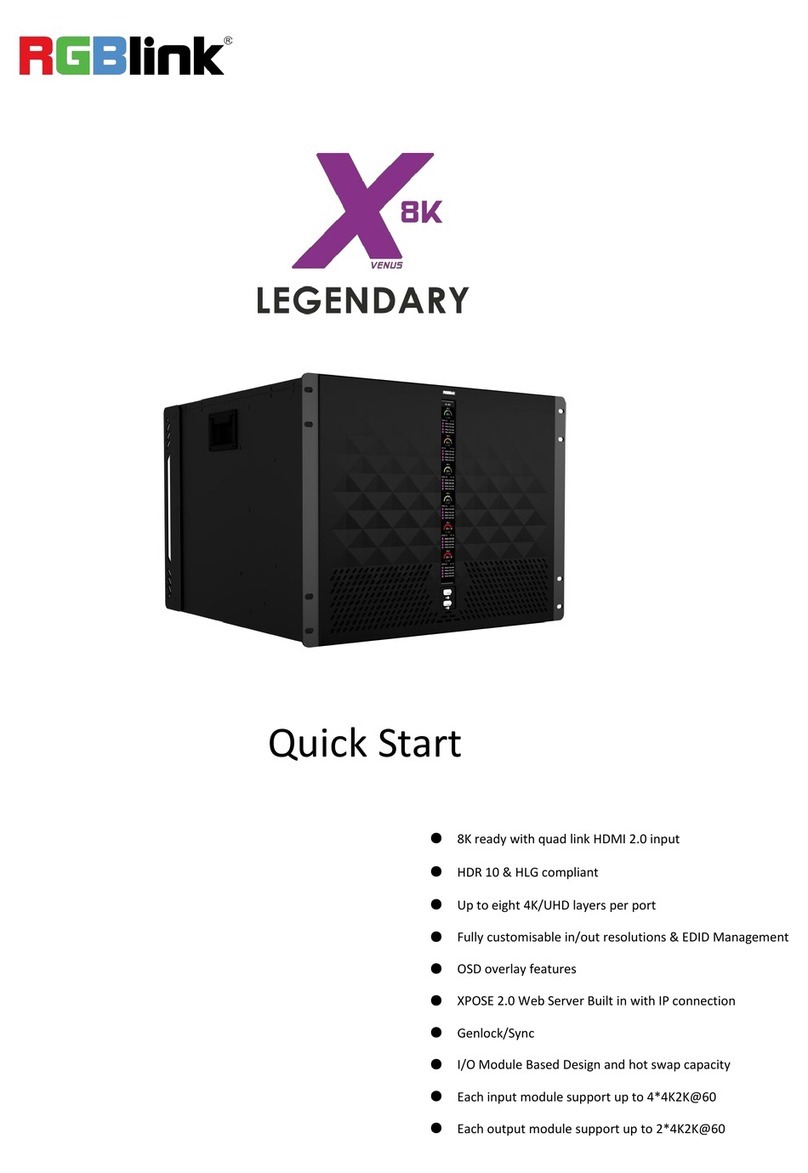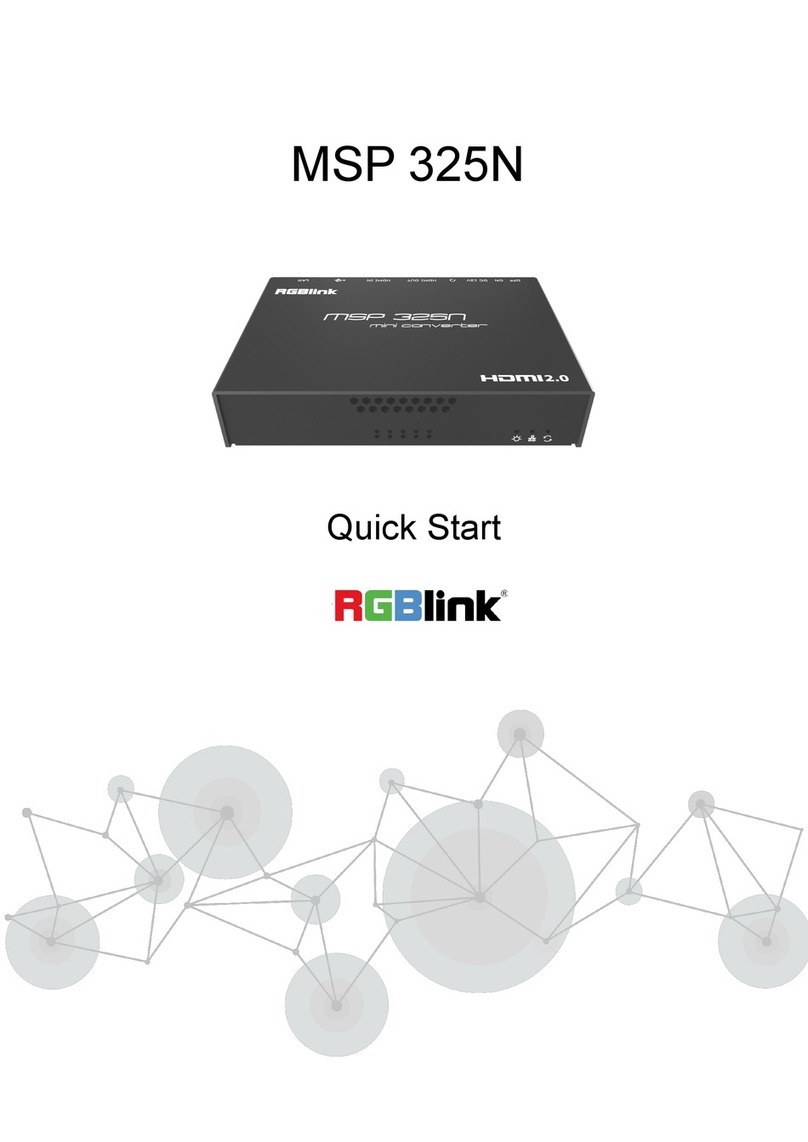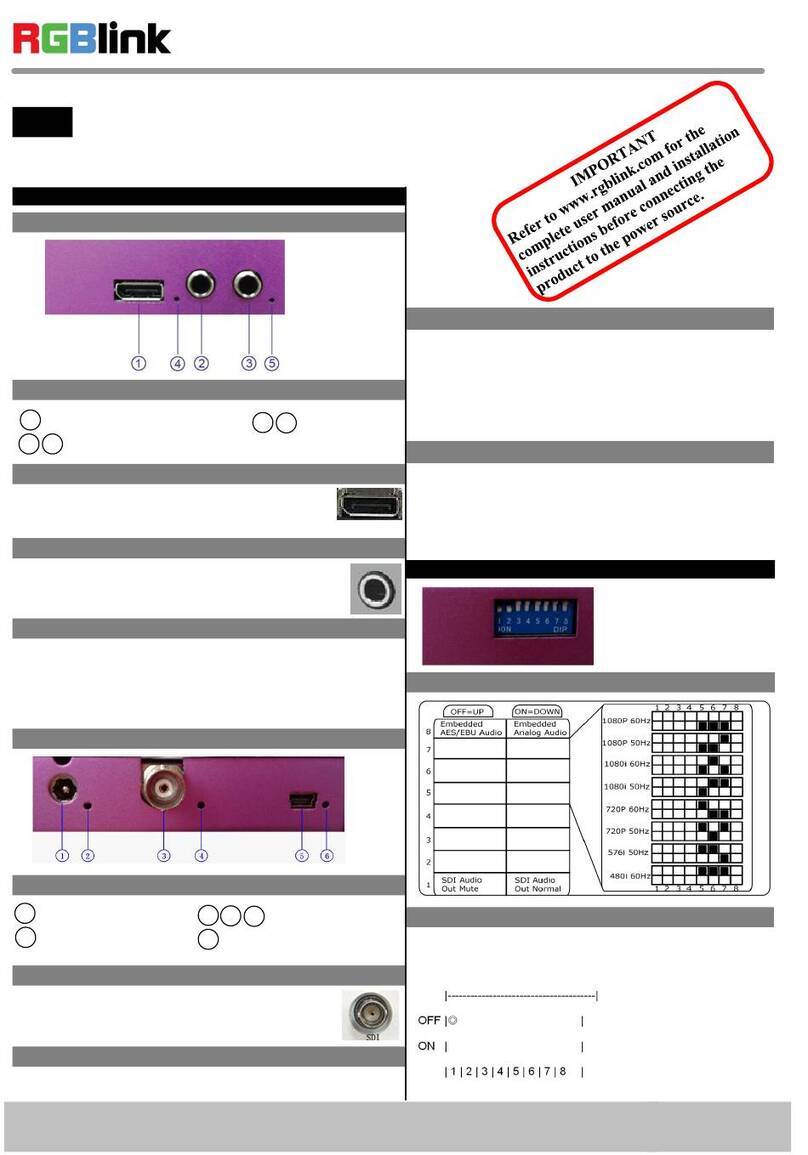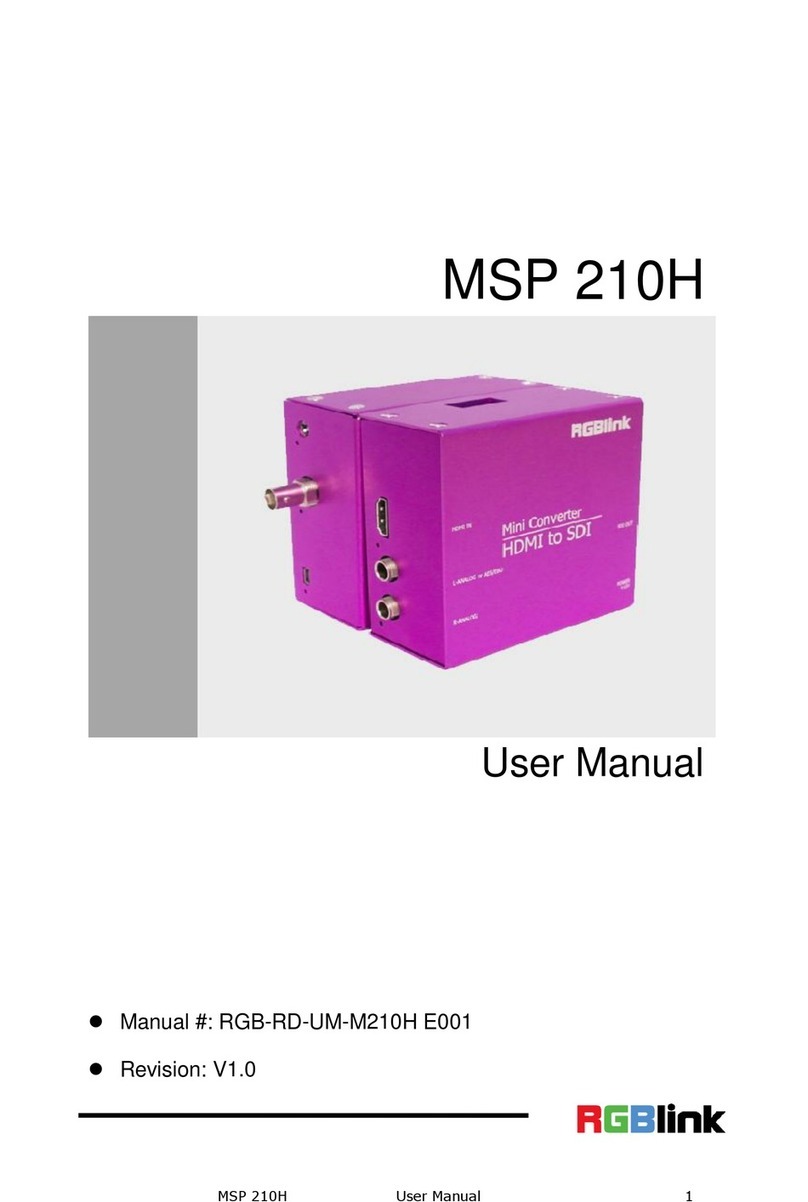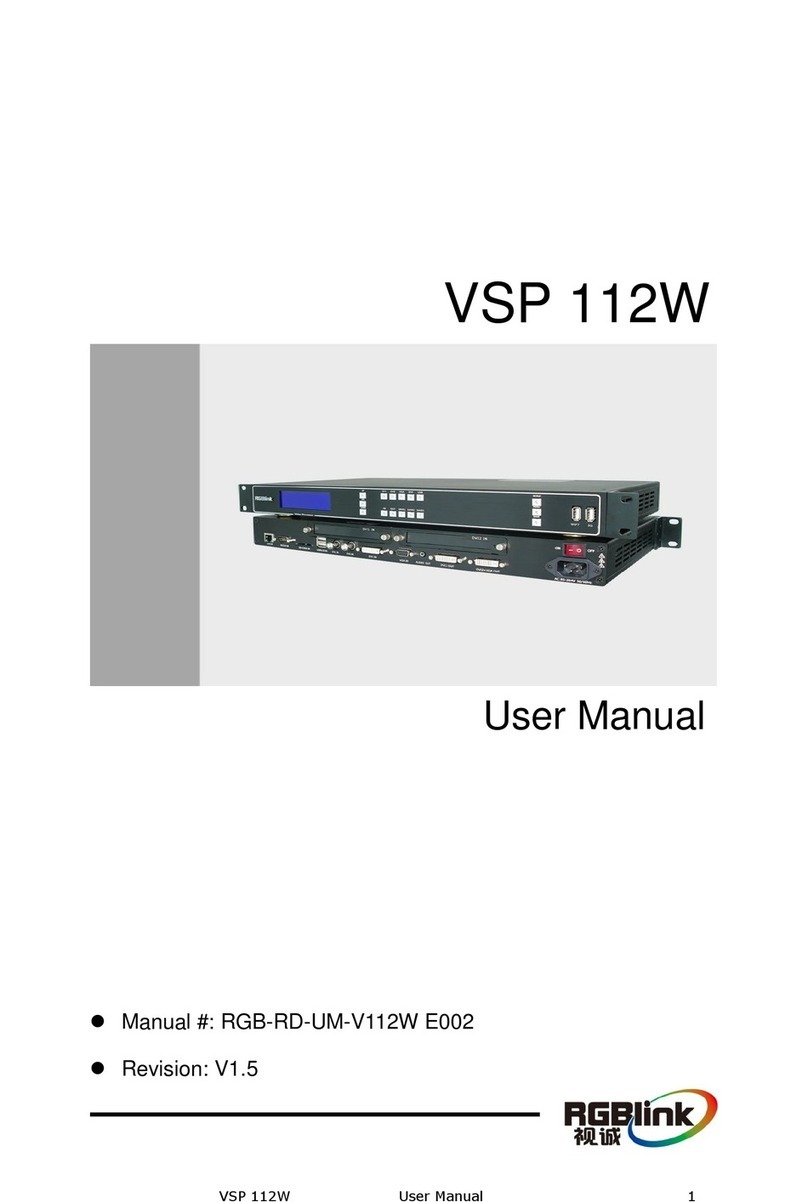Q16pro Gen2 1U User Manual
Content
Declarations ............................................................................................................................................................. 2
FCC/Warranty ..................................................................................................................................................2
Operators Safety Summary ...........................................................................................................................3
Installation Safety Summary ......................................................................................................................... 3
Chapter 1 Your Product ....................................................................................................................................... 5
1.1 In the Box .................................................................................................................................................... 5
1.2 Product Overview .....................................................................................................................................6
1.2.1 Rear Panel ..................................................................................................................................... 7
1.2.2 Front Panel .................................................................................................................................... 8
1.2.3 Dimension ...................................................................................................................................... 9
Chapter 2 Install Your Product ............................................................................................................................10
2.1 Plug in Signals ........................................................................................................................................ 10
2.2 Plug in Main Power ................................................................................................................................10
2.3 Turn on Your Product .............................................................................................................................10
Chapter 3 Use Your Product ............................................................................................................................... 11
3.1 Use the Menu Button .............................................................................................................................11
3.2 Menu Structure ....................................................................................................................................... 11
3.3 Use the Menu ..........................................................................................................................................12
3.3.1 Presentation .................................................................................................................................12
3.3.2 Split ............................................................................................................................................... 14
3.3.3 Advanced ......................................................................................................................................15
3.3.4 Save Preset ................................................................................................................................. 16
3.3.5 Load Preset ................................................................................................................................. 17
3.3.6 System ..........................................................................................................................................18
3.4XPOSE 2.0 Installation ..........................................................................................................................20
3.5XPOSE Operation .................................................................................................................................. 23
3.5.1 Login in XPOSE .......................................................................................................................... 23
3.5.2 System Setting ............................................................................................................................ 24
3.5.3 Output|Input|Overview ............................................................................................................... 28
3.5.4 Display Management ................................................................................................................. 32
3.5.5 Layer Management .................................................................................................................... 35
3.3.6 Preset Management ...................................................................................................................39
Chapter 4 Order Codes ........................................................................................................................................42
4.1 Product Codes ........................................................................................................................................ 42
4.2 Module Codes .........................................................................................................................................42
4.2.1 Input Modules ..............................................................................................................................42
4.2.2 Output Modules ...........................................................................................................................42
Chapter 5 Support .................................................................................................................................................43
5.1 Contact US .............................................................................................................................................. 43
Chapter 6 Appendix .............................................................................................................................................. 44
6.1 Specification ............................................................................................................................................44
6.2 Terms & Definitions ................................................................................................................................ 50
6.3 Revision History ......................................................................................................................................58