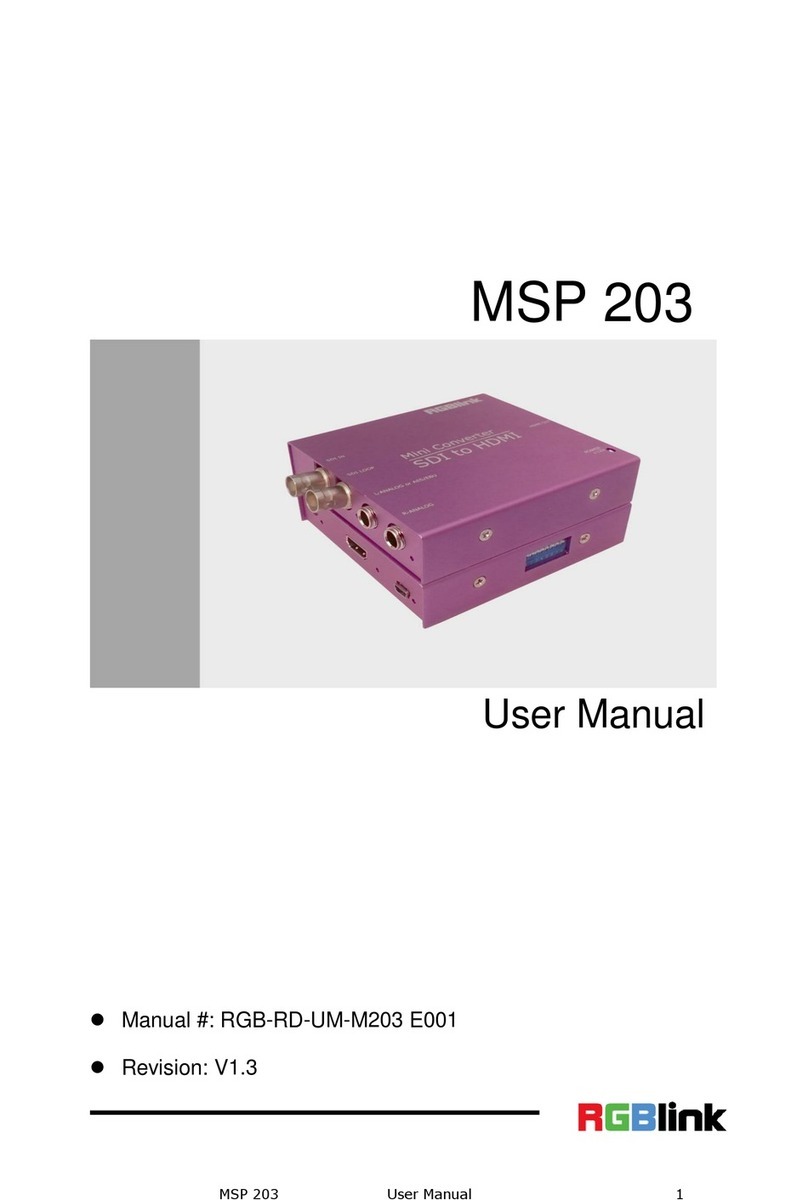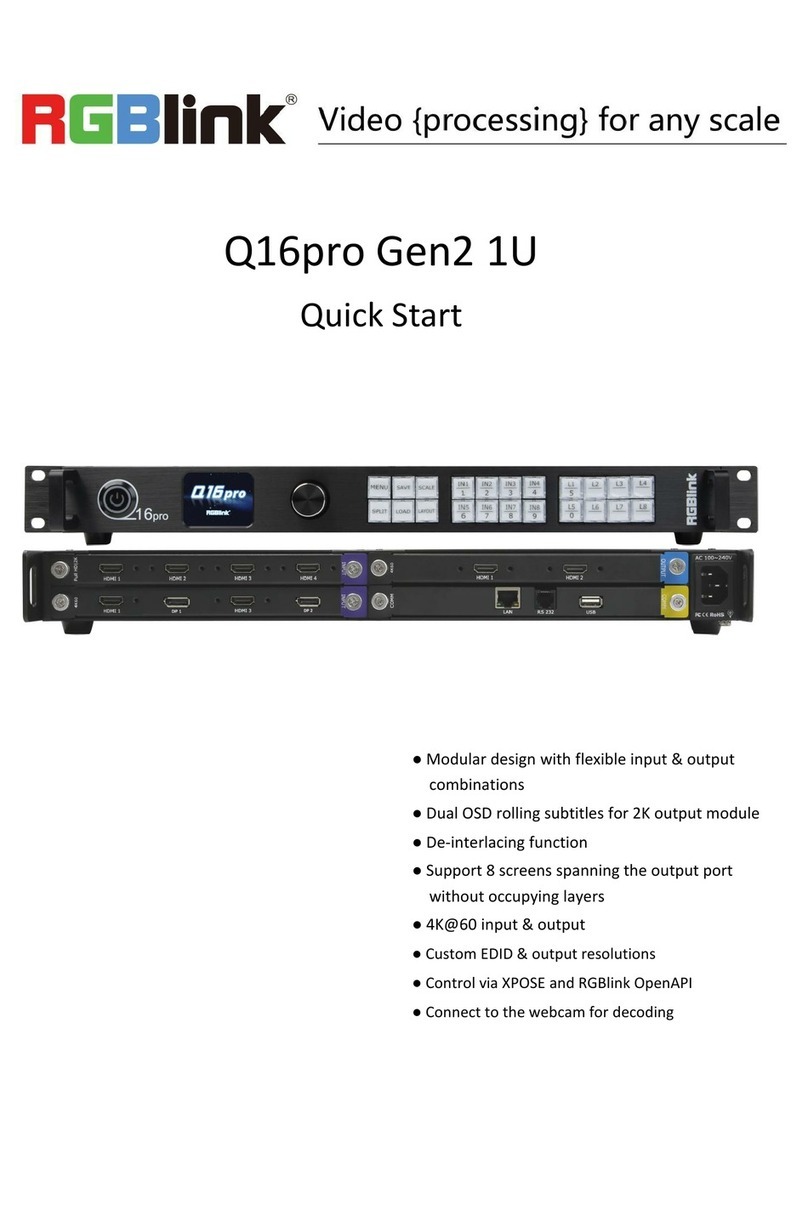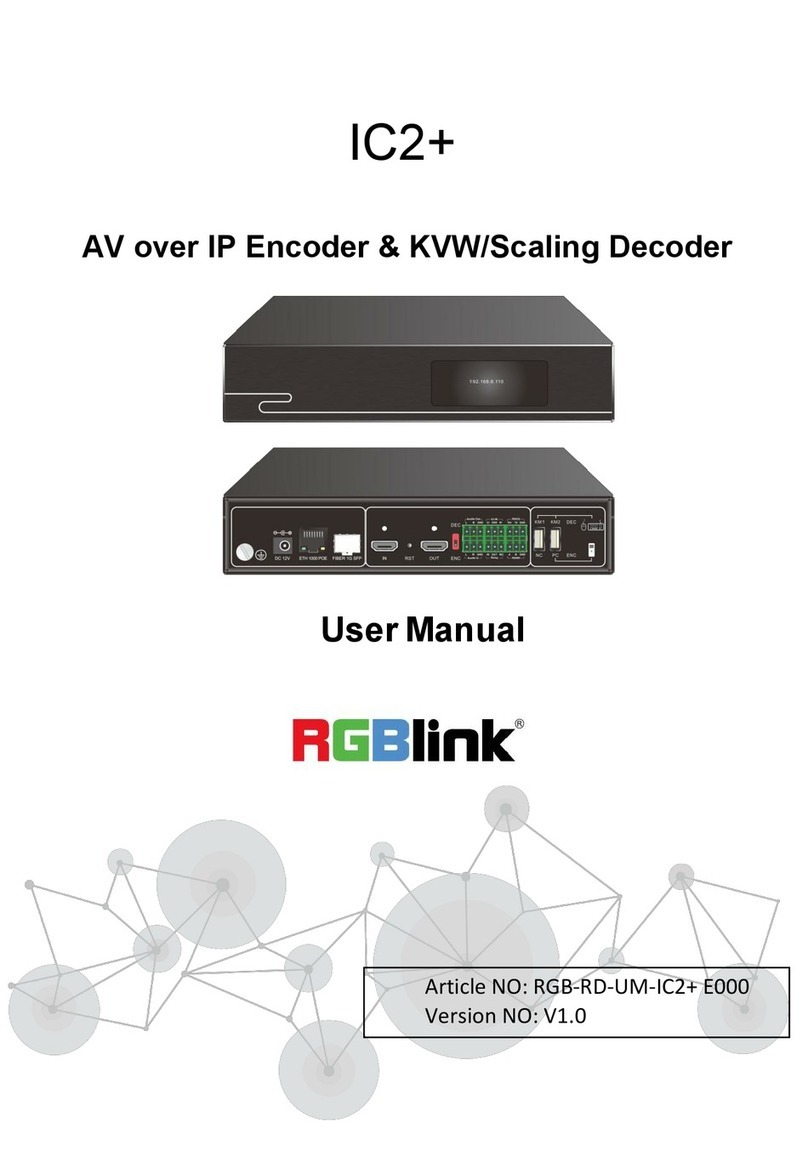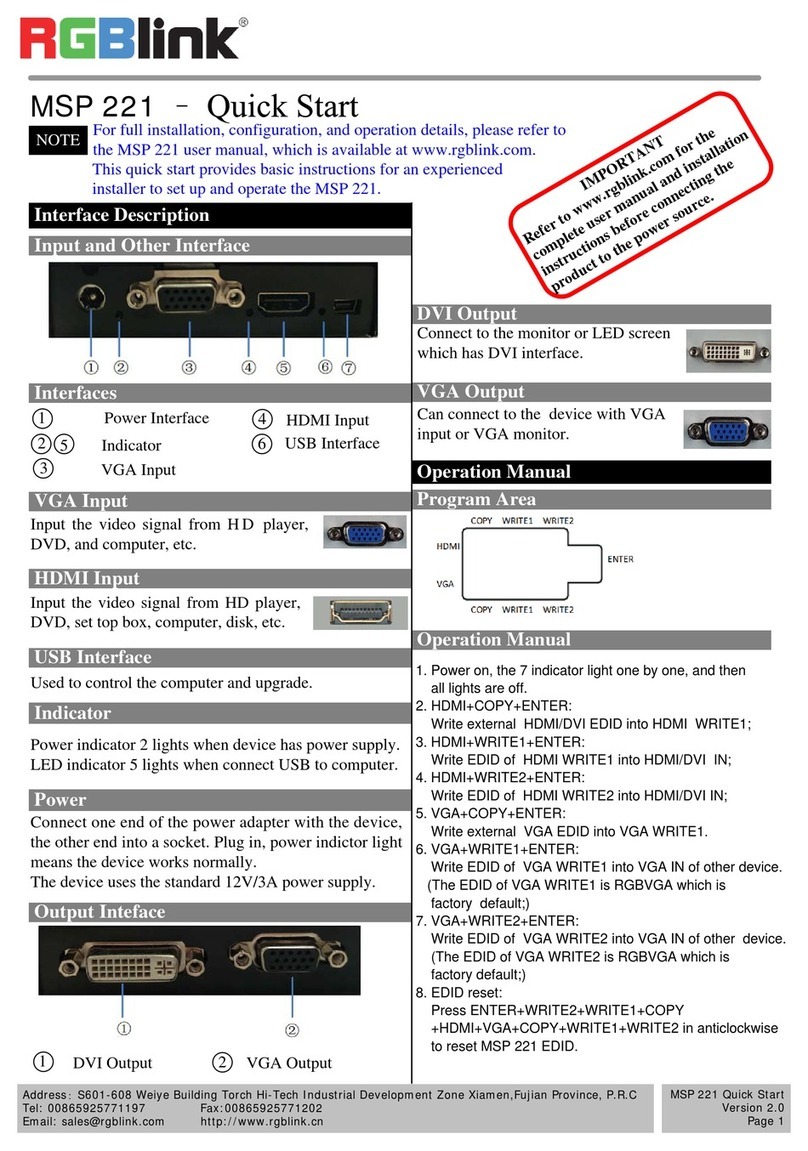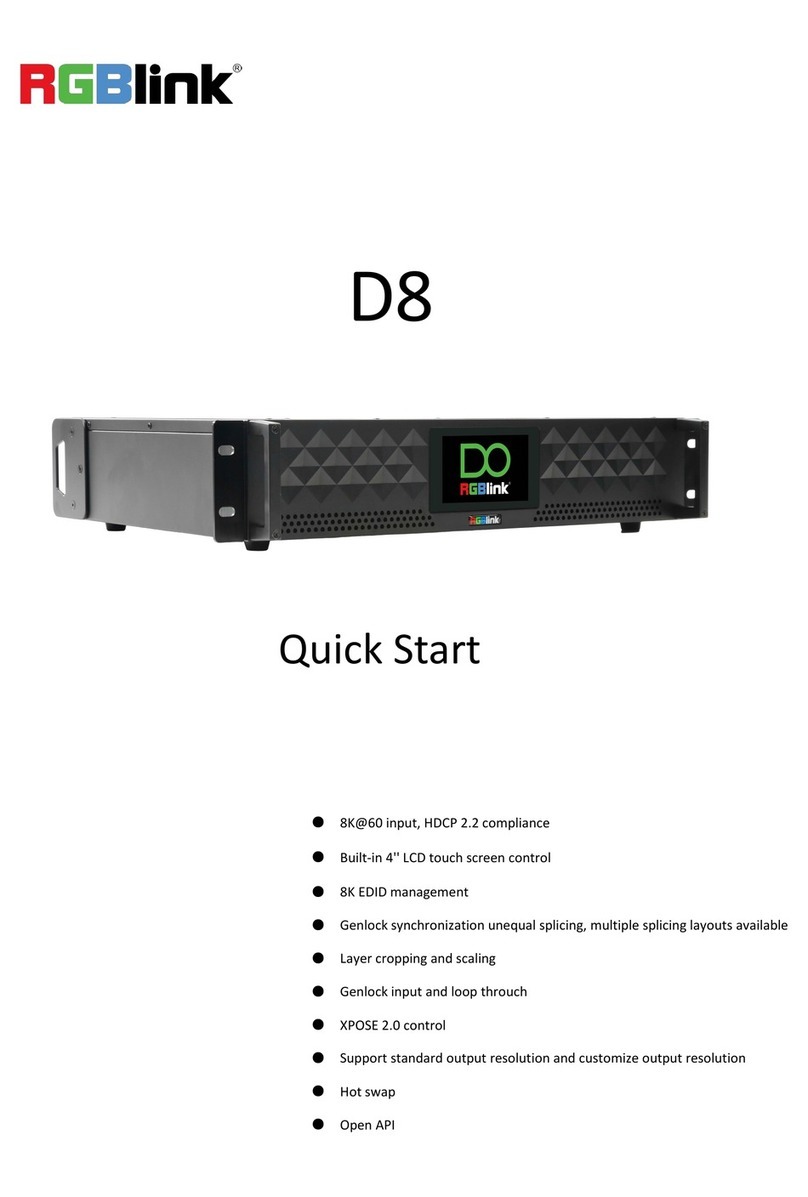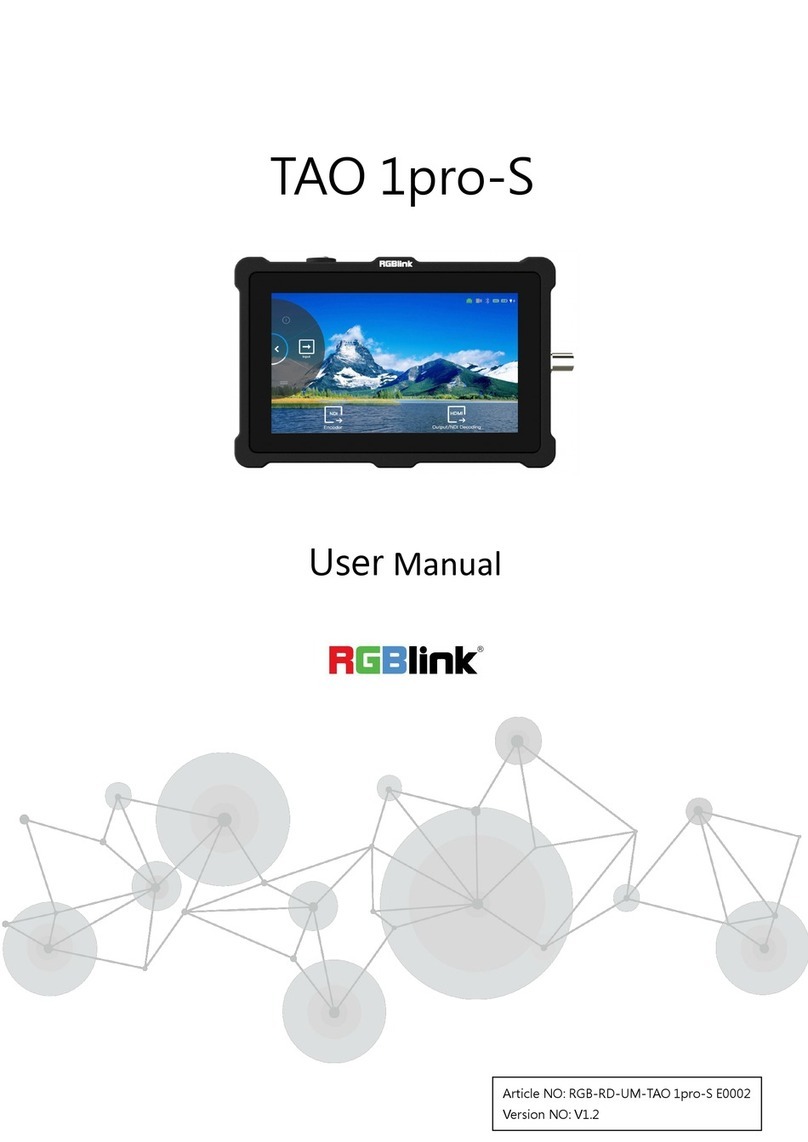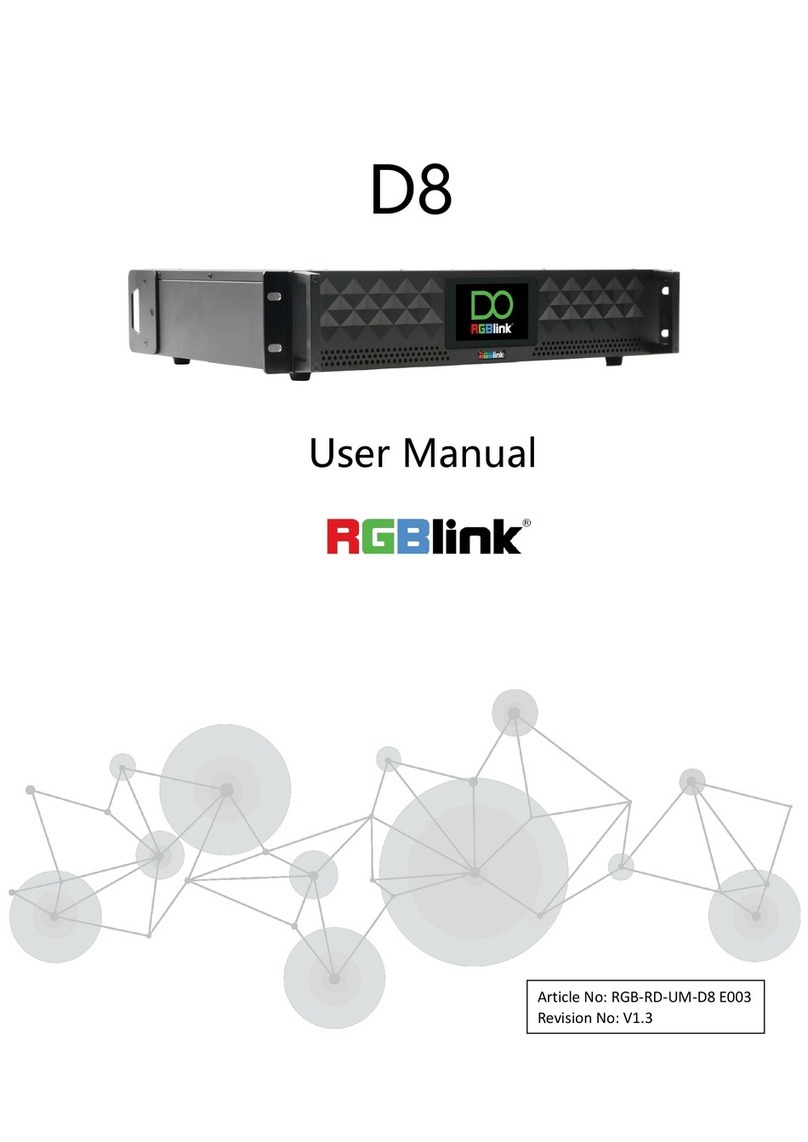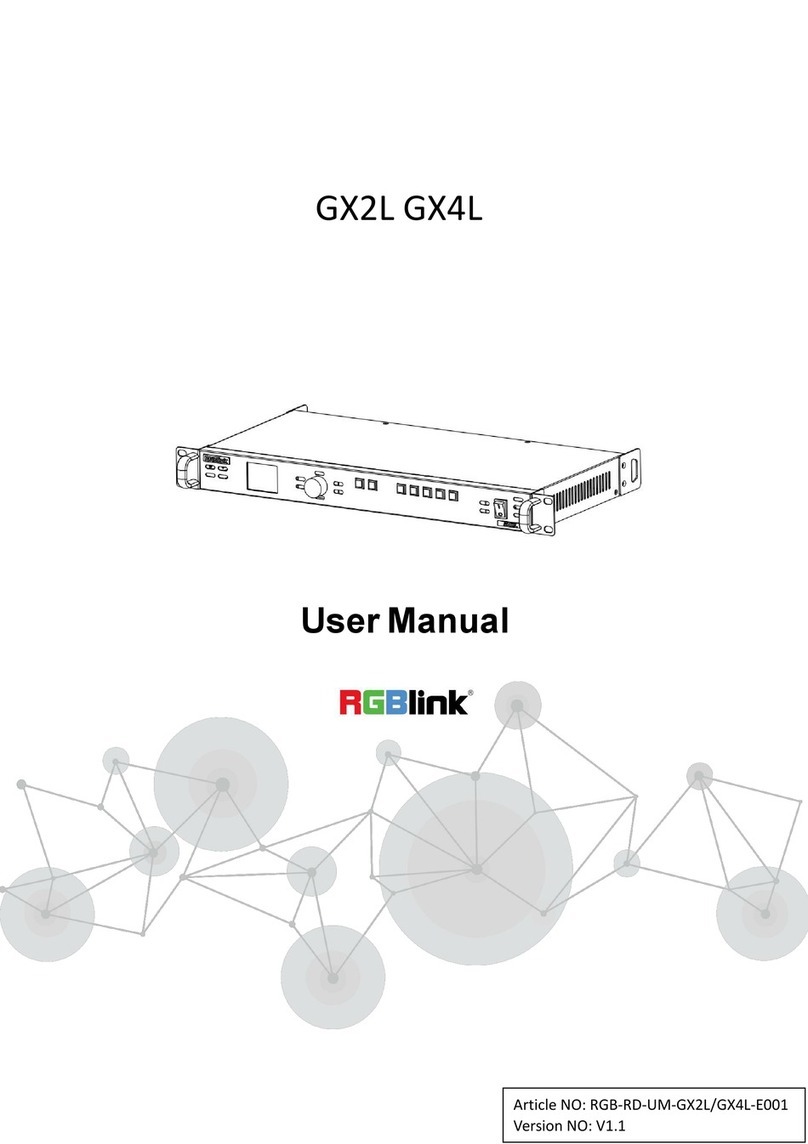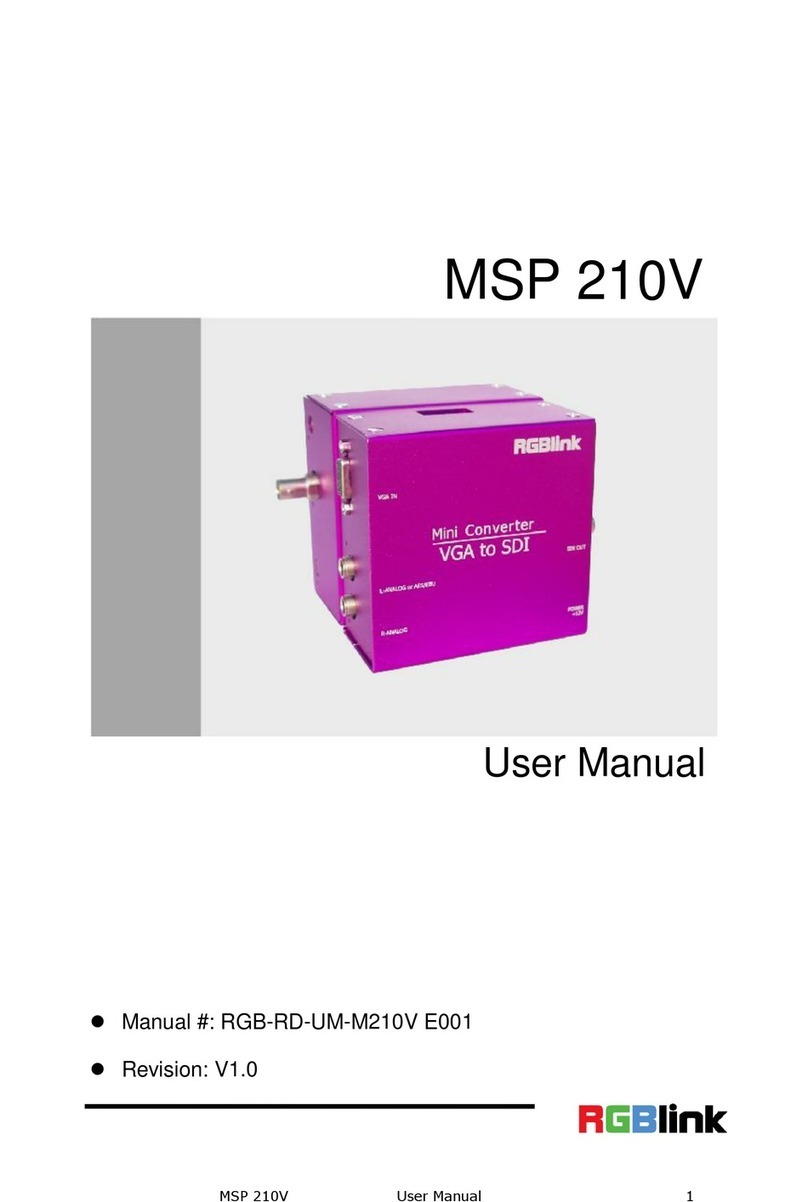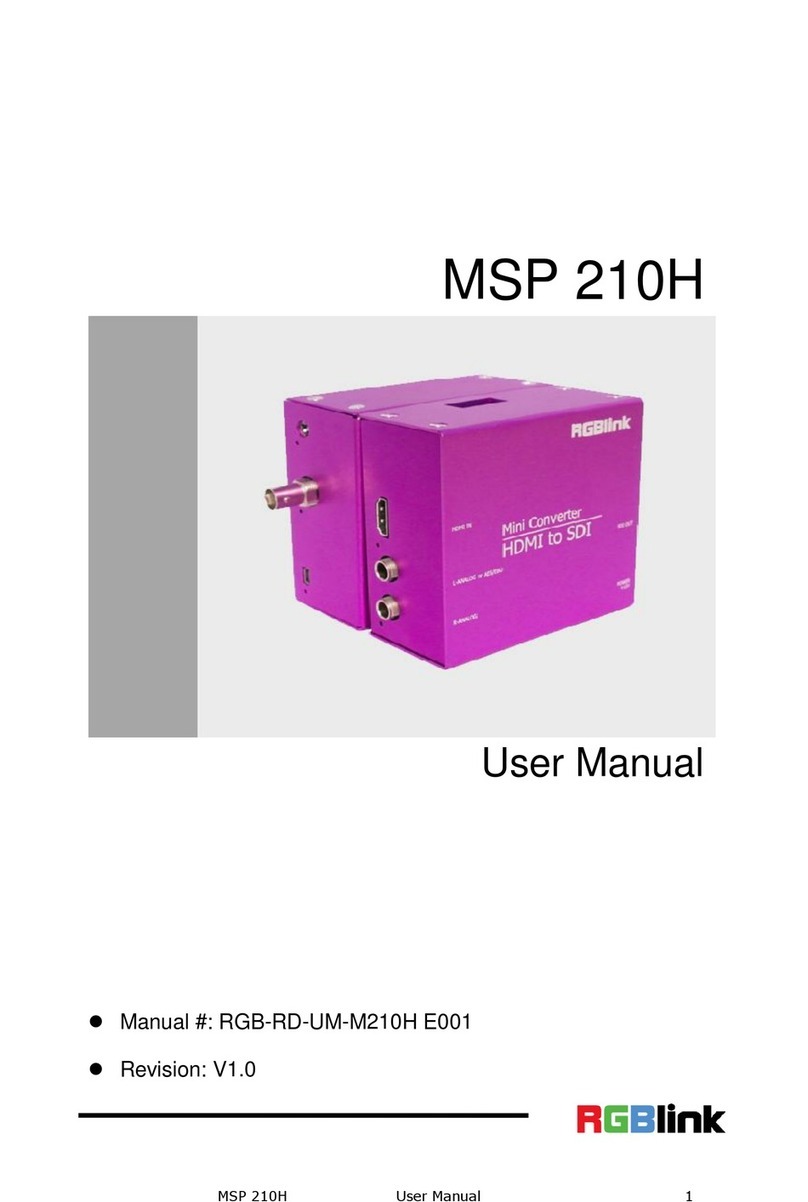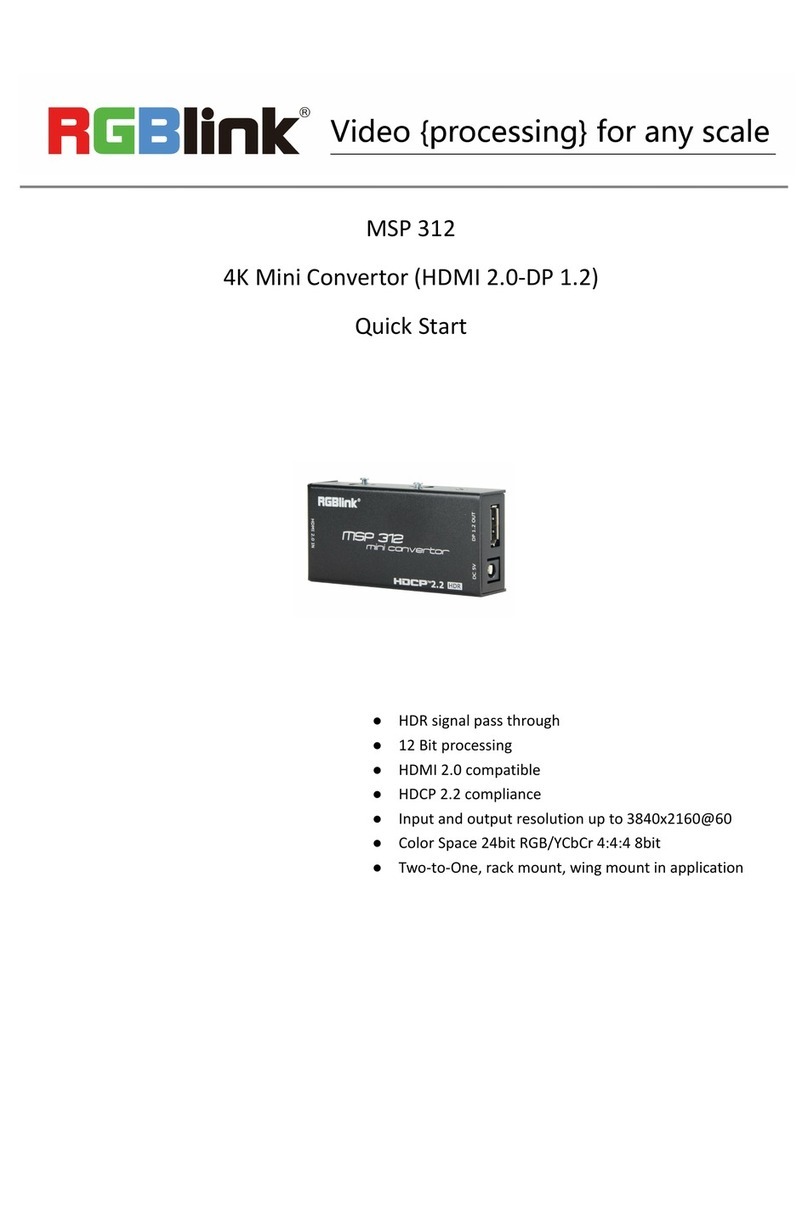Step 13- Power
Plug in power cord which has IEC connector, VSP 5162
support AC power from 85 to 260 VAC,50-60Hz, which
means world wide compatible.
Step 1 Set Output resolution
Push OUT button and use UP or DOWN button to go
to right resolution for the monitor or display system,
and push SEL button to decide to go to the
resolution.
VSP 5162 supports the following resolution:
800x600x60Hz, 1024×768×60Hz,1280×768×60Hz,
1920×1080×60Hz, 1600×1200×60Hz.
NOTE
Step 2-Programming input signal
CAT5 is
wired as
T568A at
one end and
T568B at the
other(Tx and
Rx pairs
reversed) is
crossover.
Step 12-Serial port
Step 14-Powering Up
Push power button switcher to ON position. LCD
module on the front panel will show Video Processor
and VSP 5162 model information, and go into self
verification before it load the last setting
configuration data and send the processed image
to the target display or device. For the first time
running, CV1 input is the default input source.
User can operate with VSP 5162 with local front
panel and remote control with the software run on
the PC, remote control by RS232, USBor TCP/IP.
Use RS232 to RJ11 cable to connect a control system
or computer to the back panel RJ11 port and the other
end on RS232 port. RS232 to RJ11 cable as following
definition.
Local control -- Front Panel Operation
VSP 5162 support 2 programming input, button 1,
button 2 are programable, button 1 is for input
CV1/SDI1,CV2/SD2 DVI1+VGA1 signal, and
button 2 for CV3,CV4,DVI2+VGA2, press button
1 or button 2 then press PRG to switch to program
input .
NOTE
Step 11- USB Port
Connect control PC to USB port via USB cable.
Step 3- Input Switch
There are two different switch ways:
CUT and TAKE:
CUT is the direct switch without transiting effect
TAKE has the transiting effect, for example there
are WIPE and FADE. In WIPE menu there are
many modes to choose. And in FADE menu
duration of Fade-in-Fade-out can be set.
NOTE Current mode can be figured out according
to the light of WIPE or FADE button.
Step 9-DVI output
Step 10-LAN(Ethernet) port
Use twist CAT5 cable to connect to LAN port, user can
control VSP 618 based on default IP address:
192.168.0.100. User can also change the IP address
by RS 232 or USB.
Twist CAT5 should be one end in T568A, and another
end in T568B standard.
LAN(Ethernet) port is not for standard configuration.
VSP 5162 supports 4 programming input
interfaces, buttons DVI3,DVI4,VGA3,VGA4 are
used to input DVI and VGA signal separately.
DVI+VGA input interface, support input
DVI video( compatible with HDMI1.3), could also
input VGA or YPBPR through adapter.
VSP 5162 3G supports 2 3G SDI input,
automatically detect composite and 3G SDI signal
DVI in Program part is DVI output, use to connect
with LED screen, VGA in Preview part is VGA
ouput, use to connect with monitor to preview
video, and then choose to display the video by
pushing CUT or TAKE button.
Connect to the monitor or LED control
system which has DVI interface.
Pin End 1
Wire Color End 2
Wire color
1White-green White-Orange
2Green Orange
3White-Orange White-green
4Blue Blue
5WhiteBlue White-blue
6Orange Green
7White-Orange White-brown
8Orange Brown
Crossover Cable
T568A T568B
RJ-45
Connector
Pins
RS-232 Funtion
2TX Transmit
3RX Receive
5GND Signal Ground
7--- Not used
8--- Not used
Pin RS-422 Funtion
TX- Transmit(-)
RX- Receive(-)
GND Signal Ground
RX+ Receive(+)
TX+ Transmit(+)
Insert Twisted
Pair Wires
RS232/RS422
Connector
Insert Twisted
Pair Wires
RJ11 Connector
RJ-11 Funtion
1
TX Transmit
2RX Receive
3GND Signal Ground
4
--- Not used
Pin
VSP 5162 Quick Start
Rev 1.0
Page 2 of 4