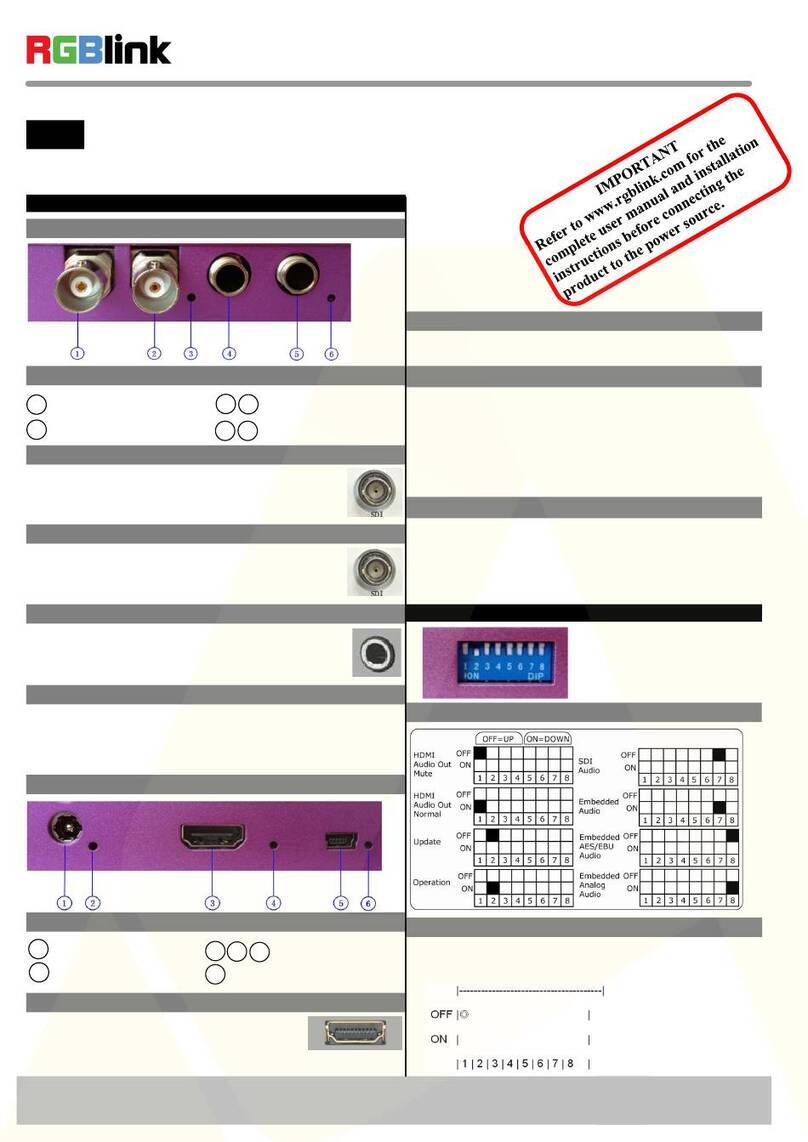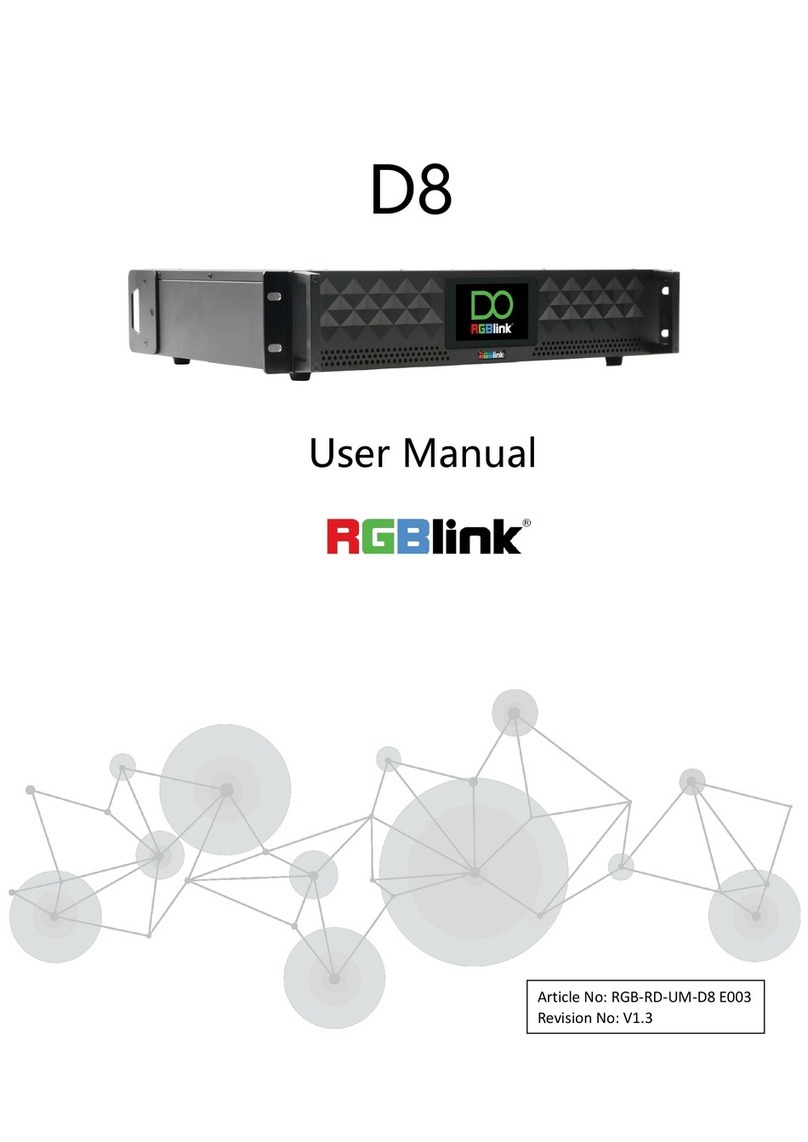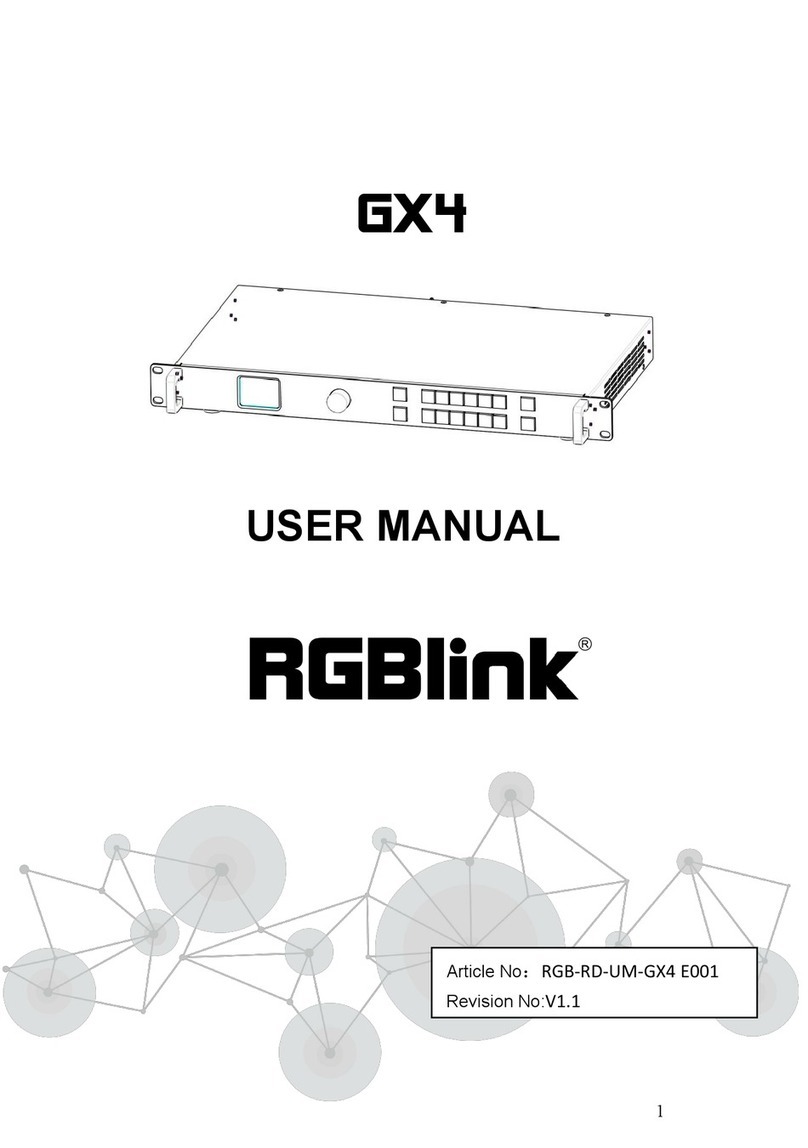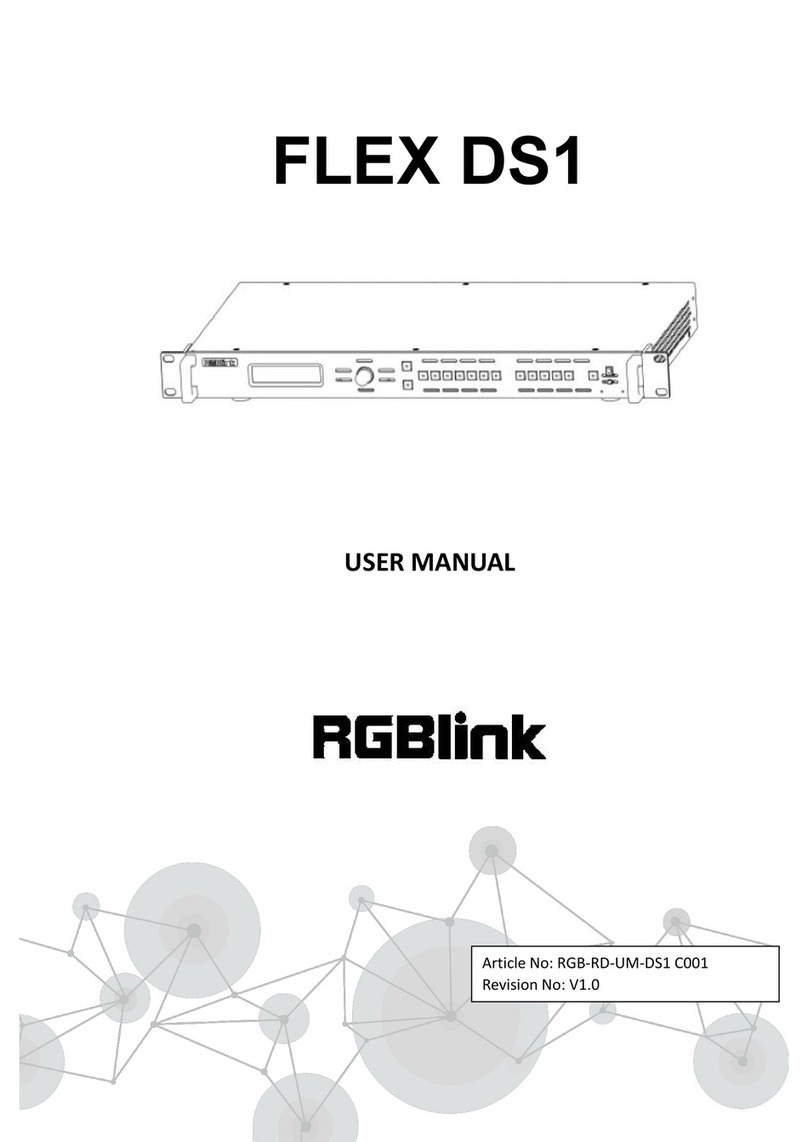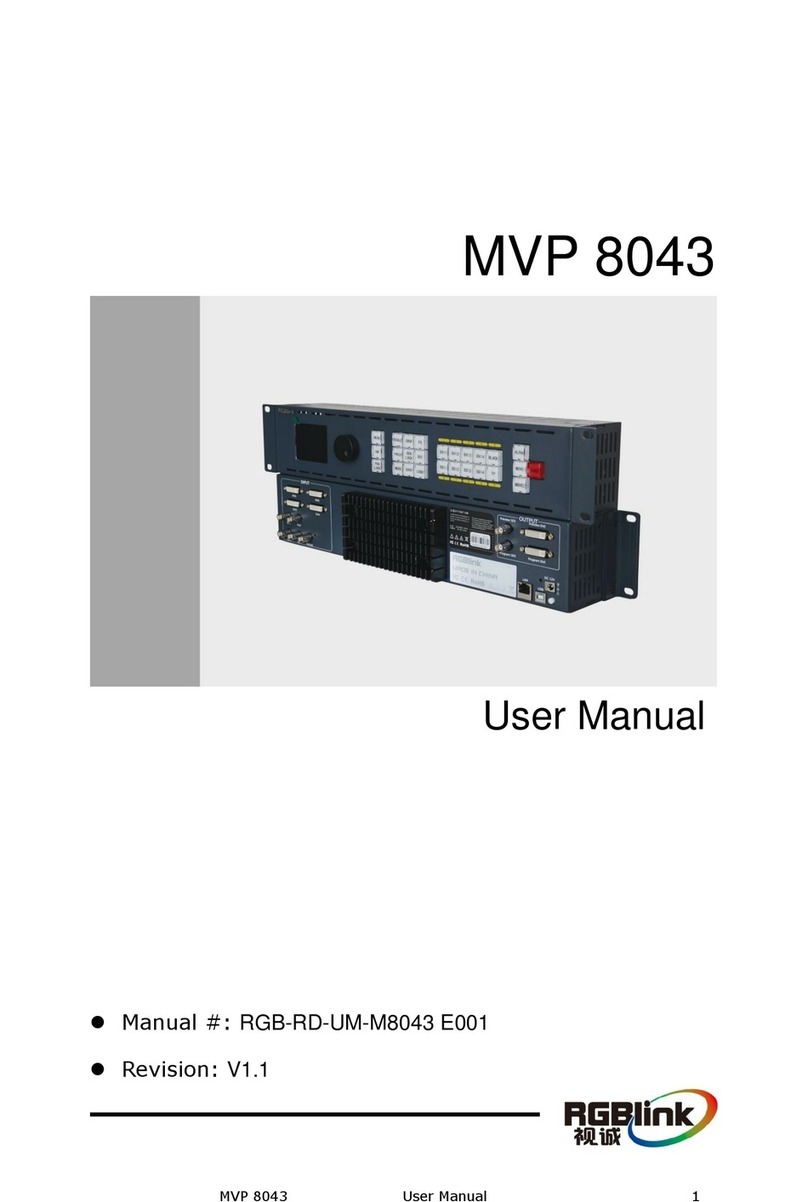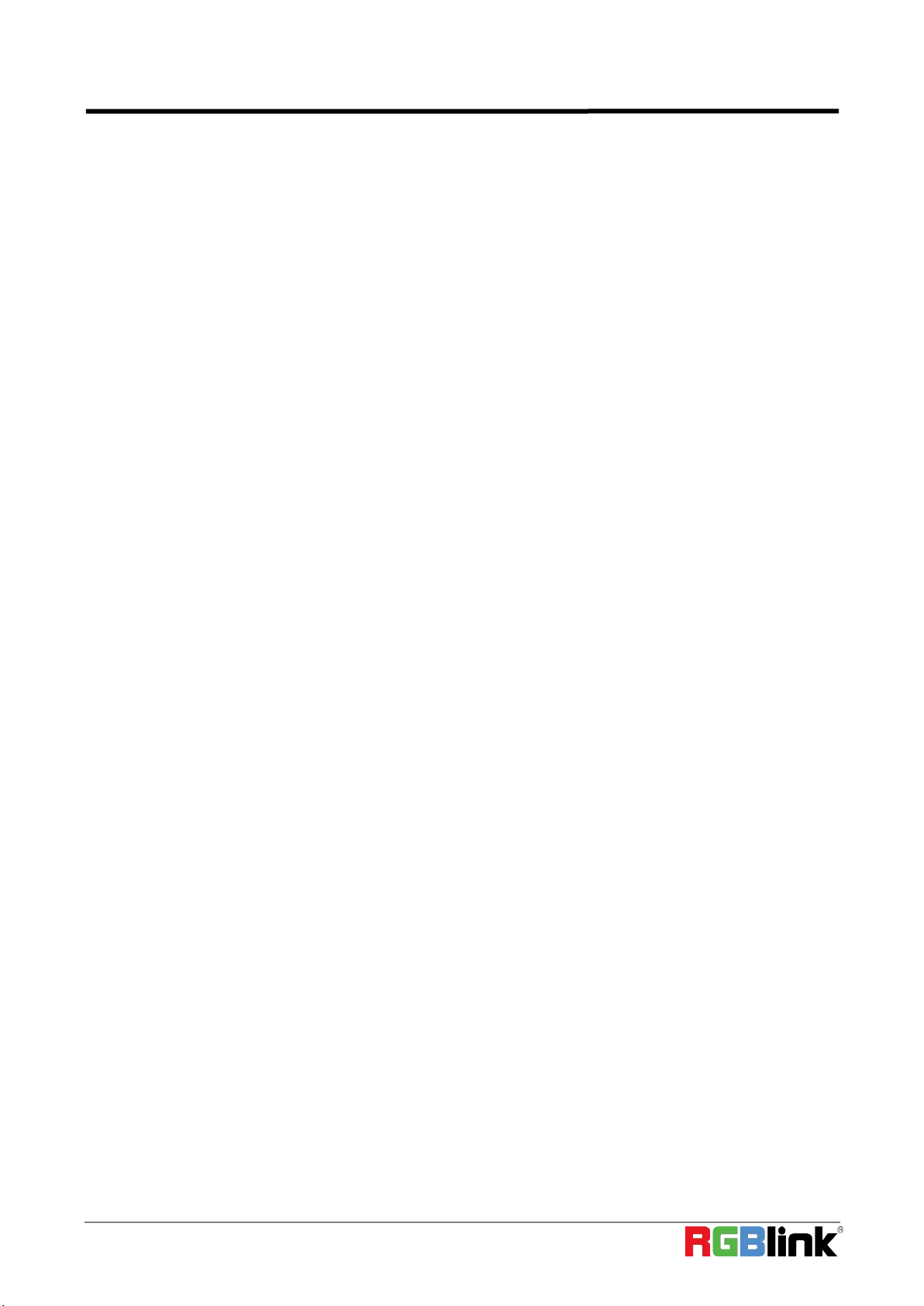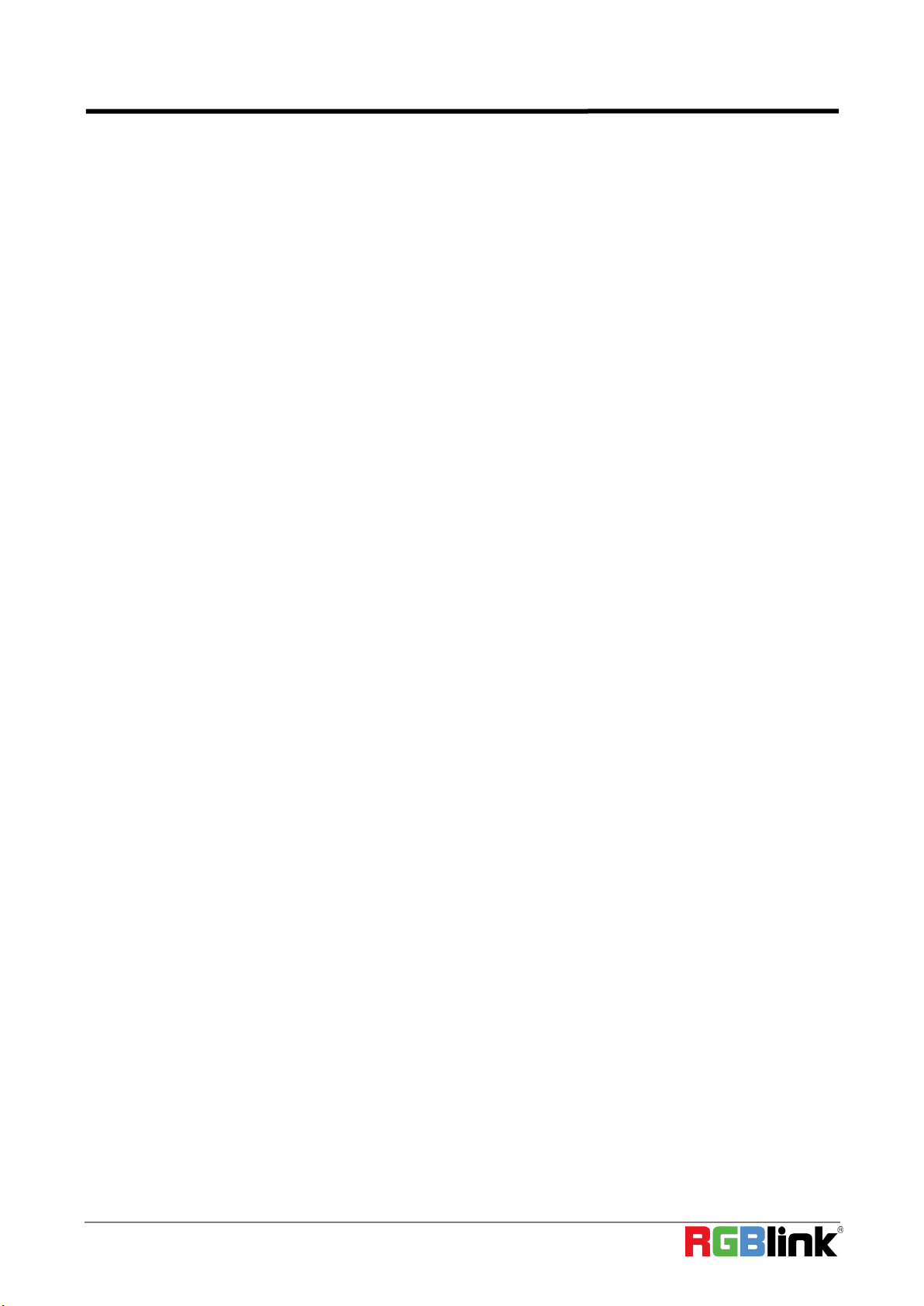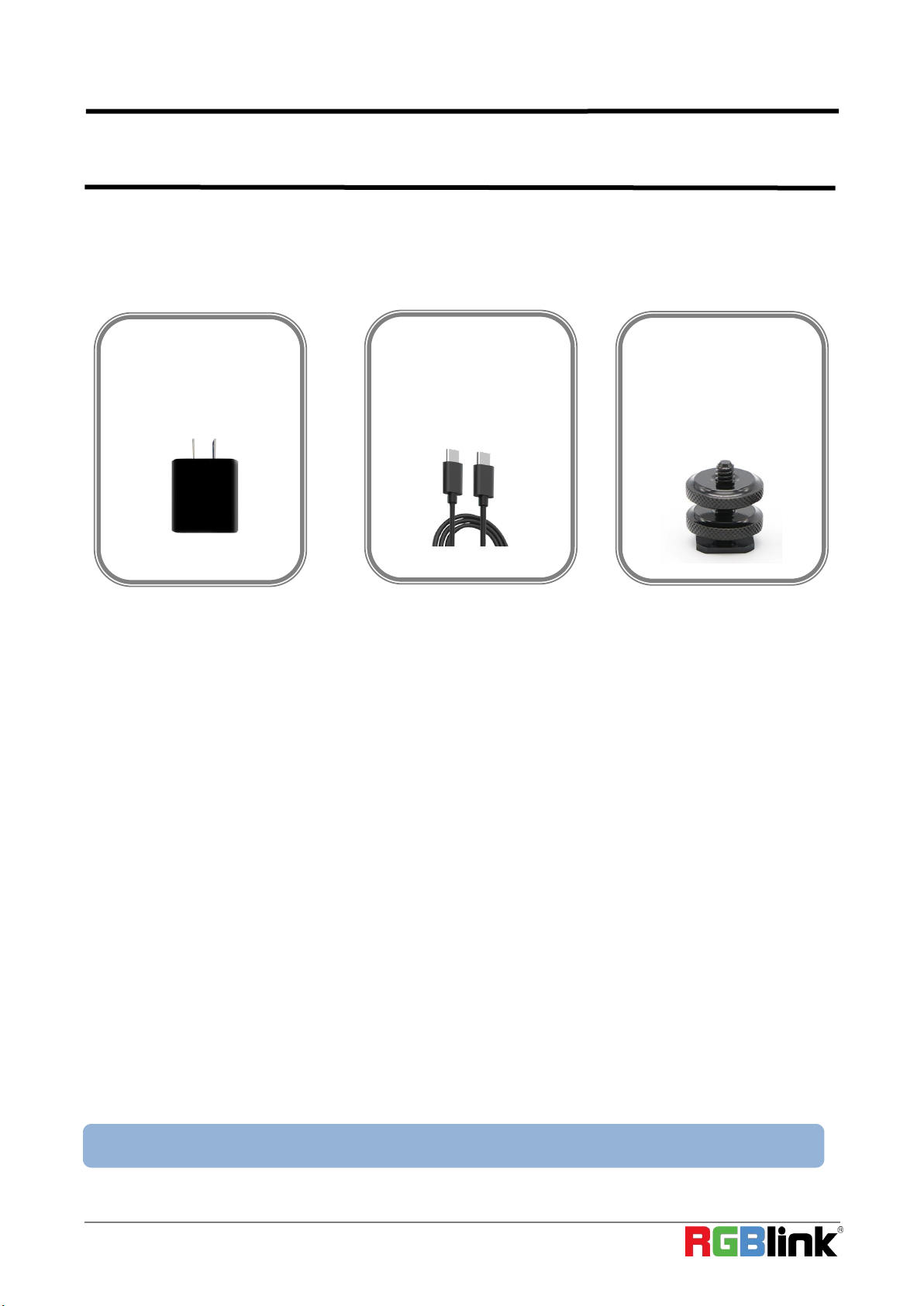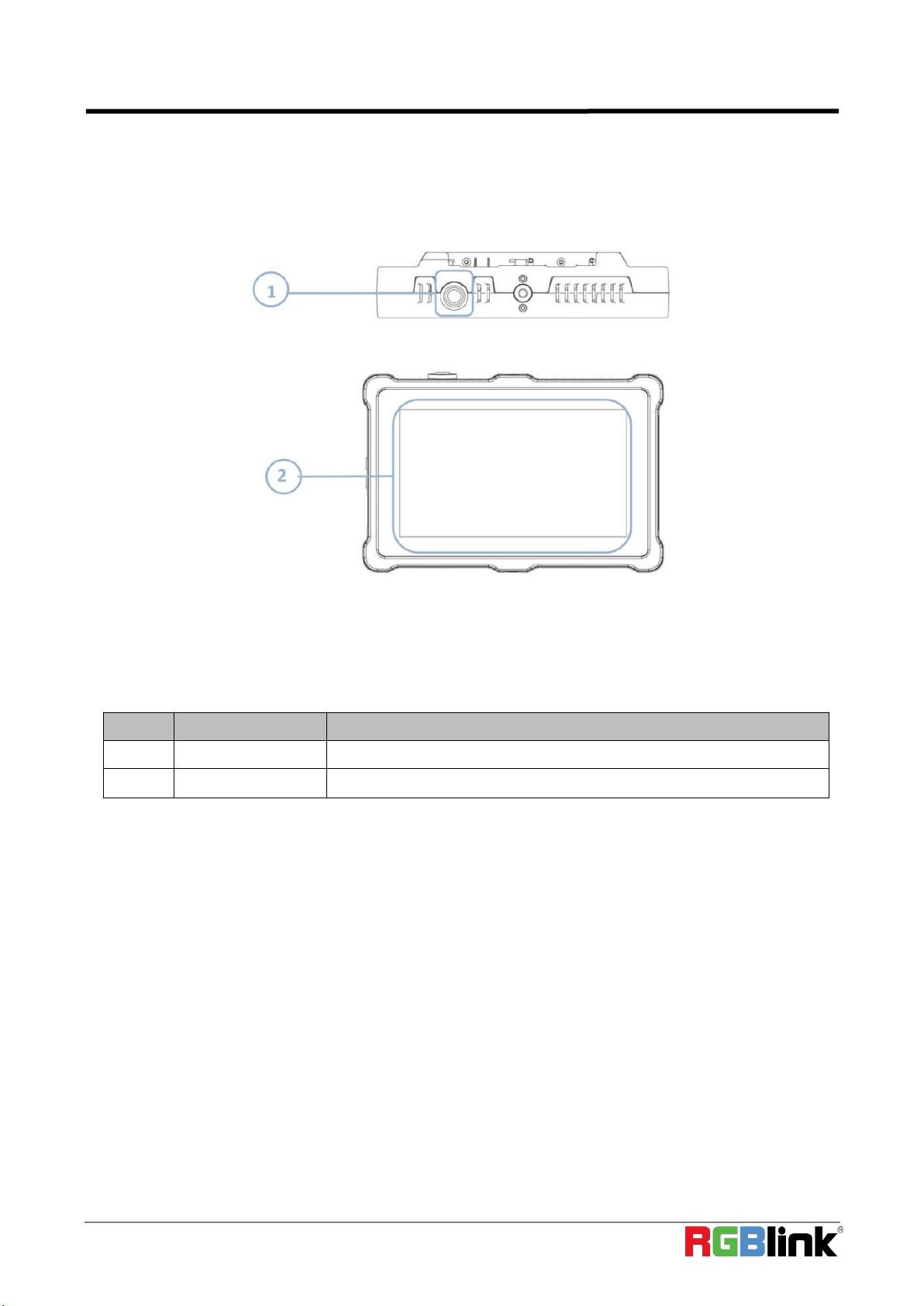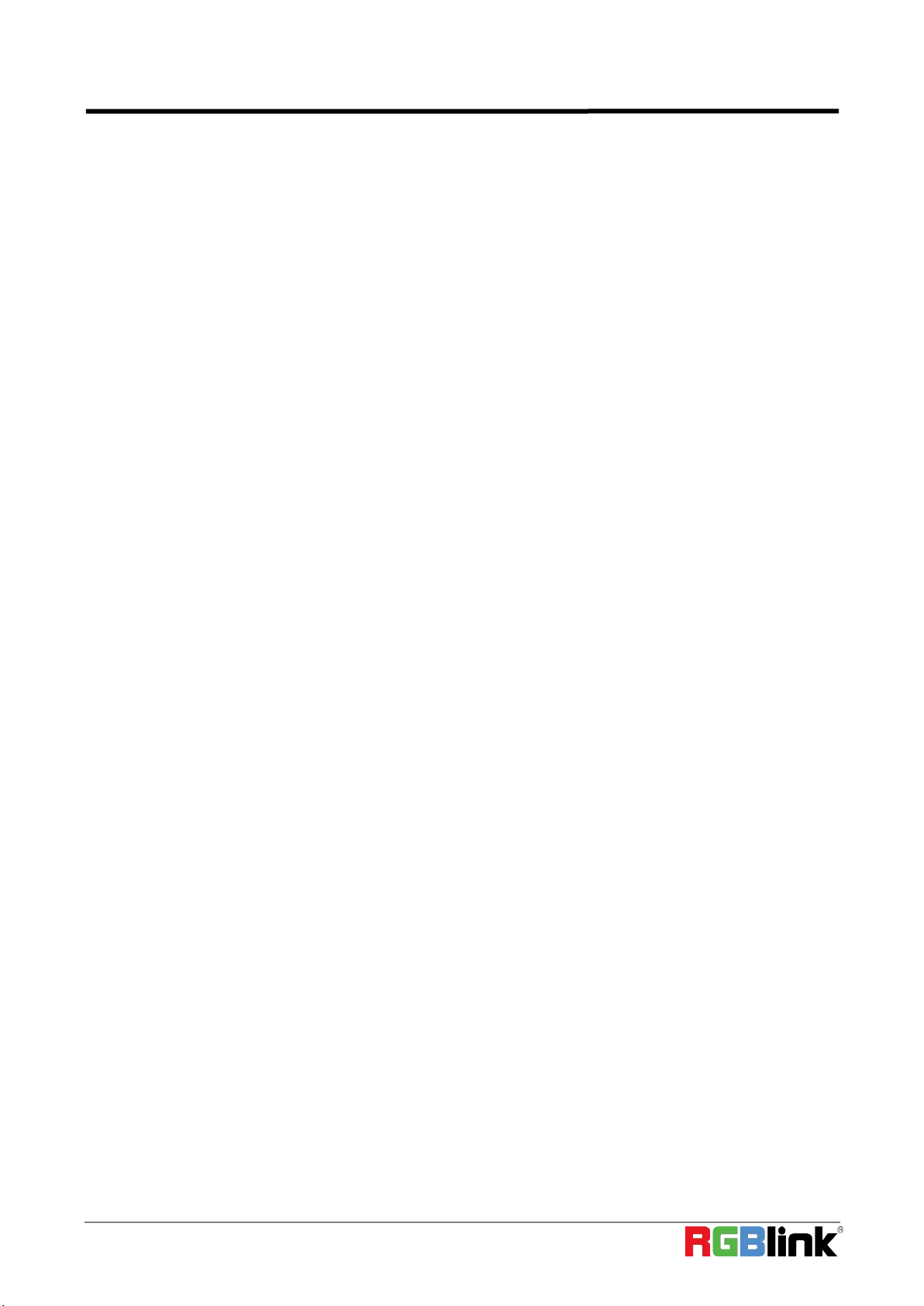
©Xiamen RGBlink Science & Technology Co., Ltd.
Content
Declarations ..................................................................................................................................3
FCC/Warranty ..................................................................................................................................... 3
Operators Safety Summary ................................................................................................................ 4
Installation Safety Summary ...............................................................................................................4
Chapter 1 Your Product ................................................................................................................5
1.1 In the Box ......................................................................................................................................5
1.2 Product Overview .........................................................................................................................6
1.2.1 Key Feature ............................................................................................................................ 6
1.2.2 Front Panel .............................................................................................................................7
1.2.3 Interface Panel ....................................................................................................................... 8
1.3 Dimension .....................................................................................................................................9
Chapter 2 Install Your Product ..................................................................................................... 10
2.1 Plug in Power ..............................................................................................................................10
2.2 Connecting Input Signal ..............................................................................................................10
2.3 Connecting HDMI Output ...........................................................................................................11
2.4 Connecting Microphone and External Monitor ......................................................................... 11
2.5 Turn on TAO 1pro-S .....................................................................................................................12
Chapter 3 Use Your Product ......................................................................................................... 13
3.1 Encoding/Decoding Area ............................................................................................................13
3.1.1 NDI Encoding Area ............................................................................................................... 13
3.1.2 NDI Decoding Area/HDMI Output ....................................................................................... 14
3.2 Scroll Area ...................................................................................................................................16
3.2.1 Input Settings .......................................................................................................................16
3.2.2 Audio Meter .........................................................................................................................16
3.2.3 Network ............................................................................................................................... 17
3.2.4 PTZ Control ...........................................................................................................................17
3.2.5 NDI Decoder/Encoder ..........................................................................................................18
3.2.6 Display ..................................................................................................................................19
3.2.7 Fan Control ...........................................................................................................................19
3.2.8 About ................................................................................................................................... 20
3.3 Reminder Area ............................................................................................................................21
3.3.1 Mode Switch ........................................................................................................................ 21
3.3.2 Status Indication .................................................................................................................. 21
3.4 Status Display Area ..................................................................................................................... 22
Chapter 4 Upgrade ...................................................................................................................... 23
Chapter 5 Ordering Codes ............................................................................................................24
5.1 Product Code ..............................................................................................................................24
Chapter 6 Support ....................................................................................................................... 25
6.1 Contact Us .................................................................................................................................. 25