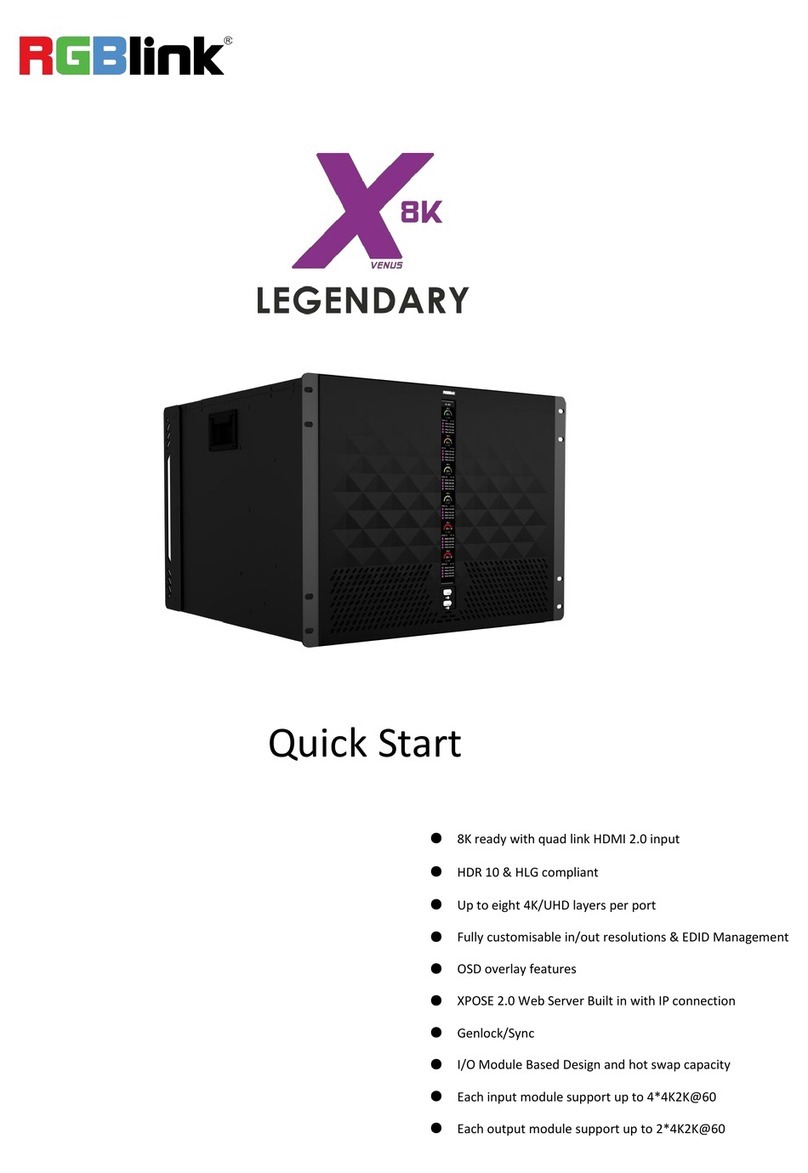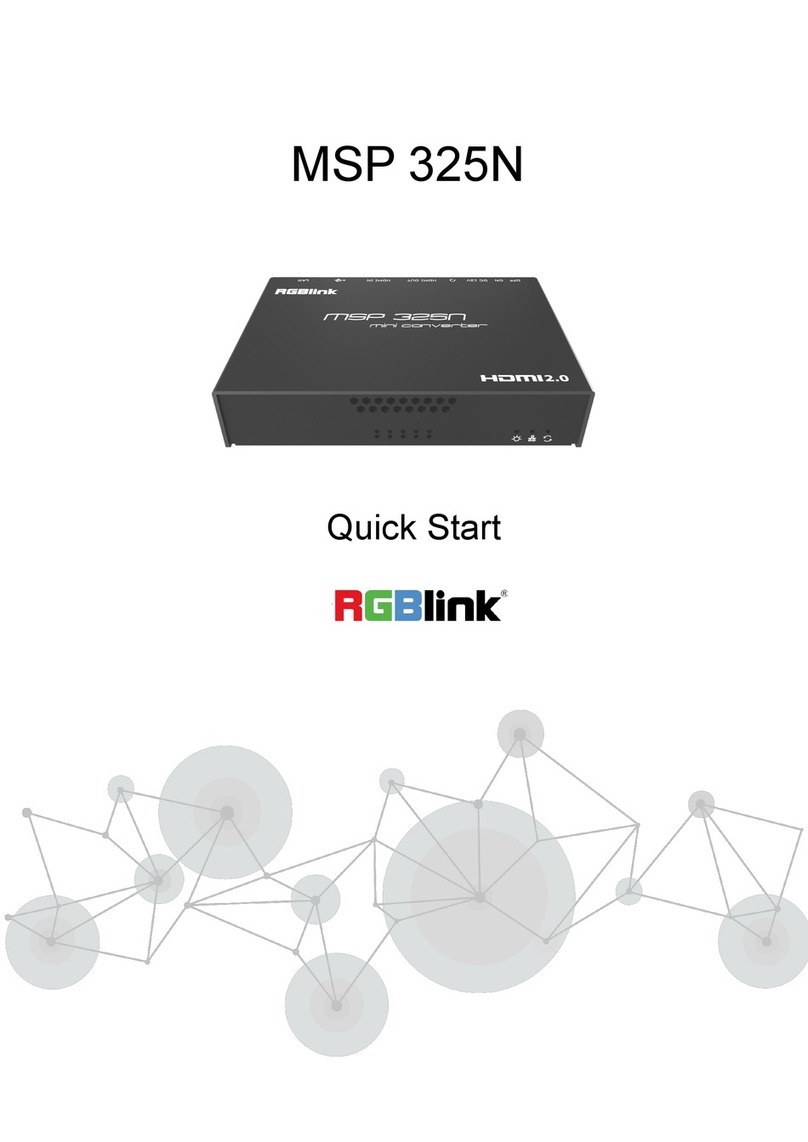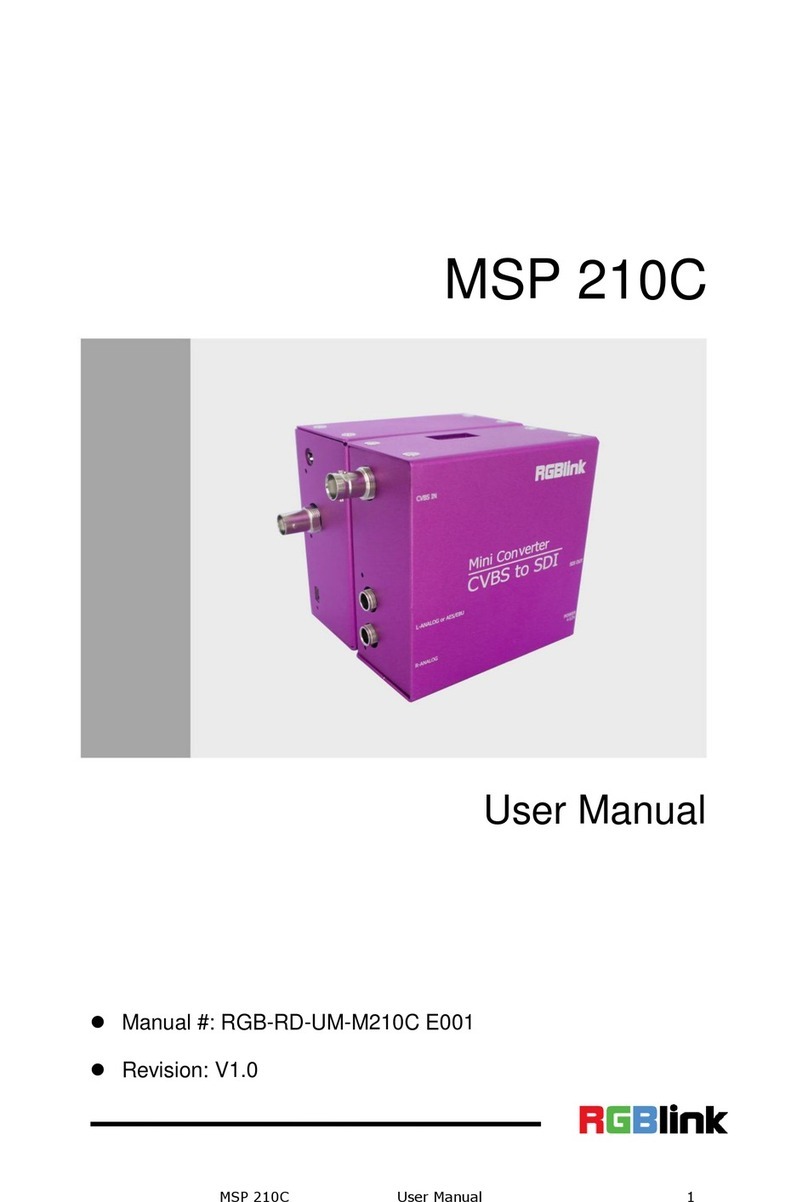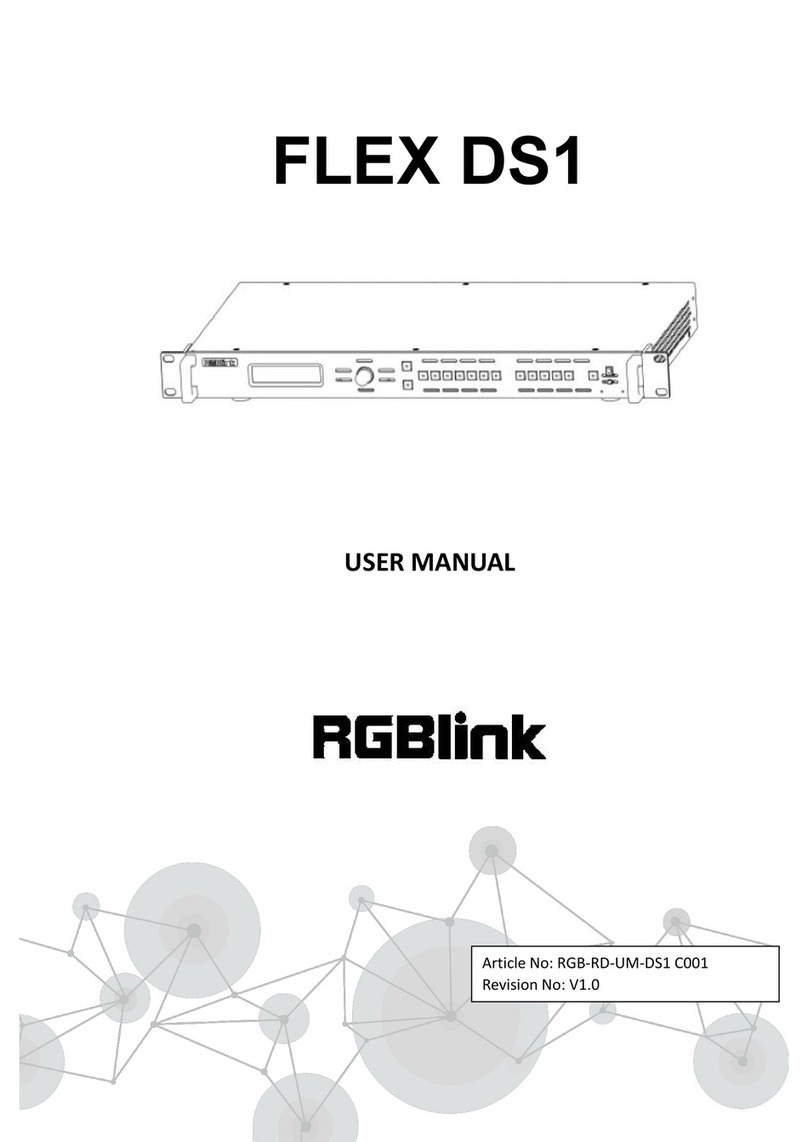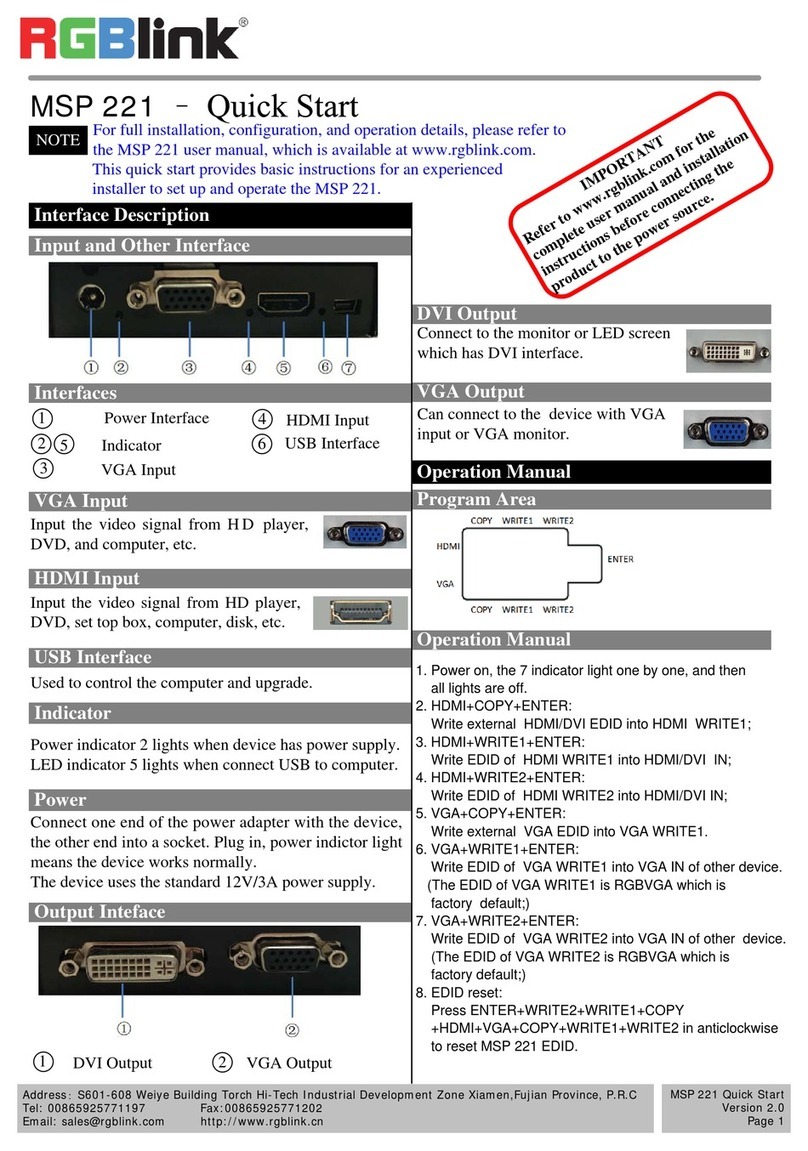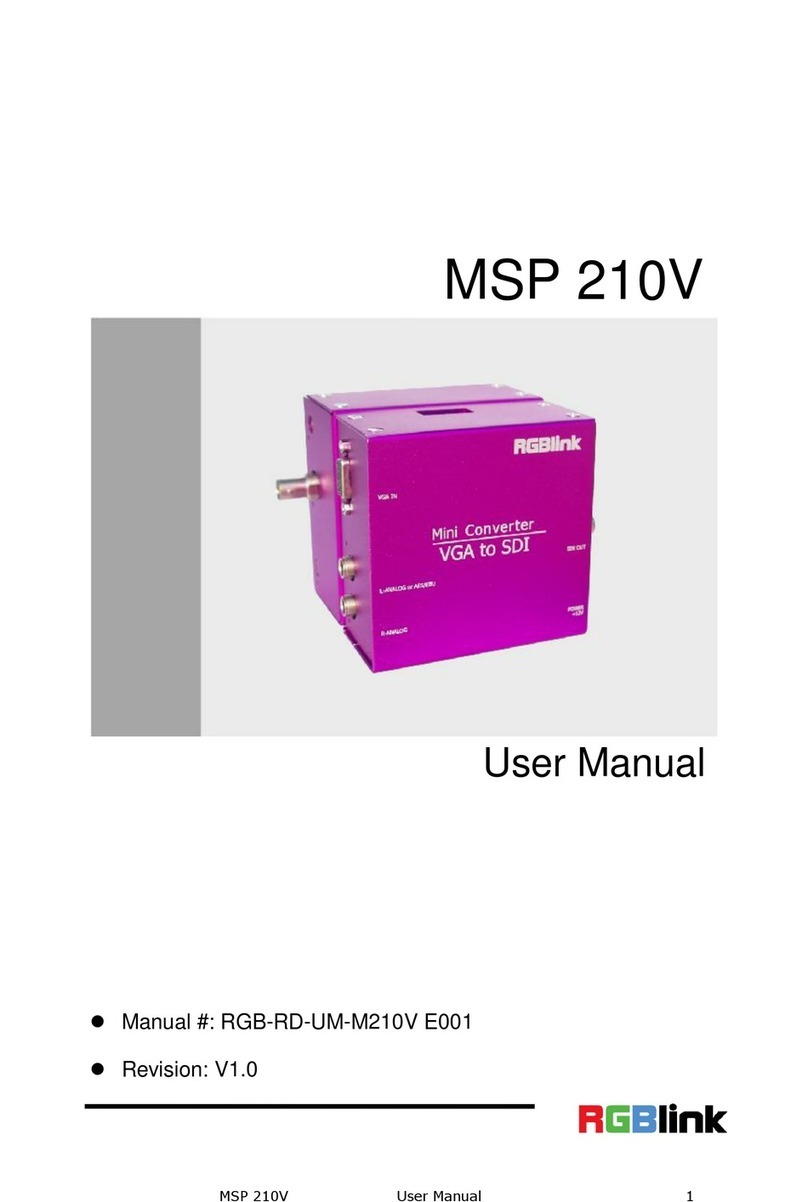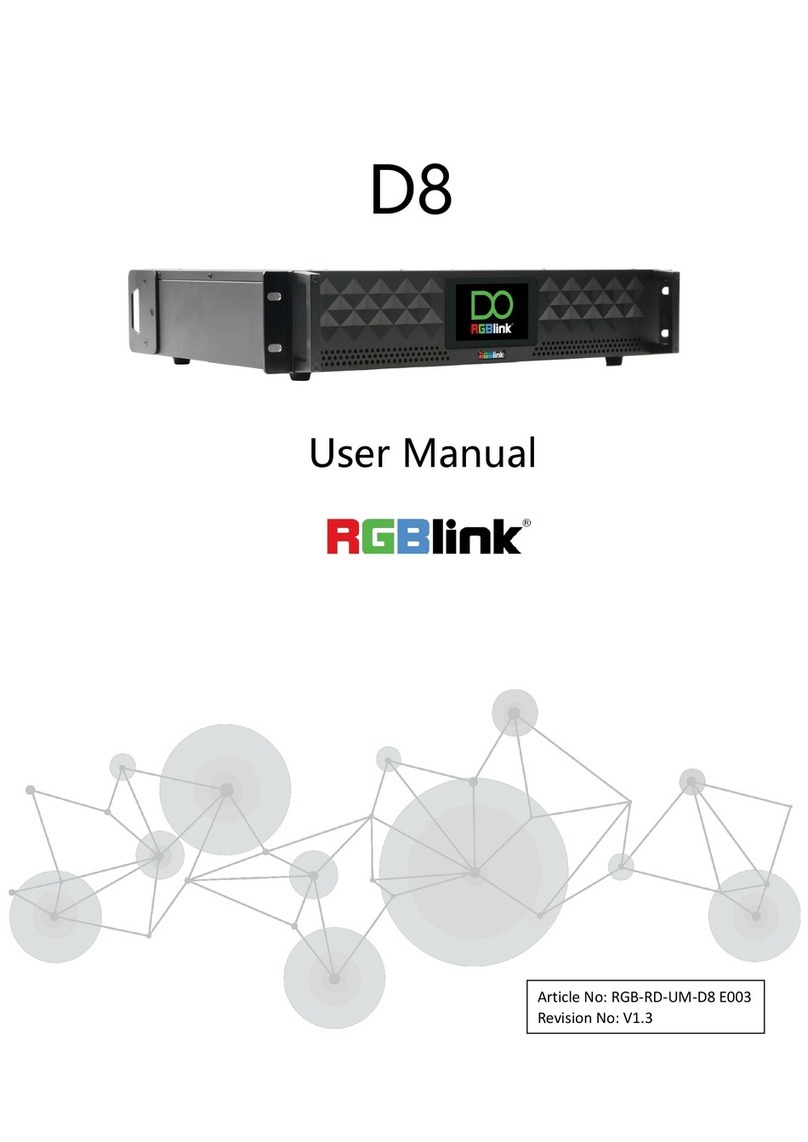Remote Control-- Software Control
VSP 628 Quick Start
Rev 1.1
Page 3 of 7
Address: S603-604 Weiye Building Torch Hi-Tech Industrial Development Zone, Xiamen, Fujian Province, P.R.C
Tel: 00865925771197 Fax:00865925771202
NOTE
About how to install this
software in the WINDOWS operating
system, please refer to the user manual
and please select the correct language
version during installing process.
Choose useful RS 232 control port of computer, set
baudrate 115200.
Step 1-Set up communication
Step 4-Image Size and Position Setting
Communication
Communication button
Default IP: 192.168.0.100
Set the computer in a network segment with different IP
address, then communication, for example: 192.168.0.99
Step 3-SCALE and POSITION Setting
Step 4-PIP Setting
VSP 628 【PIP】button can realize dual picture and
single picture seamless switching. Most can output two
different channel signal to screen arbitrarily, also can
display two same channel same picture, specific
operation as follows:
1). Choose IMAGE1, for example, choose 【CV3】as
IMAGE1 signal, press 【CV3】button, it lights.
2). Press 【PIP】button to start PIP function, and LCD
screen prompt select PIP source.
3). SDI Choose Image2, press any key of 1-7, for
example, choose 【SDI】as IMAGE2 signal, press
【SDI】button, it lights. PIP source choice completed,
LCD screen display: INPUT CV3: SDI
For different channel, the output picture size and
position may be different, VSP 628 can realize different
channel image size and position arbitrarily regulating.
1). Press corresponding signal button to choose
corresponding signal, for example, choose 【DVI】.
2). Press 【SCALE】to enter scale menu, which has 2
parameters, respectively picture WIDTH and HEIGHT.
3). Combined with 【POSITION】key, which also has
2 parameters, level starting position POS X, vertical
starting position POS Y.
4). According to pictures display demand, choose
corresponding parameters and modify it to the needed
parameters via the knob, then press OK key to confirm.
Step 5-Save
NOTE If need to set PIP to 2 same channel signal,
just press the lighted IMAGE1 when choose IMAGE2.
If users need to set PIP size and position, specific
operations as follows:
1). Press 【MENU】, choose 【PIP SETTING】in
【OUTPUT】via knob, spin knob, choose IMAGE1 or
IMAGE2, press OK to confirm.
2). Press 【SCALE】or 【POSITION】, choose the
corresponding IMAGE2 items according to picture
display demand and LCD screen prompt. Set
corresponding image size and initial position via knob,
then press OK to confirm.
3). After setting, press 【MENU】to exit, and enter
【VIEW】to save.
NOTE
If need to switch to single picture, pres
【PIP】again, light out, and PIP is switched to single
picture.
Press 【MENU】, choose VIEW by UP/DOWN knob,
then choose SAVE, you can save current parameter to
SAVE1 or SAVE2, and it is default SAVE1 when re-
boot. User can also save to RECALL。
User can choose one window and PIP
by selecting from pull down list.
When the user choose one window,
click the mouse on Display mode to
choose input interface, if choose SDI input interface, the
white area display the name of input interface. The green
pane means current selected interface. as following:
If in PIP mode, user can
set the device to work in
PIP or PBP mode.
Step 3-Input Signal Setting
When user choose PIP mode, the default one window
chosen interface (green box) means selected interface
for channel 1. Click any port on the toolbar, such as
CV1, it can be channel 2 chosen input interface, The
red pane means selected interface for channel 2.
NOTE
Step 2-Output Resolution Setting
User can choose different output
resolution by selecting from pull
down list. VSP 628 has 15 output
resolutions for users selection.
User can scale by modifying the number or click drop-
down arrow, or dragging the edge of the image, and
easily change the size and position of the picture.
If user selects one window input mode, Images2 can not
be chosen.