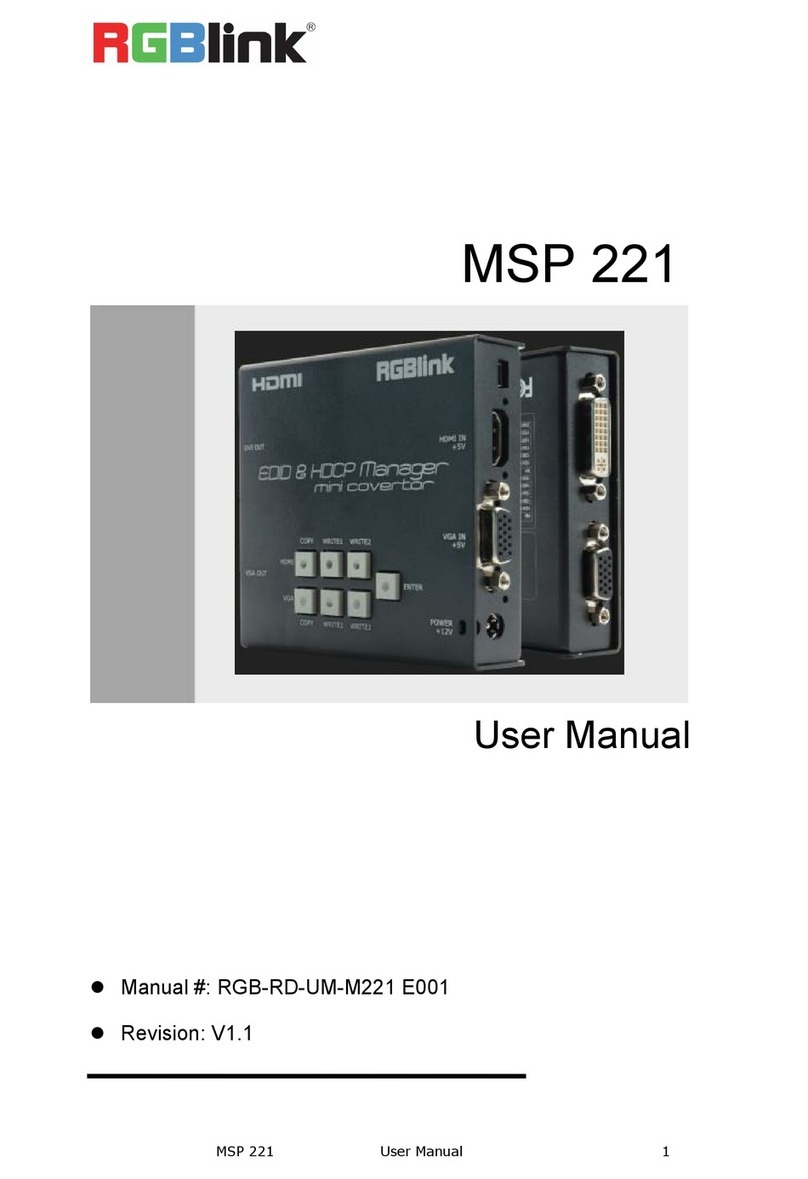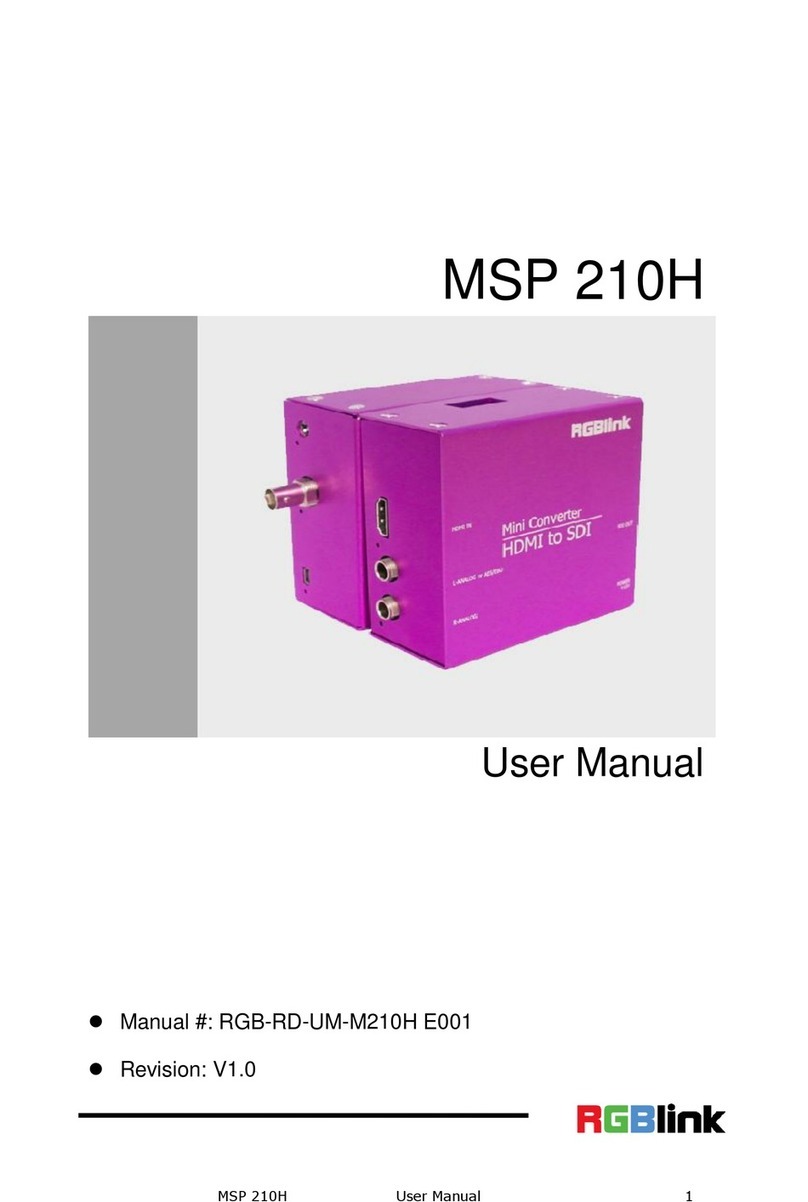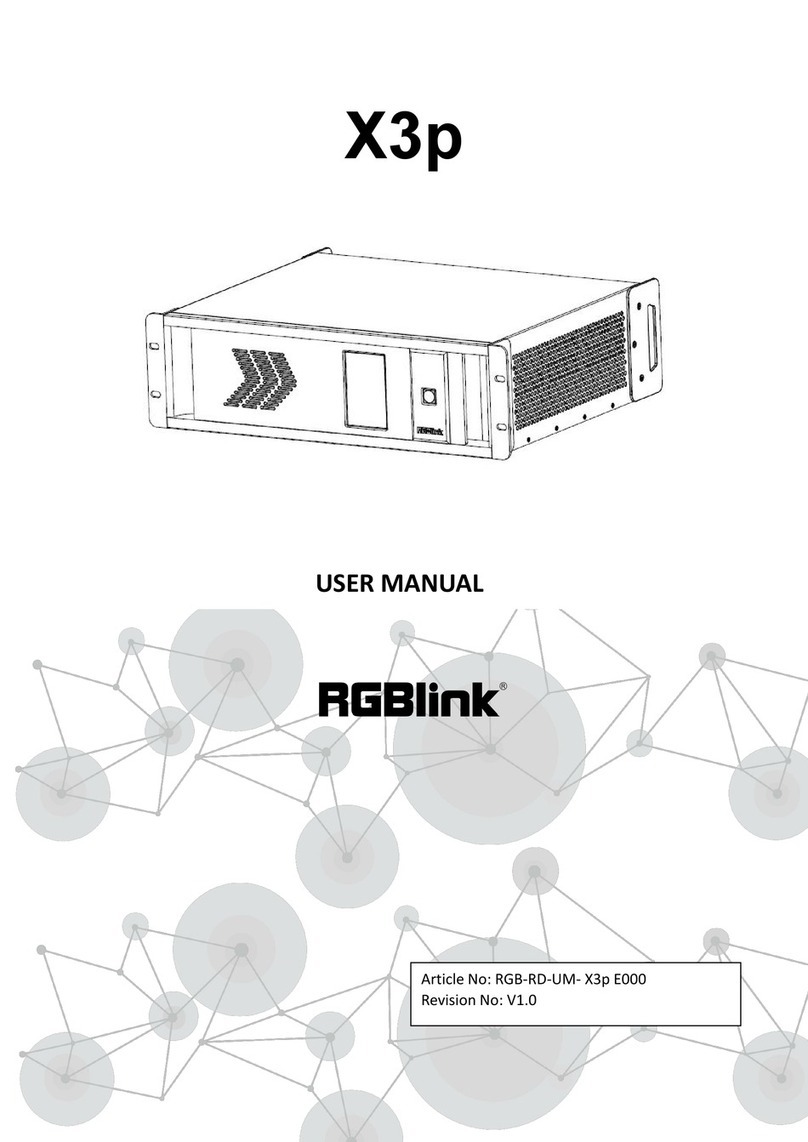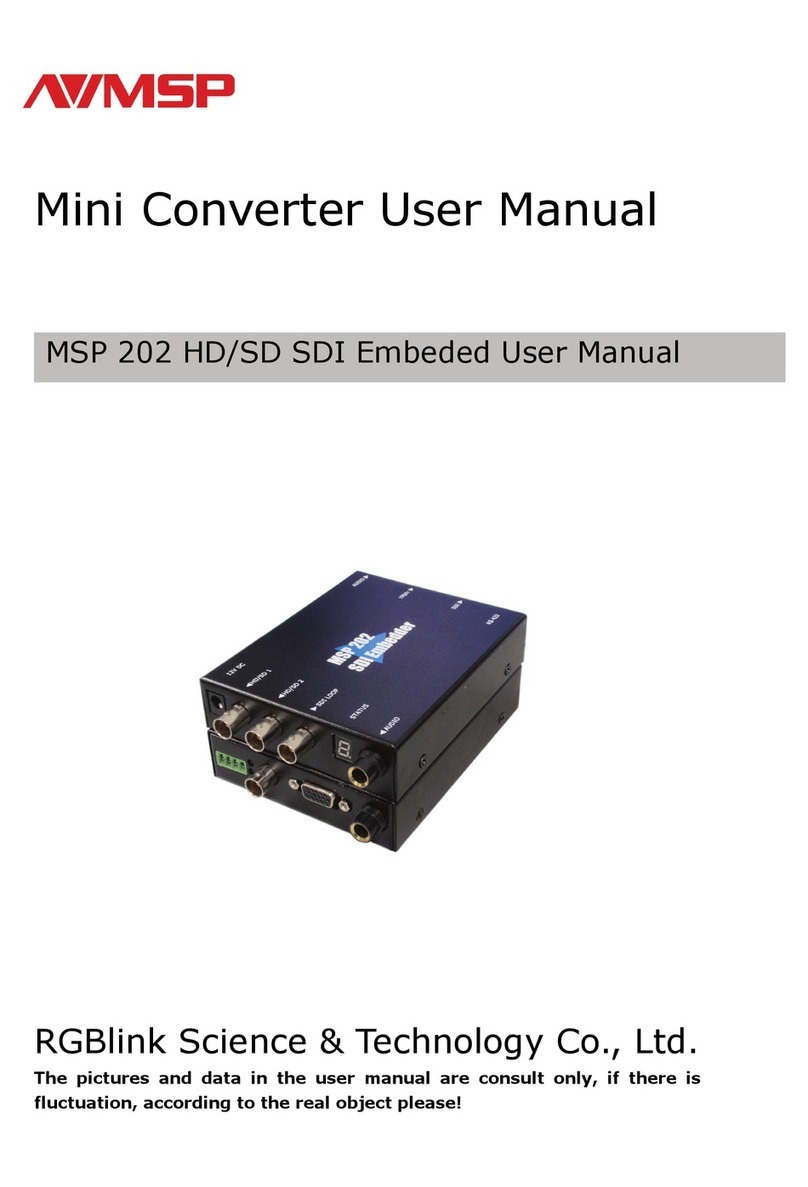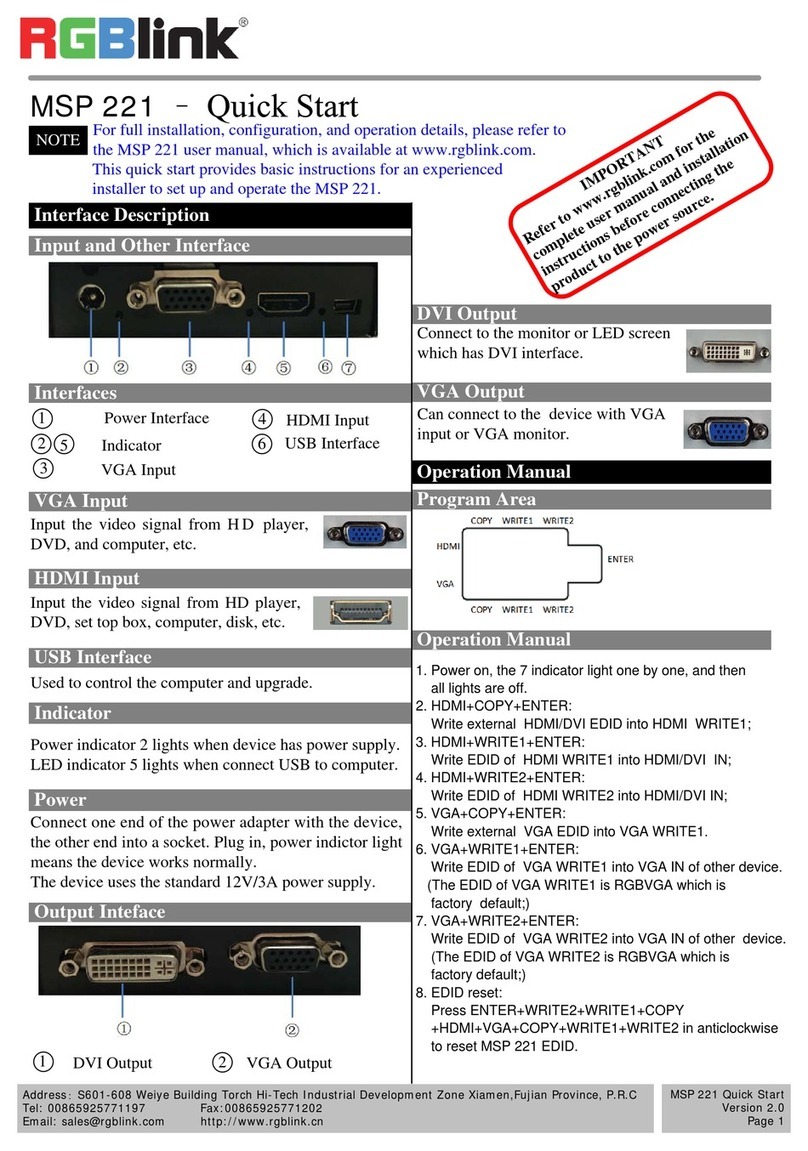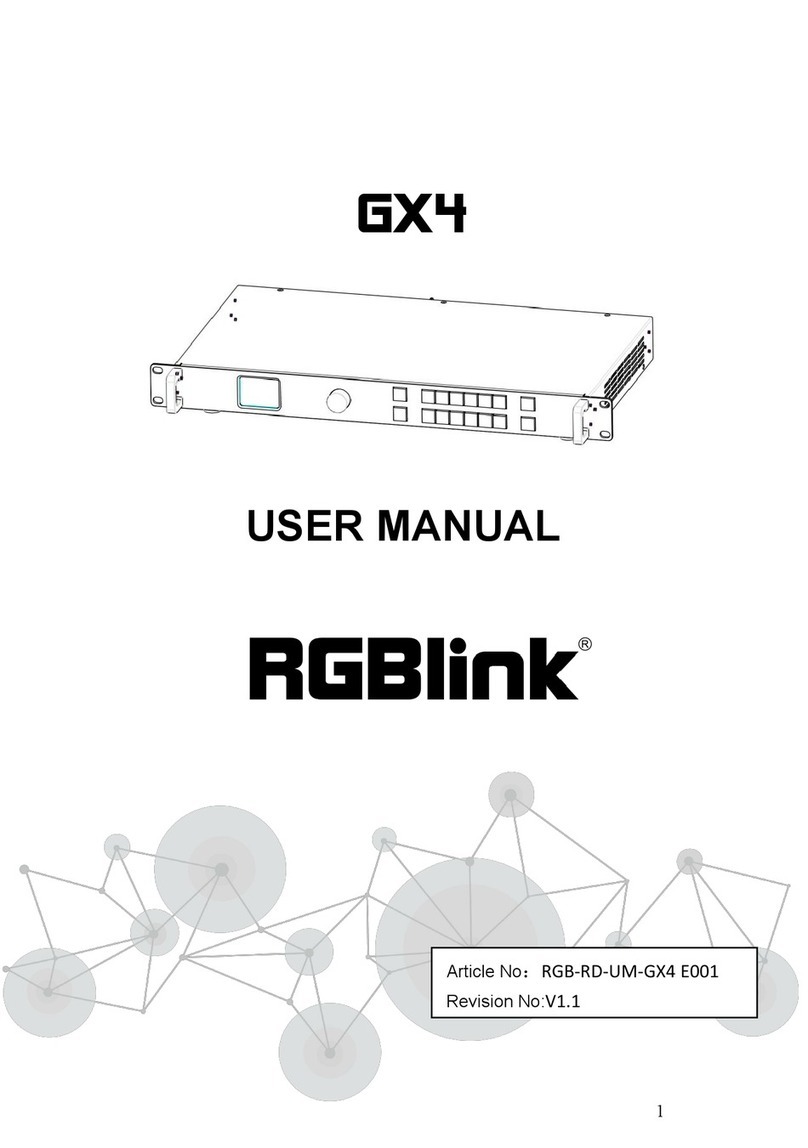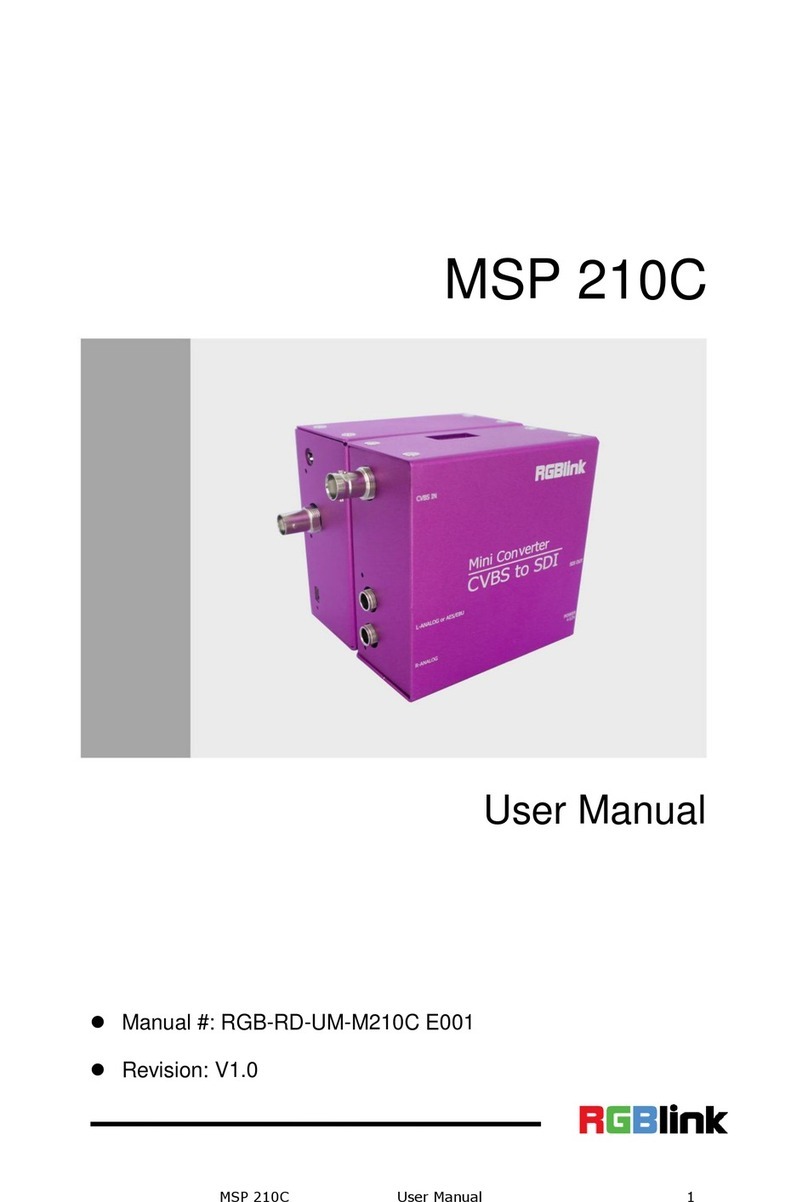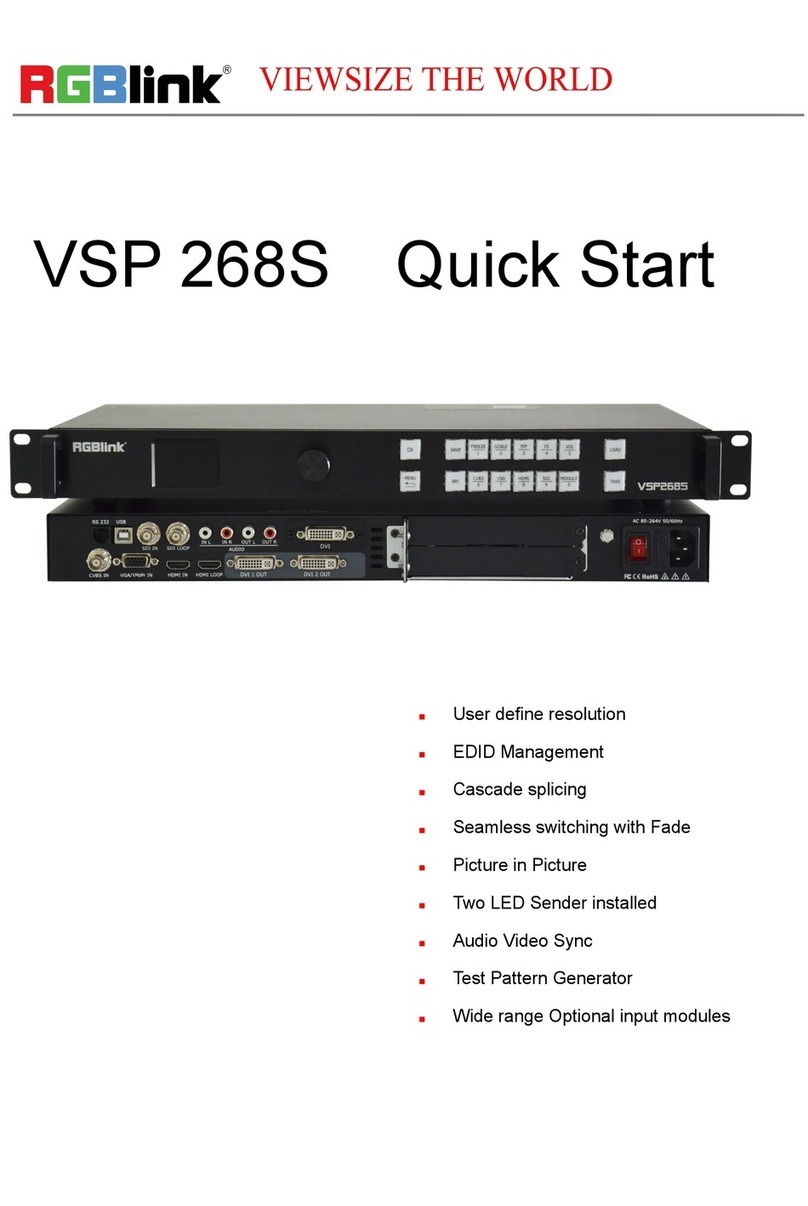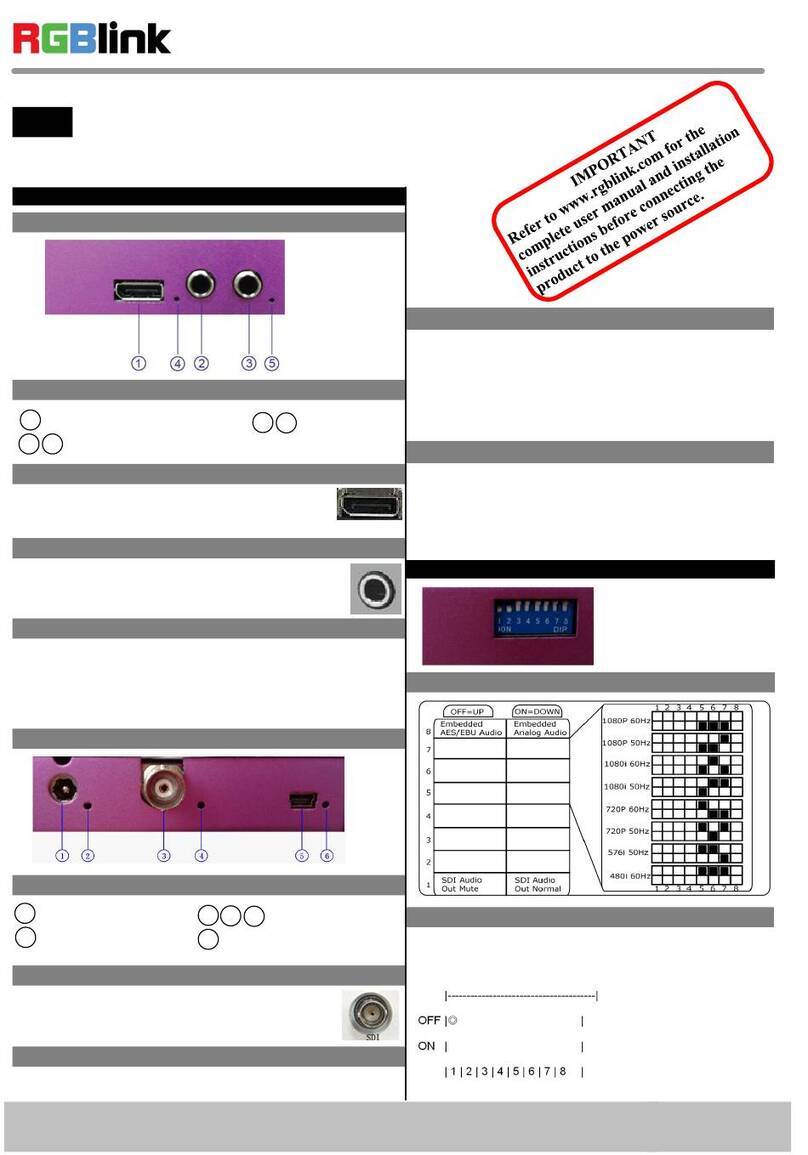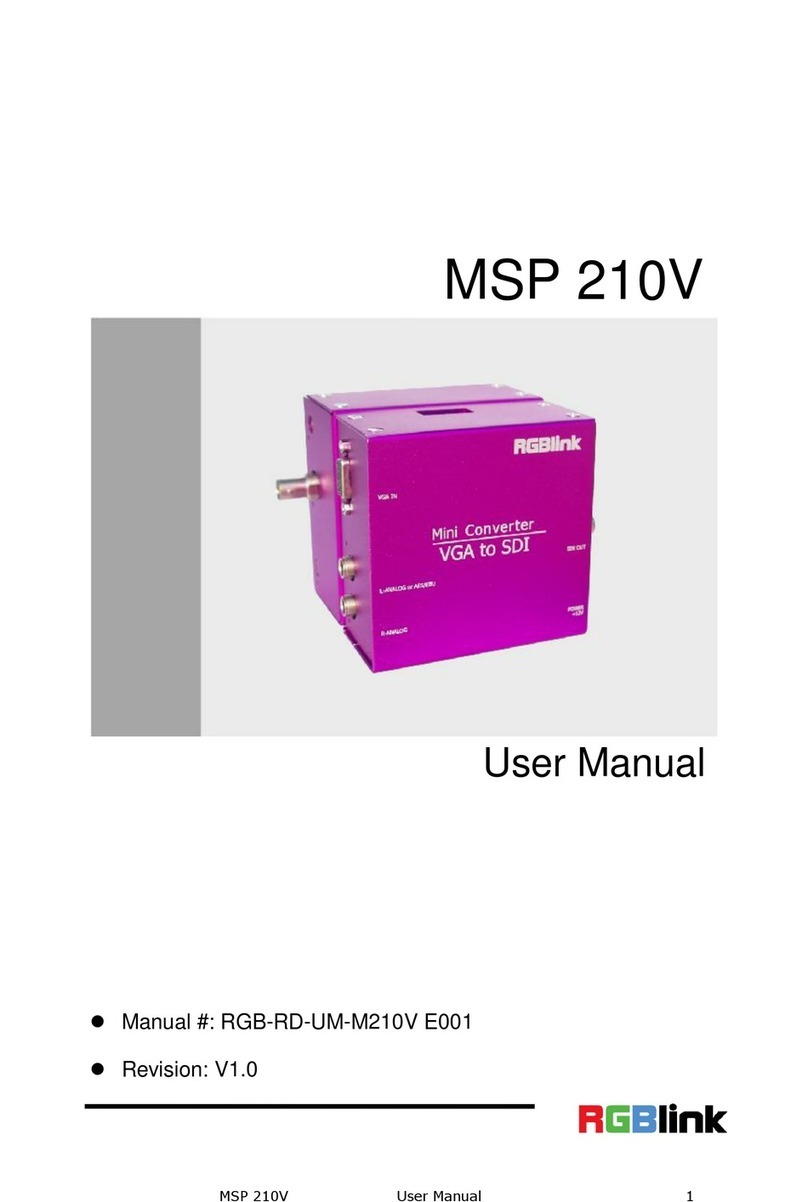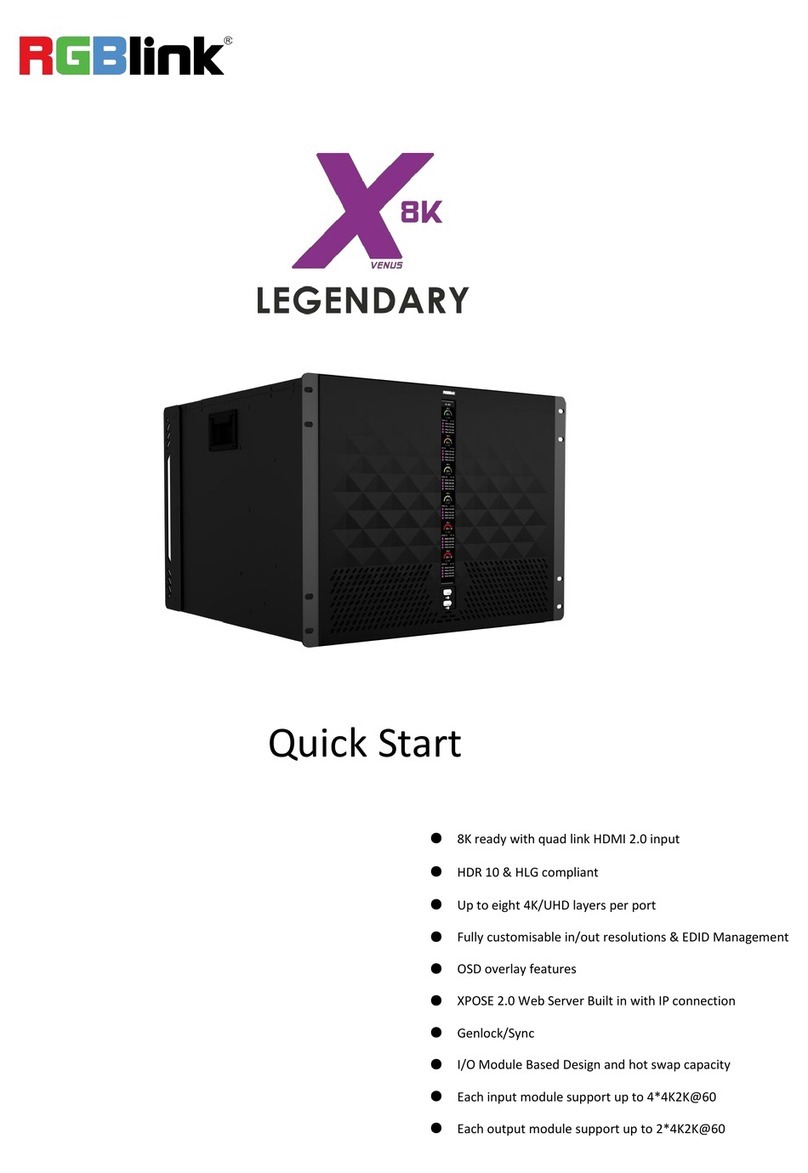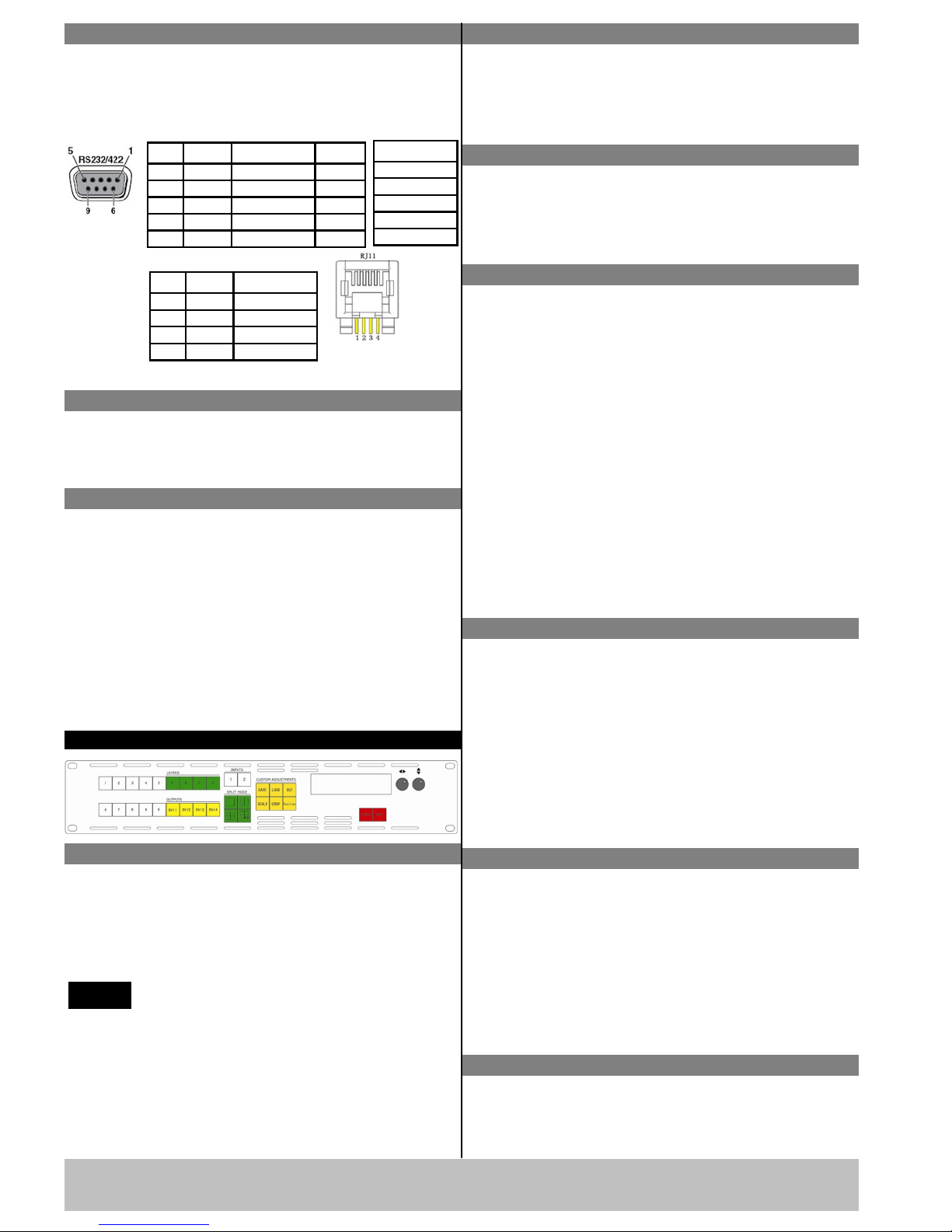VSP 3500 Quick Start
Version 1.0
Page 3 of 4
How to save the parameters
When VSP 3500 function setting is finished, VSP
3500 supports 10 saving modes to avoid resetting of
the same steps.
1. Press 【SAVE】 key, key lights, and meanwhile
button 0~9 light, start the save option:
2. Choose the corresponding position and save. SAVE
TO 1 ~SAVE TO 9 corresponding button 1~9,
SAVE TO 10 corresponding button 0.
Address: S603~S604, Weiye Building, Torch Hi-Tech Industrial Development Zone, Xiamen, Fujian, China
Tel: 00865925771197 Fax:00865925771202
Email: sales@rgblink.com http://www.rgblink.cn
Save 1 is the default mode for loading to
use when VSP 3500 is power on.
NOTE
How to load the saved parameters
When VSP 3500 function setting is finished, VSP 3500
supports 10 saved modes to avoid resetting of the same
steps. All those 10 save modes can be loaded to use.
1. Press 【LOAD】 key, key lights, and meanwhile
button 0~9 light, start the load option:
2. Choose the corresponding position and load. LOAD
FROM 1 ~LOAD FROM 9 corresponding button
1~9, LOAD FROM10 corresponding button 0.
2. In LAYER area, press any bright key of A, B, C, D
(keys light are optional), key lights, and it can be
edited;
3. Rotate left/right knob to adjust window level
position, and rotate up/down knob to adjust window
vertical position;
4. Press 【Position】 key again, key lights is off and
close the set the position of layer image function.
How to achieve split function
1. In SPLIT MODE area, press any key, key lights,
then start the output split function;
2. VSP 3500 provides 8 kinds of split modes for user,
rotate left/right knob to select the split mode
according to actual demand;
3. In OUTPUTS area, press any key of DVI1, DVI2,
DVI3, DVI4, select preset output, key lights, and it
is selected;
4. In CUSTOM ADJUSTMENTS area, press
【 SCALE 】 key and 【 Position 】 key , key
lights, user can set the size and position of output
image;
5. Rotate left/right knob and up/down knob, user can
set the size and position of output image;
6. In OUTPUTS area, press DVI1, DVI2, DVI3, DVI4
again, regulate the selected output, repeat step 4 and
5 to complete regulation setting.
How to rotate layer image
1. Press MENU key, choose 【LAYER CONFIG】
option.
2. Press NEXT, and enter to Layer A.
3. Press NEXT again, and enter SET ROTATE.
4. Press NEXT, choose SET ROTATE, rotate
LEFT/RIGHT knob to choose rotate mode.
5. LCD panel shows rotate mode, VSP 3500 provides
2 kinds of rotate modes for user, that is image rotate
to left or right.
When VSP 3500 is in split mode, it only split
for A layer, and is invalid for other layers.
NOTE Rotate effects setting is only for Layer A,
and are invalid for other layers.
NOTE
How to achieve quick split
There are single device split and multiple split modes,
specific operations are as follows:
1. For multiple split mode, first press MENU button,
and choose “OUTPUT CONFIG” option, rotate
the knob, choose “EXTERNAL SYNC”. Note: If
choose “EXTERNAL SYNC”, the output
resolutions should be the same.
2. Press any key in SPLIT MODE area, and choose
split modes.
3. Rotate the knob, choose “START X” and
“START Y” option (The horizontal starting
position and vertical starting position that current
device corresponding screen area in the entire LED
display).
4. Rotate the knob again to set “START X” and
“START Y”.
5. When finish, press 【SAVE】 key to save.
Here we will take field glyph mode with two devices
for example:
Total screen width 5128, total screen height 1536, the
width of the four screens are 1440, 1632, 1344, 712,
and height is 896, 640, settings are as follows:
Field glyph split on left side:
Total screen width is 5128, total screen height is1536,
the width of the first screen is1440, the height of the
first screen is 896.
Then Start X is 0, Start Y is 0.
Field glyph split on right side:
Total screen width is 5128, total screen height is1536,
the width of the first screen is1344, the height of the
first screen is 896.
Then Start X is1440+1632=3072, and Start Y is 0.