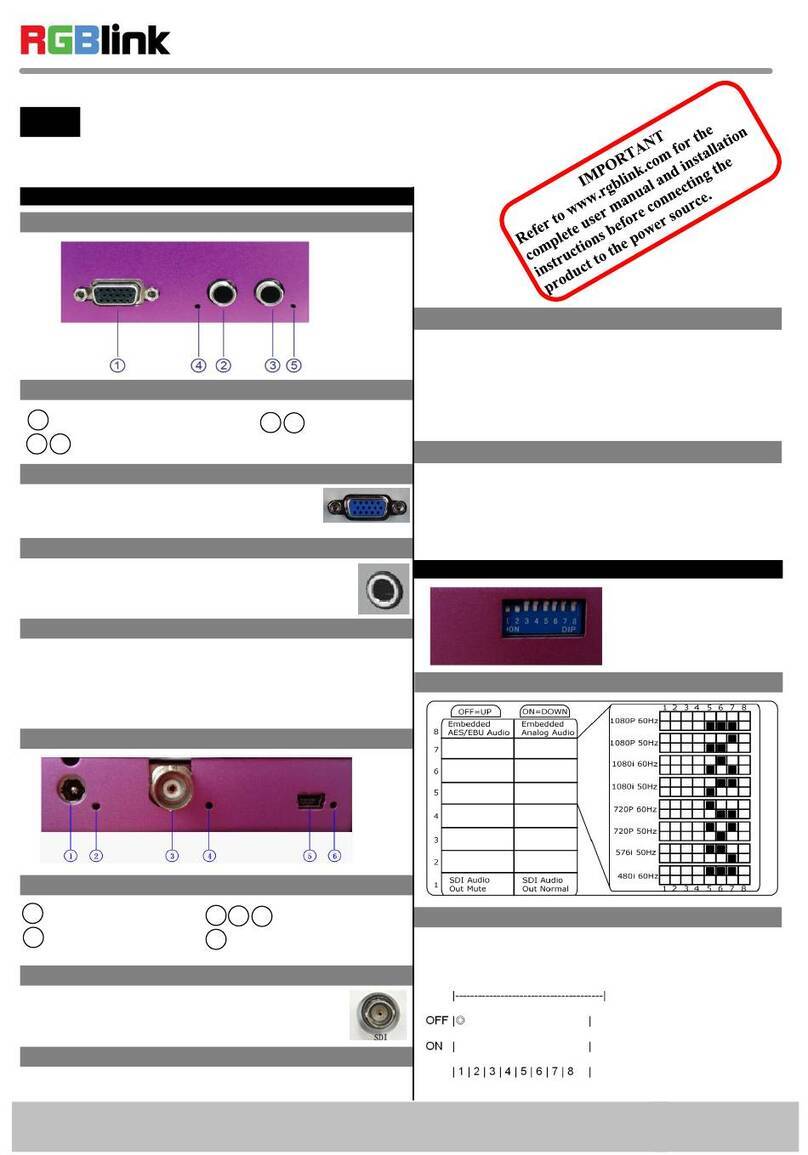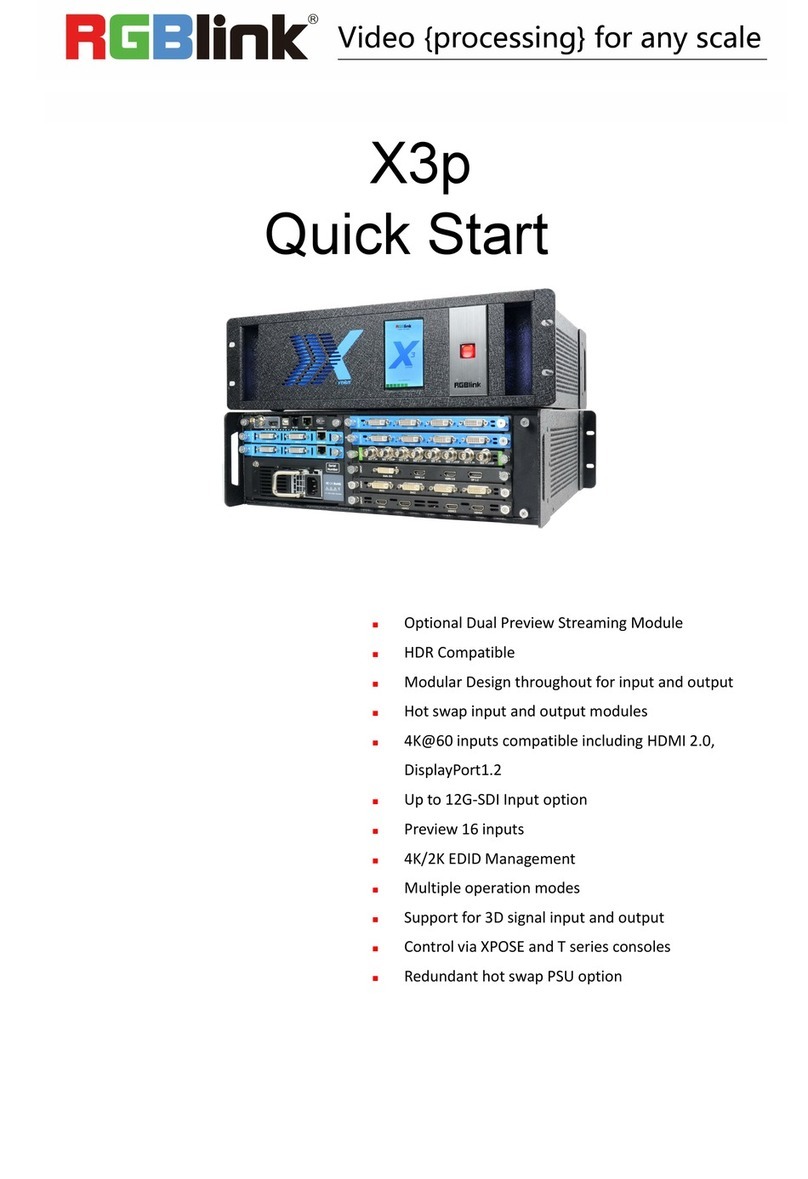RGBlink IC2+ User manual
Other RGBlink Media Converter manuals

RGBlink
RGBlink VSP 9516S User manual

RGBlink
RGBlink VSP 516 Series User manual

RGBlink
RGBlink D6 User manual
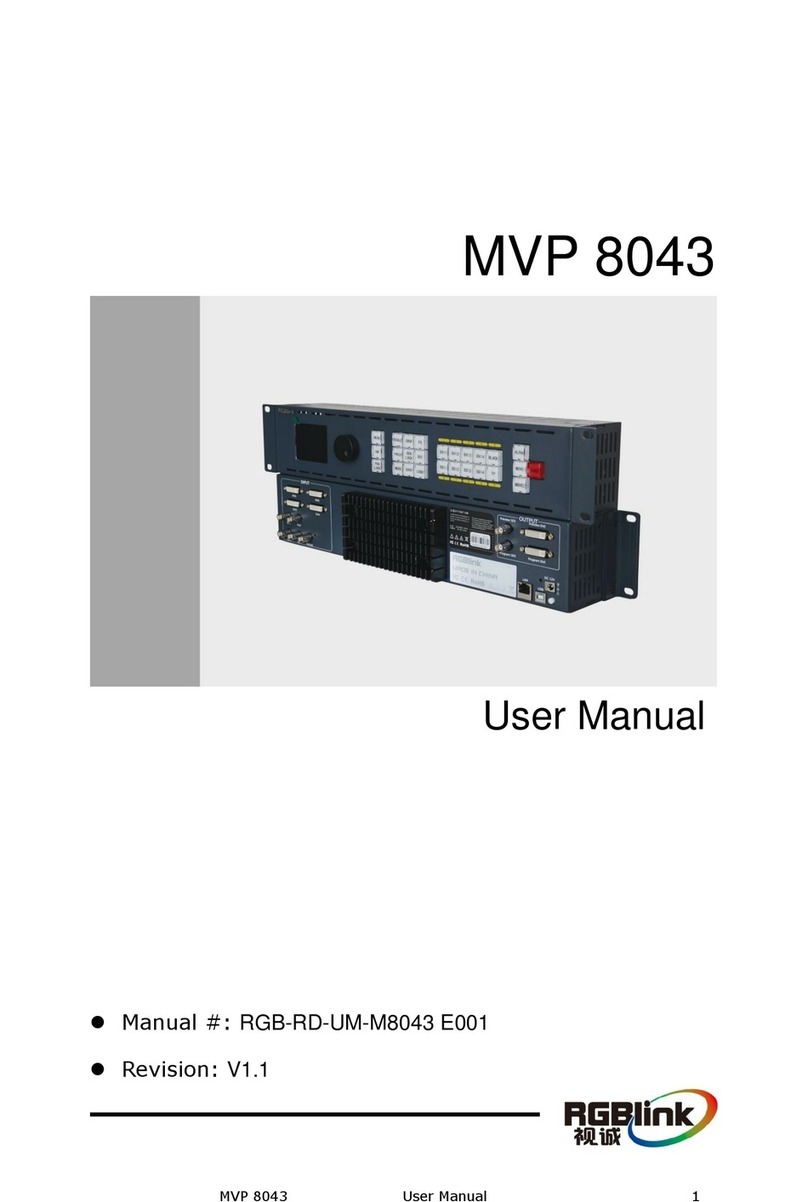
RGBlink
RGBlink MVP 8043 User manual
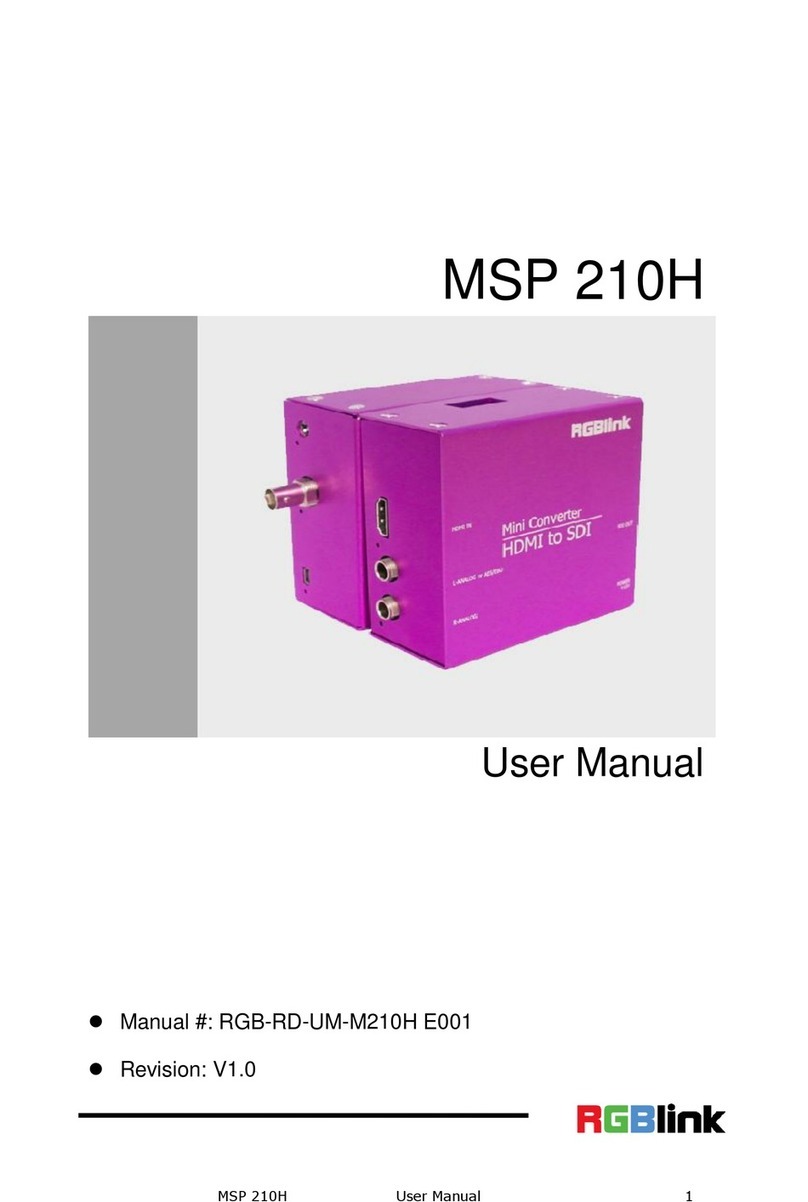
RGBlink
RGBlink MSP 210H User manual
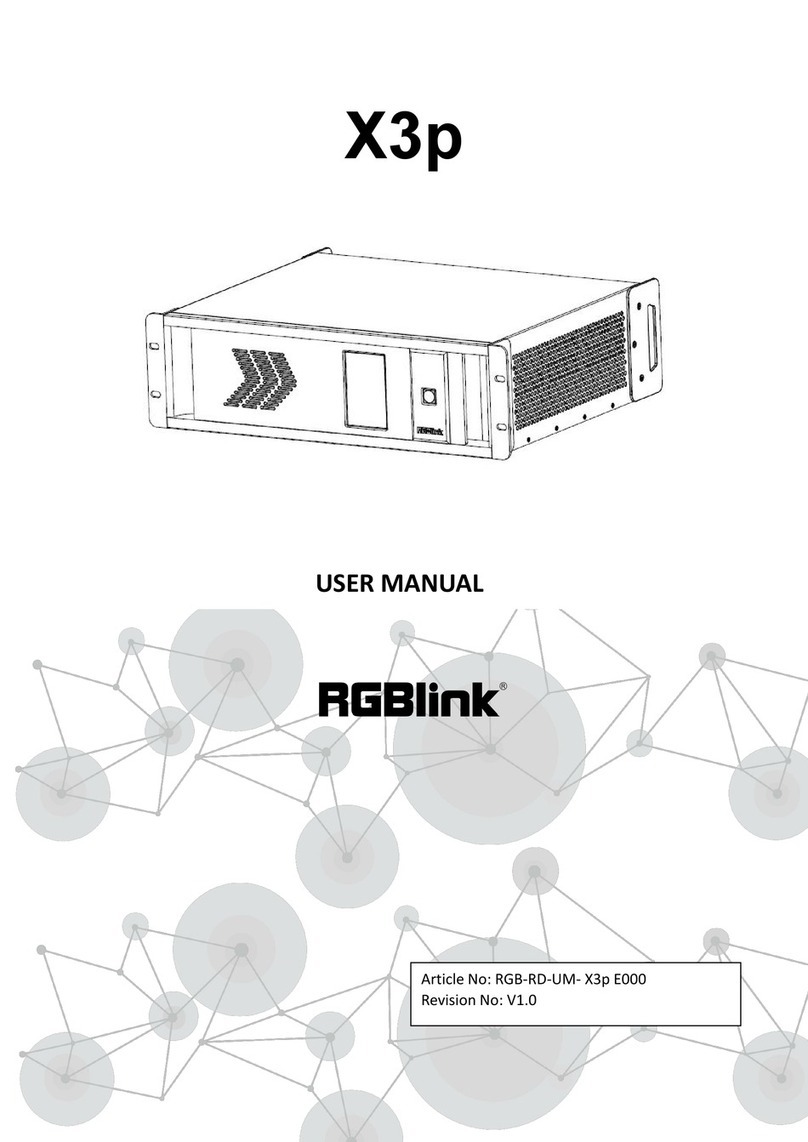
RGBlink
RGBlink X3p User manual

RGBlink
RGBlink MSP 329 User manual
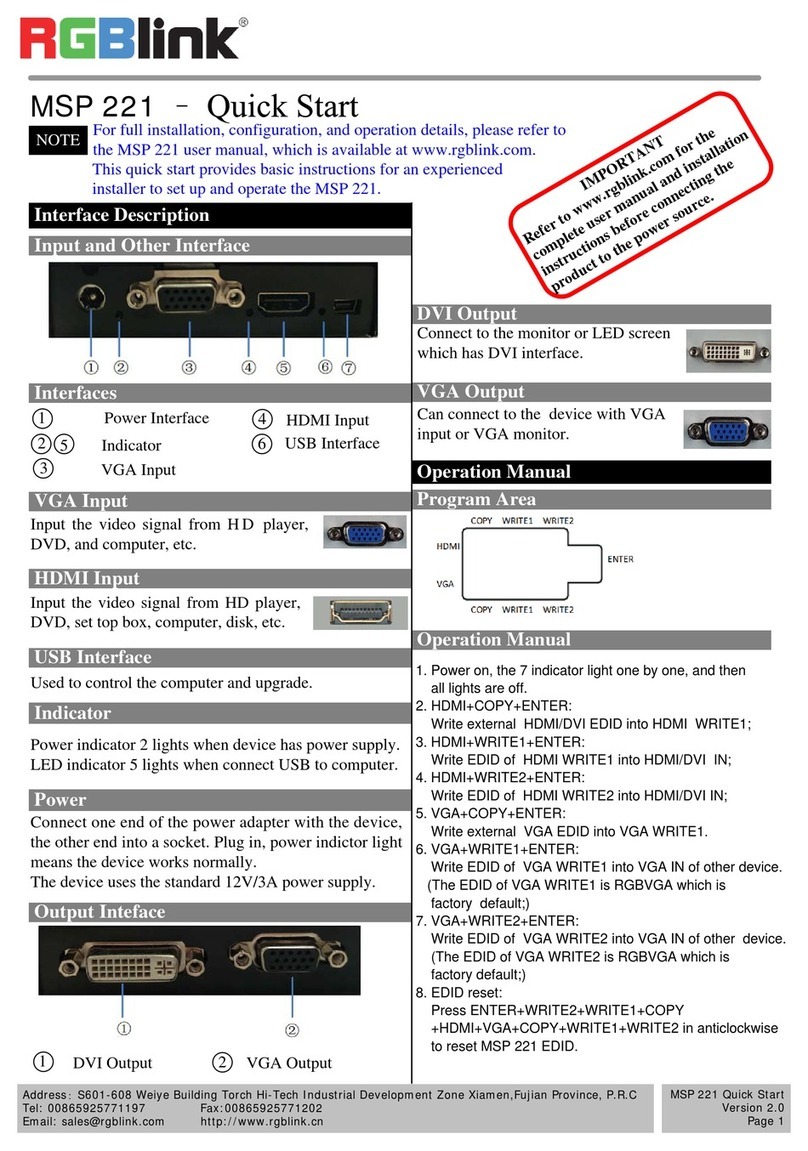
RGBlink
RGBlink MSP 221 User manual

RGBlink
RGBlink VSP 9516S User manual
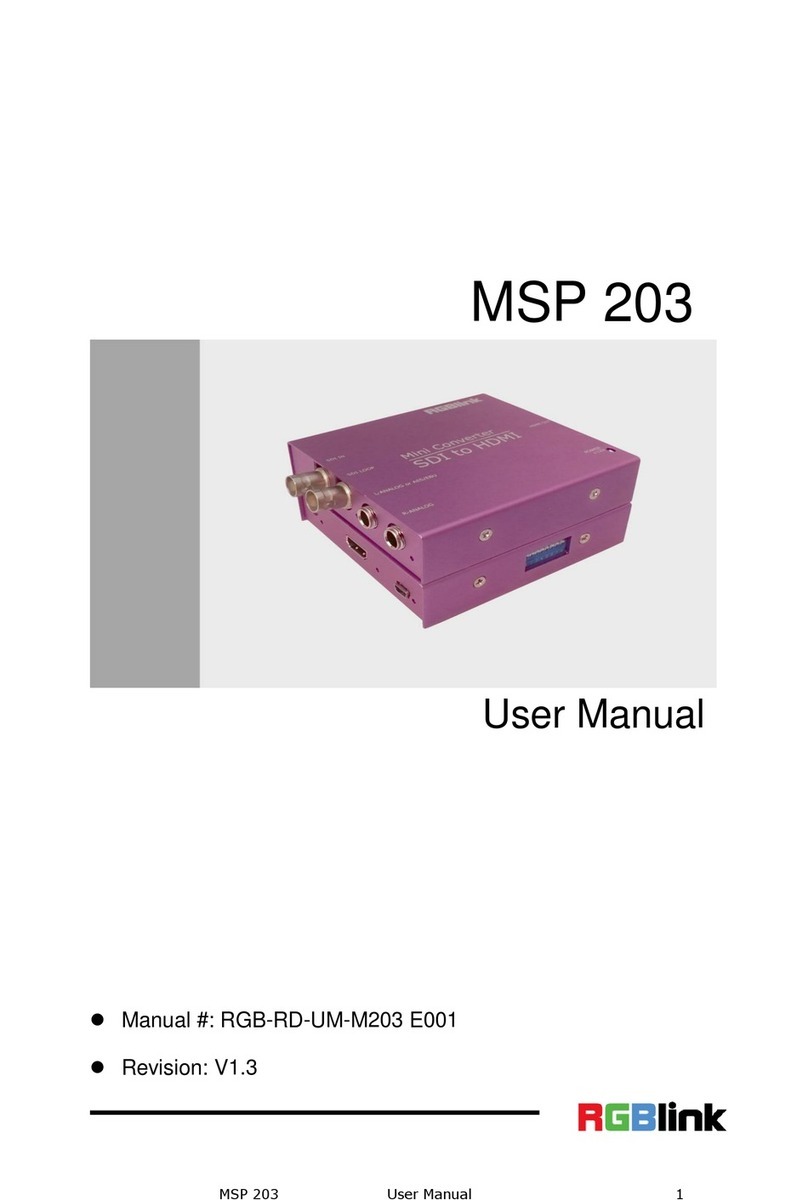
RGBlink
RGBlink MSP Series User manual
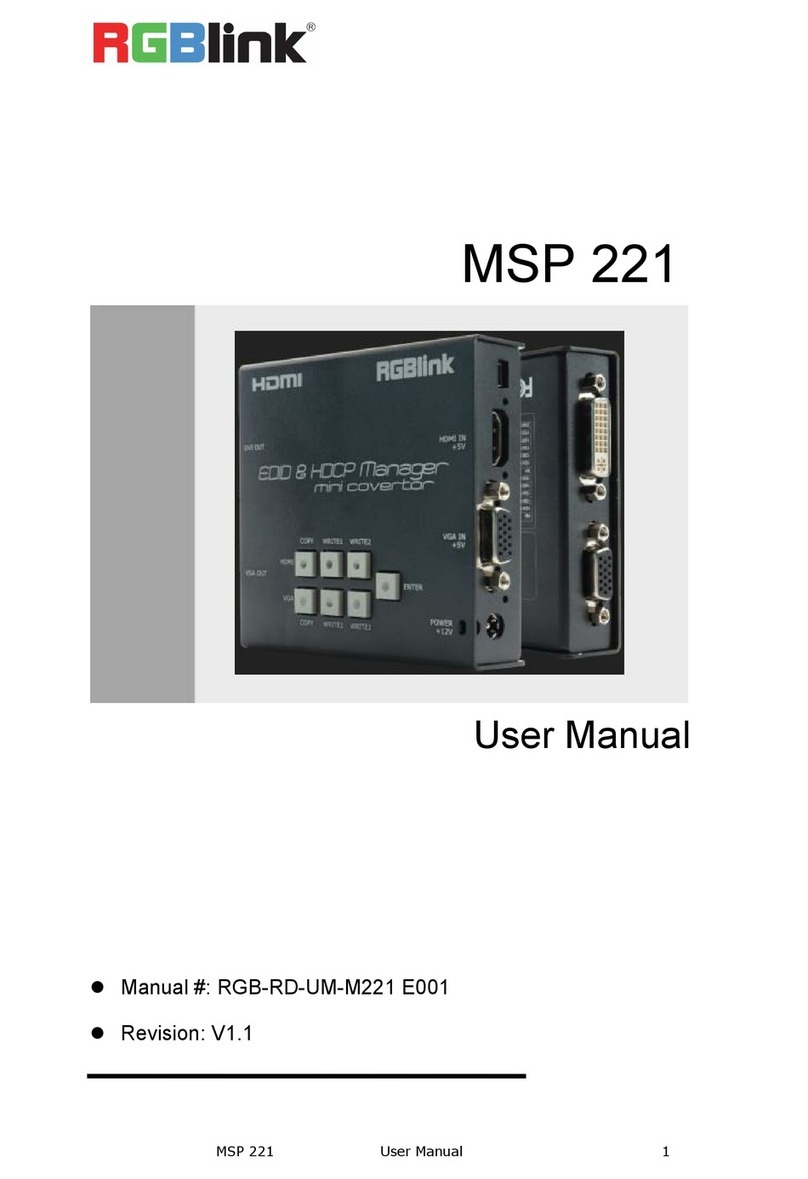
RGBlink
RGBlink MSP 221 User manual

RGBlink
RGBlink VSP 5162 User manual

RGBlink
RGBlink GX4 User manual
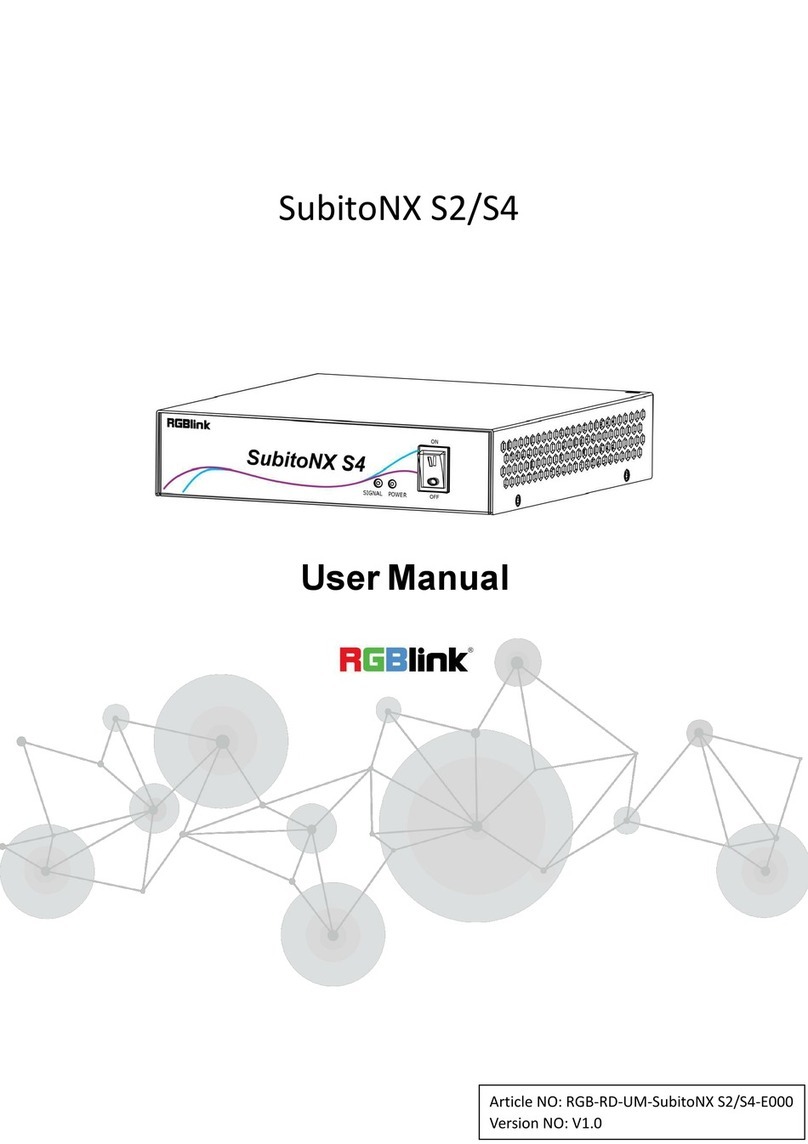
RGBlink
RGBlink SubitoNX S2 User manual

RGBlink
RGBlink MSP 200PRO User manual

RGBlink
RGBlink M1 User manual
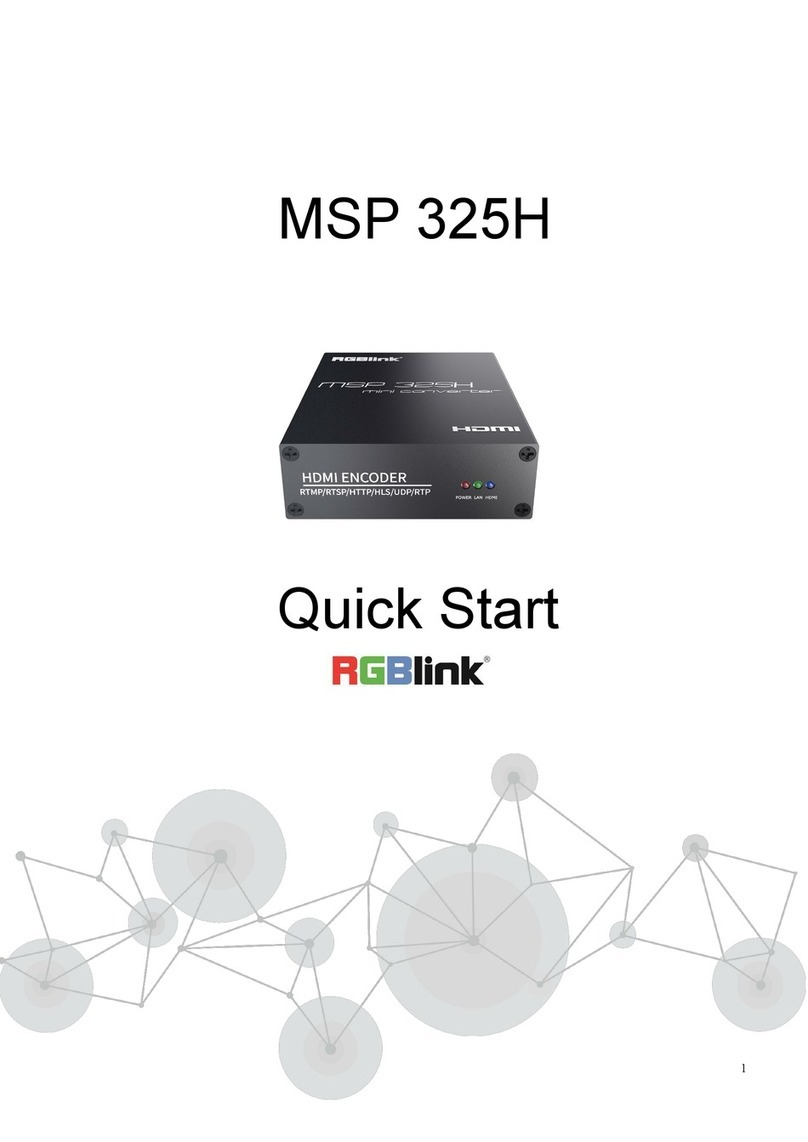
RGBlink
RGBlink MSP 325H User manual

RGBlink
RGBlink VSP3500 User manual

RGBlink
RGBlink VSP 5360 User manual

RGBlink
RGBlink VSP 198CVS User manual
Popular Media Converter manuals by other brands

H&B
H&B TX-100 Installation and instruction manual

Bolin Technology
Bolin Technology D Series user manual

IFM Electronic
IFM Electronic Efector 400 RN30 Series Device manual

GRASS VALLEY
GRASS VALLEY KUDOSPRO ULC2000 user manual

Linear Technology
Linear Technology DC1523A Demo Manual

Lika
Lika ROTAPULS I28 Series quick start guide

Weidmuller
Weidmuller IE-MC-VL Series Hardware installation guide

Optical Systems Design
Optical Systems Design OSD2139 Series Operator's manual

Tema Telecomunicazioni
Tema Telecomunicazioni AD615/S product manual

KTI Networks
KTI Networks KGC-352 Series installation guide

Gira
Gira 0588 Series operating instructions

Lika
Lika SFA-5000-FD user guide