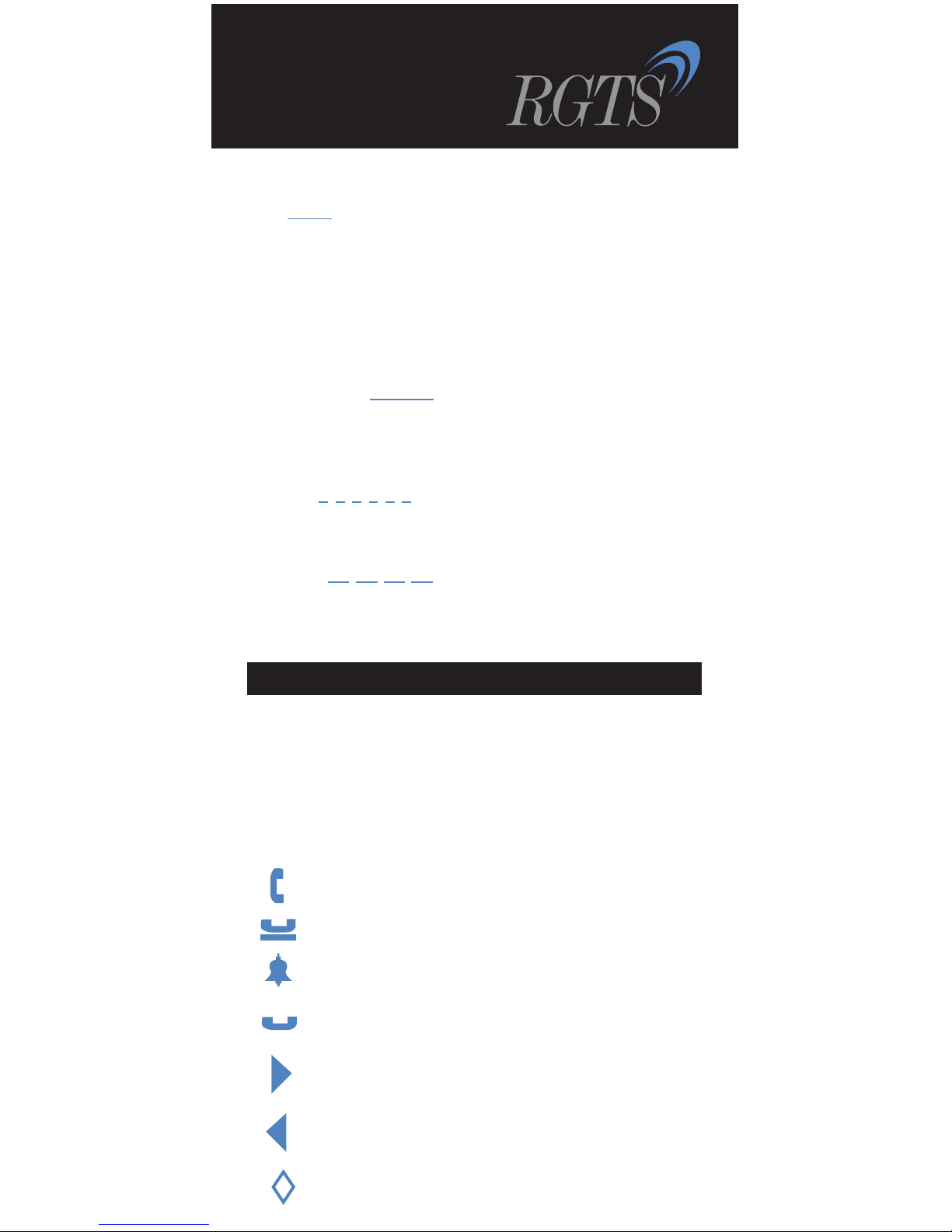space, by default the next character is an uppercase letter. The
following characters in that word appear in lowercase. Use the
*(star) key to cycle through the period and star characters. Use
the # (pound) key to cycle through the hyphen and pound
characters.
4. When you finish entering a name, press the feature button
to the left of the Number field to advance to that field.
5. Using the dialpad, enter the telephone number for this speed
dial entry. You can enter numbers up to 24 characters long,
including special characters.
6. When you finish entering the telephone number, press the
Save softkey to save your entry.
You will hear a confirmation tone.
7. Repeat Steps 2 through 6 for additional entries.
MAKE A CALL FROM A SPEED DIAL
To make a call to a directory entry with the Speed Dial feature
1. From the Home screen, press the SpDial softkey.
The Speed Dial screen is displayed.
2. Press the feature button for the entry you want to call.
If the entry is not displayed on the current page,
use and to cycle through the entries. The
2410 telephone dials the number.
EDIT A SPEED DIAL ENTRY
To edit a stored speed dial entry
1. From the Home screen, press the SpDial softkey.
The Speed Dial screen is displayed.
2. Press the Edit softkey.
3. Press the feature button that corresponds to the
entry you want to edit.
4. Using the dialpad, enter the name for your speed dial
entry. You can enter up to 13 characters. By default,
the first letter you enter appears in uppercase, and the
following characters appear in lowercase.
5. If you want to change the number, press the feature
button to the left of the Number field in the Edit
Number screen. Otherwise, see Step 7.
6. Using the dialpad, enter the telephone number for
this speed dial entry. You can enter numbers up to 24
characters long, including special characters.
7. When you finish making changes, press the Save softkey to
save your entry.
8. Repeat Steps 3 through 7 for additional entries.