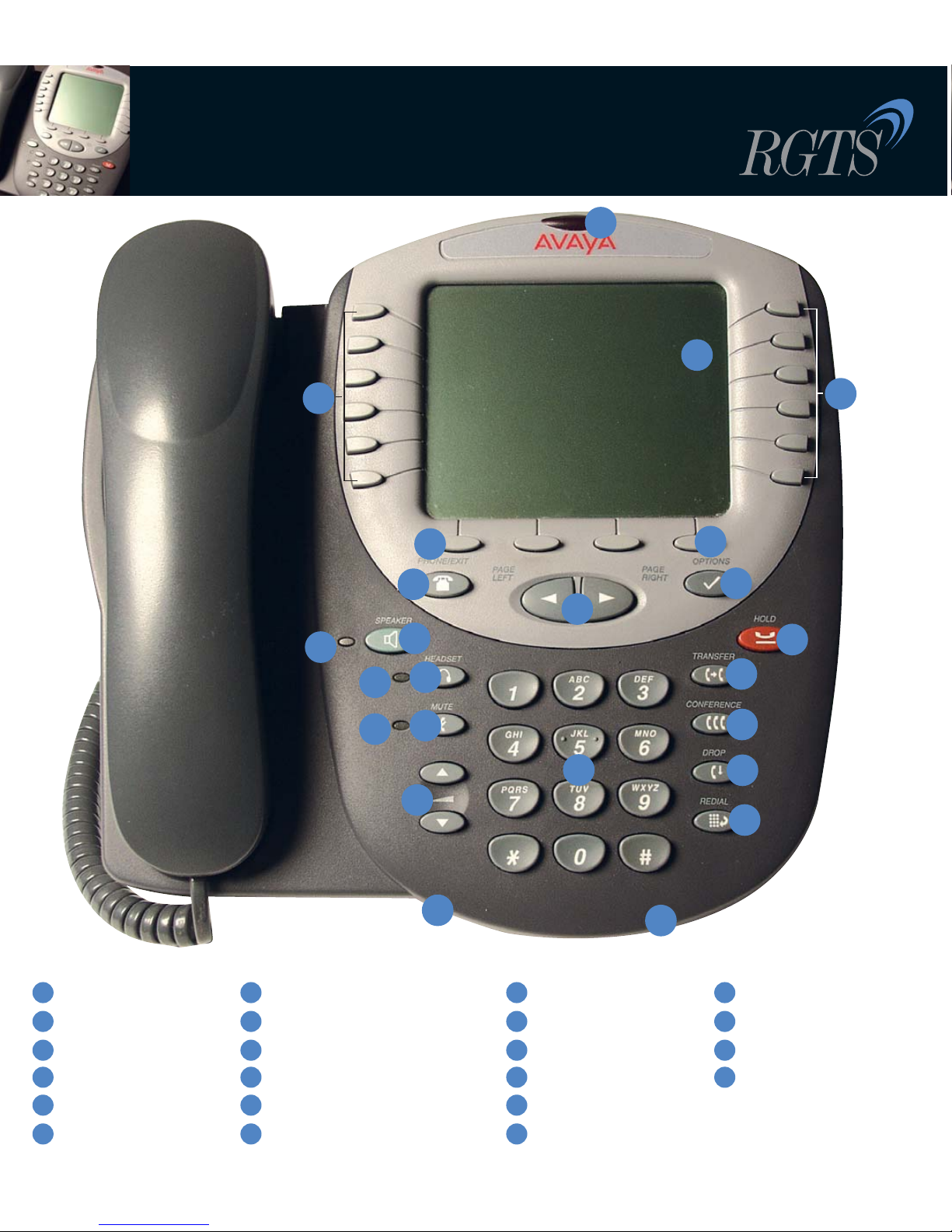MESSAGE WAITING LAMP
When lit, indicates you have a message waiting on
your voice messaging system. This indicator can also
be optioned to flash for incoming calls.
DISPLAY
The display screen is 4 inches by 2.9 inches. Information
displayed varies according to the application/function
currently active. When the phone is idle, the top area
displays the current date and time. When someone is
calling you, the name/phone number of that person
displays in the top area. The display has eight lines.
Six display lines are devoted to the current application.
One line shows softkey labels for the current application
and one line shows Help and other procedural messages.
Four grayscale colors are used to indicate activity.
LINE/FEATURE BUTTONS
Twelve Line/Feature buttons provide both call
appearances (lines for incoming and outgoing calls)
and application-specific functionality.
SOFTKEYS
Used to navigate to, or start application-specific actions,
such as Call a number, Cancel the current activity, Save
entered data, and store a Speed Dial label.
PHONE/EXIT
Displays the Phone application main screen or, if
applicable, exits the current call server-based feature
and normalizes the display.
OPTIONS
Displays the Options main screen, from which display and
application settings can be updated.
PAGE LEFT/RIGHT
Shifts from one page to another in the same application,
when the display presents the “paging indicator”
( ). These buttons have no effect when the
Paging Indicator is not displayed.
SPEAKER LED INDICATOR
Lights steadily when the Speaker is active.
SPEAKER
Accesses the Speaker feature.
HEADSET LED INDICATOR
Lights steadily when the headset is active.
4620/4620SW
ip telephone
user guide
1
2
3
4
5
6
7
8
9
10