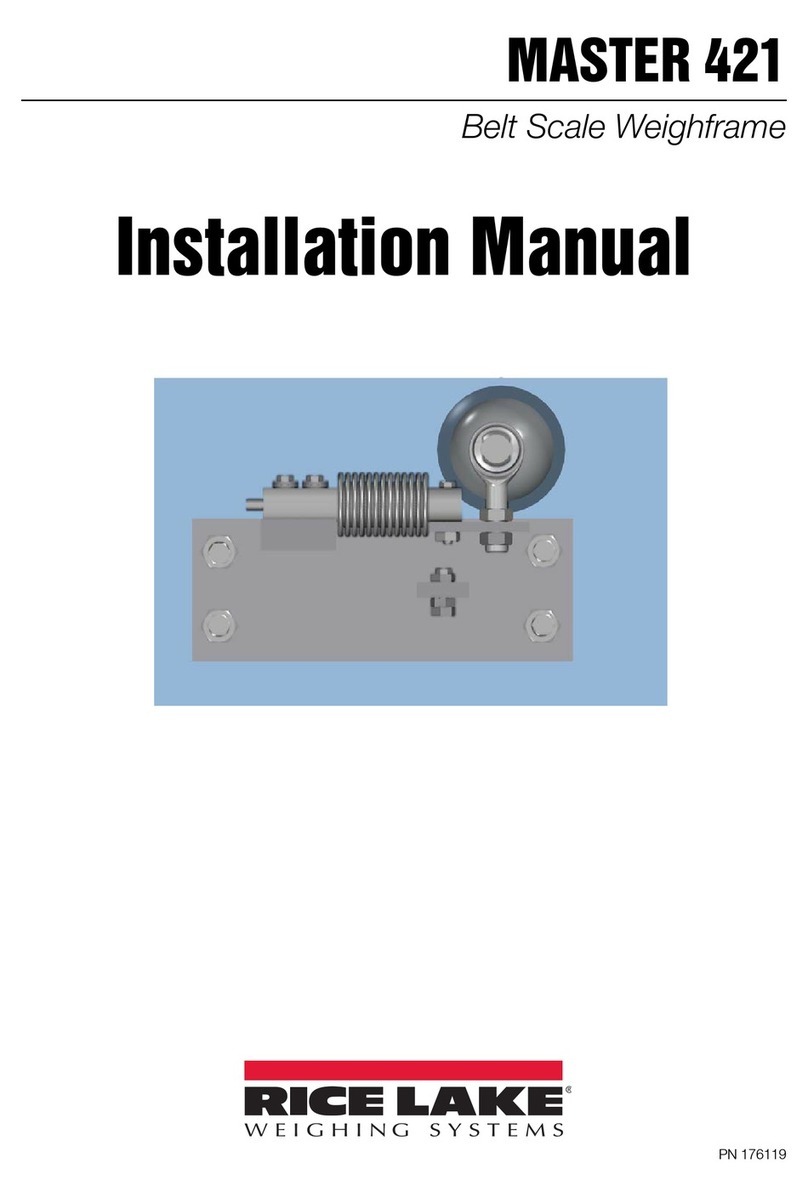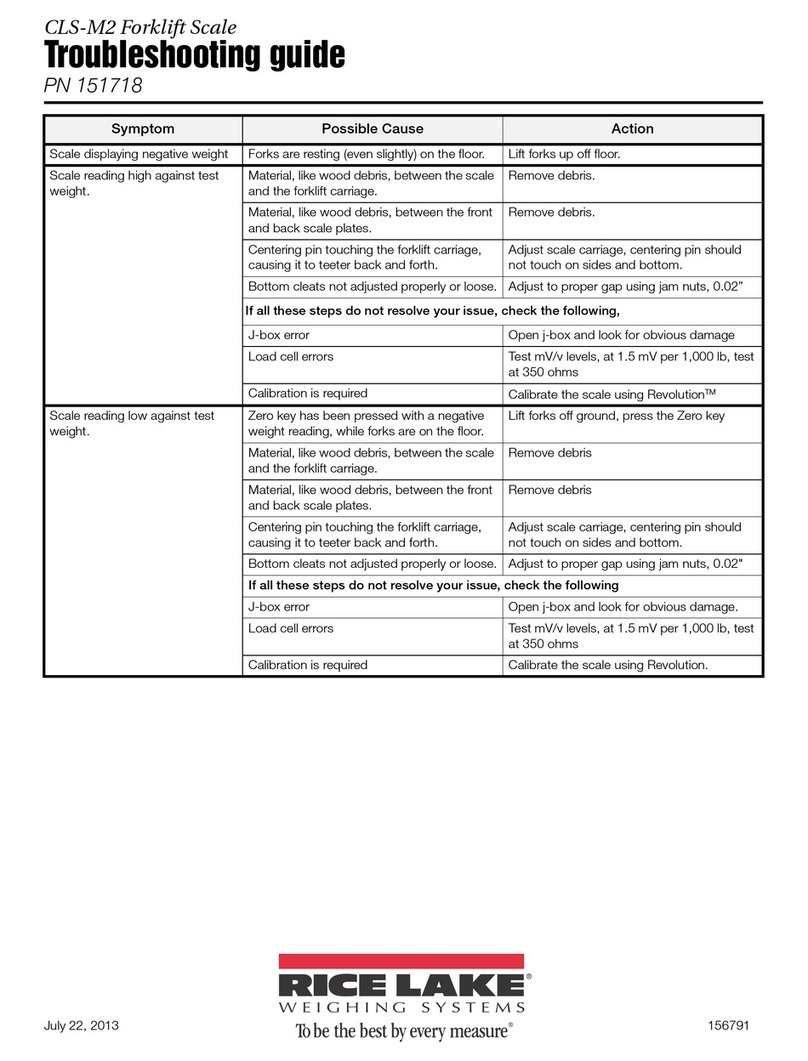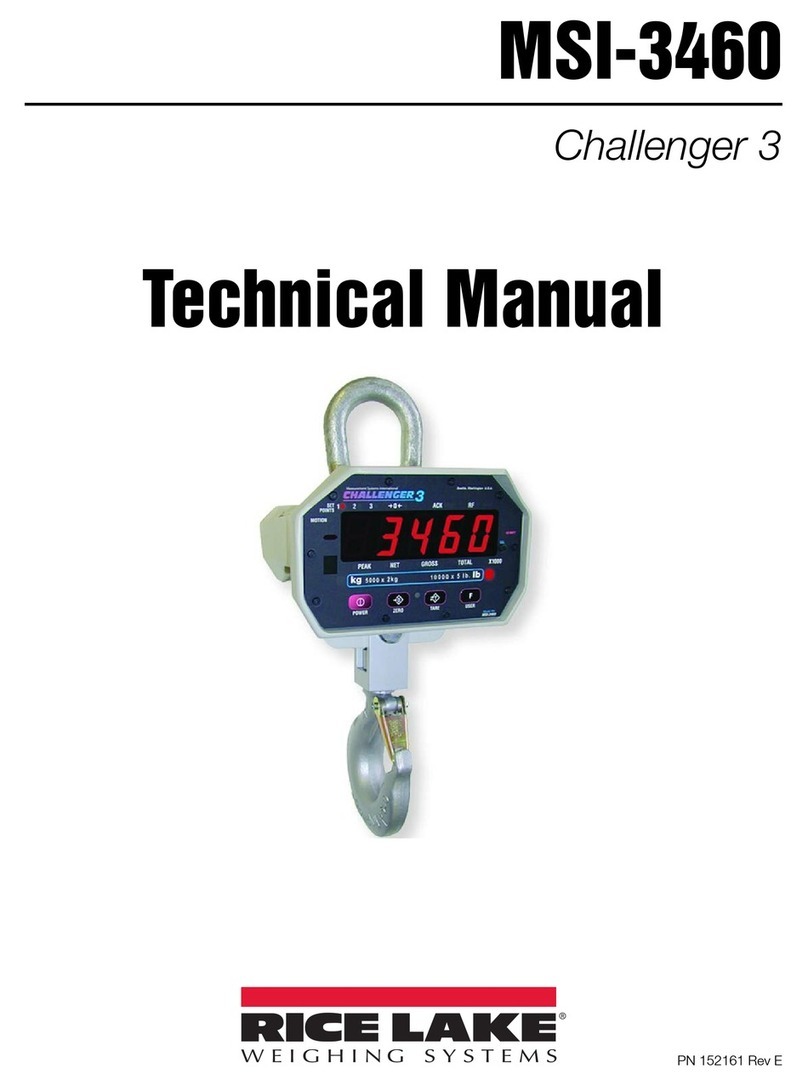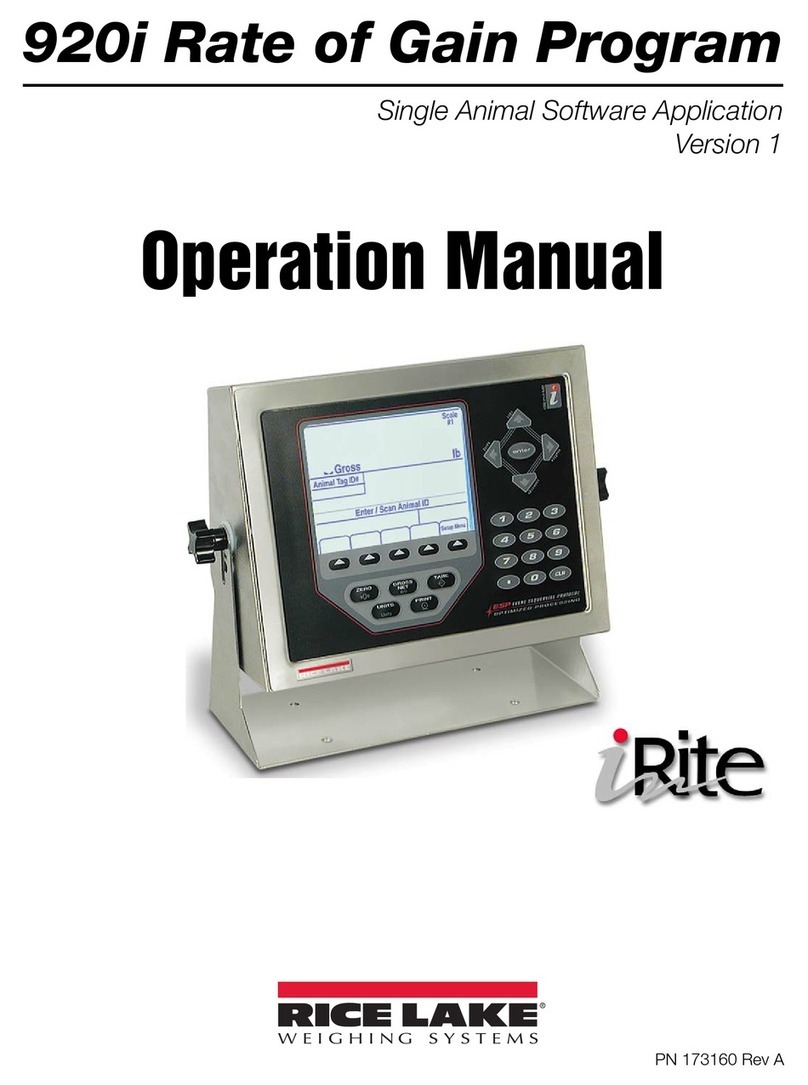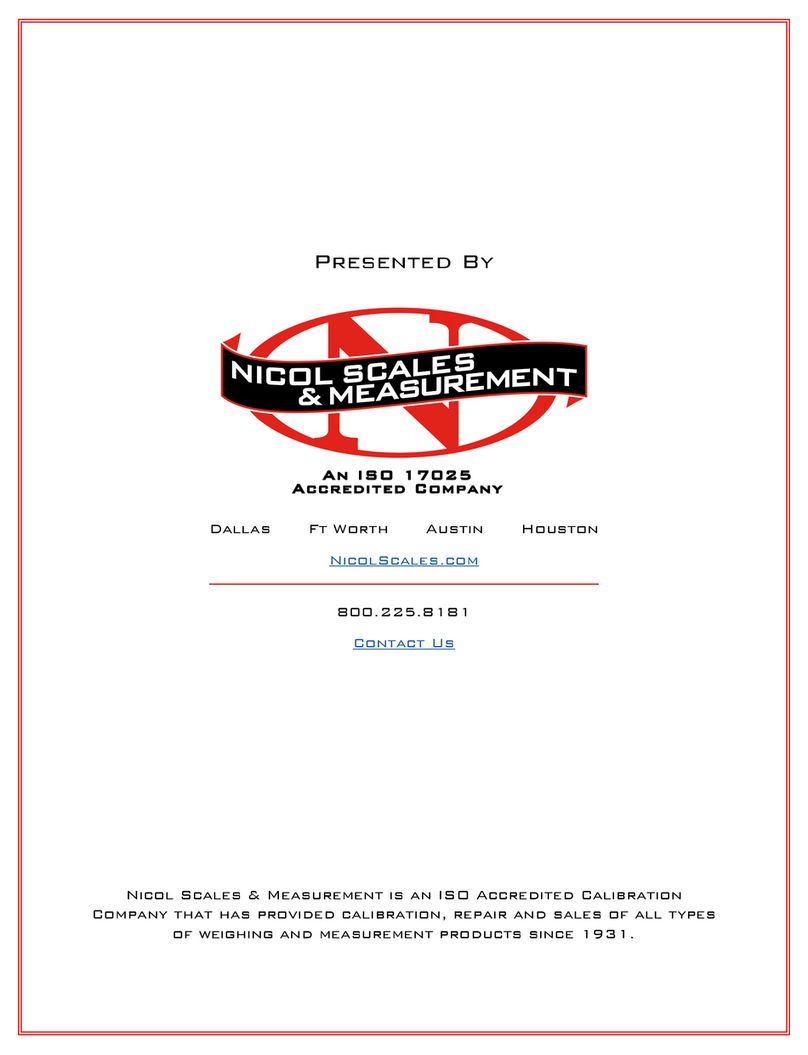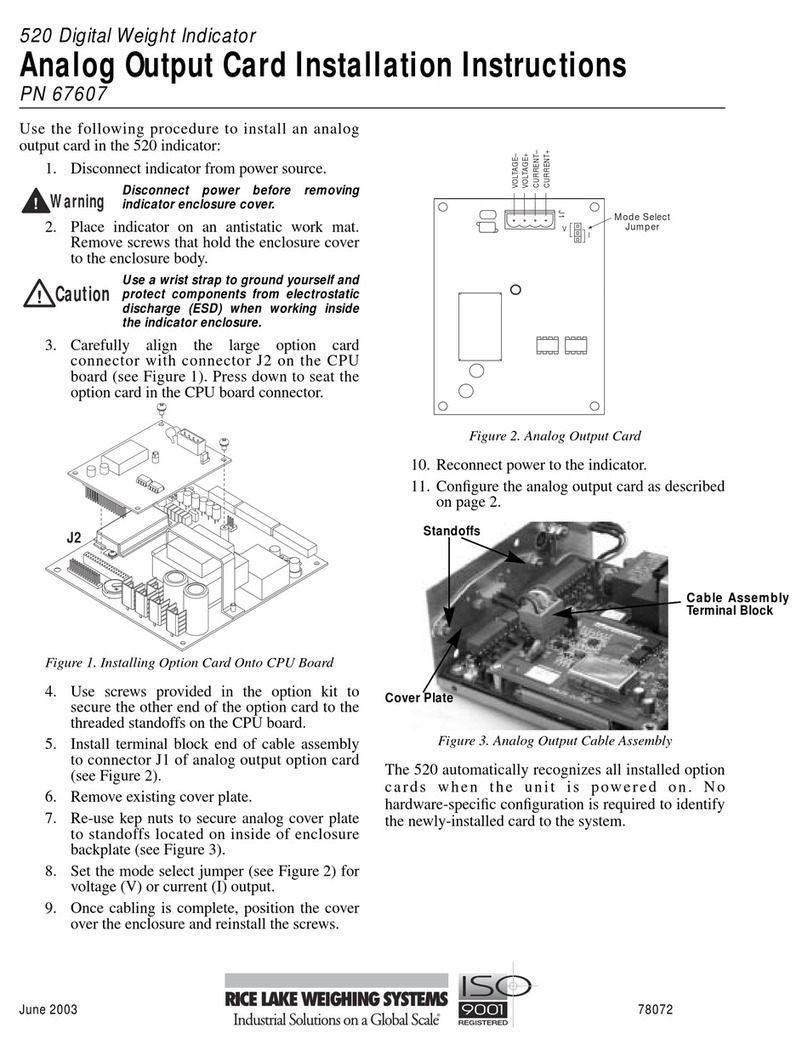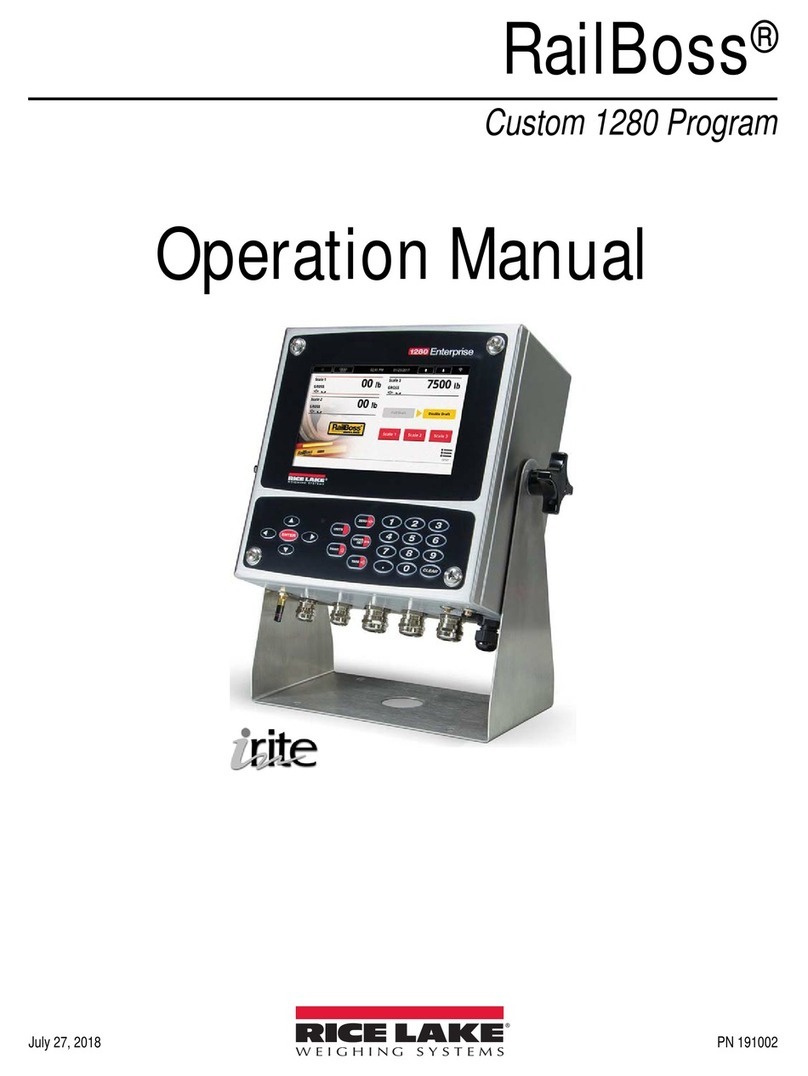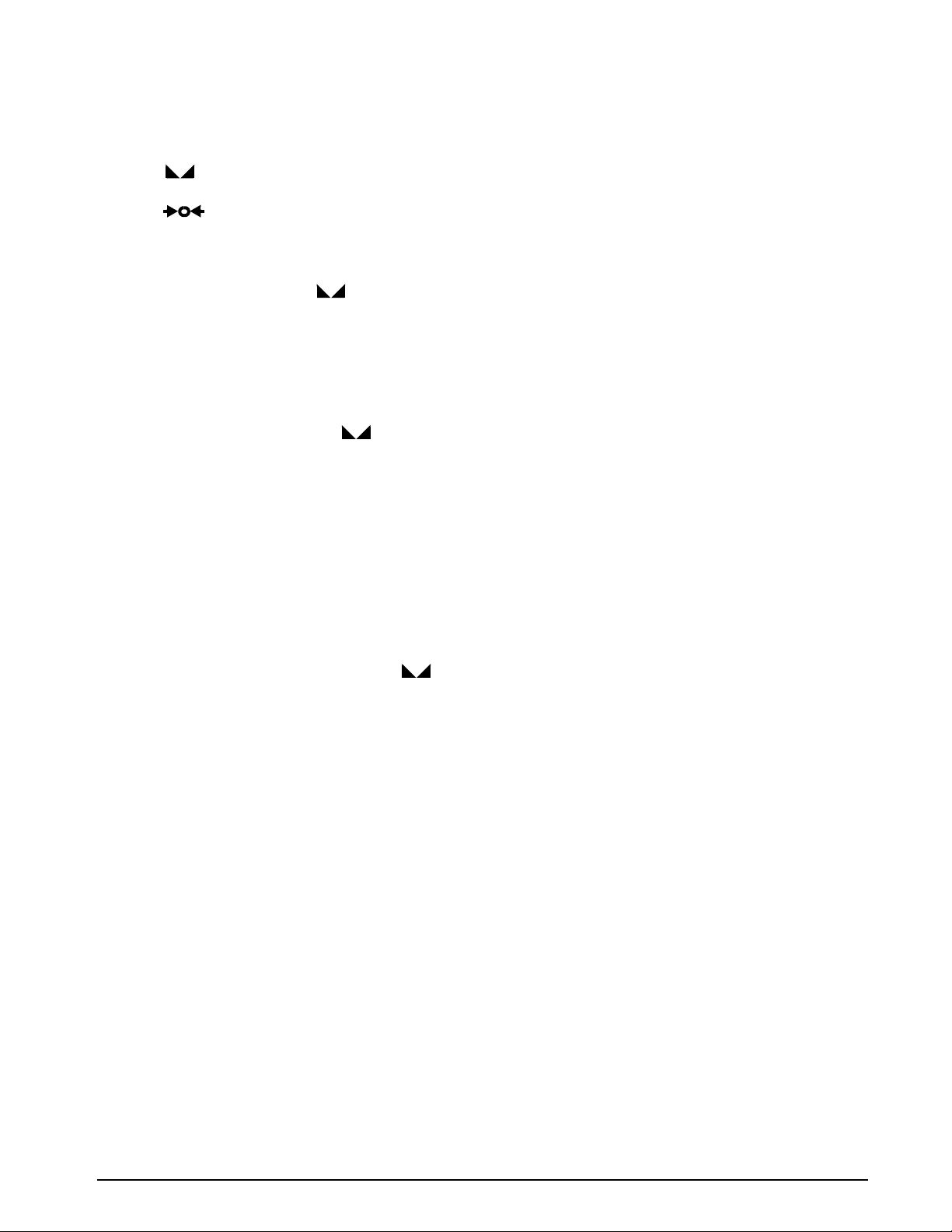Introduction 3
1.3.3 Zero Scale
1. In gross mode, remove all weight from the
scale and wait for the standstill annunciator
().
2. Press the ZERO key. The center of zero
() annunciator lights to indicate the
scale is zeroed.
1.3.4 Acquire Tare
1. Place container on scale and wait for the
standstill annunciator ( ).
2. Press the TARE key to acquire the tare weight
of the container.
3. Display shifts to net weight and shows the
letters Nt on the secondary display.
1.3.5 Remove Stored Tare Value
1. Remove all weight from the scale and wait for
the standstill annunciator ( ).
2. Press the TARE key (or, in OIML mode, the
ZERO key). Display shifts to gross weight and
shows the letters Gr on the secondary display.
1.3.6 Keyed Tare
1. Hold the TARE key for three seconds to
display the current tare value.
2. Use the RIGHT and LEFT keys to select which
digit to change. Use the UP and DOWN keys to
decrement the value.
3. Press ENTER to accept the value.
1.3.7 Print Ticket
1. Wait for the standstill annunciator ( ).
2. Press the PRINT key to send data to the serial
port.
1.3.8 Front Panel Setup
Hold the UNITS key for three seconds to enter front
panel setup mode. Use front panel setup to change
setpoint and/or checkweigh values and to set the time
and date.
1.3.9 Display or Change Setpoint Value
To display a setpoint value, enter front panel setup
mode. Press DOWN or ENTER and the first available
setpoint number is displayed. The LEFT/RIGHT keys
toggle through each setpoint that is operator
accessible. Press ENTER to display the setpoint value.
NOTE: Setpoint Value and Preact Value can be
accessible from the front panel in weigh mode.
To change the setpoint value, use the UP/DOWN keys
to increment/decrement the decimal value of the
flashing digit. Press ENTER to move to the decimal
point entry. LEFT/RIGHT keys adjust the decimal point
placement. Press the ENTER key to accept the
displayed value and return to the next value or
setpoint number prompt.
NOTE: Some indicator configurations may not allow
setpoint values to be changed through the front panel
or may require a password to display or change the
setpoint value.
1.3.10 Turn Setpoint On or Off
To turn a setpoint off at the front panel, enter front
panel setup mode. Press DOWN or ENTER and the first
available setpoint number is displayed. The LEFT/
RIGHT keys toggle through each setpoint that is
operator accessible. Press DOWN to turn the setpoint
off and back on. Press ENTER to display and edit the
setpoint value.
NOTE: Some indicator configurations may not allow
setpoints to be turned off through the front panel or
may require a password to turn the setpoint on and off.
1.3.11 Display or Change Checkweigh Value
To display a checkweigh value, enter front panel setup
mode. Press DOWN or ENTER and the first available
checkweigh value is displayed. The LEFT/RIGHT keys
toggle through each checkweigh value that is operator
accessible. Press ENTER to display the checkweigh
value.
To change the checkweigh value, use the UP/DOWN
keys to increment/decrement the decimal value of the
flashing digit. Press ENTER to sequence to the decimal
point entry. LEFT/RIGHT keys adjust the decimal point
placement. Press the ENTER key to accept the
displayed value and return to the next value or
checkweigh value prompt. See Section 7.0 on page 48
for more information on checkweigh mode.
NOTES:
• Some indicator configurations may not allow
checkweigh values to be changed through the
front panel or may require a password to
display or change the checkweigh value.
• Setpoints remain configured but do not
function while in checkweigh mode.
1.3.12 Set Date
In front panel setup mode use the arrow keys to toggle
to Date. Press DOWN or ENTER to enter the date in the
format configured for the indicator: MMDDYY,
DDMMYY, or YYMMDD.
1.3.13 Set Time
In front panel setup mode use the arrow keys to toggle
to Time. Press DOWN or ENTER to enter the time in
24-hour format, then press the ENTER key.