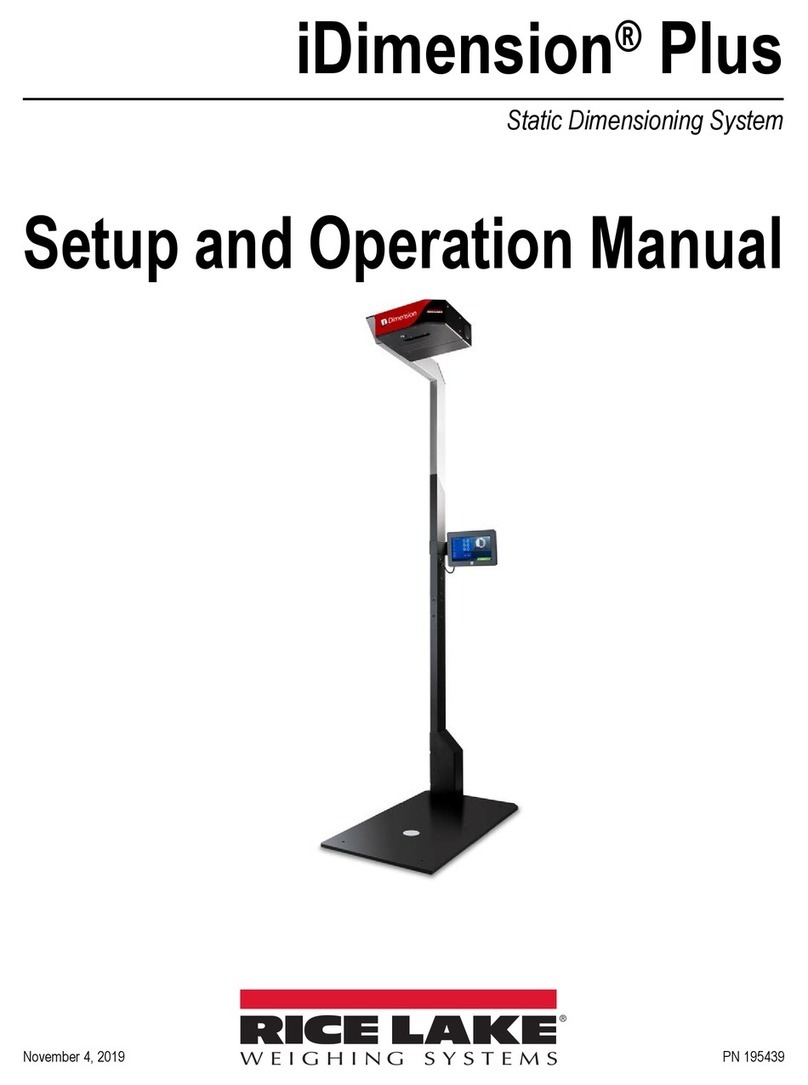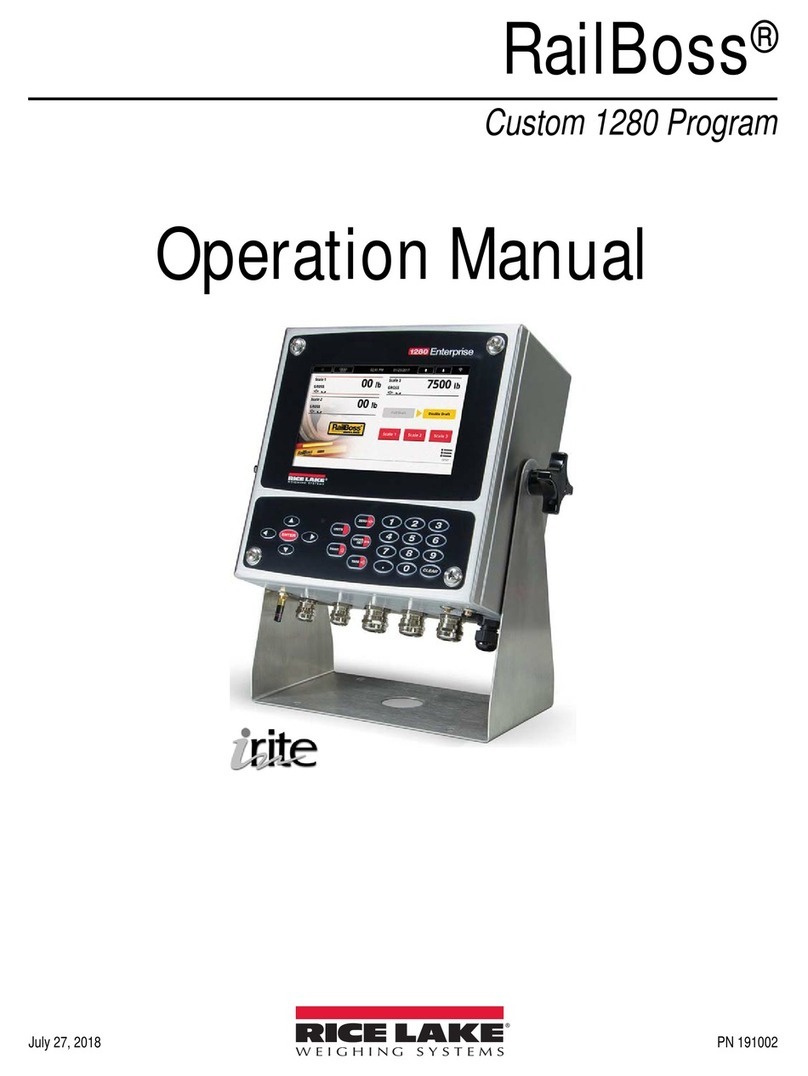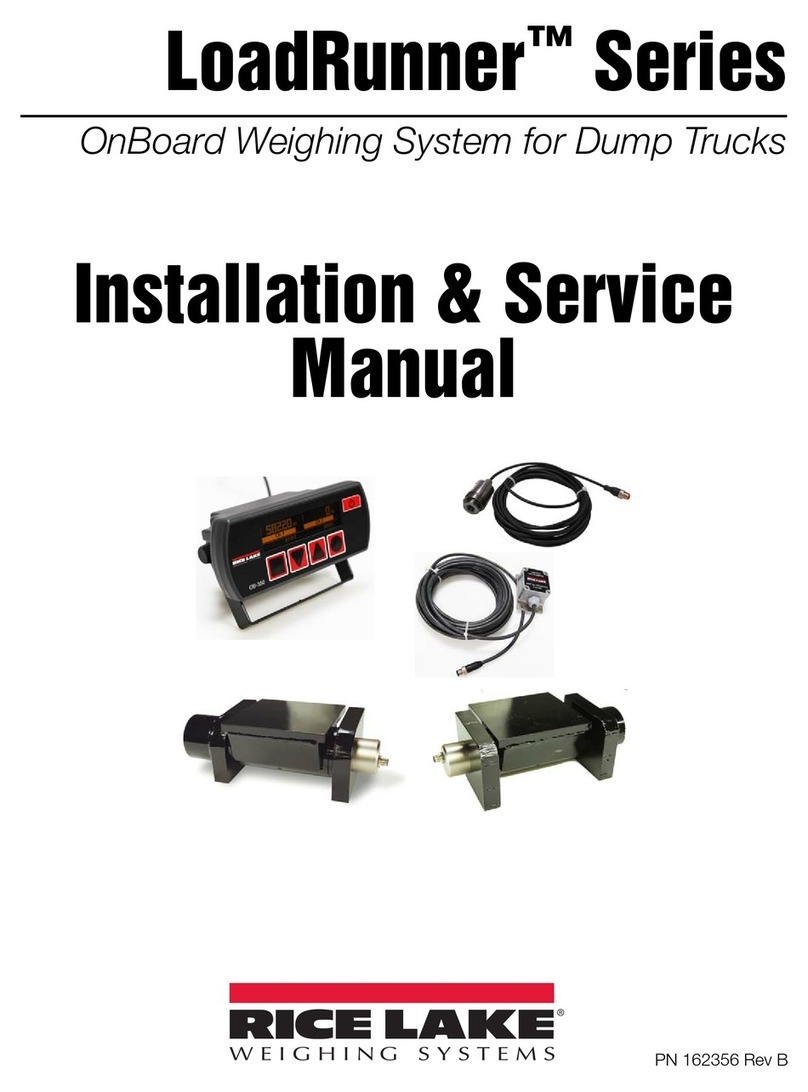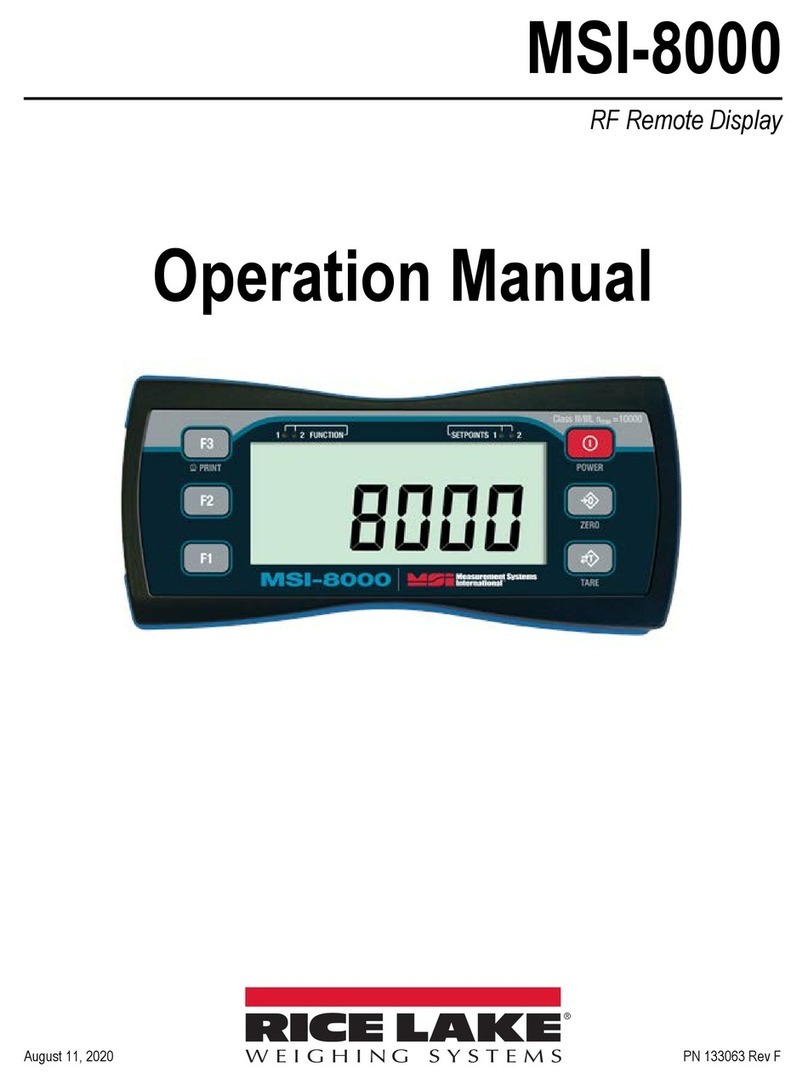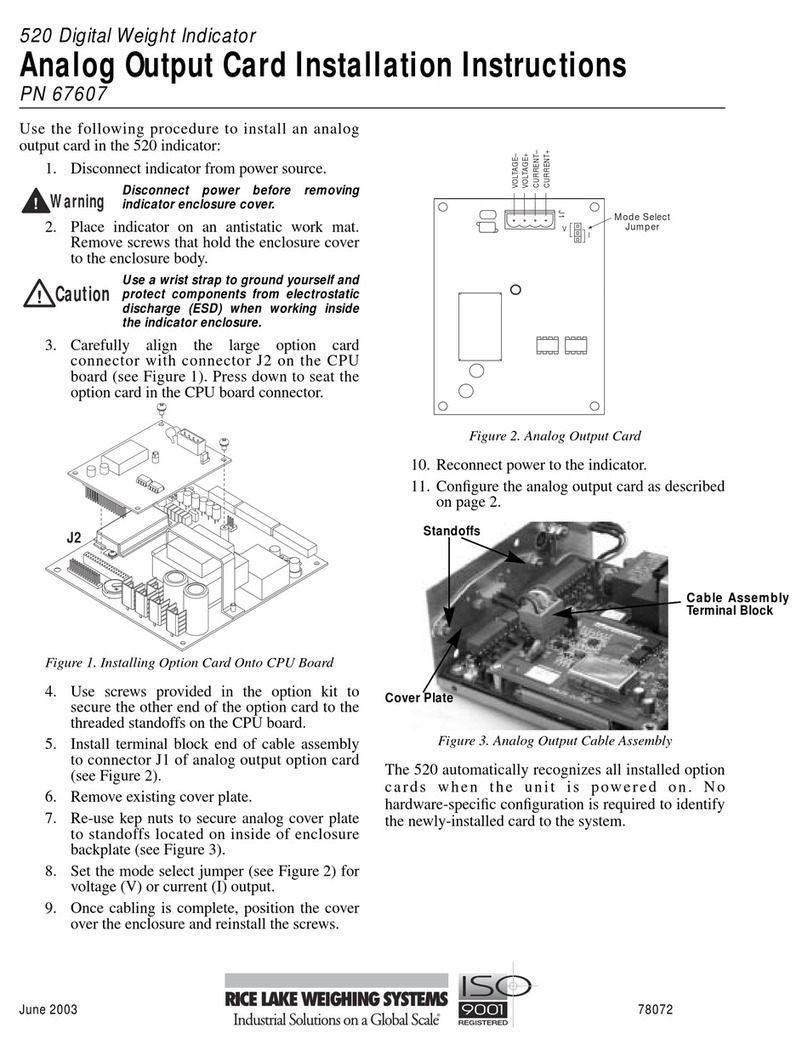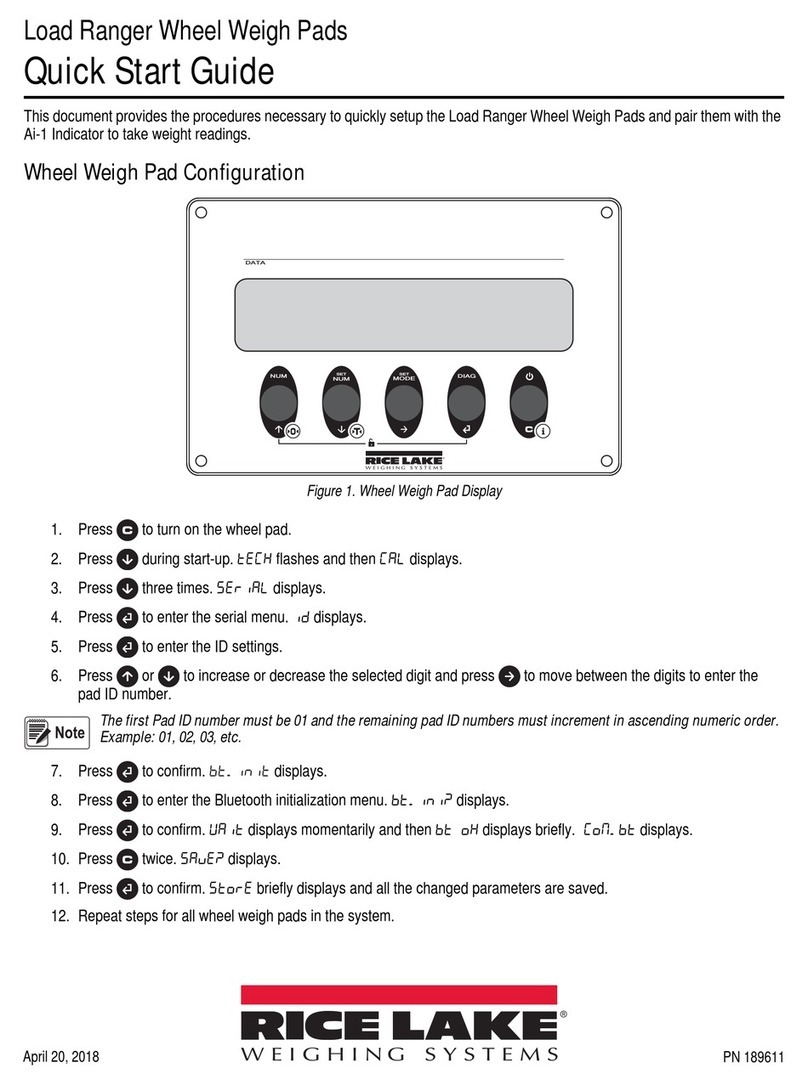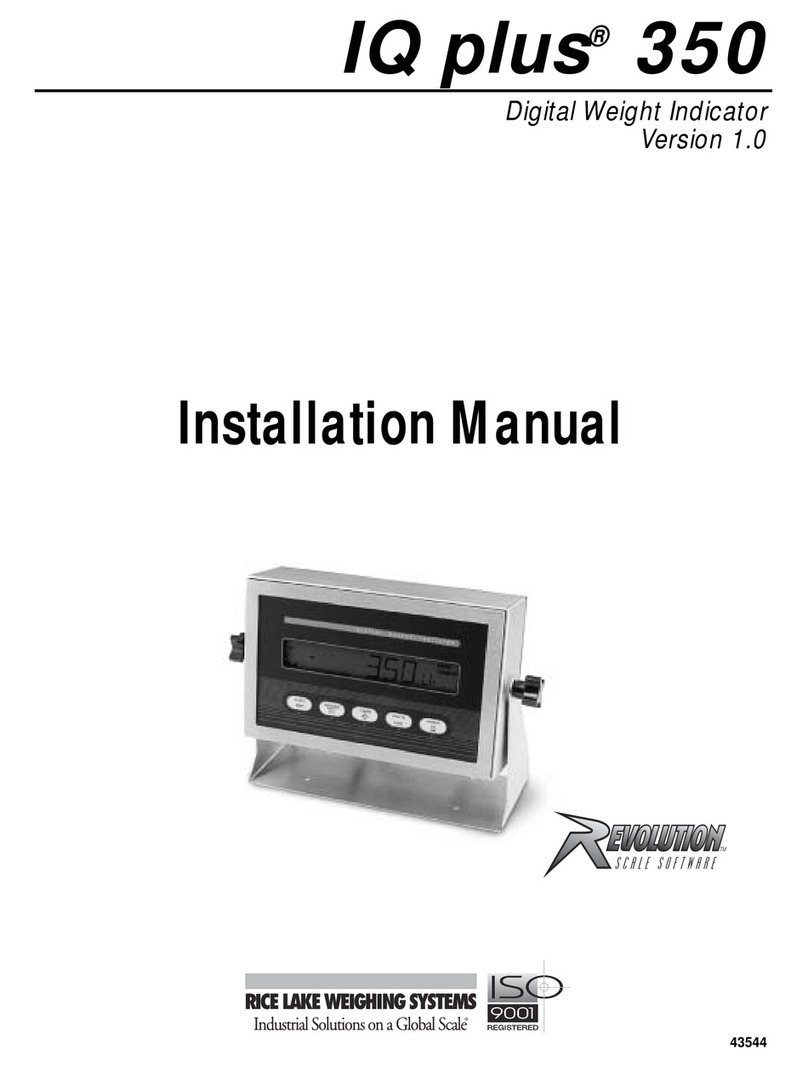IQ plus 590-DC Operator Card
3
Counting Operations
The illustration below shows the IQ plus 590-DC keypad and piece count mode key functions.
NOTE:
Legal-for-trade applications require product to be sold by weight rather than an equivalent parts
count. Operator access to piece count mode is disabled when the indicator is shipped from the factory. To
use piece count mode, access must be enabled when the indicator is configured.
Piece count mode is entered by pressing the
MODE
(
GROSS/NET
) key from normal weighing mode. In
count display mode, the display shows the number of
parts rather than weight, the arrow annunciator at the
right side of the LCD display points to piece count
(PC), and pressing the
PRINT
key sends the CFMT
print format data string to the serial port.
IQ plus 590-DC counting operations are summarized
below:
Acquire Parts Sample
1. Place empty parts container on scale. Wait for
the standstill annunciator ( ), then press
TARE
to acquire the tare weight of the
container.
2. Press
MODE
to enter piece count mode.
3. Press the
SAMPLE
(
UNITS
) key to enter
sample acquisition mode.
4. The indicator display shows the message
Addnnn
, where
nnn
is the sample quantity to
be placed on the scale. You can do one of the
following:
• Add the number of parts shown.
•Choose a different sample size. Press the
SAMPLE
key to scroll through the
selectable sample quantities (5, 10, 20,
50, 100) or use the numeric keypad to
specify a custom sample size.
•Specify a known piece weight. Press the
SAMPLE
key to scroll through the
selectable sample quantities until the
PC
WGT
prompt is shown. Use the numeric
keypad to enter the piece weight.
5. Once the sample quantity is on the scale,
press
ENTER
to calibrate the indicator for
counting the new parts. If a sample size was
specified, the indicator display shows the
message
–CNT–
as it acquires the sample
weight, then switches to count display mode
and shows the part quantity. If a known piece
weight was specified, the display switches to
count display mode immediately.
Display Part Weight
To view gross and net weight of parts, press
MODE
to switch from count display mode to
normal weighing mode. To view the current piece
weight while in count mode, press the
DISPLAY
TARE
key.
Print Ticket
1. Wait for the standstill annunciator ( ).
2. Press the
PRINT
key to send piece count data
to the serial port.
T
4
90
8
5
2
76
3
CLEAR
DISPLAY
TARE
ZERO GROSS
NET TARE UNITS PRINT
B/N Units
POWER
ENTER SAMPLEMODE PRINT
I/O
New sample / change
sample quantity
Send data to
serial port
(CFMT format)
Not used
Switch between
gross, net, and
piece count mode
Acquire tare /
acquire sample
COUNTING MODE KEY FUNCTIONS
Display current
piece weight Power on/off
T