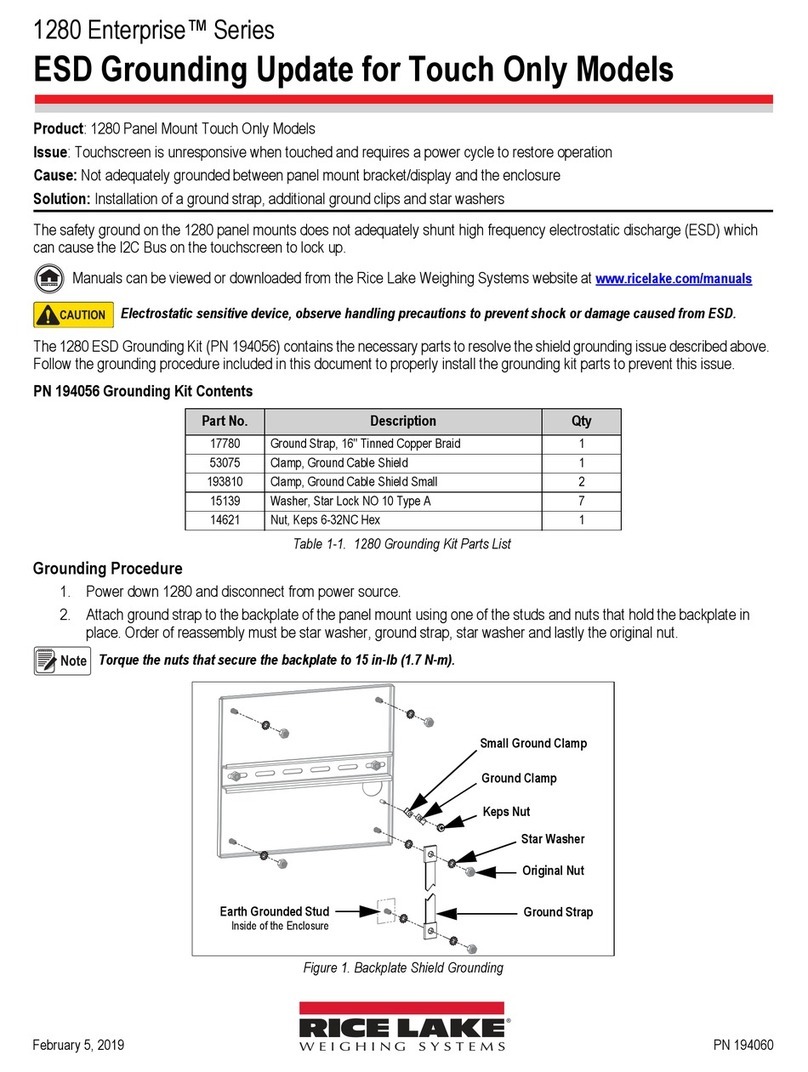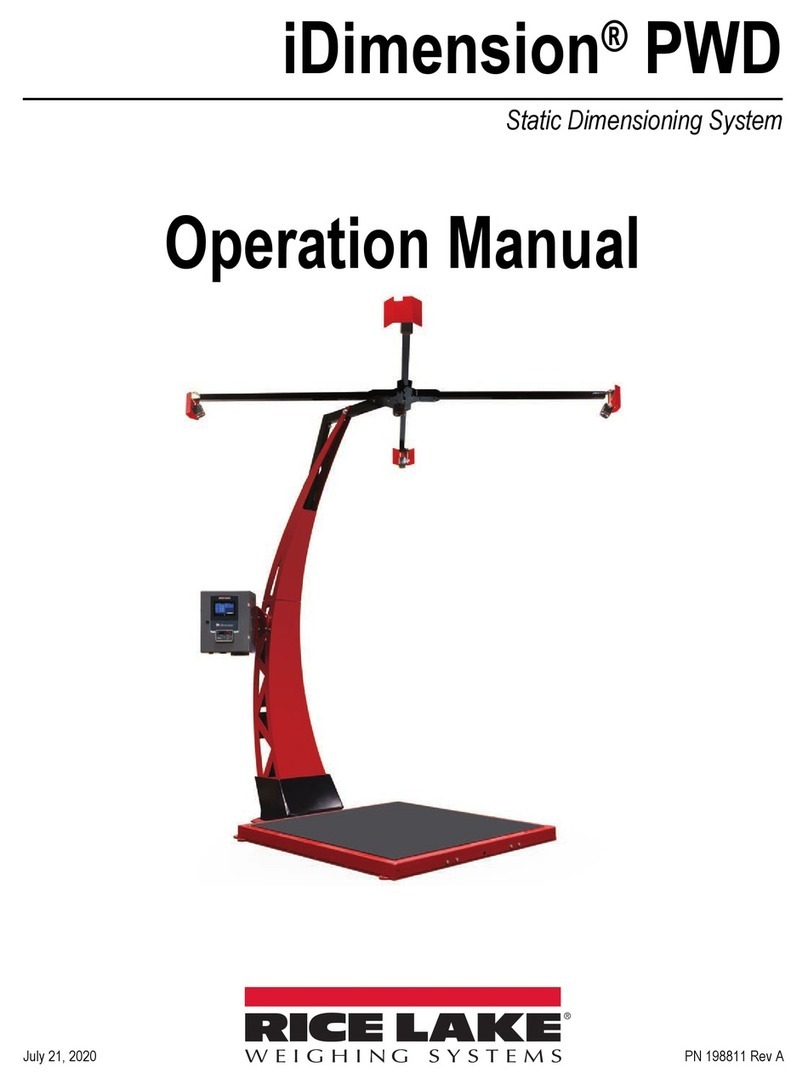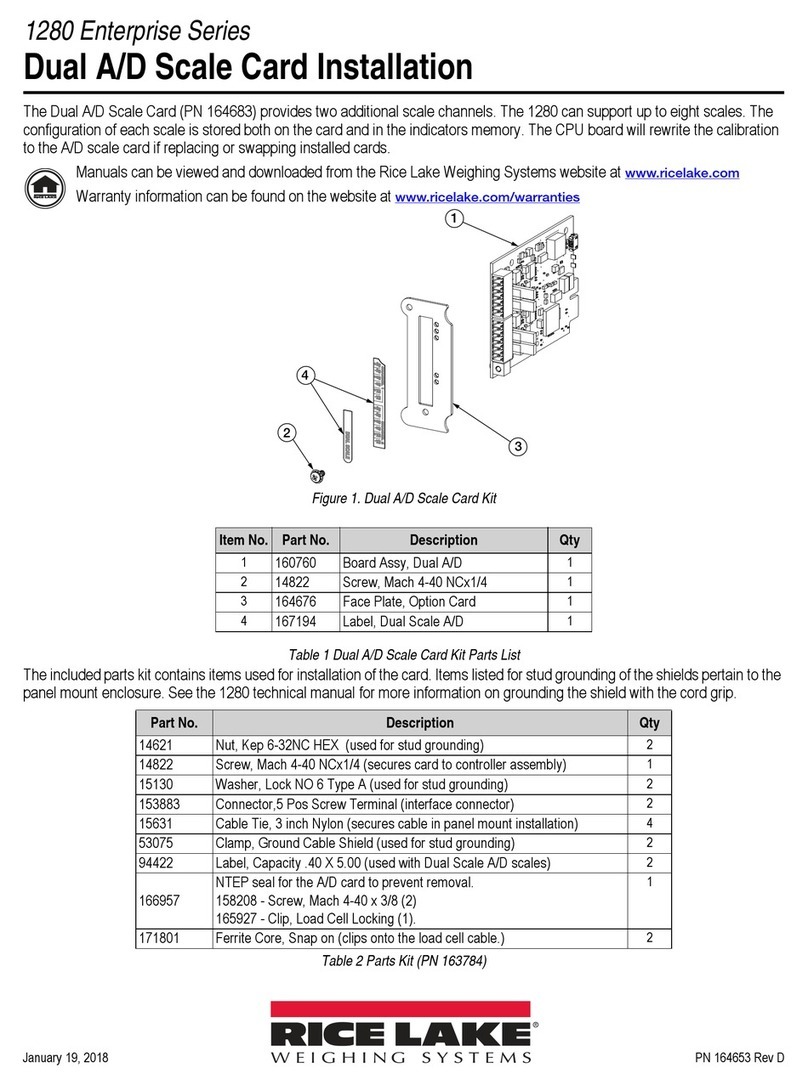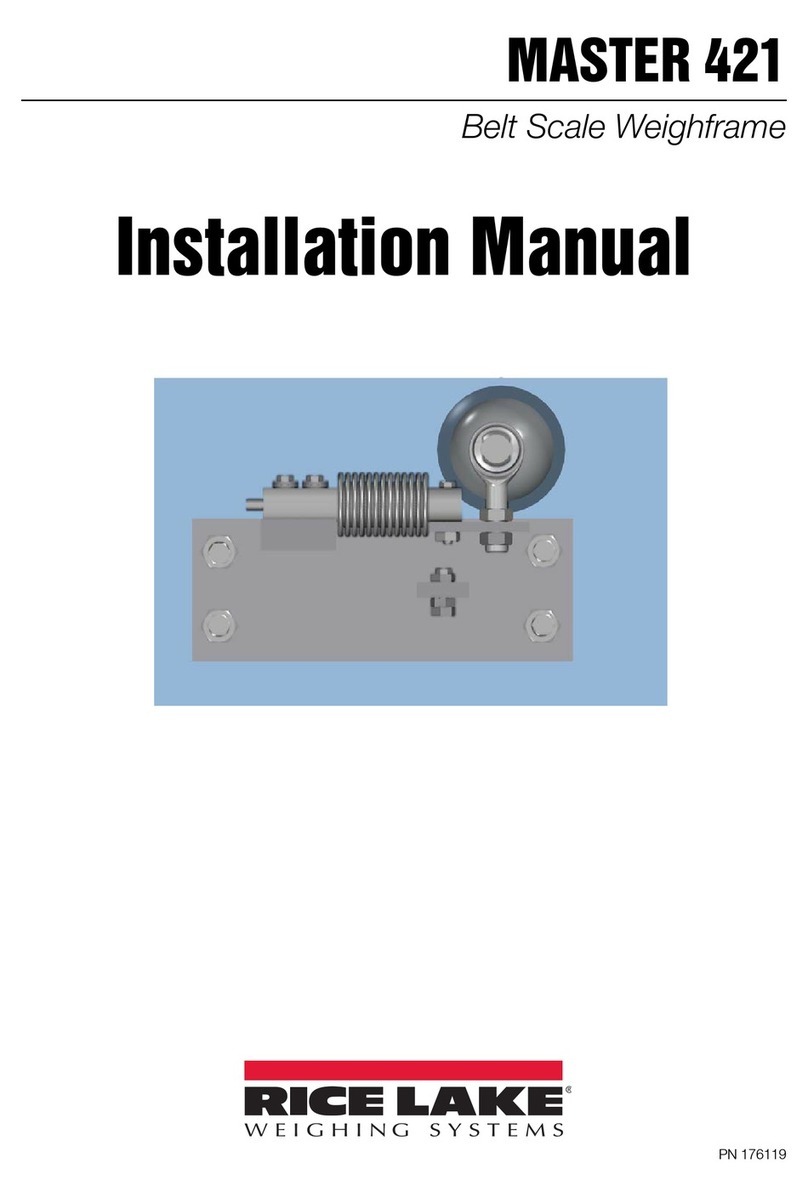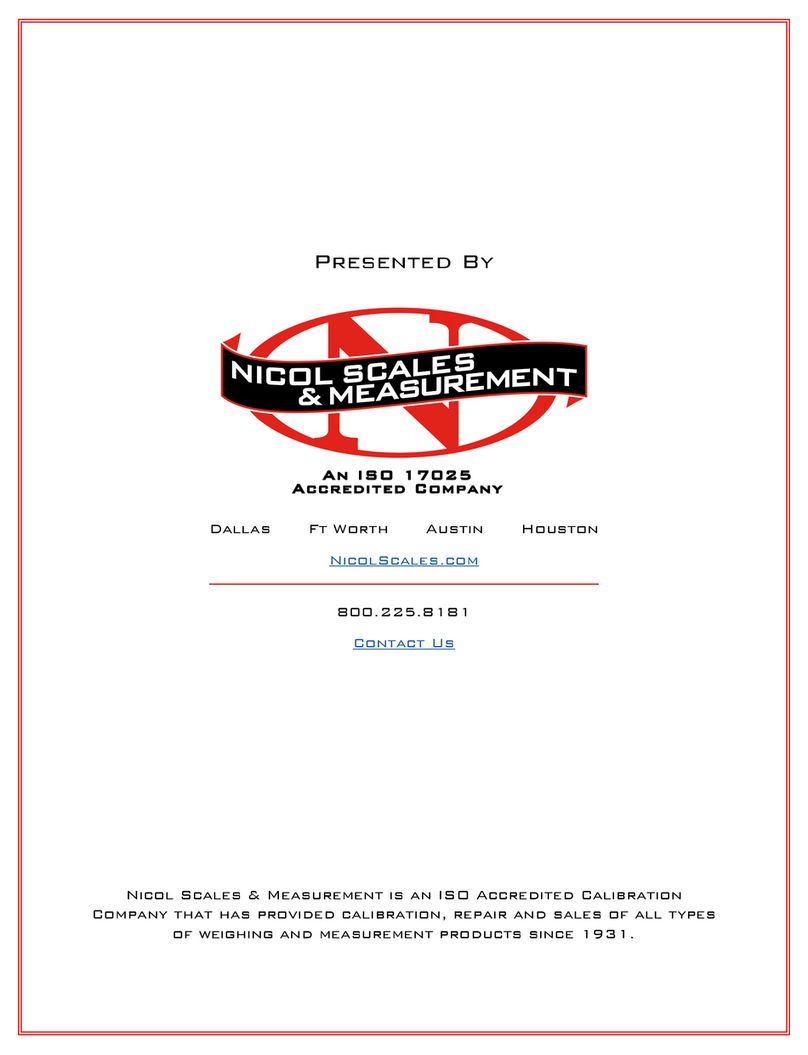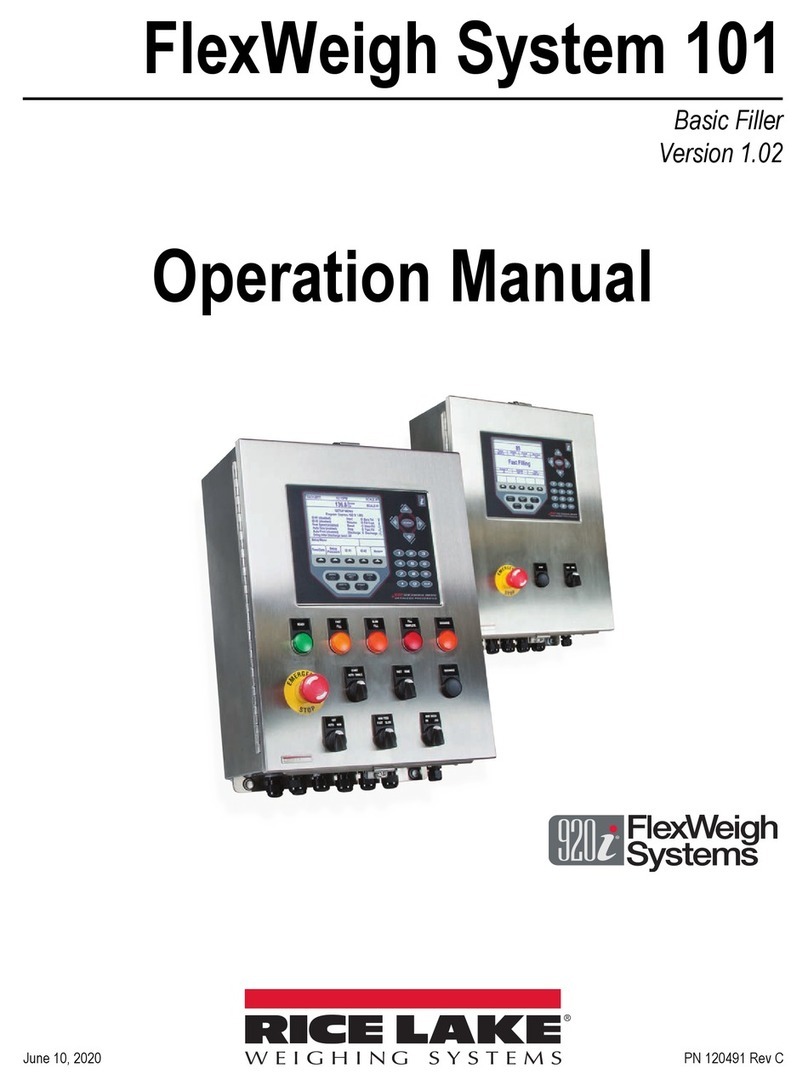December 1999
IQ plus
®
390-DC Digital Weight Indicator
Operator Card
Do not open the indicator enclosure!
Refer all repairs and modifications to
your distributor or service technician.
This
Operator Card
describes the IQ plus 390-DC LCD display, weighing and counting operations, and
procedures for battery replacement and AC adapter use.
LCD Display and Annunciators
The IQ plus 390-DC display uses a set of LCD
annunciators to provide additional information about
the value being displayed. The illustration below
shows these annunciators and their meanings.
G
The displayed weight is a gross weight.
N
The displayed weight is a net weight.
Scale is at standstill or within the specified motion
band. Some operations, including zero, tare, and
printing functions, can only be done when the
standstill symbol is shown.
Center of zero. Gross weight is within 0.25
graduations of zero. This annunciator lights when
the scale is zeroed.
Indicates that a tare has been entered. The tare
value can be entered by pressing the
TARE
key on
the keypad or by sending the KTARE EDP
command.
Indicates that the battery charge is low.
lb, kg, PC
Three arrow annunciators on the right side of the
LCD display indicate the units associated with the
displayed value. The bottom arrow annunciator
(PC) is lit when the indicator is in piece count
mode. The top and middle arrows, labeled lb and
kg, show primary and secondary units, as
described below:
•If the displayed weight is in pounds, the top
arrow (lb) is lit; if kilograms, the middle
arrow (kg) is lit.
•If the primary unit of weight is pounds, the
middle (kg) arrow is lit for secondary units—
or, if the primary unit is kilograms, the top
(lb) arrow is lit for secondary units, unless the
secondary unit of weight is the same as the
primary unit.
•If neither primary nor secondary units are
pounds or kilograms, the top arrow is used as
a primary units annunciator and the middle
arrow is used as the secondary units
annunciator.
A set of replacement overlay decals is included in
the parts kit for units other than pounds and
kilograms.
Warning
Gross mode
Net modeStandstill
Center of zero
Tare in system
Low battery
lb
kg
PC
Displayed units
Secondary
Primary
Piece count mode