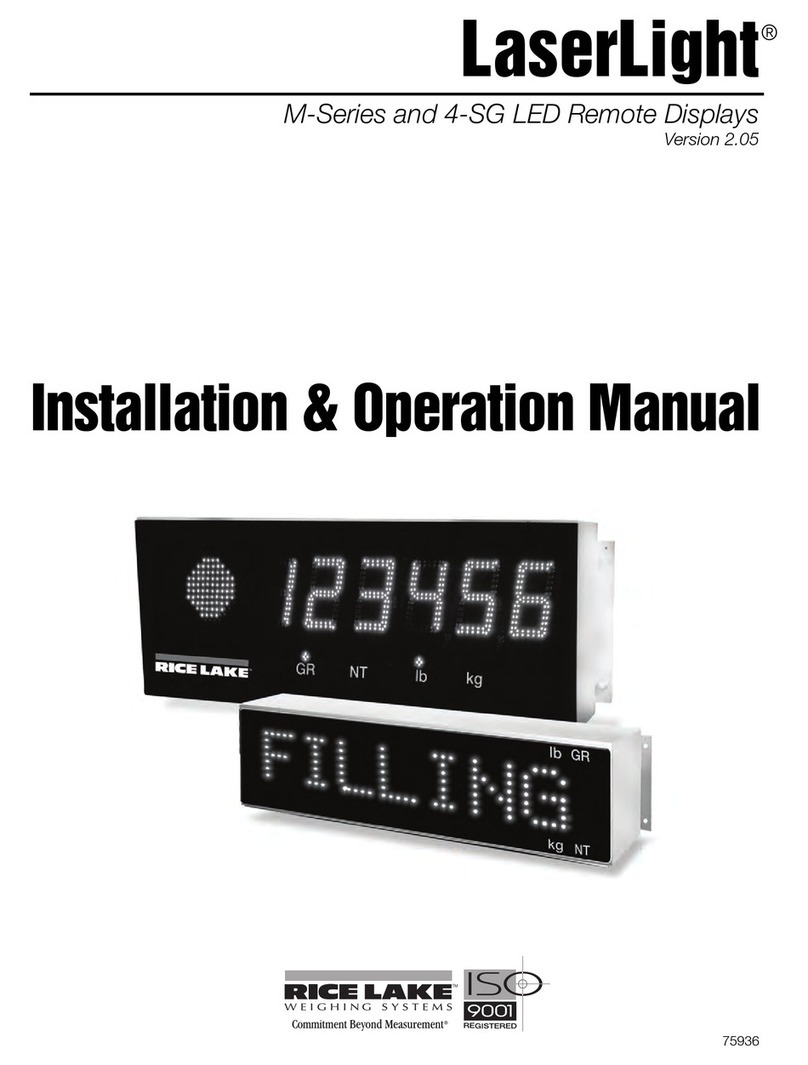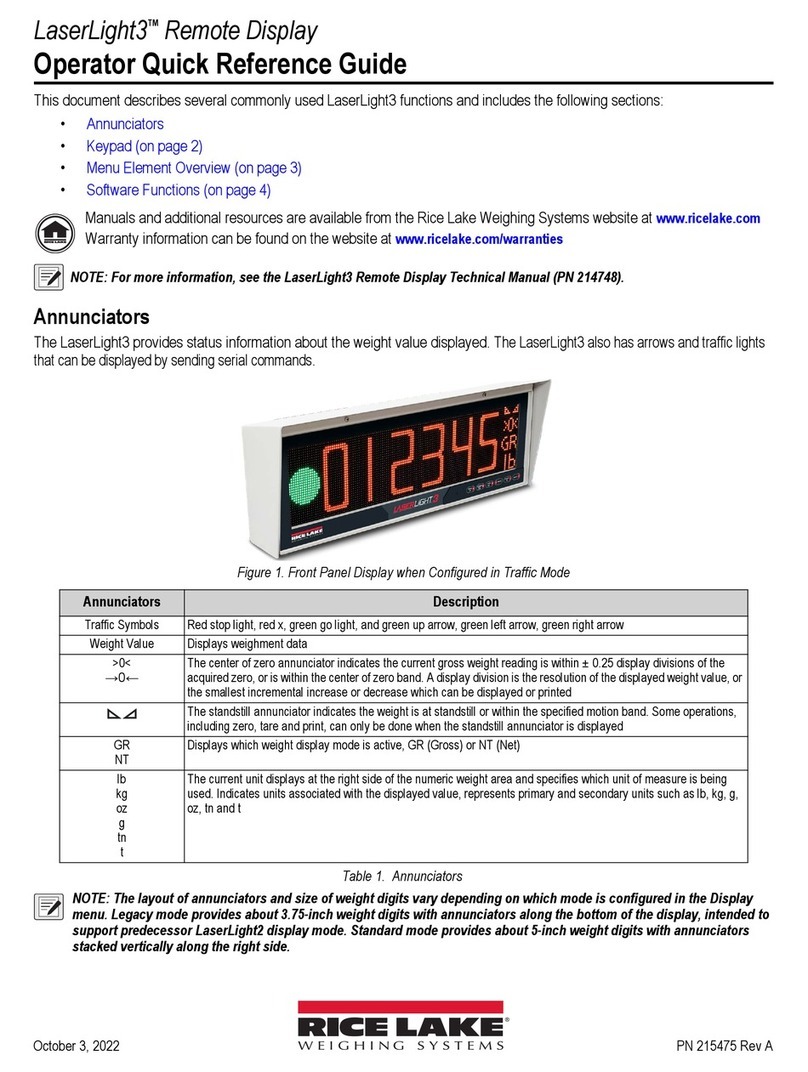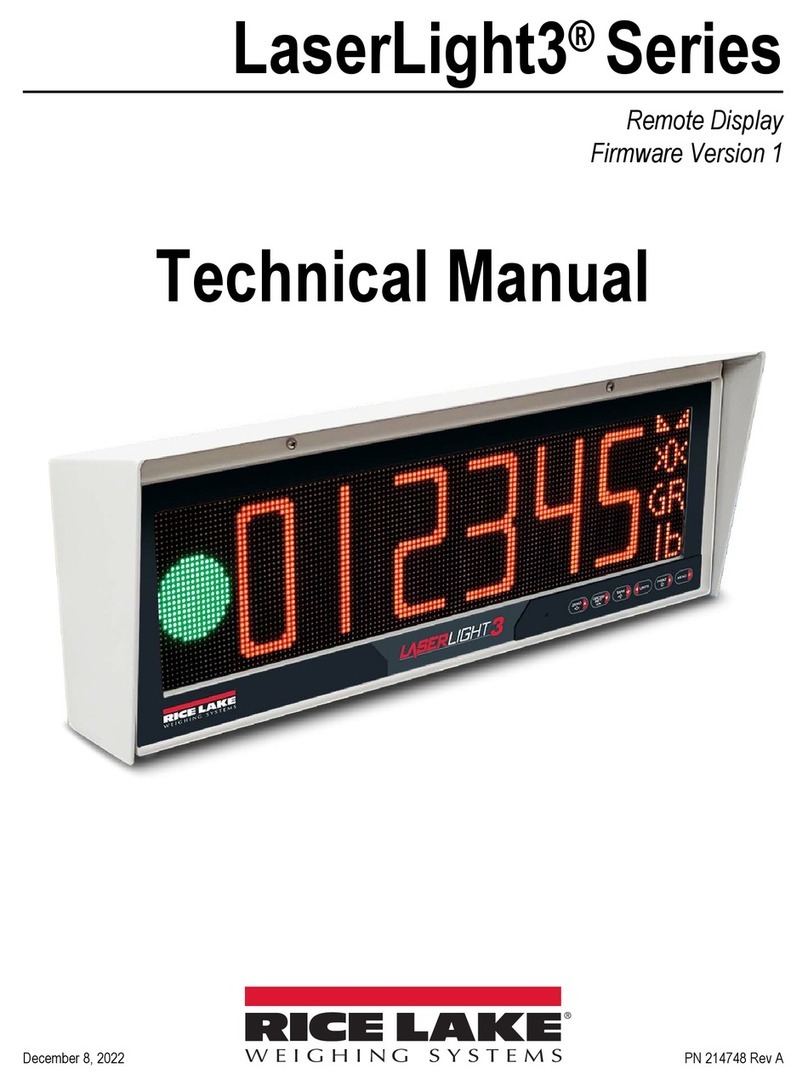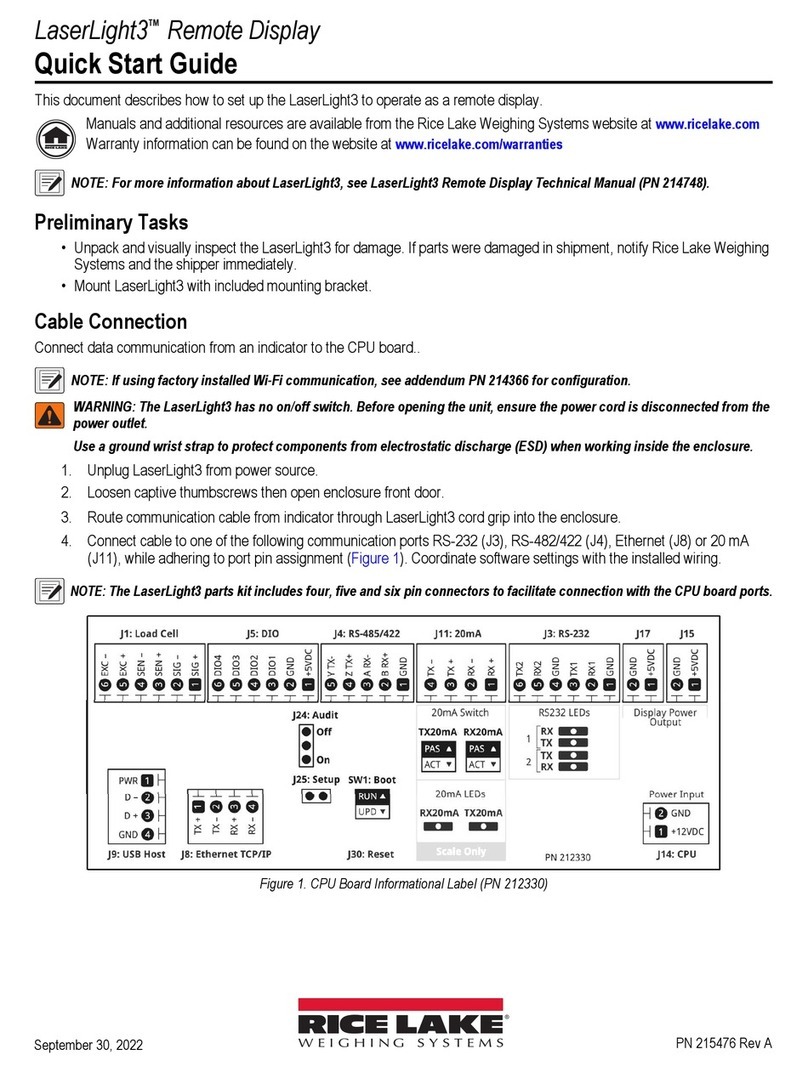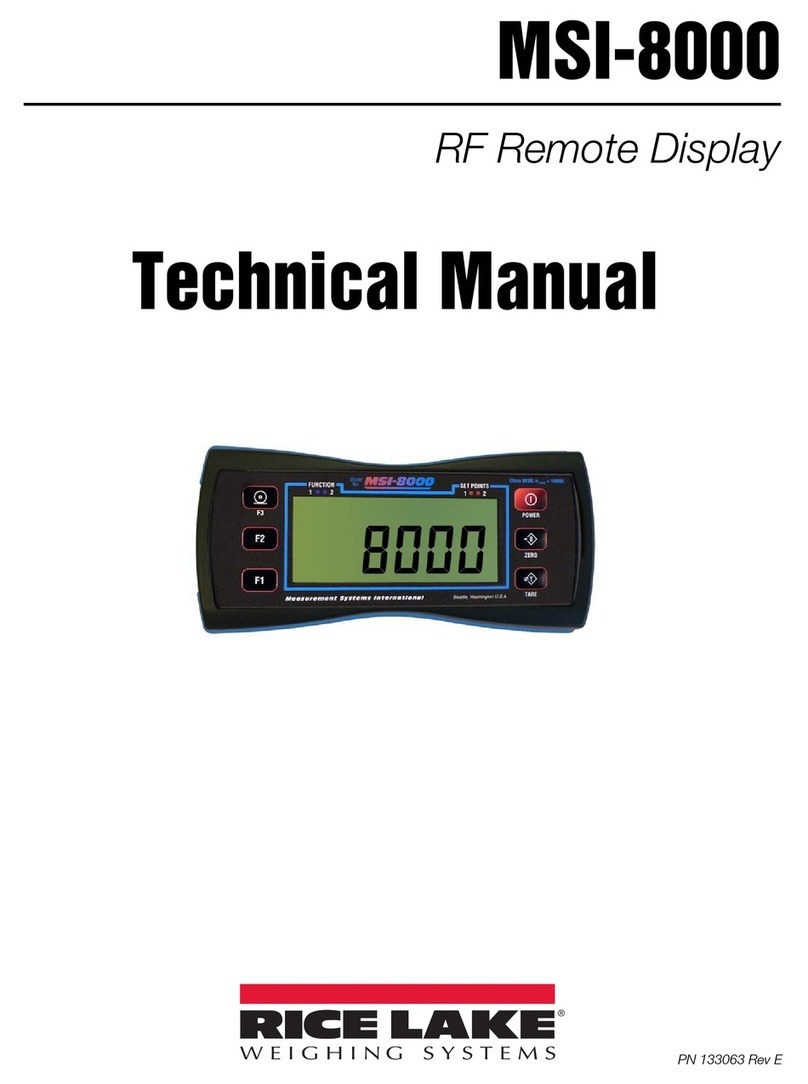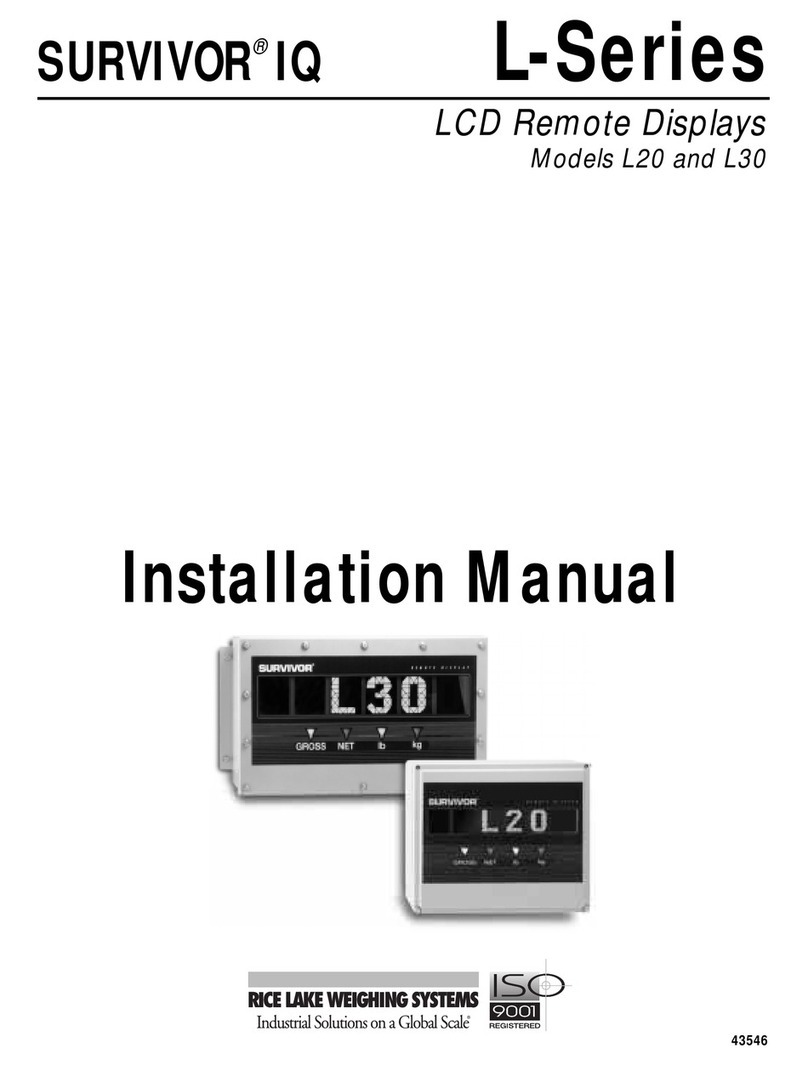Introduction 1
1.0 Introduction
The 1280 Enterprise Series is a color touchscreen, programmable, multi-channel digital weight indicator/controller.
Manufactured with industrial-grade components, the 1280 is built to achieve top performance, even in harsh
environments. The 1280 features a Freescale i.MX6 microprocessor, Linux-based operating system and 1 GB
onboard memory (expandable with micro SD card). Configuration can be performed using the front panel, serial
commands or Revolution®scale software.
Custom programs can be written with iRite®, a domain-based programming language based off of Basic, Pascal
and Ada—empowering programmers to customize display widgets, store and retrieve data with the onboard
database, and utilize the 150+ built-in-functions. From tailored basic weighing to complex process automation, the
1280 delivers uncompromising speed for today’s most demanding applications as well as vast expandability for
future needs.
Manuals can be viewed or downloaded from the Rice Lake Weighing Systems website at
www.ricelake.com/manuals
Warranty information can be found on the website at www.ricelake.com/warranties
Onboard Features
Features of the 1280 include:
•Support for up to eight scales (combination of analog load cell, total, serial scales or program scales)
•Eight programmable Digital I/O bits available on the CPU board (connector J1) including onboard pulse input
pins, with 24 additional per option card
•Two communication ports that support RS-232, RS-485 and RS-422
•Two USB host ports
•One USB device port
•AC or DC power options
•Ethernet – wired and wireless
Other Features
•Configurable print formats can be defined for up to 1000 characters each. These formats are used to print gross
or net weights, setpoint weights, accumulator weights and header information. Additional print formats can be
created with iRite.
•Truck in/out, recipe batching, counting and checkweighing iRite programs and source code included.
•100 configurable setpoints.
•The1280 is NTEP-certified for Classes III and III L at 10,000 divisions.
Three Enclosure Types
•Universal
•PanelMount
•Wall Mount
Option Cards
The CPU board provides six slots for installing scale or other option cards. Available option cards include:
•Single- and dual-channel scale cards to drive up to sixteen 350 ohmload cells per card. Scale cards support both
4- and 6-wire load cell connections.
•Dual-channel analog output card for 0–10 VDC, 0–20 mA or 4-20 mA tracking of gross or net weight values.
•24-channel digital I/O expansion card
•Dual serial port card (with RS-232, RS-422 and RS-485)
•Single analog and dual analog output cards
•Dual analog input/thermocouple card
•4-channel relay card
•CompactCom card that supports EtherNet/IP™1, DeviceNet™2, ProfiNet, Profibus®DP3and Modbus networks.
Consult factory for more information.
1. EtherNet/IP™ is a trademark of ControlNet International, Ltd., under license by the Open DeviceNet Vendor Association.
2. DeviceNet™ is a trademark of the Open DeviceNet Vendor Association.
3. Profibus®is a registered trademark of Profibus International.