Ricoh Brz-MF1a Installation guide
Other Ricoh All In One Printer manuals

Ricoh
Ricoh PRO C7200 User manual

Ricoh
Ricoh Aficio MP 1600L User manual

Ricoh
Ricoh Aficio AP3200 User manual
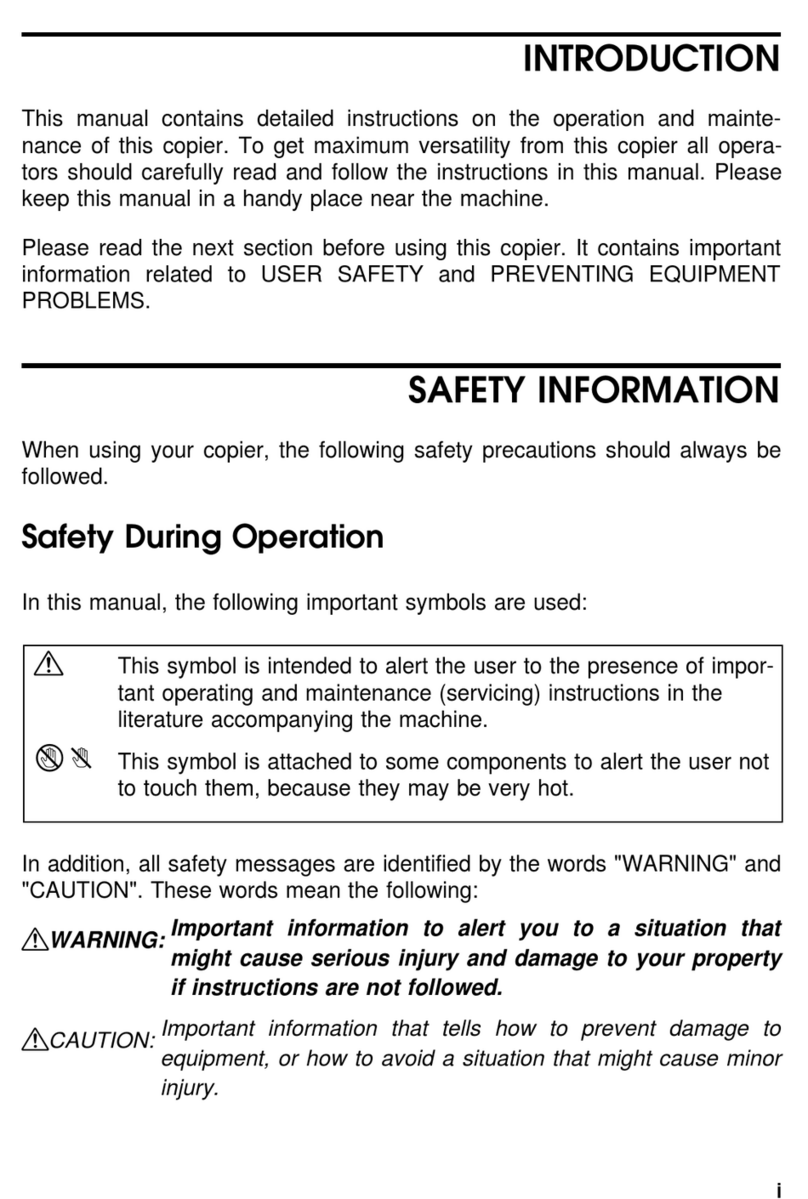
Ricoh
Ricoh Aficio 400 User manual
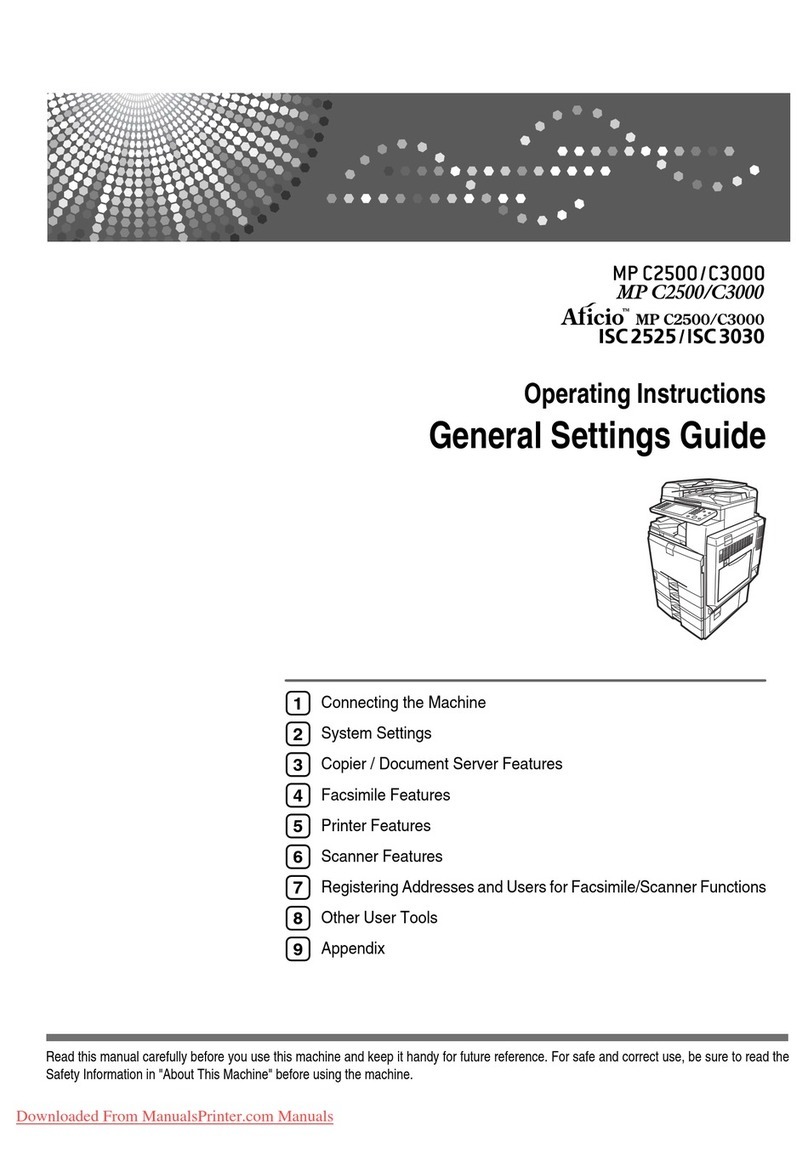
Ricoh
Ricoh Aficio MP C2500 Series Service manual
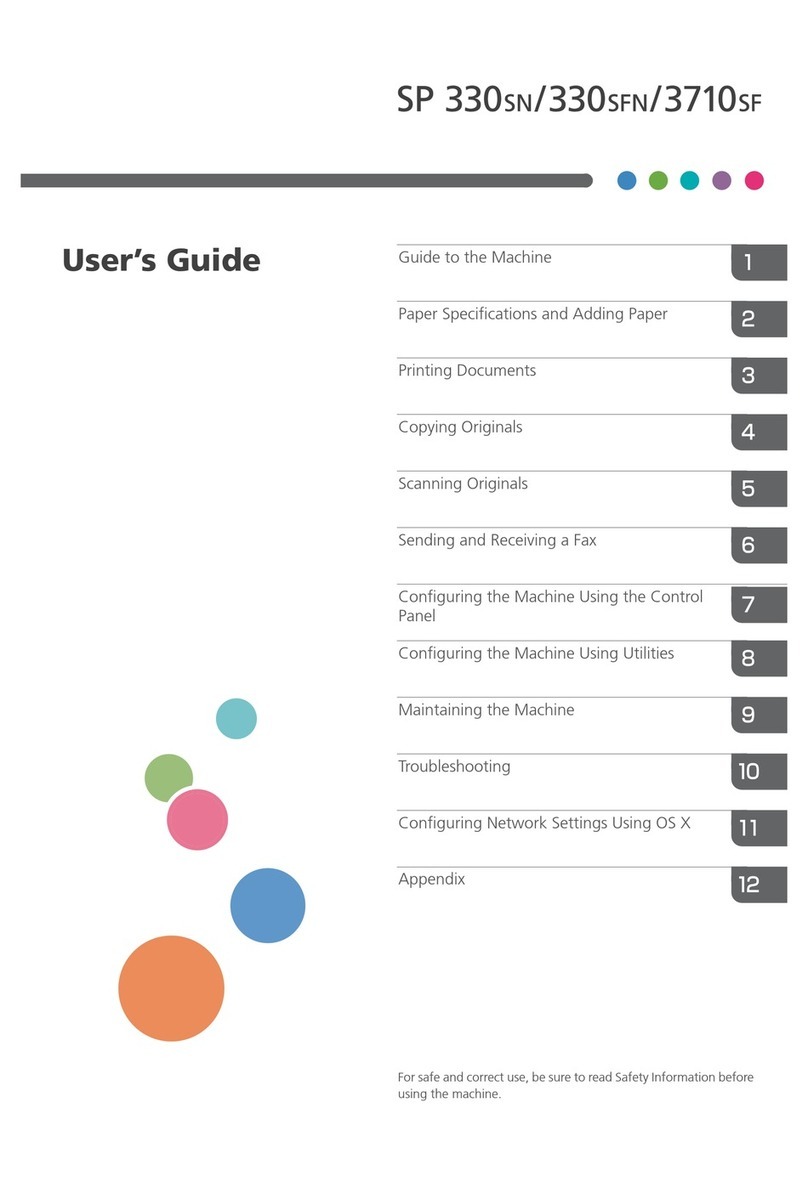
Ricoh
Ricoh SP 330SN User manual
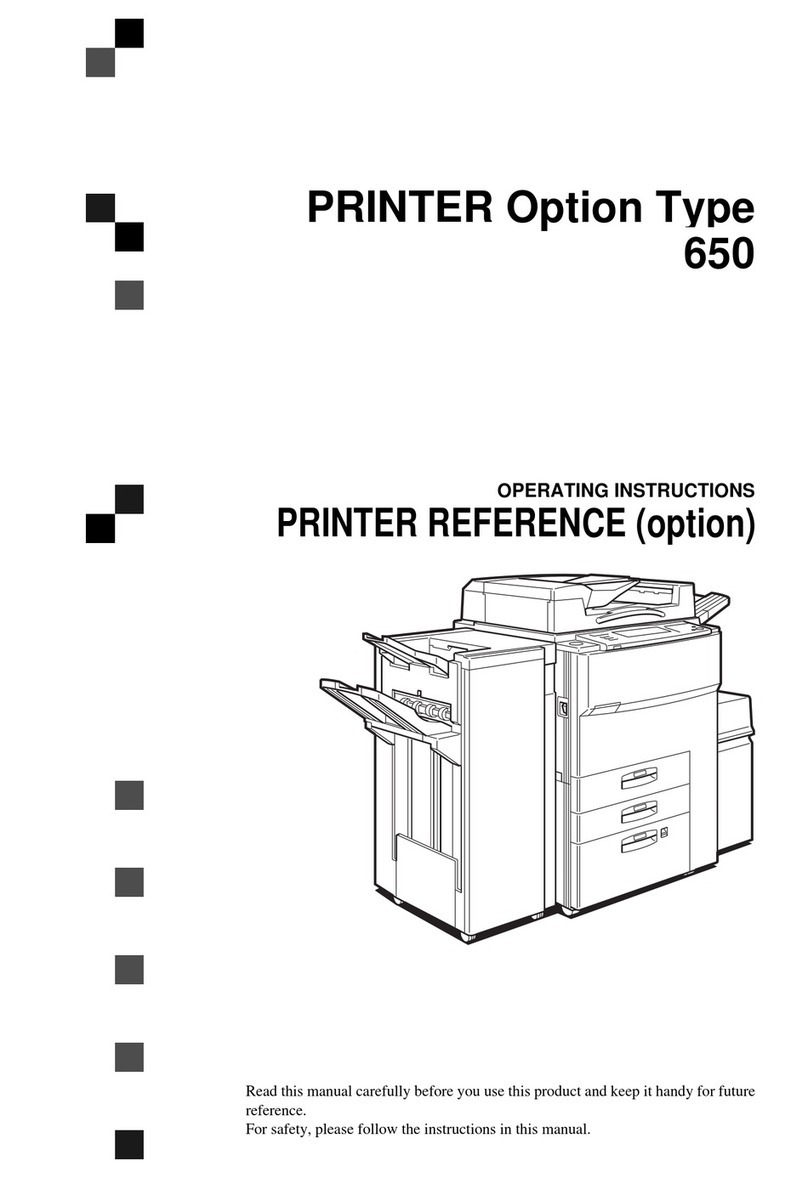
Ricoh
Ricoh Aficio 650 User manual

Ricoh
Ricoh Aficio MP C3300 User manual

Ricoh
Ricoh MP C4503 Service manual

Ricoh
Ricoh pro c901 User manual

Ricoh
Ricoh Aficio MP 161 Service manual
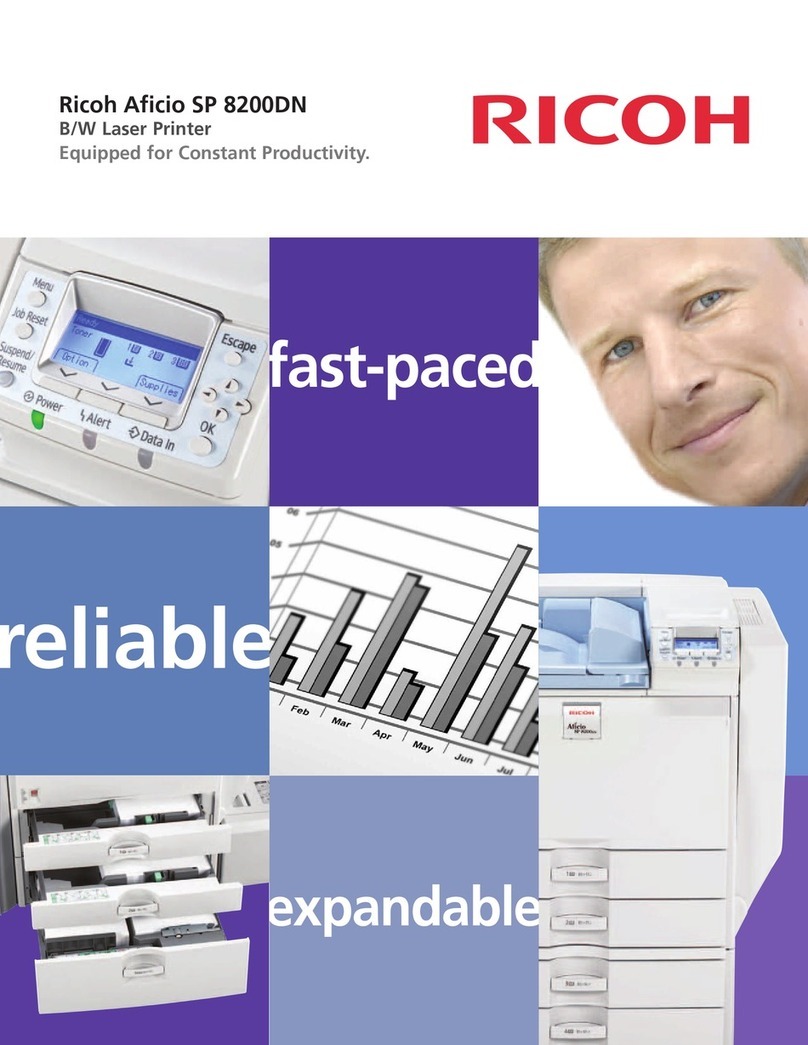
Ricoh
Ricoh Aficio SP 8200DN User manual

Ricoh
Ricoh Aficio MP 3010 User manual

Ricoh
Ricoh Aficio SP W2470 User manual

Ricoh
Ricoh D197 User manual

Ricoh
Ricoh A109 User manual

Ricoh
Ricoh Aficio 470W User manual
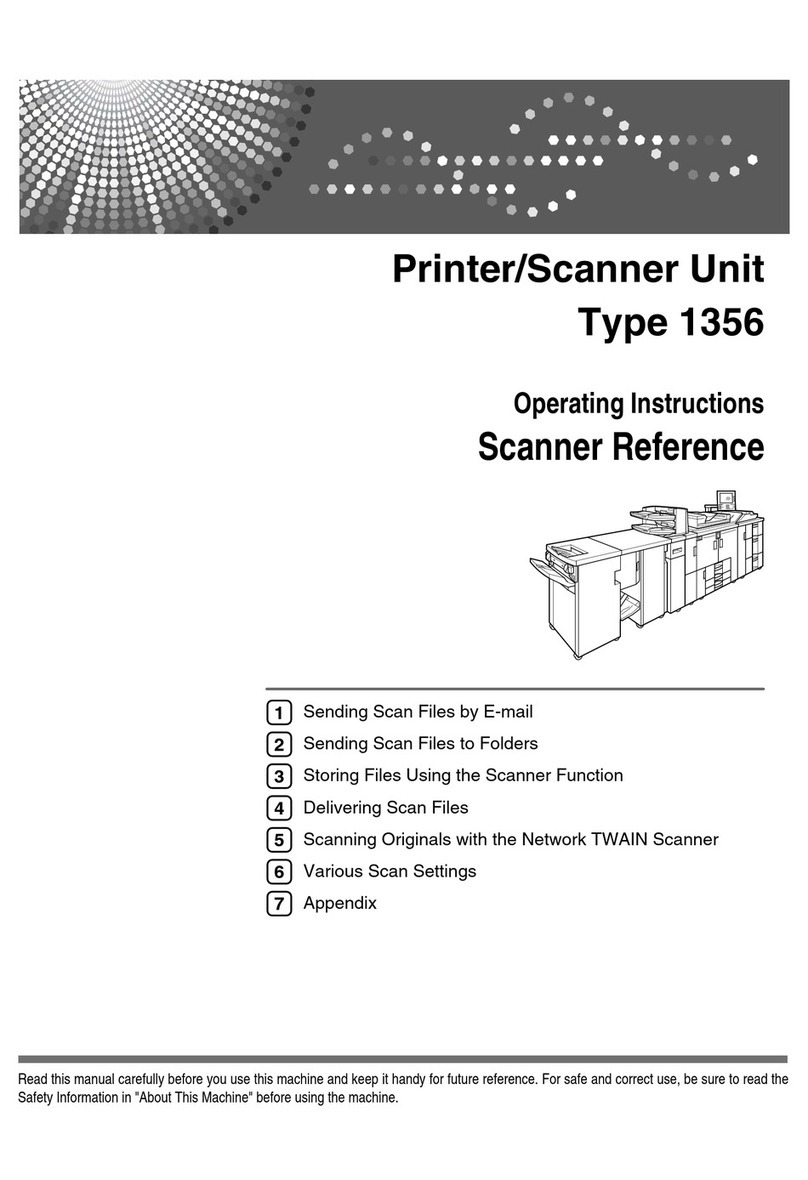
Ricoh
Ricoh Type 1356 User manual

Ricoh
Ricoh Aficio 1515MF User instructions
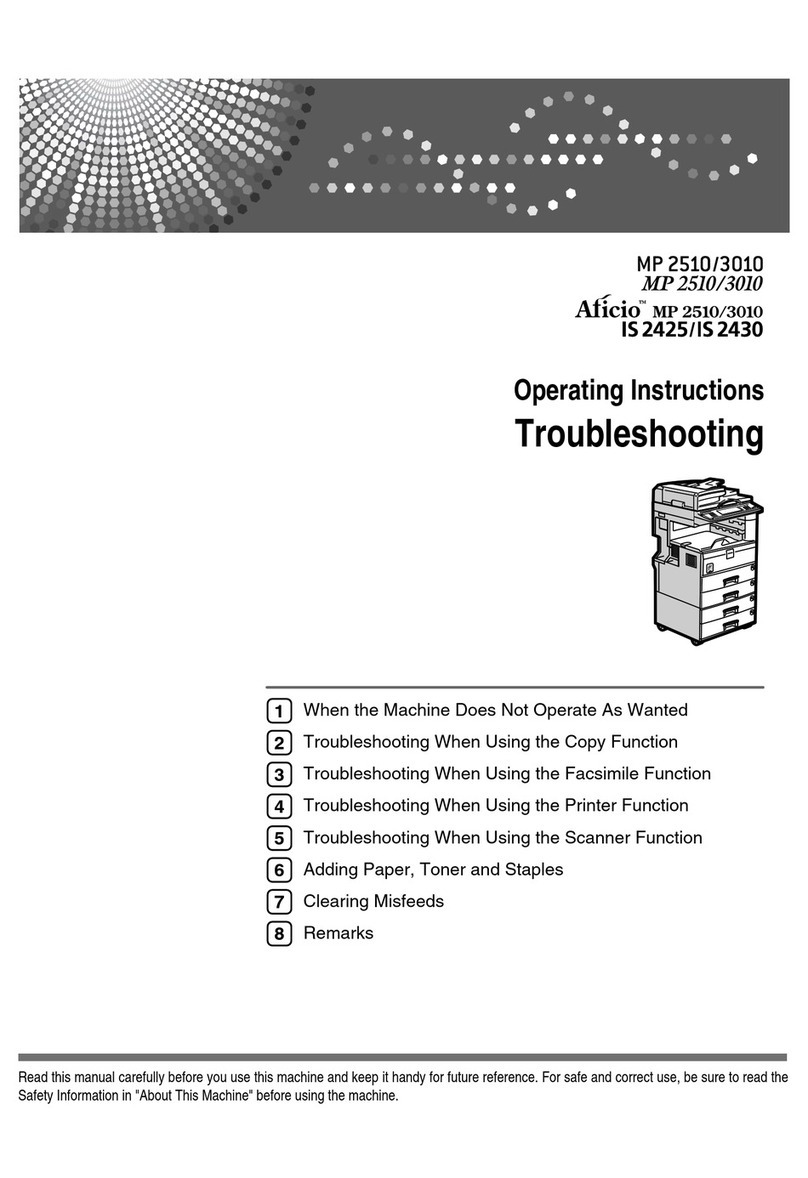
Ricoh
Ricoh Aficio IS 2425 Guide































